溫馨提示×
您好,登錄后才能下訂單哦!
點擊 登錄注冊 即表示同意《億速云用戶服務條款》
您好,登錄后才能下訂單哦!
這篇文章主要介紹制作Android登錄頁面的方法,文中介紹的非常詳細,具有一定的參考價值,感興趣的小伙伴們一定要看完!
效果演示
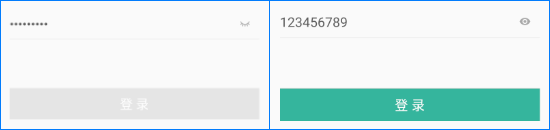
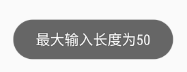
密碼顯示與隱藏
方法一
if(status){
etPassword.setInputType(InputType.TYPE_CLASS_TEXT | EditorInfo.TYPE_TEXT_VARIATION_NORMAL); //顯示文本
status = false;
}else {
etPassword.setInputType(InputType.TYPE_CLASS_TEXT | EditorInfo.TYPE_TEXT_VARIATION_PASSWORD); //隱藏文本
status = true;
}
etPassword.setSelection(etPassword.getText().toString().length()); //光標調整到文本末端方法二
if (status) {
etPassword.setTransformationMethod(HideReturnsTransformationMethod.getInstance()); //顯示文本
status = false;
} else {
etPassword.setTransformationMethod(PasswordTransformationMethod.getInstance()); //隱藏文本
status = true;
}EditText 圖標切換
實現方法
//編輯框點擊事件,取 icon 點擊位置設置點擊事件
etPassword.setOnTouchListener(new View.OnTouchListener() {
@Override
public boolean onTouch(View v, MotionEvent event) {
// 長度為4的數組,分別表示左、右、上、下四個 icon
Drawable drawable = etPassword.getCompoundDrawables()[2];
if (drawable == null) //如果右邊沒有圖片,不再處理
return false;
if (event.getAction() != MotionEvent.ACTION_UP) //如果不是按下事件,不再處理
return false;
if (event.getX() > etPassword.getWidth() - etPassword.getPaddingRight() - drawable.getIntrinsicWidth()) {
//點擊范圍為右側 icon 位置
if (status) {
status= false;
//獲取小眼睛圖標
Drawable iconDrawable = getResources().getDrawable(R.drawable.icon_eye_open);
//設置新圖標,分別對應左、上、右、下4個圖標
etPassword.setCompoundDrawablesWithIntrinsicBounds(null, null, iconDrawable, null);
} else {
status= true;
Drawable iconDrawable = getResources().getDrawable(R.drawable.icon_eye_close);
etPassword.setCompoundDrawablesWithIntrinsicBounds(null, null, iconDrawable, null);
}
}
return false;
}
});限制輸入長度
方法一:以判斷方式控制最大輸入長度
private static final int MAX_INPUT_LENGTH = 50; //限制最大輸入長度50
etPassword.setFilters(new InputFilter[]{new InputFilter() { //通過過濾器進行限制
@Override
public CharSequence filter(CharSequence charSequence, int start, int end, Spanned spanned, int dstart, int dend) {
//charSequence 為輸入內容(刪除時為空),spanned 為輸入前輸入框內容
if ((!charSequence.toString().equals("")) && spanned.toString().length() >= MAX_INPUT_LENGTH) {
//判斷當前有內容輸入(不為刪除),且當前內容長度為最大長度,進行 Toast 提醒,且返回空
Toast.makeText(MyApplication.context, "最大輸入長度為50", Toast.LENGTH_SHORT).show();
return ""; //返回值為輸入框增加內容,返回空不增加,默認返回 null
}
return null;
}
}});方法二:以過濾器方式控制最大輸入長度
etChange.setFilters(new InputFilter[]{new InputFilter() {
@Override
public CharSequence filter(CharSequence charSequence, int start, int end, Spanned spanned, int dstart, int dend) {
if((!source.toString().equals("")) && dest.toString().length() >= MAX_INPUT_LENGTH){
Toast.makeText(MainActivity.this, "最大輸入長度為50", Toast.LENGTH_SHORT).show();
}
return null;
}
},new InputFilter.LengthFilter(MAX_INPUT_LENGTH)}); //以過濾器方式控制最大輸入長度以上是制作Android登錄頁面的方法的所有內容,感謝各位的閱讀!希望分享的內容對大家有幫助,更多相關知識,歡迎關注億速云行業資訊頻道!
免責聲明:本站發布的內容(圖片、視頻和文字)以原創、轉載和分享為主,文章觀點不代表本網站立場,如果涉及侵權請聯系站長郵箱:is@yisu.com進行舉報,并提供相關證據,一經查實,將立刻刪除涉嫌侵權內容。