溫馨提示×
您好,登錄后才能下訂單哦!
點擊 登錄注冊 即表示同意《億速云用戶服務條款》
您好,登錄后才能下訂單哦!
小編給大家分享一下微信小程序之制作登錄頁面的方法,相信大部分人都還不怎么了解,因此分享這篇文章給大家參考一下,希望大家閱讀完這篇文章后大有收獲,下面讓我們一起去了解一下吧!
項目效果圖:
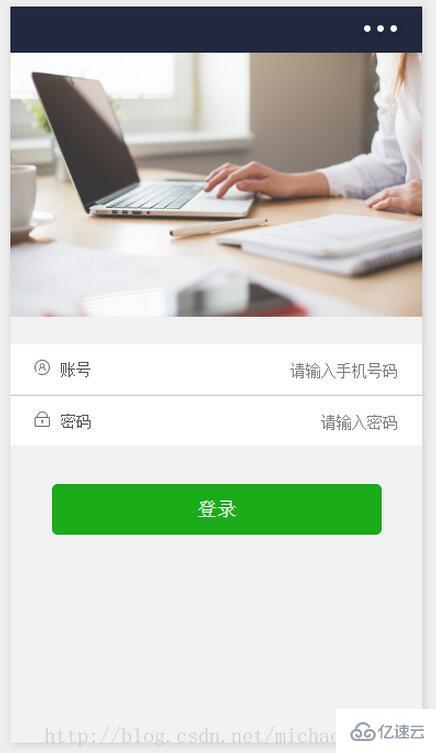
目錄結構:
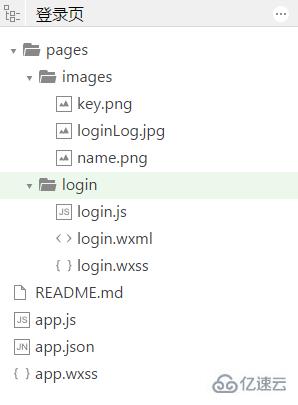
圖片資源:
name.png

key.png

loginLog.jpg

login.wxml:
<view class="container">
<view class="login-icon">
<image class="login-img" src="../images/loginLog.jpg"></image>
</view>
<view class="login-from">
<!--賬號-->
<view class="inputView">
<image class="nameImage" src="../images/name.png"></image>
<label class="loginLab">賬號</label>
<input class="inputText" placeholder="請輸入賬號" bindinput="phoneInput" />
</view>
<view class="line"></view>
<!--密碼-->
<view class="inputView">
<image class="keyImage" src="../images/key.png"></image>
<label class="loginLab">密碼</label>
<input class="inputText" password="true" placeholder="請輸入密碼" bindinput="passwordInput" />
</view>
<!--按鈕-->
<view class="loginBtnView">
<button class="loginBtn" type="primary" size="{{primarySize}}" loading="{{loading}}" plain="{{plain}}" disabled="{{disabled}}" bindtap="login">登錄</button>
</view>
</view>
</view>login.wxss:
page{
height: 100%;
}
.container {
height: 100%;
display: flex;
flex-direction: column;
padding: 0;
box-sizing: border-box;
background-color: #f2f2f2
}
/*登錄圖片*/
.login-icon{
flex: none;
}
.login-img{
width: 750rpx;
}
/*表單內容*/
.login-from {
margin-top: 20px;
flex: auto;
height:100%;
}
.inputView {
background-color: #fff;
line-height: 44px;
}
/*輸入框*/
.nameImage, .keyImage {
margin-left: 22px;
width: 14px;
height: 14px
}
.loginLab {
margin: 15px 15px 15px 10px;
color: #545454;
font-size: 14px
}
.inputText {
flex: block;
float: right;
text-align: right;
margin-right: 22px;
margin-top: 11px;
color: #cccccc;
font-size: 14px
}
.line {
width: 100%;
height: 1px;
background-color: #cccccc;
margin-top: 1px;
}
/*按鈕*/
.loginBtnView {
width: 100%;
height: auto;
background-color: #f2f2f2;
margin-top: 0px;
margin-bottom: 0px;
padding-bottom: 0px;
}
.loginBtn {
width: 80%;
margin-top: 35px;
}login.js:
Page({
data: {
phone: '',
password:''
},
// 獲取輸入賬號
phoneInput :function (e) {
this.setData({
phone:e.detail.value
})
},
// 獲取輸入密碼
passwordInput :function (e) {
this.setData({
password:e.detail.value
})
},
// 登錄
login: function () {
if(this.data.phone.length == 0 || this.data.password.length == 0){
wx.showToast({
title: '用戶名和密碼不能為空',
icon: 'loading',
duration: 2000
})
}else {
// 這里修改成跳轉的頁面
wx.showToast({
title: '登錄成功',
icon: 'success',
duration: 2000
})
}
}
})運行結果:
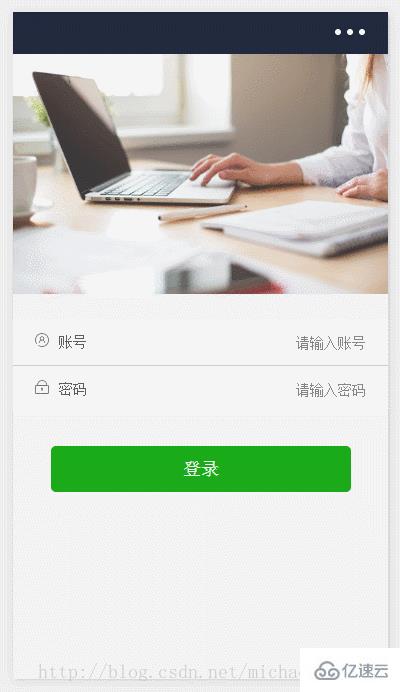
以上是“微信小程序之制作登錄頁面的方法”這篇文章的所有內容,感謝各位的閱讀!相信大家都有了一定的了解,希望分享的內容對大家有所幫助,如果還想學習更多知識,歡迎關注億速云行業資訊頻道!
免責聲明:本站發布的內容(圖片、視頻和文字)以原創、轉載和分享為主,文章觀點不代表本網站立場,如果涉及侵權請聯系站長郵箱:is@yisu.com進行舉報,并提供相關證據,一經查實,將立刻刪除涉嫌侵權內容。