您好,登錄后才能下訂單哦!
您好,登錄后才能下訂單哦!
這篇文章主要介紹Android開發如何繪制淘寶收益圖折線效果,文中介紹的非常詳細,具有一定的參考價值,感興趣的小伙伴們一定要看完!
Android開發實現繪制淘寶收益圖折線效果。分享給大家供大家參考,具體如下:
實現的效果我一會貼上,我先說下原理,我們知道要實現在canvas上畫線,不就是要搞一個paint嘛,然后首先肯定要設置下paint的屬性,那么畫文字呢,不就是Textpaint嗎,對,就是這么簡單,接下來怎么畫,折線圖主要分為X軸和y軸,x軸表示日期,y表示收益,好,說道這里,大家應該知道怎么去做了,下面直接貼代碼
這個方法是,畫x,y坐標系的,以及上面的日期和收益了
private void drawCoordinate(Canvas canvas) {
//坐標系畫筆
Paint coordinatePaint = new Paint();
coordinatePaint.setAntiAlias(true);
coordinatePaint.setStrokeWidth(1);
coordinatePaint.setColor(getResources().getColor(R.color.c5));
//坐標系文字畫筆
TextPaint coordinateTextPaint = new TextPaint();
coordinateTextPaint.setAntiAlias(true);
coordinateTextPaint.setTextSize(scaleTextSize);
coordinateTextPaint.setAntiAlias(true);
coordinateTextPaint.setColor(scaleTextColor);
coordinateTextPaint.setTextAlign(Align.CENTER);
//水平的刻度線
float verticalScaleStep = getVerticalScaleStep();
coordinateTextPaint.setTextAlign(Align.RIGHT);
float textHeight = getTextHeight(coordinateTextPaint, "8");
for (int i = 0; i < maxVerticalScaleValue; i++) {
float y = getHeight() - bottomPadding - (verticalScaleStep * i);
canvas.drawLine(leftPadding, y, getWidth() - rightPadding, y, coordinatePaint);
canvas.drawText(i + "", leftPadding - 13, y + textHeight / 2, coordinateTextPaint);
}
//垂直的刻度線
float horizontalScaleStep = getHorizontalScaleStep();
for (int i = 0; i < line.getSize(); i++) {
float x = leftPadding + (horizontalScaleStep * i);
if (i == 0) {
canvas.drawLine(x, topPadding, x, getHeight() - bottomPadding, coordinatePaint);
}
coordinateTextPaint.setColor(mTouchIndex == i ? verticalLineColor : scaleTextColor);
coordinateTextPaint.setTextAlign(i == 0 ? Align.LEFT : Align.CENTER);
canvas.drawText(line.getPoint(i).getX(), x, getHeight() - bottomPadding + textHeight + 10, coordinateTextPaint);
}
}但是產品有個需求啊,就是點擊當前日期可以查看我的收益,并且在交匯點上展示出來
private void drawCurve(Canvas canvas) {
Paint curvePaint = new Paint();//曲線畫筆
curvePaint.setColor(curveColor);
curvePaint.setAntiAlias(true);
curvePaint.setStrokeWidth(curveStrokeWidth);
float horizontalScaleStep = getHorizontalScaleStep();
float lastXPixels = 0, newYPixels = 0;
float lastYPixels = 0, newXPixels = 0;
float useHeight = getHeight() - bottomPadding - topPadding;
for (int i = 0; i < line.getSize(); i++) {
float yPercent = line.getPoint(i).getY() / maxVerticalScaleValue;
if (i == 0) {
lastXPixels = leftPadding + i * horizontalScaleStep;
lastYPixels = getHeight() - bottomPadding - useHeight * yPercent;
} else {
newXPixels = leftPadding + i * horizontalScaleStep;
newYPixels = getHeight() - bottomPadding - useHeight * yPercent;
canvas.drawLine(lastXPixels, lastYPixels, newXPixels, newYPixels, curvePaint);
lastXPixels = newXPixels;
lastYPixels = newYPixels;
}
line.getPoint(i).fLineX = lastXPixels;
line.getPoint(i).fLineY = lastYPixels;
}
}點擊交匯點,有文字提示說明,
private void drawTipRect(Canvas canvas) {
if (mTouchIndex == -1) return;
LinePoint point = line.getPoint(mTouchIndex);
float x = point.fLineX;
float y = point.fLineY;
// 描繪豎線
Paint paint = new TextPaint();
PathEffect effects = new DashPathEffect(new float[]{5, 5, 5, 5}, 1);
paint.setPathEffect(effects);
paint.setAntiAlias(true);
paint.setStrokeWidth(verticalLineStrokeWidth);
paint.setColor(verticalLineColor);
canvas.drawLine(x, topPadding, x, getHeight() - bottomPadding, paint);
//描繪交匯圓點
paint.setPathEffect(null);
paint.setStyle(Paint.Style.FILL_AND_STROKE);
paint.setColor(Color.WHITE);
canvas.drawCircle(x, y, circleRadius, paint);
paint.setStyle(Paint.Style.STROKE);
paint.setColor(circleColor);
paint.setStrokeWidth(circleStrokeWidth);
canvas.drawCircle(x, y, circleRadius, paint);
float midY = (topPadding + getHeight() - bottomPadding) / 2;
float midX = (leftPadding + getWidth() - rightPadding) / 2;
//描繪圓角矩形
TextPaint textPaint = new TextPaint();
textPaint.setTextSize(tipTextSize);
textPaint.setTextAlign(Align.CENTER);
textPaint.setColor(tipTextColor);
textPaint.setAntiAlias(true);
String label = tipPrefix + point.getY();
float textWidth = textPaint.measureText(label) + 15;
float textHeight = getTextHeight(textPaint, label) + 8;
float hMargin = 10;//水平間距
float vMargin = 8;//垂直間距
float w = textWidth + hMargin * 2;//寬
float h = textHeight + vMargin * 2;//高
RectF rect = new RectF();
if (x > midX) {
rect.right = x - hMargin;
rect.left = x - w;
} else {
rect.left = x + hMargin;
rect.right = x + w;
}
if (y > midY) {
rect.top = y - h;
rect.bottom = y - vMargin;
} else {
rect.bottom = y + h;
rect.top = y + vMargin;
}
Paint roundRectPaint = new Paint();
roundRectPaint.setColor(tipRectColor);
roundRectPaint.setStyle(Paint.Style.FILL);
roundRectPaint.setAntiAlias(true);
canvas.drawRoundRect(rect, 3, 3, roundRectPaint);
// 描繪圓角矩形中間的文字
float roundTextX = (rect.left + rect.right) / 2;
float roundTextY = (rect.top + rect.bottom + getTextHeight(textPaint, label)) / 2;
canvas.drawText(label, roundTextX, roundTextY, textPaint);
}好了核心的代碼就這么多了,由于我們把它當做的是控件再用,那么我們在初始化的時候,肯定會引入一些自定義的樣式表,
private void initViews(AttributeSet attrs, int defStyle) {
TypedArray typedArray = getContext().obtainStyledAttributes(attrs, R.styleable.LineGraph, defStyle, 0);
scaleTextSize = typedArray.getDimension(R.styleable.LineGraph_scale_text_size, 20);
scaleTextColor = typedArray.getColor(R.styleable.LineGraph_scale_text_color, getResources().getColor(R.color.c5));
tipRectColor = typedArray.getColor(R.styleable.LineGraph_tip_rect_color, getResources().getColor(R.color.c8));
tipTextSize = typedArray.getDimension(R.styleable.LineGraph_tip_text_size, 22);
tipTextColor = typedArray.getColor(R.styleable.LineGraph_tip_text_color, getResources().getColor(R.color.c12));
curveStrokeWidth = typedArray.getDimension(R.styleable.LineGraph_curve_stroke_width, 4);
curveColor = typedArray.getColor(R.styleable.LineGraph_curve_color, getResources().getColor(R.color.c8));
verticalLineStrokeWidth = typedArray.getDimension(R.styleable.LineGraph_vertical_line_stroke_width, 2);
verticalLineColor = typedArray.getColor(R.styleable.LineGraph_vertical_line_color, getResources().getColor(R.color.c8));
circleStrokeWidth = typedArray.getDimensionPixelSize(R.styleable.LineGraph_circle_stroke_width, 3);
circleColor = typedArray.getColor(R.styleable.LineGraph_circle_color, getResources().getColor(R.color.c8));
circleRadius = typedArray.getDimensionPixelSize(R.styleable.LineGraph_circle_radius, 7);
typedArray.recycle();
bottomPadding = dip2px(getContext(), 20);
topPadding = dip2px(getContext(), 10);
leftPadding = dip2px(getContext(), 20);
rightPadding = dip2px(getContext(), 10);
}樣式表文件我就不多說了,行如下面的格式,
<declare-styleable name="LineGraph"> <attr name="scale_text_size" format="dimension" /> <attr name="scale_text_color" format="color" /> <attr name="tip_text_size" format="dimension" /> <attr name="tip_text_color" format="color" /> <attr name="tip_rect_color" format="color" /> <attr name="curve_stroke_width" format="dimension" /> <attr name="curve_color" format="color" /> <attr name="vertical_line_stroke_width" format="dimension" /> <attr name="vertical_line_color" format="color" /> <attr name="circle_stroke_width" format="dimension" /> <attr name="circle_color" format="color" /> <attr name="circle_radius" format="dimension" /> </declare-styleable>
最后貼上個效果圖:
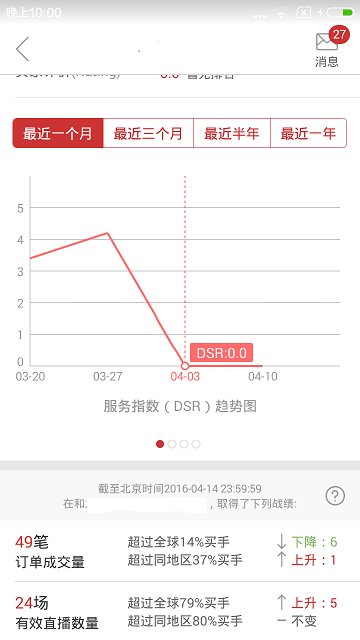
Android是一種基于Linux內核的自由及開放源代碼的操作系統,主要使用于移動設備,如智能手機和平板電腦,由美國Google公司和開放手機聯盟領導及開發。
以上是“Android開發如何繪制淘寶收益圖折線效果”這篇文章的所有內容,感謝各位的閱讀!希望分享的內容對大家有幫助,更多相關知識,歡迎關注億速云行業資訊頻道!
免責聲明:本站發布的內容(圖片、視頻和文字)以原創、轉載和分享為主,文章觀點不代表本網站立場,如果涉及侵權請聯系站長郵箱:is@yisu.com進行舉報,并提供相關證據,一經查實,將立刻刪除涉嫌侵權內容。