您好,登錄后才能下訂單哦!
您好,登錄后才能下訂單哦!
怎么在Android中使用StepView實現一個物流進度效果?針對這個問題,這篇文章詳細介紹了相對應的分析和解答,希望可以幫助更多想解決這個問題的小伙伴找到更簡單易行的方法。
思路
思路:主要是進行了動態添加,根據上面的效果展示,創建一個子布局,如下圖所示(代碼里面的布局圖一個ImageView一個View一個TextView),然后自定義一個MyVerticalView繼承LinearLayout(注意設置orientation),在MyVerticalView中根據數據來addview()就可以了
代碼

Model
mode的具體變量是根據上面item的布局,我們需要知道當前的狀態跟具體過程描述。狀態分為下面三種情況:
STATE_PROCESSING:正在進行中(圖標如下)
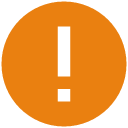
STATE_COMPLETED:已經完成(圖標如下)
STATE_DEFAULT:最后默認步驟(圖標如下)
根據上面分析需要兩個變量,currentState是為了根據狀態設置不同圖標的
private String description;//當前狀態描述 private String currentState;//當前狀態(上面三個狀態中的一個)
完整
public class StepModel {
public static final String STATE_PROCESSING="PROCESSING";//正在進行的狀態
public static final String STATE_COMPLETED="COMPLETED";//已經完成的狀態
public static final String STATE_DEFAULT="DEFAULT";//結尾的默認狀態
private String description;//當前狀態描述
private String currentState;//當前狀態(上面三個狀態中的一個)
public StepModel(String description, String currentState) {
this.description = description;
this.currentState = currentState;
}
public String getCurrentState() {
return currentState;
}
public void setCurrentState(String currentState) {
this.currentState = currentState;
}
public String getDescription() {
return description;
}
public void setDescription(String description) {
this.description = description;
}
}StepView
public class MyVerticalStepView extends LinearLayout {
private List<StepModel> mDatas = new ArrayList<>();//下面給出了它的set跟get方法
private Context mContext;
public MyVerticalStepView(Context context) {
this(context, null);
}
public MyVerticalStepView(Context context, AttributeSet attrs) {
this(context, attrs, 0);
}
public MyVerticalStepView(Context context, AttributeSet attrs, int defStyleAttr) {
super(context, attrs, defStyleAttr);
mContext = context;
}
private void init() {
setOrientation(VERTICAL);
mDatas = getmDatas();//獲取數據
for (int i = 0; i < mDatas.size(); i++) {
//獲取布局,注意第二個參數一定是ViewGroup,否則margin padding之類的屬性將不能使用
View itemview = LayoutInflater.from(mContext).inflate(R.layout.stepview_item, this, false);
TextView description = (TextView) itemview.findViewById(R.id.description_tv);
View line = itemview.findViewById(R.id.line_v);
ImageView icon = (ImageView) itemview.findViewById(R.id.stepicon_iv);
description.setText(mDatas.get(i).getDescription());
//根據不同狀態設置不同圖標
switch (mDatas.get(i).getCurrentState()) {
case StepModel.STATE_COMPLETED:
icon.setImageResource(R.drawable.complted);
break;
case StepModel.STATE_DEFAULT:
//結尾圖標隱藏豎線
line.setVisibility(GONE);
icon.setImageResource(R.drawable.default_icon);
break;
case StepModel.STATE_PROCESSING:
icon.setImageResource(R.drawable.attention);
break;
}
this.addView(itemview);
}
requestLayout();//重新繪制布局
invalidate();//刷新當前界面
}
public List<StepModel> getmDatas() {
return mDatas;
}
public void setmDatas(List<StepModel> mDatas) {
this.mDatas = mDatas;
init();
}
}Activity調用
public class StepViewDemoActivity extends AppCompatActivity {
private MyVerticalStepView mStepView;
@Override
protected void onCreate(@Nullable Bundle savedInstanceState) {
super.onCreate(savedInstanceState);
setContentView(R.layout.stepviewlayout);
mStepView= (MyVerticalStepView) findViewById(R.id.stepview);
init();
}
private void init() {
List<StepModel> datas=new ArrayList<>();
StepModel step1=new StepModel("您已提交訂單,等待系統確認",StepModel.STATE_COMPLETED);
StepModel step2=new StepModel("訂單已確認并打包,預計12月16日送達",StepModel.STATE_COMPLETED);
StepModel step3=new StepModel("包裹正在路上",StepModel.STATE_COMPLETED);
StepModel step4=new StepModel("包裹正在派送",StepModel.STATE_PROCESSING);
StepModel step5=new StepModel("感謝光臨涂涂女裝(店鋪號85833577),淘寶店鋪,關注店鋪更多動態盡在微淘動態!",StepModel.STATE_DEFAULT);
datas.add(step1);
datas.add(step2);
datas.add(step3);
datas.add(step4);
datas.add(step5);
mStepView.setmDatas(datas);
}
}布局
itemview布局
<?xml version="1.0" encoding="utf-8"?> <RelativeLayout xmlns:android="http://schemas.android.com/apk/res/android" android:orientation="horizontal" android:layout_width="match_parent" android:layout_height="wrap_content" android:paddingTop="5dp" android:background="@color/stepviewbg" > <LinearLayout android:id="@+id/left" android:layout_width="wrap_content" android:layout_height="wrap_content" android:orientation="vertical" android:paddingRight="10dp" android:paddingLeft="10dp" > <ImageView android:id="@+id/stepicon_iv" android:layout_width="15dp" android:layout_height="15dp" android:src="@drawable/attention" /> <View android:id="@+id/line_v" android:layout_width="2dp" android:layout_height="30dp" android:background="@color/uncompleted_text_color" android:layout_gravity="center_horizontal" android:visibility="visible" ></View> </LinearLayout> <LinearLayout android:layout_toRightOf="@+id/left" android:layout_width="wrap_content" android:layout_height="wrap_content" android:layout_weight="1" android:orientation="vertical" android:paddingRight="10dp" android:paddingLeft="10dp" > <TextView android:id="@+id/description_tv" android:layout_width="match_parent" android:layout_height="wrap_content" android:textSize="18sp" android:textColor="@color/uncompleted_text_color" android:text="訂單正在派送中"/> </LinearLayout> </RelativeLayout>
stepview布局
<?xml version="1.0" encoding="utf-8"?> <LinearLayout xmlns:android="http://schemas.android.com/apk/res/android" android:orientation="vertical" android:layout_width="match_parent" android:layout_height="match_parent"> <com.demo.demo.networkdemo.stepview.MyVerticalStepView android:id="@+id/stepview" android:layout_width="match_parent" android:layout_height="wrap_content"> </com.demo.demo.networkdemo.stepview.MyVerticalStepView> </LinearLayout>
Android是一種基于Linux內核的自由及開放源代碼的操作系統,主要使用于移動設備,如智能手機和平板電腦,由美國Google公司和開放手機聯盟領導及開發。
關于怎么在Android中使用StepView實現一個物流進度效果問題的解答就分享到這里了,希望以上內容可以對大家有一定的幫助,如果你還有很多疑惑沒有解開,可以關注億速云行業資訊頻道了解更多相關知識。
免責聲明:本站發布的內容(圖片、視頻和文字)以原創、轉載和分享為主,文章觀點不代表本網站立場,如果涉及侵權請聯系站長郵箱:is@yisu.com進行舉報,并提供相關證據,一經查實,將立刻刪除涉嫌侵權內容。