溫馨提示×
您好,登錄后才能下訂單哦!
點擊 登錄注冊 即表示同意《億速云用戶服務條款》
您好,登錄后才能下訂單哦!
前言:
在開發公司項目的時候,遇到了直播間的一些功能,其中點贊冒泡飄心,就折騰了好久,canvas學的不好,自己寫不來,百度找了一堆都是js原生寫法,遷移到vue項目里來好多問題,百度也解決不了。自己試著慢慢解決,竟然在不知不覺中通了!廢話不多說,直接上代碼,復制粘貼即可使用
示例:
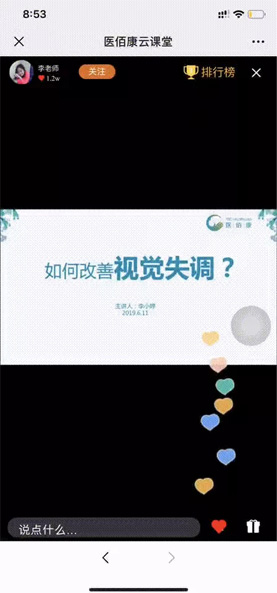
不動就不動吧.png
```第一步```:先在外部新建一個js文件,取名index.js(名字自己隨便取)
index.js代碼內容如下:
/**
* LikeHeart
* @version: 1.0.0
* @author tennylv
* @date 2018-05-24
*
*/
'use strict';
(function (root, factory) {
if (typeof exports === 'object') {
module.exports = factory();
//CMD
} else if (typeof define === 'function' && define.amd) {
define(factory);
//AMD
} else {
//WINDOW
root.LikeHeart = factory();
}
})(this, function() {
var LikeHeart = function(opt) {
/**
* 初始化心
*
* @param {object}
* @object.x {number} 心起點位置x
* @object.y {number} 心起點位置y
* @object.endX {number} 心結束位置x
* @object.endY {number} 心結束位置y
* @object.height {number} 高
* @object.width {number} 寬
* @object.angelBegin {number} 左右搖擺起始角度(可為負值)
* @object.angelEnd {number} 左右搖擺結束角度
* @object.angleLeft {bool} 是否起始從坐往右搖擺
* @object.noScale {bool} 是否使用縮放心動畫
* @object.scaleDis {number} 縮放心臨界值(默認從起始位置到升高50)
* @object.noFadeOut {bool} 是否使用fadeOut
* @object.opacityDis {number} fadeout心臨界值(默認距離結束位置40)
* @object.speed {number} 上升速度
* @object.bezierPoint {obj} 貝塞爾曲線4個點的值參考https://aaaaaaaty.github.io/bezierMaker.js/playground/playground.html
* @object.fadeOut {function} 每個心fadeOut之后回調
* @object.image {obj} 圖片對象
*/
this.id = opt.id;
this.x = opt.x;
this.y = opt.y;
this.endX = opt.endX;
this.endY = opt.endY;
this.orignY = opt.y;
this.height = opt.height;
this.width = opt.width;
this.angle = 0;
this.angleLeft = opt.angleLeft;
this.angelBegin = opt.angelBegin || (-20 + rand(1,2));
this.angelEnd = opt.angelEnd || (20 + rand(1,4));
this.scale = 0;
this.scaleDis = opt.scaleDis || 50;
this.opacityDis = opt.opacityDis || 40;
this.noScale = opt.noScale;
this.noAngel = opt.noAngel;
this.opacity = 1;
this.speed = opt.speed || 0.0027;
this.bezierPoint = opt.bezierPoint;
this.bezierDis = 0;
this.onFadeOut = opt.onFadeOut;
this.IMG = opt.image;
this.move = function (ctx) {
if (this.opacity === 0) {
this.onFadeOut && this.onFadeOut(this);
}
this.y = getBezierLine(this).yt;
this.x = getBezierLine(this).xt;
this.angle = rangeAngle(this);
this.scale = getFScale(this);
this.opacity = getFAlpha(this);
ctx.save();
ctx.translate(this.x, this.y);
ctx.rotate(this.angle*(Math.PI/180));
ctx.scale(this.scale, this.scale);
ctx.globalAlpha = this.opacity;
ctx.drawImage(this.IMG, -(this.IMG.width/2), -(this.IMG.height/2), this.width, this.height);
ctx.restore();
};
};
/**
* 計算心左右搖擺的方法
*/
function rangeAngle(heart) {
if (heart.noAngel) {
return 0;
}
let _angle = heart.angle;
// 心介于[start, end]之間不斷變化角度
if(_angle >= heart.angelEnd) {
// 角度不斷變小,向左搖擺
heart.angleLeft = false;
} else if (_angle <= heart.angelBegin){
// 角度不斷變大,向又搖擺
heart.angleLeft = true;
}
// 動態改變角度
if (heart.angleLeft) {
_angle = _angle + 1;
} else {
_angle = _angle - 1;
}
return _angle;
}
/**
* 計算縮放角度的方法
*/
function getFScale(heart){
if (heart.noScale) {
return 1;
}
let _scale = heart.scale;
// 隨著距離起始點的距離增加,scale不斷變大
let dis = heart.orignY - heart.y;
_scale = (dis / heart.scaleDis);
// 當大于設置的閾值時變成1
if (dis >= heart.scaleDis) {
_scale = 1;
}
return _scale;
}
/**
* 計算透明度的方法
*/
function getFAlpha(heart) {
let _opacity = heart.opacity;
let dis = heart.y - heart.endY;
if (dis <= heart.opacityDis) {
_opacity = Math.max((dis / heart.opacityDis), 0);
} else {
_opacity = 1;
}
return _opacity;
}
/**
* 獲得min-max的隨機整數
*/
function rand (min, max) {
return Math.floor(Math.random() * (max - min + 1)) + min;
}
/**
* 獲得貝塞爾曲線路徑
* 一共4個點
*/
function getBezierLine(heart){
var obj = heart.bezierPoint;
var p0 = obj.p0;
var p1 = obj.p1;
var p2 = obj.p2;
var p3 = obj.p3;
var t = heart.bezierDis;
var cx = 3 * (p1.x - p0.x),
bx = 3 * (p2.x - p1.x) - cx,
ax = p3.x - p0.x - cx - bx,
cy = 3 * (p1.y - p0.y),
by = 3 * (p2.y - p1.y) - cy,
ay = p3.y - p0.y - cy - by,
xt = ax * (t * t * t) + bx * (t * t) + cx * t + p0.x,
yt = ay * (t * t * t) + by * (t * t) + cy * t + p0.y;
heart.bezierDis += heart.speed;
return {
xt: xt,
yt: yt
}
}
return LikeHeart;
});
```第二步```:引入需要用到的頁面
import LikeHeart from "../../../static/js/index";
```第三步```:直接復制下面這一段
<script>
import LikeHeart from "../../../static/js/index";
export default {
props: ["ClassTimePlayer", "videoUrl"],
data() {
return {
width: 175, //初始寬度
height: 400, //初始高度
heartList: [], //初始數組
heartCount: 0 //累加計數初始值
};
},
methods: {
getRandomDis() {
if (Math.random() > 0.5) {
return -(Math.random() * 43);
} else {
return +(Math.random() * 43);
}
},
createHeart() {
this.heartCount++;
let positionArray = [
{
x: 100,
y: 400,
endX: 100,
endY: 100
}
];
let img = new Image();
// img.src = "../../static/img/" + Math.ceil(Math.random() * 2) + ".png";
img.src = `../../static/img/${Math.ceil(Math.random() * 5)}.png`;
let p1 = {
x: 100 + this.getRandomDis(),
y: 300 + this.getRandomDis()
};
let p2 = {
x: 100 + this.getRandomDis(),
y: 200 + this.getRandomDis()
};
return new LikeHeart({
id: this.heartCount,
x: positionArray[0].x,
y: positionArray[0].y,
endX: positionArray[0].endX,
endY: positionArray[0].endY,
onFadeOut: this.removeItem,
noAngel: true,//決定是否從小到大
// noScale: true,//決定是否左右擺動
width: 30, //決定心的大小
height: 30,
image: img,
bezierPoint: {
p0: {
x: positionArray[0].x,
y: positionArray[0].y
},
p1: p1,
p2: p2,
p3: {
x: positionArray[0].endX,
y: positionArray[0].endY
}
}
});
},
removeItem(item) {
var array = [];
for (var i = 0; i < this.heartList.length; i++) {
if (this.heartList[i].id !== item.id) {
array.push(this.heartList[i]);
}
}
this.heartList = array;
},
},
mounted() {
// 飄心
var _this = this;
var ctx = document.getElementById("cvs").getContext("2d");
(ctx.canvas.width = _this.width),
(ctx.canvas.height = _this.height),
(function loop() {
ctx.clearRect(0, 0, _this.width, _this.height);
_this.heartList.forEach(function(item) {
item && item.move(ctx);
});
requestAnimationFrame(loop);
})();
setInterval(function() {
_this.heartList.push(_this.createHeart());
}, 700);
document.getElementById("cvs").addEventListener(
"click",
function() {
console.log(111111)
_this.heartList.push(_this.createHeart());
},
false
);
},
};
</script>
圖片自己去換,至于在哪里換
img.src = `../../static/img/${Math.ceil(Math.random() * 5)}.png`;
這個就是咯
```最后一步```:在html里,寫上這個
<!-- 飄心 -->
<canvas id="cvs"></canvas>
收尾:
然后就實現了。這個代碼我也是百度的某個大神的,最后說明下不是我寫的哈。遷移到vue中稍微修改了一下,勿噴。
以上就是本文的全部內容,希望對大家的學習有所幫助,也希望大家多多支持億速云。
免責聲明:本站發布的內容(圖片、視頻和文字)以原創、轉載和分享為主,文章觀點不代表本網站立場,如果涉及侵權請聯系站長郵箱:is@yisu.com進行舉報,并提供相關證據,一經查實,將立刻刪除涉嫌侵權內容。