您好,登錄后才能下訂單哦!
您好,登錄后才能下訂單哦!
本篇文章為大家展示了怎樣在筆記本上搭建Kubernetes+Istio開發環境,內容簡明扼要并且容易理解,絕對能使你眼前一亮,通過這篇文章的詳細介紹希望你能有所收獲。
說明:文章測試通過環境 Docker CE 18.09 (Kubernetes 1.10.3) 以及 Istio 1.0.4
先決條件,你需要一個 Docker for Mac或者Docker for Windows的安裝包,如果沒有請下載下載 Docker CE最新版本。由于Kubernetes大量的容器鏡像在 gcr.io, 無法在國內保證穩定的訪問。我們提供了一些工具腳本,幫助從阿里云鏡像服務下載所需鏡像
首先,
git clone https://github.com/AliyunContainerService/k8s-for-docker-desktop cd k8s-for-docker-desktop
為 Docker daemon 配置 Docker Hub 的中國官方鏡像加速 https://registry.docker-cn.com
可選操作: 為 Kubernetes 配置 CPU 和 內存資源,建議分配 4GB 或更多內存。
cdn.com/61ae11ebd5b54db875390a1f2a5f36c6a4a32154.png">
預先從阿里云Docker鏡像服務下載 Kubernetes 所需要的鏡像, 可以通過修改 images.properties 文件加載你自己需要的鏡像
./load_images.sh
開啟 Kubernetes,并等待 Kubernetes 開始運行
為 Docker daemon 配置 Docker Hub 的中國官方鏡像加速 https://registry.docker-cn.com
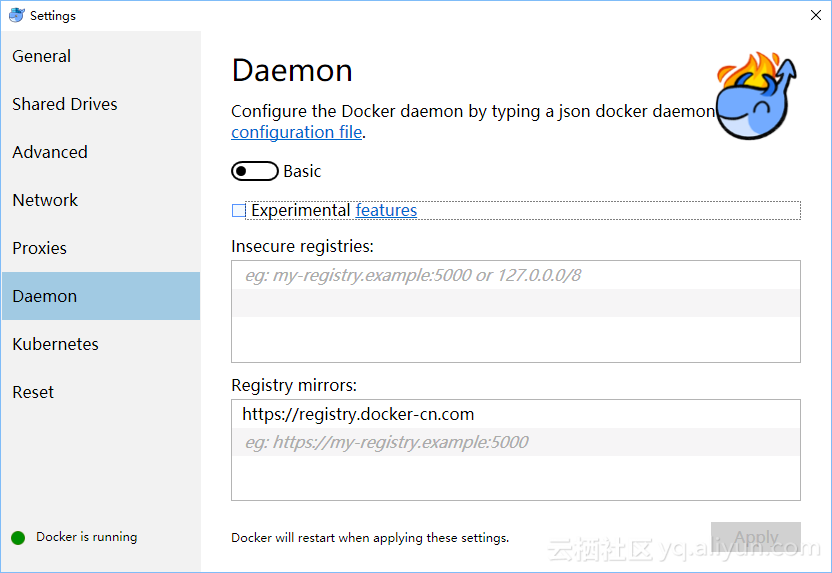
可選操作: 為 Kubernetes 配置 CPU 和 內存資源,建議分配 4GB 或更多內存。
預先從阿里云Docker鏡像服務下載 Kubernetes 所需要的鏡像, 可以通過修改 images.properties 文件加載你自己需要的鏡像
使用 Bash shell
./load_images.sh
使用 PowerShell
.\load_images.ps1
說明: 如果因為安全策略無法執行 PowerShell 腳本,請在 “以管理員身份運行” 的 PowerShell 中執行 Set-ExecutionPolicy RemoteSigned 命令。
開啟 Kubernetes,并等待 Kubernetes 開始運行
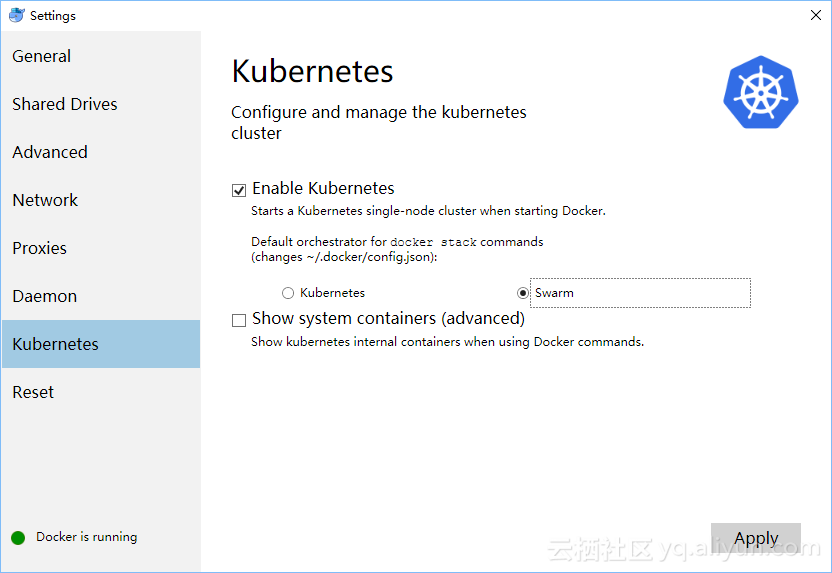
可選操作: 切換Kubernetes運行上下文至 docker-for-desktop
kubectl config use-context docker-for-desktop
驗證 Kubernetes 集群狀態
kubectl cluster-info kubectl get nodes
部署 Kubernetes dashboard
kubectl create -f https://raw.githubusercontent.com/kubernetes/dashboard/master/src/deploy/recommended/kubernetes-dashboard.yaml
或
kubectl create -f kubernetes-dashboard.yaml
開啟 API Server 訪問代理
kubectl proxy
通過如下 URL 訪問 Kubernetes dashboard
http://localhost:8001/api/v1/namespaces/kube-system/services/https:kubernetes-dashboard:/proxy/#!/overview?namespace=default
說明:如果測試 Istio,不需要安裝 Ingress,如果需要 Ingress 可以參考 https://github.com/AliyunContainerService/k8s-for-docker-desktop 中 Ingress相關章節
可以根據文檔安裝 helm https://github.com/helm/helm/blob/master/docs/install.md
# Use homebrew on Mac brew install kubernetes-helm # Install Tiller into your Kubernetes cluster helm init --upgrade -i registry.cn-hangzhou.aliyuncs.com/google_containers/tiller:v2.11.0 --skip-refresh # update charts repo (Optional) helm repo update
# Use Chocolatey on Windows choco install kubernetes-helm # Install Tiller into your Kubernetes cluster helm init --upgrade -i registry.cn-hangzhou.aliyuncs.com/google_containers/tiller:v2.11.0 --skip-refresh # update charts repo (Optional) helm repo update
可以根據文檔安裝 Istio https://istio.io/docs/setup/kubernetes/
curl -L https://git.io/getLatestIstio | sh - cd istio-1.0.4/ export PATH=$PWD/bin:$PATH
在Windows上,您可以手工下載Istio安裝包,或者把getLatestIstio.ps1拷貝到你希望下載 Istio 的目錄,并執行 - 說明:根據社區提供的安裝腳本修改而來
.\getLatestIstio.ps1
helm install install/kubernetes/helm/istio --name istio --namespace istio-system
helm status istio
default 名空間開啟自動 sidecar 注入kubectl label namespace default istio-injection=enabled kubectl get namespace -L istio-injection
kubectl apply -f samples/bookinfo/platform/kube/bookinfo.yaml kubectl apply -f samples/bookinfo/networking/bookinfo-gateway.yaml
確認示例應用在運行中
export GATEWAY_URL=localhost:80
curl -o /dev/null -s -w "%{http_code}\n">可以通過瀏覽器訪問
http://localhost/productpage
說明:如果當前80端口已經被占用或保留,我們可以編輯 install/kubernetes/helm/istio/values.yaml 文件中
Gateway 端口進行調整,比如將 80 端口替換為 8888 端口
## You can add custom gateway ports - port: 8888 # Changed from 80 targetPort: 80 name: http2 nodePort: 31380
然后執行如下命令并生效
kubectl delete service istio-ingressgateway -n istio-system helm upgrade istio install/kubernetes/helm/istio
大家參照 Istio 開始學習吧, https://istio.io/zh/docs/examples/bookinfo/
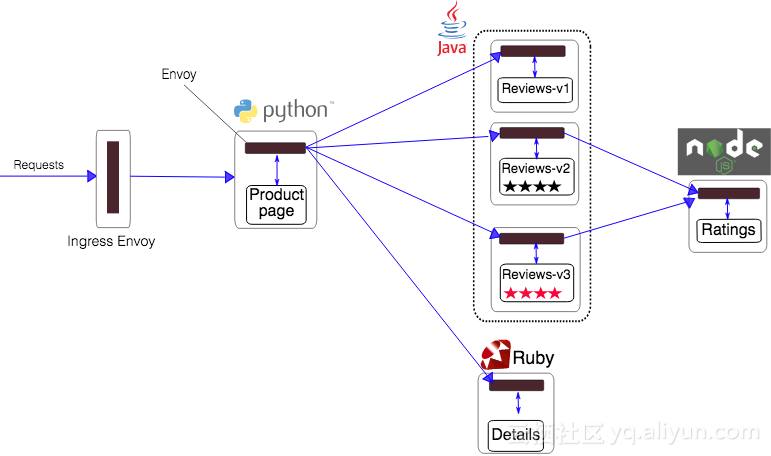
samples/bookinfo/platform/kube/cleanup.sh
helm del --purge istio kubectl delete -f install/kubernetes/helm/istio/templates/crds.yaml -n istio-system
上述內容就是怎樣在筆記本上搭建Kubernetes+Istio開發環境,你們學到知識或技能了嗎?如果還想學到更多技能或者豐富自己的知識儲備,歡迎關注億速云行業資訊頻道。
免責聲明:本站發布的內容(圖片、視頻和文字)以原創、轉載和分享為主,文章觀點不代表本網站立場,如果涉及侵權請聯系站長郵箱:is@yisu.com進行舉報,并提供相關證據,一經查實,將立刻刪除涉嫌侵權內容。