您好,登錄后才能下訂單哦!
您好,登錄后才能下訂單哦!
這篇文章將為大家詳細講解有關微信小程序中如何實現底部導航欄,小編覺得挺實用的,因此分享給大家做個參考,希望大家閱讀完這篇文章后可以有所收獲。
阿里圖標庫 http://www.iconfont.cn/collections/show/29
在這個網站上下載一些自己要用到的圖標,比如人員頭像,home主頁等一些常用的圖標,直接點擊下載保存到本地,修改一下命名。也可以使用UI準備好的圖標。
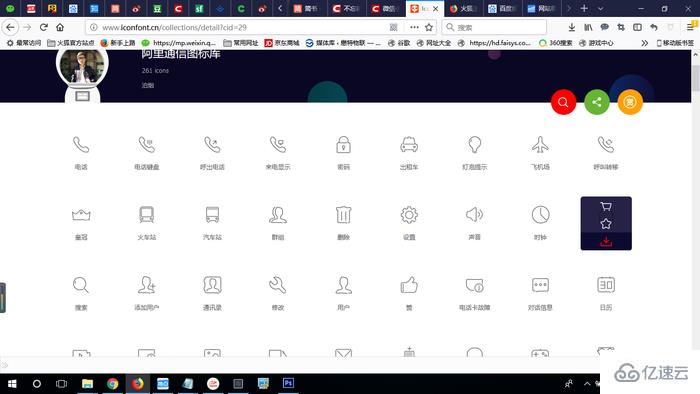
回到項目里,新建一個images文件夾,將剛剛下載好的圖標放在文件夾底下備用,將上述起好名字的圖標 保存到 小程序 項目目錄中 新創建的 images 文件夾中,準備工作就做好了。
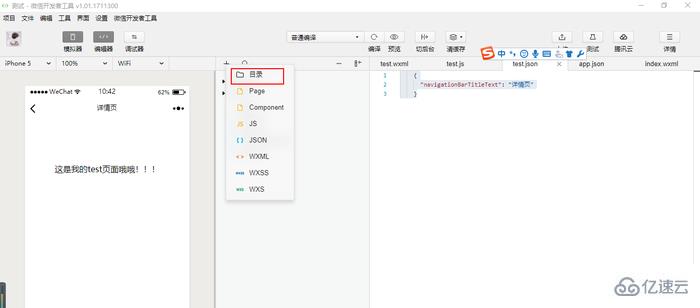
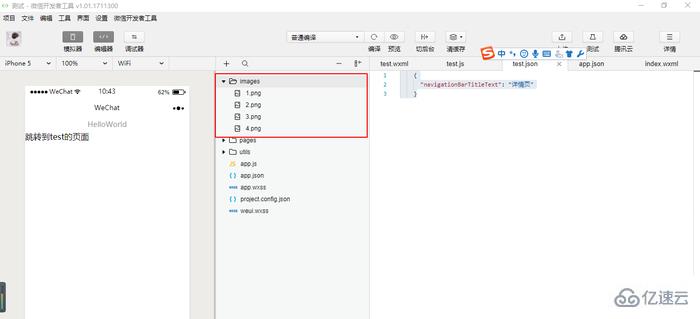
我們找到項目根目錄中的配置文件 app.json 加入如下配置信息(app.json文件用來對微信小程序進行全局配置,決定頁面文件的路徑、窗口表現、設置網絡超時時間、設置多 tab 等。)
"tabBar": { "color": "#a9b7b7", "selectedColor": "#11cd6e", "borderStyle": "white", "list": [
{ "selectedIconPath": "images/1.png", "iconPath": "images/2.png", "pagePath": "pages/index/index", "text": "首頁"
},
{ "selectedIconPath": "images/1.png", "iconPath": "images/2.png", "pagePath": "pages/logs/logs", "text": "日志"
},
{ "selectedIconPath": "images/1.png", "iconPath": "images/2.png", "pagePath": "pages/test/test", "text": "測試"
}
]
}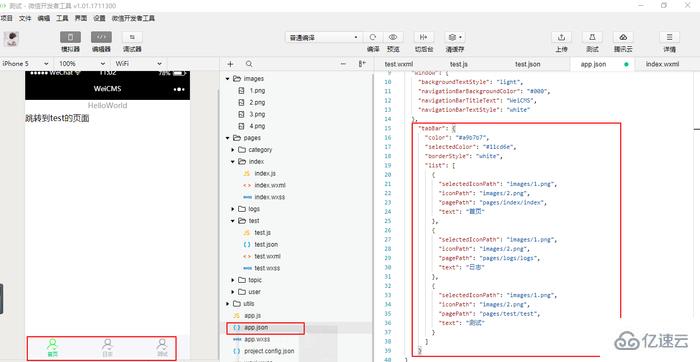
以上只是基礎的部分,當然了小程序的官方文檔提供了更多的豐富的組件和樣式
OK,結束,保存 編譯 就可以實現小程序的經典的底部導航效果了
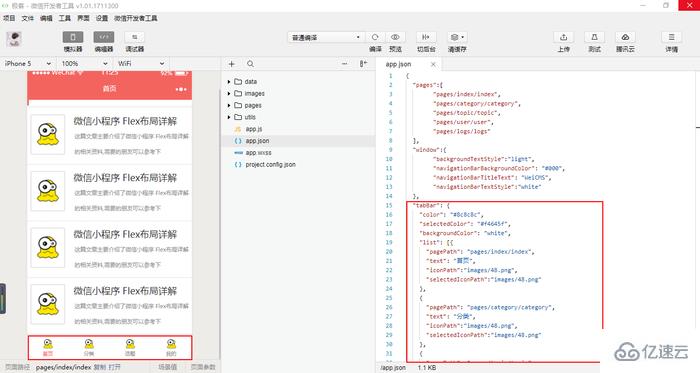
圖片.png
{ "pages":[ "pages/index/index", "pages/category/category", "pages/topic/topic",
"pages/user/user", "pages/logs/logs"
], "window":{ "backgroundTextStyle":"light", "navigationBarBackgroundColor": "#000", "navigationBarTitleText": "WeiCMS", "navigationBarTextStyle":"white"
}, "tabBar": { "color": "#8c8c8c", "selectedColor": "#f4645f", "backgroundColor": "white", "list": [{ "pagePath": "pages/index/index", "text": "首頁", "iconPath":"images/48.png", "selectedIconPath":"images/48.png"
},
{ "pagePath": "pages/category/category",
"text": "分類", "iconPath":"images/48.png", "selectedIconPath":"images/48.png"
},
{ "pagePath": "pages/topic/topic",
"text": "話題", "iconPath":"images/48.png", "selectedIconPath":"images/48.png"
},
{ "pagePath": "pages/user/user",
"text": "我的", "iconPath":"images/48.png", "selectedIconPath":"images/48.png"
}
], "position": "bottom"
}
}關于“微信小程序中如何實現底部導航欄”這篇文章就分享到這里了,希望以上內容可以對大家有一定的幫助,使各位可以學到更多知識,如果覺得文章不錯,請把它分享出去讓更多的人看到。
免責聲明:本站發布的內容(圖片、視頻和文字)以原創、轉載和分享為主,文章觀點不代表本網站立場,如果涉及侵權請聯系站長郵箱:is@yisu.com進行舉報,并提供相關證據,一經查實,將立刻刪除涉嫌侵權內容。