您好,登錄后才能下訂單哦!
您好,登錄后才能下訂單哦!
這篇文章主要為大家展示了“IOS11新特性與兼容適配的示例分析”,內容簡而易懂,條理清晰,希望能夠幫助大家解決疑惑,下面讓小編帶領大家一起研究并學習一下“IOS11新特性與兼容適配的示例分析”這篇文章吧。
1. UIView變化
1.1. 更加方便的RTL邊距設置
在之前的系統中我們會使用layoutMargins來獲取和設置控件顯示內容部分的邊緣與控件邊緣的距離。在iOS 11中,新增directionalLayoutMargins屬性來指定邊距。這兩個屬性的結構定義如下:
typedef struct UIEdgeInsets {
CGFloat top, left, bottom, right;
} UIEdgeInsets;
////
typedef struct NSDirectionalEdgeInsets {
CGFloat top, leading, bottom, trailing;
} NSDirectionalEdgeInsets從結構上看主要是將UIEdgeInsets結構的left和right調整為NSDirectionalEdgeInsets結構的leading和trailing。這一調整主要是為了Right To Left(RTL)語言下可以進行自動適配,例如:要實現文本每行尾部邊距設置為30px,在以前做法則需要判斷語言來區分哪些是RTL語言,然后再做設置,如:
if ([UIView userInterfaceLayoutDirectionForSemanticContentAttribute:self.view.semanticContentAttribute] == UIUserInterfaceLayoutDirectionRightToLeft)
{
// Right to left 語言下每行尾部在左邊
self.view.layoutMargins.left = 30;
}
else
{
self.view.layoutMargins.right = 30;
}iOS 11 后則可以一步到位,如:
self.view.directionalLayoutMargins = NSDirectionalEdgeInsetsMake(0, 0, 0, 30);
注:測試時需要添加RTL本地化語言才能看到效果
1.2. 安全區域
在iOS 11中新增了安全區域的概念,目的是告訴開發者在這個區域下繪制的內容的顯示才是有效的,否則會存在被遮擋的情況(特別是iPhoneX那帥氣的劉海)。在UIView中新增safeAreaLayoutGuide和safeAreaInsets來獲取屏幕的安全區域(對于frame布局時是很有用的)。如圖所示:
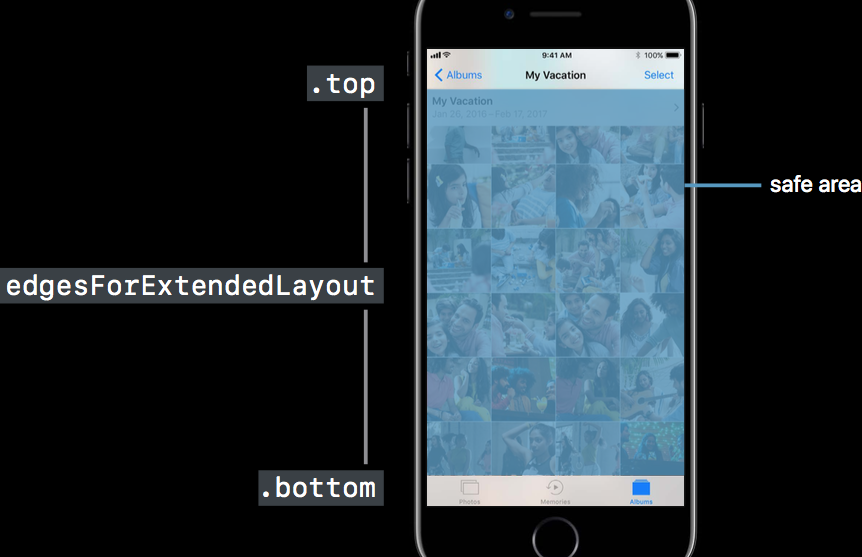
SafeArea示意圖
舉個例子,在一個空白的UIViewController中,分別在viewDidLoad和viewDidAppear方法中輸出view.safeAreaInsets觀察邊距情況,代碼如下:
- (void)viewDidLoad
{
[super viewDidLoad];
NSString *edgeStr = NSStringFromUIEdgeInsets(self.view.safeAreaInsets);
NSString *layoutFrmStr = NSStringFromCGRect(self.view.safeAreaLayoutGuide.layoutFrame);
NSLog(@"viewDidLoad safeAreaInsets = %@, layoutFrame = %@", edgeStr, layoutFrmStr);=
}
- (void)viewDidAppear:(BOOL)animated
{
[super viewDidAppear:animated];
NSString *edgeStr = NSStringFromUIEdgeInsets(self.view.safeAreaInsets);
NSString *layoutFrmStr = NSStringFromCGRect(self.view.safeAreaLayoutGuide.layoutFrame);
NSLog(@"viewDidAppear safeAreaInsets = %@, layoutFrame = %@", edgeStr, layoutFrmStr);
}可以看到其輸出為:
2017-09-19 14:45:50.246095+0800 Sample[5608:1365070] viewDidLoad safeAreaInsets = {0, 0, 0, 0}, layoutFrame = {{0, 0}, {375, 667}}
2017-09-19 14:45:50.257807+0800 Sample[5608:1365070] viewDidAppear safeAreaInsets = {20, 0, 0, 0}, layoutFrame = {{0, 20}, {375, 603}}可見,在視圖顯示完成的時候View的頂部邊距變為了20px,而這20px正是狀態欄的高度。同樣原理,如果你的是一個
UINavigationController那在顯示的時候view.safeAreaInsets就會變成{64, 0, 0, 0}。注意:在該VC下所有的UIView及其子類獲取到safeAreaInsets的值是相同的。
如果你想準確地知道安全區域是什么時候被改變的,可以重寫UIView的safeAreaInsetsDidChange方法,在這個方法里面可以監聽安全區域的邊距調整的事件(如果使用的是UIViewController,其也提供相應方法來實現監聽,下一章節會講述該部分內容),代碼如下:
- (void)safeAreaInsetsDidChange
{
//寫入變更安全區域后的代碼...
}如果你不想讓safeAreaInsets影響你的視圖布局,則可以將insetsLayoutMarginsFromSafeArea設置為NO,所有的視圖布局將會忽略safeAreaInsets這個屬性了。要注意的是,insetsLayoutMarginsFromSafeArea僅用于AutoLayout,即使該屬性為NO,視圖的safeAreaInsets還是一樣有值,而且安全區域變更方法safeAreaInsetsDidChange一樣被調用。
2. UIViewController變化
2.1. 廢除API
2.1.1. automaticallyAdjustsScrollViewInsets方法
iOS 7中使用該方法來自動調整UIScrollView的contentInset。在iOS 11之后將會使用UIScrollView的
contentInsetAdjustmentBehavior屬性來代替該方法。
2.1.2. topLayoutGuide和bottomLayoutGuide屬性
iOS 7中使用這兩個屬性來指導帶有導航欄(NaviagtionBar)和頁簽欄(TabBar)的視圖排版。其作用如下圖所示
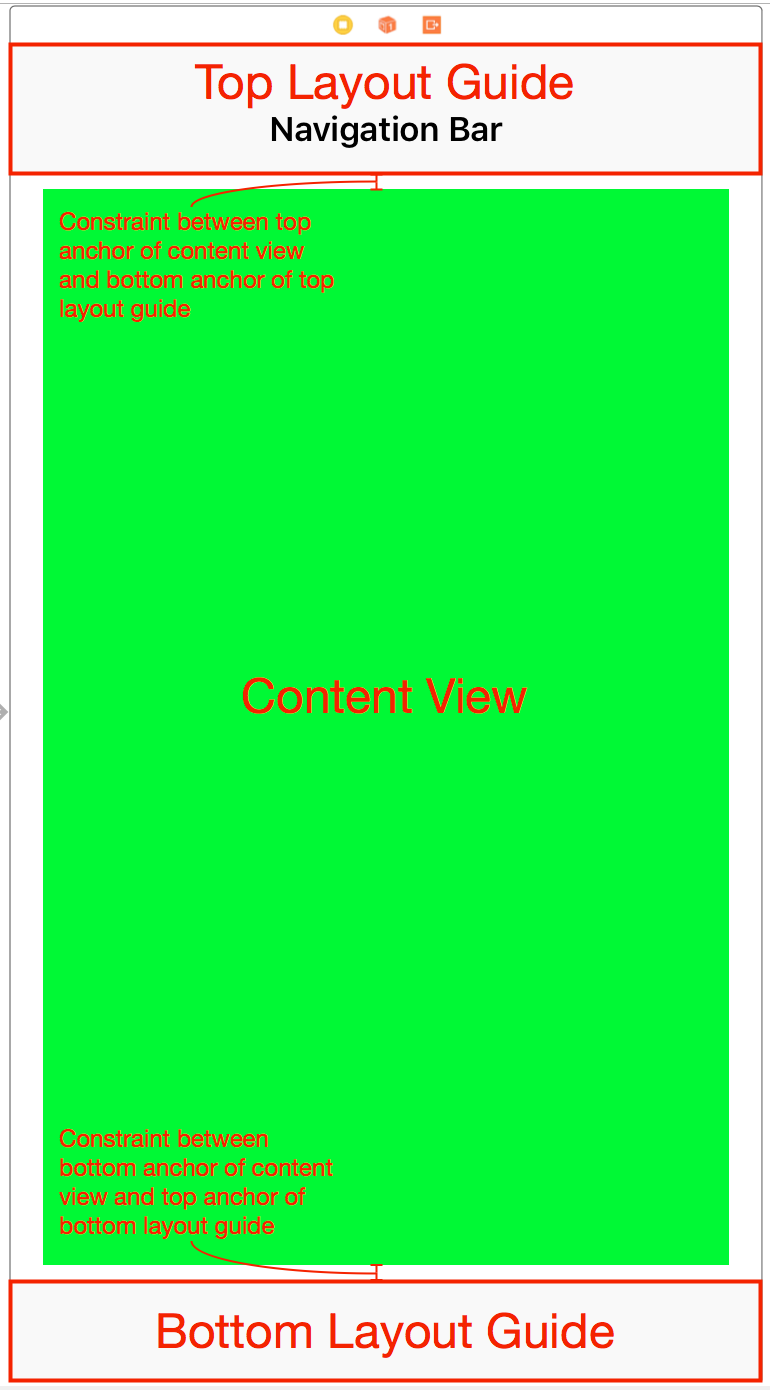
topLayoutGuide & bottomLayoutGuide
在iOS 11之后將使用安全區域(Safe Area)來代替該部分功能的實現。
2.2. 排版
2.2.1. additionalSafeAreaInsets屬性
iOS 11加入安全區域后,對于VC則可以通過該屬性來對該區域附加一個邊距信息。如:
self.additionalSafeAreaInsets = UIEdgeInsetsMake(30, 0, 0, 30);
注意:這里是附加邊距,意思就是在原有的safeAreaInsets值中增加對應的邊距值。如果原來的是{10, 0, 0, 10}, 則最后得出的邊距是{40, 0, 0, 40}。
2.2.2. systemMinimumLayoutMargins和viewRespectsSystemMinimumLayoutMargins屬性
該屬性表示了一個系統最小的邊距信息,所有的視圖排版都應該遵循這個邊距信息的。除非將viewRespectsSystemMinimumLayoutMargins設置為NO。
2.2.3. viewLayoutMarginsDidChange方法
根視圖的邊距變更時會觸發該方法的回調。可以通過該方法來處理當邊距改變時子視圖的布局。
2.2.4. viewSafeAreaInsetsDidChange方法
當視圖的安全區域發生變更時會觸發該方法的回調。可以通過該方法來處理安全區域變更時的子視圖布局。
3. UINavigationBar變化
iOS 11中加入了大標題模式,其顯示效果如下所示:
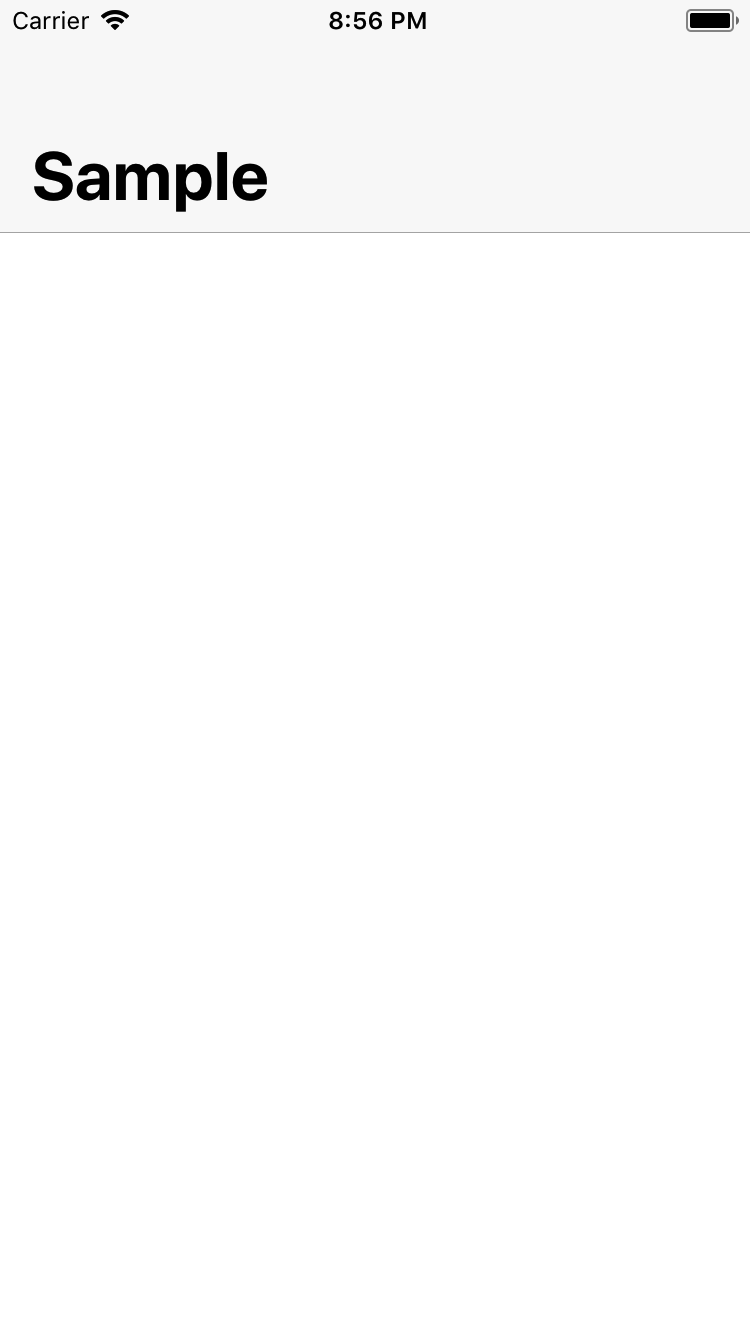
大標題效果圖
實現該效果需要將導航欄的prefersLargeTitles設置為YES,如:
self.navigationController.navigationBar.prefersLargeTitles = YES;
4. UINavigationItem變化
4.1 控制大標題的顯示
如果你想控制每個視圖的大標題是否顯示,這需要使用UINavigationItem的largeTitleDisplayMode屬性來控制大標題的顯示。該屬性為枚舉類型,定義如下:
typedef NS_ENUM(NSInteger, UINavigationItemLargeTitleDisplayMode)
{
/// 自動模式,會繼承前一個NavigationItem所設置的模式
UINavigationItemLargeTitleDisplayModeAutomatic,
/// 當前 Navigationitem 總是啟用大標題模式
UINavigationItemLargeTitleDisplayModeAlways,
/// 當前 Navigationitem 總是禁用大標題模式
UINavigationItemLargeTitleDisplayModeNever,
}根據上面的描述,可以在VC初始化init或者awakeFromNib方法中設置顯示圖標模式:
self.navigationItem.largeTitleDisplayMode = UINavigationItemLargeTitleDisplayModeAlways;
4.2 控制搜索控制器
iOS 11 中新增了兩個屬性searchController和hidesSearchBarWhenScrolling。這兩個屬性主要用于簡化VC對UISearchController的集成以及視覺優化。其中searchController屬性用于指定當前VC的一個搜索控制器。而hidesSearchBarWhenScrolling屬性則用于控制當視圖滾動時是否隱藏搜索欄的UI,當該值為YES時,搜索欄只有在內容視圖(UIScrollView及其子類)頂部是才會顯示,在滾動過程中會隱藏起來;當該值為NO時,則不受滾動影響一直顯示在導航欄中。具體的代碼實現如下:
- (void)awakeFromNib
{
[super awakeFromNib];
//設置SearchController到navigationItem
self.searchController = [[UISearchController alloc] initWithSearchResultsController:self];
self.navigationItem.searchController = self.searchController;
self.navigationItem.hidesSearchBarWhenScrolling = YES;
}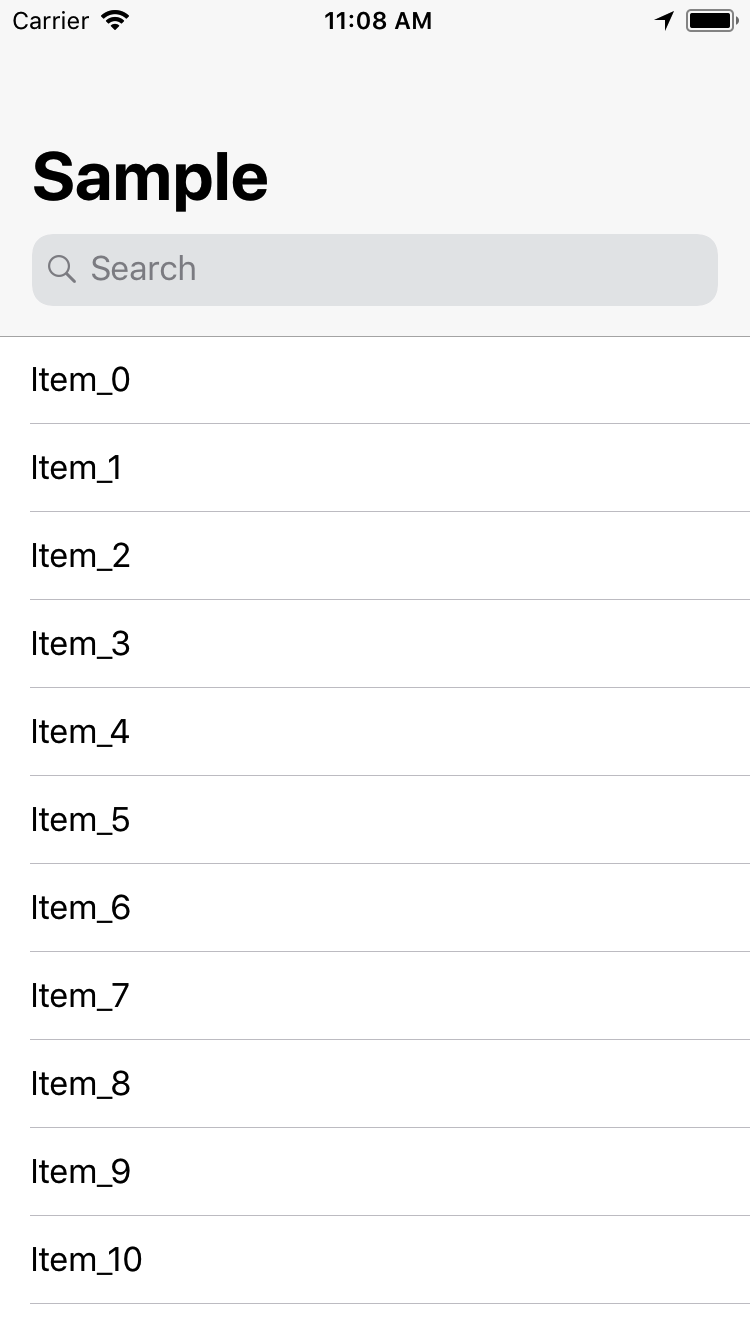

搜索欄隱藏后效果
5. UIScrollView變化
之前的系統中,如果你的滾動視圖包含在一個導航控制器下,系統會自動地調整你的滾動視圖的contentInset。而iOS 11新增adjustedContentInset屬性取替之前contentInset的處理方式。這兩者之間的關系如下圖所示:
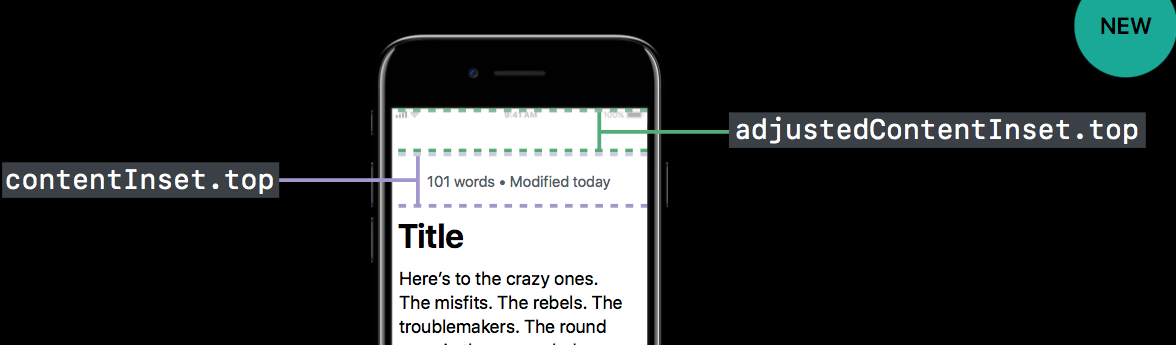
adjustedContentInset & contentInset
通過一個例子來驗證這說法,代碼如下:
- (void)viewDidLoad
{
[super viewDidLoad];
NSLog(@"viewDidLoad");
NSLog(@"self.tableView.contentInset = %@", NSStringFromUIEdgeInsets(self.tableView.contentInset));
NSLog(@"self.tableView.adjustedContentInset = %@", NSStringFromUIEdgeInsets(self.tableView.adjustedContentInset));
}
- (void)viewDidAppear:(BOOL)animated
{
[super viewDidAppear:animated];
NSLog(@"viewDidAppear");
NSLog(@"self.tableView.contentInset = %@", NSStringFromUIEdgeInsets(self.tableView.contentInset));
NSLog(@"self.tableView.adjustedContentInset = %@", NSStringFromUIEdgeInsets(self.tableView.adjustedContentInset));
}執行后輸出下面信息:
2017-09-20 11:54:09.361348+0800 Sample[1276:375286] viewDidLoad
2017-09-20 11:54:09.361432+0800 Sample[1276:375286] self.tableView.contentInset = {0, 0, 0, 0}
2017-09-20 11:54:09.361462+0800 Sample[1276:375286] self.tableView.adjustedContentInset = {0, 0, 0, 0}
2017-09-20 11:54:09.420000+0800 Sample[1276:375286] viewDidAppear
2017-09-20 11:54:09.420378+0800 Sample[1276:375286] self.tableView.contentInset = {0, 0, 0, 0}
2017-09-20 11:54:09.420554+0800 Sample[1276:375286] self.tableView.adjustedContentInset = {20, 0, 0, 0}可見,tableView的adjustedContentInset自動改變了,但是contentInset的值是保持不變的。注:一定要是VC的根視圖為UIScrollView或者其子類才能夠得到adjustedContentInset的值,否則獲取到的是空值。而且非根視圖的滾動視圖就會被安全區域所裁剪,看到的樣式如下圖所示:
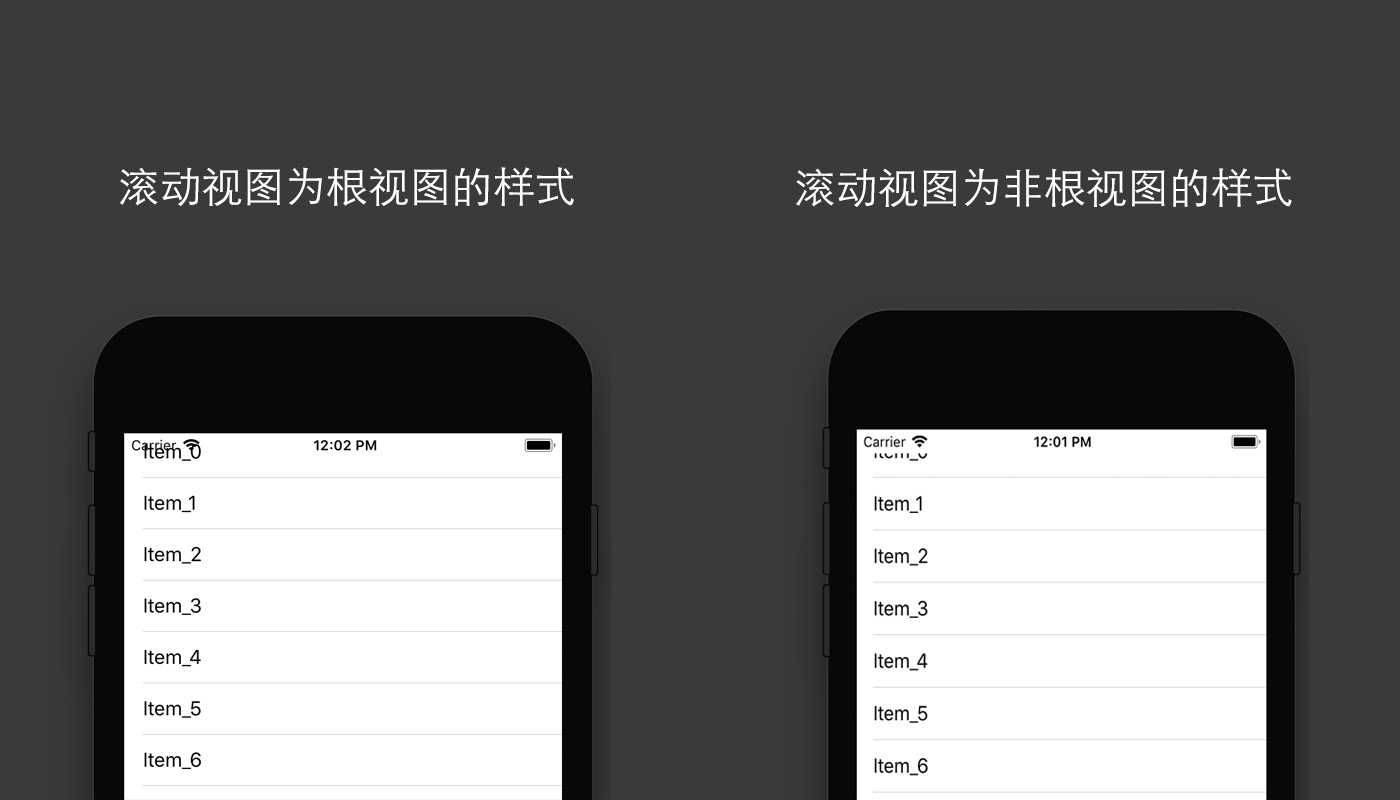
樣式效果對比
通過使用contentInsetAdjustmentBehavior屬性可以控制 adjustedContentInset的變化。該屬性為枚舉類型,其定義如下:
typedef NS_ENUM(NSInteger, UIScrollViewContentInsetAdjustmentBehavior) {
UIScrollViewContentInsetAdjustmentAutomatic,
UIScrollViewContentInsetAdjustmentScrollableAxes,
UIScrollViewContentInsetAdjustmentNever,
UIScrollViewContentInsetAdjustmentAlways,
}其中UIScrollViewContentInsetAdjustmentAutomatic與UIScrollViewContentInsetAdjustmentScrollableAxes一樣,ScrollView會自動計算和適應頂部和底部的內邊距并且在scrollView 不可滾動時,也會設置內邊距;
UIScrollViewContentInsetAdjustmentNever表示不計算內邊距;UIScrollViewContentInsetAdjustmentAlways則根據視圖的安全區域來計算內邊距。
如果需要感知adjustedContentInset的變化,然后根據變化進行不同操作則可以通過重寫新增的adjustedContentInsetDidChange方法或者實現UIScrollViewDelegate中的scrollViewDidChangeAdjustedContentInset方法來實現。如:
//重寫方法
- (void)adjustedContentInsetDidChange
{
[super adjustedContentInsetDidChange];
//執行操作...
}
//實現委托
- (void)scrollViewDidChangeAdjustedContentInset:(UIScrollView *)scrollView
{
//執行操作...
}除了新增上述所說的邊距相關屬性外,還新增了contentLayoutGuide和frameLayoutGuide屬性,用于描述內容布局和整體布局信息。
6. UI主線程操作日志提醒
之前的系統中如果你不小心將UI放入非主線程操作時,Debug日志是沒有任何信息反饋的,導致有時候在排錯時非常困難。在新的Xcode 9中,如果你處于調試狀態,將UI放入非主線程操作,如:
dispatch_async(dispatch_get_global_queue(0, 0), ^{
self.tv = [[UITableView alloc] initWithFrame:self.view.bounds];
[self.view addSubview:self.tv];
NSLog(@"self.tv.adjustedContentInset = %@", NSStringFromUIEdgeInsets(self.tv.adjustedContentInset));
});Log中會出現下面提示:
================================================================= Main Thread Checker: UI API called on a background thread: -[UIView bounds] PID: 16919, TID: 2972321, Thread name: (none), Queue name: com.apple.root.default-qos, QoS: 21 Backtrace: 4 Sample 0x00000001004885dc __29-[ViewController viewDidLoad]_block_invoke + 112 5 libdispatch.dylib 0x000000010077149c _dispatch_call_block_and_release + 24 6 libdispatch.dylib 0x000000010077145c _dispatch_client_callout + 16 7 libdispatch.dylib 0x000000010077d56c _dispatch_queue_override_invoke + 980 8 libdispatch.dylib 0x0000000100782b54 _dispatch_root_queue_drain + 616 9 libdispatch.dylib 0x0000000100782880 _dispatch_worker_thread3 + 136 10 libsystem_pthread.dylib 0x000000018300b130 _pthread_wqthread + 1268 11 libsystem_pthread.dylib 0x000000018300ac30 start_wqthread + 4
從日志中了解到一個Main Thread Checker的東西,根據蘋果官方文檔來看他是作用在AppKit(OSX中)、UIKit還有一些相關API上的后臺線程,主要是用來監控這些框架中的接口是否在主線程中進行調用,如果沒有則發出警告日志。因此,利用這個功能可以讓我們快速地定位那些地方存在問題。
以上是“IOS11新特性與兼容適配的示例分析”這篇文章的所有內容,感謝各位的閱讀!相信大家都有了一定的了解,希望分享的內容對大家有所幫助,如果還想學習更多知識,歡迎關注億速云行業資訊頻道!
免責聲明:本站發布的內容(圖片、視頻和文字)以原創、轉載和分享為主,文章觀點不代表本網站立場,如果涉及侵權請聯系站長郵箱:is@yisu.com進行舉報,并提供相關證據,一經查實,將立刻刪除涉嫌侵權內容。