您好,登錄后才能下訂單哦!
您好,登錄后才能下訂單哦!
這篇文章主要講解了VSCode中package.json的用法,內容清晰明了,對此有興趣的小伙伴可以學習一下,相信大家閱讀完之后會有幫助。
package.json
在詳細介紹vscode插件開發細節之前,這里我們先詳細介紹一下vscode插件的package.json寫法,但是建議先只需要隨便看一下,了解個大概,等后面講到具體細節的時候再回過頭來看。
如下是package.json文件的常用配置,當然這里還不是全部:
{
// 插件的名字,應全部小寫,不能有空格
"name": "vscode-plugin-demo",
// 插件的友好顯示名稱,用于顯示在應用市場,支持中文
"displayName": "VSCode插件demo",
// 描述
"description": "VSCode插件demo集錦",
// 關鍵字,用于應用市場搜索
"keywords": ["vscode", "plugin", "demo"],
// 版本號
"version": "1.0.0",
// 發布者,如果要發布到應用市場的話,這個名字必須與發布者一致
"publisher": "sxei",
// 表示插件最低支持的vscode版本
"engines": {
"vscode": "^1.27.0"
},
// 插件應用市場分類,可選值: [Programming Languages, Snippets, Linters, Themes, Debuggers, Formatters, Keymaps, SCM Providers, Other, Extension Packs, Language Packs]
"categories": [
"Other"
],
// 插件圖標,至少128x128像素
"icon": "images/icon.png",
// 擴展的激活事件數組,可以被哪些事件激活擴展,后文有詳細介紹
"activationEvents": [
"onCommand:extension.sayHello"
],
// 插件的主入口
"main": "./src/extension",
// 貢獻點,整個插件最重要最多的配置項
"contributes": {
// 插件配置項
"configuration": {
"type": "object",
// 配置項標題,會顯示在vscode的設置頁
"title": "vscode-plugin-demo",
"properties": {
// 這里我隨便寫了2個設置,配置你的昵稱
"vscodePluginDemo.yourName": {
"type": "string",
"default": "guest",
"description": "你的名字"
},
// 是否在啟動時顯示提示
"vscodePluginDemo.showTip": {
"type": "boolean",
"default": true,
"description": "是否在每次啟動時顯示歡迎提示!"
}
}
},
// 命令
"commands": [
{
"command": "extension.sayHello",
"title": "Hello World"
}
],
// 快捷鍵綁定
"keybindings": [
{
"command": "extension.sayHello",
"key": "ctrl+f10",
"mac": "cmd+f10",
"when": "editorTextFocus"
}
],
// 菜單
"menus": {
// 編輯器右鍵菜單
"editor/context": [
{
// 表示只有編輯器具有焦點時才會在菜單中出現
"when": "editorFocus",
"command": "extension.sayHello",
// navigation是一個永遠置頂的分組,后面的@6是人工進行組內排序
"group": "navigation@6"
},
{
"when": "editorFocus",
"command": "extension.demo.getCurrentFilePath",
"group": "navigation@5"
},
{
// 只有編輯器具有焦點,并且打開的是JS文件才會出現
"when": "editorFocus && resourceLangId == javascript",
"command": "extension.demo.testMenuShow",
"group": "z_commands"
},
{
"command": "extension.demo.openWebview",
"group": "navigation"
}
],
// 編輯器右上角圖標,不配置圖片就顯示文字
"editor/title": [
{
"when": "editorFocus && resourceLangId == javascript",
"command": "extension.demo.testMenuShow",
"group": "navigation"
}
],
// 編輯器標題右鍵菜單
"editor/title/context": [
{
"when": "resourceLangId == javascript",
"command": "extension.demo.testMenuShow",
"group": "navigation"
}
],
// 資源管理器右鍵菜單
"explorer/context": [
{
"command": "extension.demo.getCurrentFilePath",
"group": "navigation"
},
{
"command": "extension.demo.openWebview",
"group": "navigation"
}
]
},
// 代碼片段
"snippets": [
{
"language": "javascript",
"path": "./snippets/javascript.json"
},
{
"language": "html",
"path": "./snippets/html.json"
}
],
// 自定義新的activitybar圖標,也就是左側側邊欄大的圖標
"viewsContainers": {
"activitybar": [
{
"id": "beautifulGirl",
"title": "美女",
"icon": "images/beautifulGirl.svg"
}
]
},
// 自定義側邊欄內view的實現
"views": {
// 和 viewsContainers 的id對應
"beautifulGirl": [
{
"id": "beautifulGirl1",
"name": "國內美女"
},
{
"id": "beautifulGirl2",
"name": "國外美女"
},
{
"id": "beautifulGirl3",
"name": "人妖"
}
]
},
// 圖標主題
"iconThemes": [
{
"id": "testIconTheme",
"label": "測試圖標主題",
"path": "./theme/icon-theme.json"
}
]
},
// 同 npm scripts
"scripts": {
"postinstall": "node ./node_modules/vscode/bin/install",
"test": "node ./node_modules/vscode/bin/test"
},
// 開發依賴
"devDependencies": {
"typescript": "^2.6.1",
"vscode": "^1.1.6",
"eslint": "^4.11.0",
"@types/node": "^7.0.43",
"@types/mocha": "^2.2.42"
},
// 后面這幾個應該不用介紹了
"license": "SEE LICENSE IN LICENSE.txt",
"bugs": {
"url": "https://github.com/sxei/vscode-plugin-demo/issues"
},
"repository": {
"type": "git",
"url": "https://github.com/sxei/vscode-plugin-demo"
},
// 主頁
"homepage": "https://github.com/sxei/vscode-plugin-demo/blob/master/README.md"
}activationEvents
插件在VS Code中默認是沒有被激活的,哪什么時候才被激活呢?就是通過activationEvents來配置,目前支持一下8種配置:
都比較好懂,我就不做一一介紹了,舉個例子,如果我配置了onLanguage:javascript,那么只要我打開了JS類型的文件,插件就會被激活。
重點說一下*,如果配置了*,只要一啟動vscode,插件就會被激活,為了出色的用戶體驗,官方不推薦這么做。看到這里相信大家知道了我們前面HelloWord里面為啥要配置onCommand了吧。
3.contributes
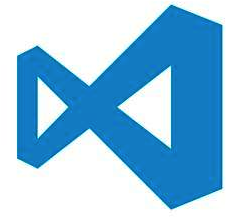
看完上述內容,是不是對VSCode中package.json的用法有進一步的了解,如果還想學習更多內容,歡迎關注億速云行業資訊頻道。
免責聲明:本站發布的內容(圖片、視頻和文字)以原創、轉載和分享為主,文章觀點不代表本網站立場,如果涉及侵權請聯系站長郵箱:is@yisu.com進行舉報,并提供相關證據,一經查實,將立刻刪除涉嫌侵權內容。