溫馨提示×
您好,登錄后才能下訂單哦!
點擊 登錄注冊 即表示同意《億速云用戶服務條款》
您好,登錄后才能下訂單哦!
這篇文章主要講解了“Vue和Element怎么自定義上傳封面組件功能”,文中的講解內容簡單清晰,易于學習與理解,下面請大家跟著小編的思路慢慢深入,一起來研究和學習“Vue和Element怎么自定義上傳封面組件功能”吧!
先來看一下效果:
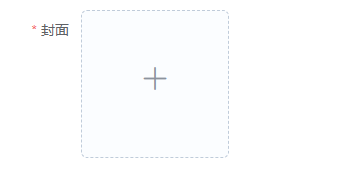
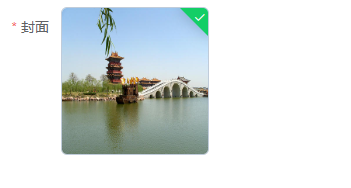
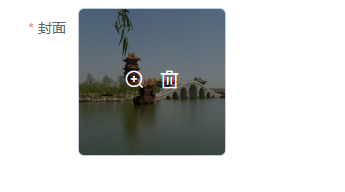
第一張圖片是上傳之前,第二張圖片是上傳成功后,第3張圖片是鼠標放上去之后的效果!首先整理需求,圖片上傳我們使用照片墻的方式,只能上傳一張圖片,圖片上傳成功后不能繼續上傳,如果想要更換圖片,則需要將圖片刪除后重新上傳。點擊圖片上面的放大鏡可以查看大圖。需要限制圖片上傳的格式,圖片的大小。組件代碼:
<template>
<div class="upload">
<el-upload
:class="{'hidden':mFileList.length > 0}"
list-type="picture-card"
:on-remove="handleRemove"
:action="action"
:before-upload="beforeUploadHandle"
:on-success="successHandle"
:on-change="changeHandle"
:limit="1"
:accept="accept"
:on-exceed="handleExceed"
:file-list="fileList"
:on-preview="handlePictureCardPreview"
>
<i class="el-icon-plus"></i>
</el-upload>
<el-dialog :visible.sync="dialogVisible">
<img width="100%" :src="dialogImageUrl" alt="" />
</el-dialog>
</div>
</template>
<script>
export default {
props: {
action: {
type: String,
default: "",
},
accept: {
type: String,
default: "",
},
fileList:{
type: Array,
default: () => [],
},
},
watch: {
fileList(newValue, oldValue) {
this.mFileList = newValue
}
},
data() {
return {
dialogVisible: false, //圖片放大
fileImg: "", //上傳圖片
dialogImageUrl: "", //圖片地址
mFileList:this.fileList,
};
},
methods: {
handleRemove(file, fileList) {
this.$emit("upload-remove", file);
},
handlePictureCardPreview(file) {
this.dialogImageUrl = file.url;
this.dialogVisible = true;
},
// 上傳之前
beforeUploadHandle(file) {
if (file.type !== "image/jpeg" && file.type !== "image/png") {
this.$message({
message: "只支持jpg、png格式的圖片!",
type: "warning",
});
return false;
}
const isLt2M = file.size / 1024 / 1024 < 2;
if (!isLt2M) {
this.$message({
message: "上傳文件大小不能超過 2MB!",
type: "warning",
});
return false;
}
},
// 上傳成功
successHandle(response, file, fileList) {
this.mFileList = fileList;
if (response && response.code === 200) {
this.$message.success("圖片上傳成功!");
this.$emit("upload-success", response, file);
} else {
this.$message.error(response.msg);
}
},
changeHandle(file, fileList) {
if(file.response && file.response.code == 500) {
this.$emit("upload-error",file);
}
},
handleExceed(files, fileList) {
this.$message.warning("只能上傳1張圖片!");
},
},
};
</script>
<style lang="scss">
.upload .hidden .el-upload--picture-card {
display: none;
}
</style>調用組件代碼:
<template>
<div>
<el-form ref="dataForm" label-width="80px">
<el-form-item label="封面" prop="cover" class="is-required">
<upload list-type="picture-card" :action="url" :accept="'.jpg,.png,.JPG,.PNG'" :fileList="fileList"
:limit="1" @upload-success="uploadFile" @upload-remove="removeFile" @upload-error="uploadError">
</upload>
</el-form-item>
</el-form>
</div>
</template>
<script>
import Upload from '../components/cover-upload/index.vue'
export default {
components: {
Upload
},
data() {
return {
url: "",
fileList: [],
}
},
methods: {
uploadUrl() {
this.url = "http://xxx.xxx.xxx.xxx:xxx/yyxt/admin/course/courseInfo/upload?token=075de0303b15a38833a30a7a3b494794"//上傳圖片的后臺接口
},
uploadError(file) {
this.fileList = [];
},
uploadFile(response, file) {
this.fileList = [{
url: response.data,
}, ];
},
removeFile(file) {
this.fileList = [];
},
},
mounted() {
this.uploadUrl();
}
}
</script>感謝各位的閱讀,以上就是“Vue和Element怎么自定義上傳封面組件功能”的內容了,經過本文的學習后,相信大家對Vue和Element怎么自定義上傳封面組件功能這一問題有了更深刻的體會,具體使用情況還需要大家實踐驗證。這里是億速云,小編將為大家推送更多相關知識點的文章,歡迎關注!
免責聲明:本站發布的內容(圖片、視頻和文字)以原創、轉載和分享為主,文章觀點不代表本網站立場,如果涉及侵權請聯系站長郵箱:is@yisu.com進行舉報,并提供相關證據,一經查實,將立刻刪除涉嫌侵權內容。