溫馨提示×
您好,登錄后才能下訂單哦!
點擊 登錄注冊 即表示同意《億速云用戶服務條款》
您好,登錄后才能下訂單哦!
本篇內容介紹了“基于C#如何實現在圖片上繪制文字”的有關知識,在實際案例的操作過程中,不少人都會遇到這樣的困境,接下來就讓小編帶領大家學習一下如何處理這些情況吧!希望大家仔細閱讀,能夠學有所成!
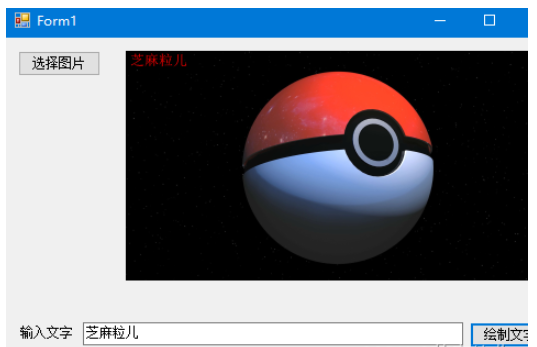
public partial class Form1 : Form
{
public Form1()
{
InitializeComponent();
}
private void button2_Click(object sender, EventArgs e)
{
if (textBox1.Text.Length != 0 && pictureBox1.Image != null)
{
Bitmap bt = new Bitmap(pictureBox1.Image);
string myfont = textBox1.Text.Trim();
Graphics g = Graphics.FromImage(bt);
g.DrawString(textBox1.Text.Trim(), new Font("宋體", 50), new SolidBrush(Color.Red), new PointF(10,10));
pictureBox1.Image = bt;
}
}
private void button1_Click(object sender, EventArgs e)
{
if (openFileDialog1.ShowDialog() == DialogResult.OK)
{
pictureBox1.Image = Image.FromFile(openFileDialog1.FileName);
}
}
}partial class Form1
{
/// <summary>
/// 必需的設計器變量。
/// </summary>
private System.ComponentModel.IContainer components = null;
/// <summary>
/// 清理所有正在使用的資源。
/// </summary>
/// <param name="disposing">如果應釋放托管資源,為 true;否則為 false。</param>
protected override void Dispose(bool disposing)
{
if (disposing && (components != null))
{
components.Dispose();
}
base.Dispose(disposing);
}
#region Windows 窗體設計器生成的代碼
/// <summary>
/// 設計器支持所需的方法 - 不要
/// 使用代碼編輯器修改此方法的內容。
/// </summary>
private void InitializeComponent()
{
this.button1 = new System.Windows.Forms.Button();
this.pictureBox1 = new System.Windows.Forms.PictureBox();
this.button2 = new System.Windows.Forms.Button();
this.textBox1 = new System.Windows.Forms.TextBox();
this.label1 = new System.Windows.Forms.Label();
this.openFileDialog1 = new System.Windows.Forms.OpenFileDialog();
((System.ComponentModel.ISupportInitialize)(this.pictureBox1)).BeginInit();
this.SuspendLayout();
//
// button1
//
this.button1.Location = new System.Drawing.Point(12, 12);
this.button1.Name = "button1";
this.button1.Size = new System.Drawing.Size(75, 23);
this.button1.TabIndex = 0;
this.button1.Text = "選擇圖片";
this.button1.UseVisualStyleBackColor = true;
this.button1.Click += new System.EventHandler(this.button1_Click);
//
// pictureBox1
//
this.pictureBox1.Location = new System.Drawing.Point(93, 12);
this.pictureBox1.Name = "pictureBox1";
this.pictureBox1.Size = new System.Drawing.Size(405, 209);
this.pictureBox1.SizeMode = System.Windows.Forms.PictureBoxSizeMode.Zoom;
this.pictureBox1.TabIndex = 1;
this.pictureBox1.TabStop = false;
//
// button2
//
this.button2.Location = new System.Drawing.Point(423, 259);
this.button2.Name = "button2";
this.button2.Size = new System.Drawing.Size(75, 23);
this.button2.TabIndex = 2;
this.button2.Text = "繪制文字";
this.button2.UseVisualStyleBackColor = true;
this.button2.Click += new System.EventHandler(this.button2_Click);
//
// textBox1
//
this.textBox1.Location = new System.Drawing.Point(71, 259);
this.textBox1.Name = "textBox1";
this.textBox1.Size = new System.Drawing.Size(346, 21);
this.textBox1.TabIndex = 3;
//
// label1
//
this.label1.AutoSize = true;
this.label1.Location = new System.Drawing.Point(12, 262);
this.label1.Name = "label1";
this.label1.Size = new System.Drawing.Size(53, 12);
this.label1.TabIndex = 4;
this.label1.Text = "輸入文字";
//
// openFileDialog1
//
this.openFileDialog1.Filter = "圖片文件|*.jpg;*.jpeg;*.png;*.bmp";
//
// Form1
//
this.AutoScaleDimensions = new System.Drawing.SizeF(6F, 12F);
this.AutoScaleMode = System.Windows.Forms.AutoScaleMode.Font;
this.ClientSize = new System.Drawing.Size(510, 295);
this.Controls.Add(this.label1);
this.Controls.Add(this.textBox1);
this.Controls.Add(this.button2);
this.Controls.Add(this.pictureBox1);
this.Controls.Add(this.button1);
this.Name = "Form1";
this.Text = "Form1";
((System.ComponentModel.ISupportInitialize)(this.pictureBox1)).EndInit();
this.ResumeLayout(false);
this.PerformLayout();
}
#endregion
private System.Windows.Forms.Button button1;
private System.Windows.Forms.PictureBox pictureBox1;
private System.Windows.Forms.Button button2;
private System.Windows.Forms.TextBox textBox1;
private System.Windows.Forms.Label label1;
private System.Windows.Forms.OpenFileDialog openFileDialog1;
}“基于C#如何實現在圖片上繪制文字”的內容就介紹到這里了,感謝大家的閱讀。如果想了解更多行業相關的知識可以關注億速云網站,小編將為大家輸出更多高質量的實用文章!
免責聲明:本站發布的內容(圖片、視頻和文字)以原創、轉載和分享為主,文章觀點不代表本網站立場,如果涉及侵權請聯系站長郵箱:is@yisu.com進行舉報,并提供相關證據,一經查實,將立刻刪除涉嫌侵權內容。