溫馨提示×
您好,登錄后才能下訂單哦!
點擊 登錄注冊 即表示同意《億速云用戶服務條款》
您好,登錄后才能下訂單哦!
這篇文章主要介紹了怎么使用WPF實現倒計時轉場動畫效果的相關知識,內容詳細易懂,操作簡單快捷,具有一定借鑒價值,相信大家閱讀完這篇怎么使用WPF實現倒計時轉場動畫效果文章都會有所收獲,下面我們一起來看看吧。
代碼如下
一、創建 CountdownTimer.xaml 繼承ContentControl代碼如下。
using System;
using System.Linq;
using System.Windows;
using System.Windows.Controls;
using System.Windows.Input;
using System.Windows.Media;
using System.Windows.Media.Animation;
using System.Windows.Media.Effects;
namespace WPFDevelopers.Controls
{
public enum CountdownTimerEffect
{
Default,
MultiColor
}
public class CountdownTimer : ContentControl
{
private Storyboard storyboard;
private const double seconds = 800;
private double currentSeconds = seconds;
private Grid myGrid;
public int Number
{
get { return (int)GetValue(NumberProperty); }
set { SetValue(NumberProperty, value); }
}
public static readonly DependencyProperty NumberProperty =
DependencyProperty.Register("Number", typeof(int), typeof(CountdownTimer), new PropertyMetadata(3));
/// <summary>
/// 完成后回到開始
/// </summary>
public bool IsFinishStart
{
get { return (bool)GetValue(IsFinishStartProperty); }
set { SetValue(IsFinishStartProperty, value); }
}
public static readonly DependencyProperty IsFinishStartProperty =
DependencyProperty.Register("IsFinishStart", typeof(bool), typeof(CountdownTimer), new PropertyMetadata(false));
public CountdownTimerEffect CountdownTimerEffect
{
get { return (CountdownTimerEffect)GetValue(CountdownTimerEffectProperty); }
set { SetValue(CountdownTimerEffectProperty, value); }
}
public static readonly DependencyProperty CountdownTimerEffectProperty =
DependencyProperty.Register("ExhibitionEnum", typeof(CountdownTimerEffect), typeof(CountdownTimer), new PropertyMetadata(CountdownTimerEffect.Default));
public override void OnApplyTemplate()
{
base.OnApplyTemplate();
NameScope.SetNameScope(this, new NameScope());
if (FontSize == SystemFonts.CaptionFontSize)
FontSize = 200;
FontFamily = DrawingContextHelper.FontFamily;
storyboard = new Storyboard();
myGrid = new Grid();
myGrid.Name = "myGrid";
myGrid.ToolTip = "MouseDown";
myGrid.Background = new SolidColorBrush(Colors.White);
var linearGradient = new LinearGradientBrush
{
GradientStops = new GradientStopCollection
{
new GradientStop{ Color = Colors.Red, Offset = 1 },
new GradientStop{ Color = Colors.White, Offset = 1 },
new GradientStop{ Color = Colors.White, Offset = .5 },
new GradientStop{ Color = Colors.Red, Offset = .5 },
new GradientStop{ Color = Colors.Red, Offset = 0 },
new GradientStop{ Color = Colors.White, Offset = 0 },
},
StartPoint = new Point(0.5, 0),
EndPoint = new Point(10, 10),
SpreadMethod = GradientSpreadMethod.Reflect,
MappingMode = BrushMappingMode.Absolute
};
SolidColorBrush solidColor;
this.RegisterName(myGrid.Name, myGrid);
var num = 0;
for (int i = Number; i >= num; i--)
{
var textBlock = new TextBlock();
switch (CountdownTimerEffect)
{
case CountdownTimerEffect.Default:
if (i % 2 == 0)
solidColor = Brushes.White;
else
solidColor = Brushes.Black;
textBlock.Foreground = solidColor;
break;
case CountdownTimerEffect.MultiColor:
textBlock.Foreground = linearGradient;
break;
}
textBlock.Text = i.ToString();
textBlock.Name = $"textBlock{i}";
textBlock.FontSize = FontSize;
textBlock.FontWeight = FontWeights.ExtraBold;
textBlock.VerticalAlignment = VerticalAlignment.Center;
textBlock.HorizontalAlignment = HorizontalAlignment.Center;
textBlock.RenderTransformOrigin = new Point(.5, .5);
textBlock.Effect = new DropShadowEffect
{
ShadowDepth = 2,
RenderingBias = RenderingBias.Performance,
Color = Colors.Red
};
if (!i.Equals(Number))
textBlock.Opacity = 0;
textBlock.RenderTransform = new ScaleTransform
{
ScaleX = 2,
ScaleY = 2,
};
this.RegisterName(textBlock.Name, textBlock);
TimeSpan beginTime = TimeSpan.Zero;
if (storyboard.Children.Count > 0)
{
beginTime = TimeSpan.FromMilliseconds(currentSeconds);
currentSeconds += seconds;
}
var cubicEase = new CubicEase
{
EasingMode = EasingMode.EaseIn,
};
DoubleAnimation doubleAnimationScaleX = new DoubleAnimation();
doubleAnimationScaleX.From = 2;
doubleAnimationScaleX.To = 0;
doubleAnimationScaleX.EasingFunction = cubicEase;
Storyboard.SetTargetName(doubleAnimationScaleX, textBlock.Name);
Storyboard.SetTargetProperty(doubleAnimationScaleX, new PropertyPath("(TextBlock.RenderTransform).(ScaleTransform.ScaleX)"));
var doubleAnimationScaleY = new DoubleAnimation
{
From = 2,
To = 0,
EasingFunction = cubicEase
};
Storyboard.SetTargetName(doubleAnimationScaleY, textBlock.Name);
Storyboard.SetTargetProperty(doubleAnimationScaleY, new PropertyPath("(TextBlock.RenderTransform).(ScaleTransform.ScaleY)"));
doubleAnimationScaleX.BeginTime = beginTime;
doubleAnimationScaleY.BeginTime = beginTime;
doubleAnimationScaleX.Duration = TimeSpan.FromMilliseconds(seconds);
doubleAnimationScaleY.Duration = TimeSpan.FromMilliseconds(seconds);
if (!i.Equals(Number))
{
var doubleAnimationOpacity = new DoubleAnimation
{
Duration = TimeSpan.FromMilliseconds(0),
BeginTime = beginTime,
From = 0,
To = 1
};
Storyboard.SetTargetName(doubleAnimationOpacity, textBlock.Name);
Storyboard.SetTargetProperty(doubleAnimationOpacity, new PropertyPath(TextBlock.OpacityProperty));
storyboard.Children.Add(doubleAnimationOpacity);
}
if (i % 2 == 0)
{
var colorAnimation = new ColorAnimation
{
Duration = TimeSpan.FromMilliseconds(0),
From = Colors.White,
BeginTime = beginTime,
To = Colors.Black
};
Storyboard.SetTargetName(colorAnimation, myGrid.Name);
Storyboard.SetTargetProperty(colorAnimation, new PropertyPath("(Panel.Background).(SolidColorBrush.Color)"));
storyboard.Children.Add(colorAnimation);
}
else
{
if (!i.Equals(Number))
{
var colorAnimation = new ColorAnimation
{
Duration = TimeSpan.FromMilliseconds(0),
BeginTime = beginTime,
From = Colors.Black,
To = Colors.White
};
Storyboard.SetTargetName(colorAnimation, myGrid.Name);
Storyboard.SetTargetProperty(colorAnimation, new PropertyPath("(Panel.Background).(SolidColorBrush.Color)"));
storyboard.Children.Add(colorAnimation);
}
}
storyboard.Children.Add(doubleAnimationScaleX);
storyboard.Children.Add(doubleAnimationScaleY);
myGrid.Children.Add(textBlock);
}
this.Content = myGrid;
}
protected override void OnMouseDown(MouseButtonEventArgs e)
{
base.OnMouseDown(e);
if (storyboard != null && storyboard.Children.Count > 0)
{
storyboard.Completed += (s, y) =>
{
myGrid.Background = new SolidColorBrush(Colors.White);
if (IsFinishStart)
{
var scaleTransform = new ScaleTransform
{
ScaleX = 2,
ScaleY = 2
};
var tb = myGrid.Children.Cast<TextBlock>().First();
tb.RenderTransform = scaleTransform;
}
};
storyboard.Begin(this);
}
}
}
}二、CountdownTimerExample.xaml 代碼如下
<UserControl x:Class="WPFDevelopers.Samples.ExampleViews.CountdownTimerExample"
xmlns="http://schemas.microsoft.com/winfx/2006/xaml/presentation"
xmlns:x="http://schemas.microsoft.com/winfx/2006/xaml"
xmlns:mc="http://schemas.openxmlformats.org/markup-compatibility/2006"
xmlns:d="http://schemas.microsoft.com/expression/blend/2008"
xmlns:local="clr-namespace:WPFDevelopers.Samples.ExampleViews"
xmlns:wpfdev="https://github.com/yanjinhuagood/WPFDevelopers"
mc:Ignorable="d"
d:DesignHeight="450" d:DesignWidth="800">
<Grid Margin="10" Grid.Row="1">
<Grid.RowDefinitions>
<RowDefinition Height="Auto"/>
<RowDefinition Height="*"/>
</Grid.RowDefinitions>
<Border Margin="0,0,0,0" Background="{StaticResource WhiteSolidColorBrush}" CornerRadius="4,4,0,0"
Effect="{StaticResource NormalShadowDepth}">
<wpfdev:NavigateMenu TabStripPlacement="Top" SelectionChanged="NavigateMenu_SelectionChanged">
<ListBoxItem Content="Default"/>
<ListBoxItem Content="MultiColor"/>
</wpfdev:NavigateMenu>
</Border>
<Border Grid.Row="1" Background="{StaticResource WhiteSolidColorBrush}" CornerRadius="0,0,4,4"
Effect="{StaticResource NormalShadowDepth}">
<Grid Margin="10">
<wpfdev:CountdownTimer Number="3" x:Name="CountdownTimer1"/>
<UniformGrid Columns="4" Visibility="Collapsed" x:Name="CountdownTimerGroup">
<wpfdev:CountdownTimer Number="9" CountdownTimerEffect="MultiColor" FontSize="150" IsFinishStart="True"/>
<wpfdev:CountdownTimer Number="5" CountdownTimerEffect="MultiColor" FontSize="150" IsFinishStart="True"/>
<wpfdev:CountdownTimer Number="2" CountdownTimerEffect="MultiColor" FontSize="150" IsFinishStart="True"/>
<wpfdev:CountdownTimer Number="7" CountdownTimerEffect="MultiColor" FontSize="150" IsFinishStart="True"/>
</UniformGrid>
</Grid>
</Border>
</Grid>
</UserControl>三、CountdownTimerExample.xaml.cs 代碼如下
using System.Windows;
using System.Windows.Controls;
namespace WPFDevelopers.Samples.ExampleViews
{
/// <summary>
/// CountdownTimerExample.xaml 的交互邏輯
/// </summary>
public partial class CountdownTimerExample : UserControl
{
public CountdownTimerExample()
{
InitializeComponent();
}
private void NavigateMenu_SelectionChanged(object sender, SelectionChangedEventArgs e)
{
var item = e.AddedItems[0] as ListBoxItem;
if (item == null) return;
switch (item.Content.ToString())
{
case "Default":
if(CountdownTimer1.Visibility != Visibility.Visible)
{
CountdownTimer1.Visibility = Visibility.Visible;
CountdownTimerGroup.Visibility = Visibility.Collapsed;
}
break;
case "MultiColor":
if (CountdownTimerGroup.Visibility != Visibility.Visible)
{
CountdownTimerGroup.Visibility = Visibility.Visible;
CountdownTimer1.Visibility = Visibility.Collapsed;
}
break;
}
}
}
}效果預覽
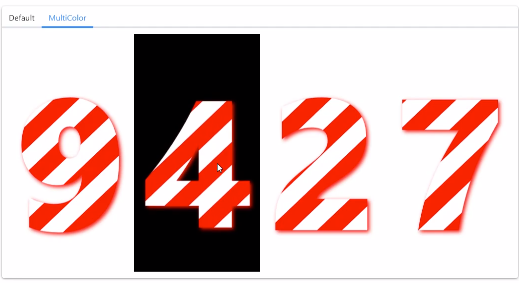
關于“怎么使用WPF實現倒計時轉場動畫效果”這篇文章的內容就介紹到這里,感謝各位的閱讀!相信大家對“怎么使用WPF實現倒計時轉場動畫效果”知識都有一定的了解,大家如果還想學習更多知識,歡迎關注億速云行業資訊頻道。
免責聲明:本站發布的內容(圖片、視頻和文字)以原創、轉載和分享為主,文章觀點不代表本網站立場,如果涉及侵權請聯系站長郵箱:is@yisu.com進行舉報,并提供相關證據,一經查實,將立刻刪除涉嫌侵權內容。