溫馨提示×
您好,登錄后才能下訂單哦!
點擊 登錄注冊 即表示同意《億速云用戶服務條款》
您好,登錄后才能下訂單哦!
這篇文章主要介紹“微信小程序怎么自定義用戶登錄彈窗”的相關知識,小編通過實際案例向大家展示操作過程,操作方法簡單快捷,實用性強,希望這篇“微信小程序怎么自定義用戶登錄彈窗”文章能幫助大家解決問題。
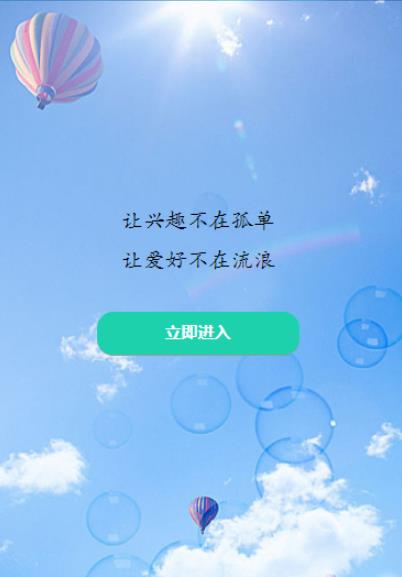
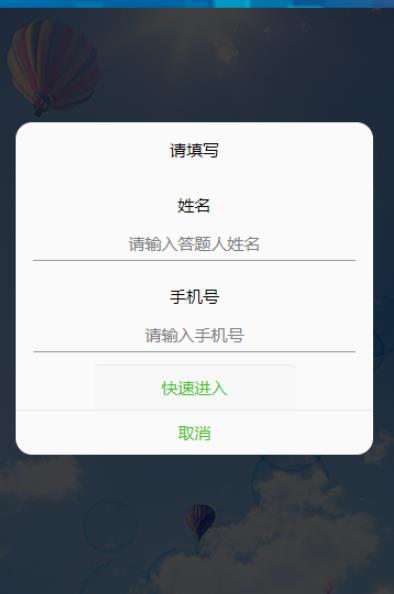
view
<button class="btn" bindtap="powerDrawer" data-statu="open">立即進入</button>
<!--mask:彈出框-->
<view class="drawer_screen" bindtap="powerDrawer" data-statu="close" wx:if="{{showModalStatus}}"></view>
<!--content-->
<!--使用animation屬性指定需要執行的動畫-->
<view animation="{{animationData}}" class="drawer_box" wx:if="{{showModalStatus}}">
<!--drawer content-->
<view class="drawer_title">請填寫</view>
<view class="drawer_content">
<!-- denglu -->
<view class='top_line'></view>
<view class='name'>姓名</view>
<input class='btn' type="text" placeholder='請輸入答題人姓名' maxlength='12'value="" bindinput ="userNameInput" ></input>
<view class='line'></view>
<view class='call'>手機號</view>
<input class='btn' type="text" placeholder='請輸入手機號' maxlength='11 'value="" bindinput ="mobileInput" ></input>
<view class='line'></view>
</view>
<button class='btn_ok' type="submit" bindtap='btnclick' >快速進入</button>
<view class="btn_ok" bindtap="powerDrawer" data-statu="close">取消</view>
</view>css
/*css*/
.drawer_screen {
width: 100%;
height: 100%;
position: fixed;
top: 0;
left: 0;
z-index: 1000;
background: #000;
opacity: 0.75;
overflow: hidden;
}
.drawer_box {
width: 650rpx;
overflow: hidden;
position: fixed;
top: 50%;
left: 0;
z-index: 1001;
background: #FAFAFA;
margin: -150px 50rpx 0 50rpx;
border-radius: 15px;
}
.drawer_title{
padding:15px;
font: 20px "microsoft yahei";
text-align: center;
font-size: 30rpx;
}
.drawer_content {
height: 170px;
overflow-y: scroll; /*超出父盒子高度可滾動*/
}
.btn_ok{
padding: 10px;
font: 30rpx "microsoft yahei";
text-align: center;
border-top: 1px solid #E8E8EA;
color: #3CC51F;
}
.top{
padding-top:8px;
}
.bottom {
padding-bottom:8px;
}
.title {
height: 30px;
line-height: 30px;
width: 160rpx;
text-align: center;
display: inline-block;
font: 300 28rpx/30px "microsoft yahei";
}
.input_base {
border: 2rpx solid #ccc;
padding-left: 10rpx;
margin-right: 50rpx;
}
.input_h40{
height: 30px;
line-height: 30px;
}
.input_h70{
height: 60px;
}
.input_view{
font: 12px "microsoft yahei";
background: #E8E8EA;
color:#000;
line-height: 30px;
}
input {
font: 12px "microsoft yahei";
background: #E8E8EA;
color:#000 ;
}
radio{
margin-right: 20px;
}
.grid { display: -webkit-box; display: box; }
.col-0 {-webkit-box-flex:0;box-flex:0;}
.col-1 {-webkit-box-flex:1;box-flex:1;}
.fl { float: left;}
.fr { float: right;}
.name{
text-align: center;
font-size: 30rpx;
width: 90%;
margin: auto;
margin-top: 30rpx;
}
.btn{
text-align: center;
font-size: 30rpx;
height: 60rpx;
width: 90%;
margin: auto;
margin-top: 20rpx;
background-color: #FAFAFA;
border-bottom: 1rpx solid #999999;
}
.call{
font-size: 30rpx;
text-align: center;
width: 90%;
margin: auto;
margin-top: 45rpx;
}js
//自定義彈框
powerDrawer: function (e) {
// wx.removeStorageSync('xingming')
// wx.removeStorageSync('phone')
var currentStatu = e.currentTarget.dataset.statu;
this.util(currentStatu)
},
util: function(currentStatu){
/* 動畫部分 */
// 第1步:創建動畫實例
var animation = wx.createAnimation({
duration: 200, //動畫時長
timingFunction: "linear", //線性
delay: 0 //0則不延遲
});
// 第2步:這個動畫實例賦給當前的動畫實例
this.animation = animation;
// 第3步:執行第一組動畫
animation.opacity(0).rotateX(-100).step();
// 第4步:導出動畫對象賦給數據對象儲存
this.setData({
animationData: animation.export()
})
// 第5步:設置定時器到指定時候后,執行第二組動畫
setTimeout(function () {
// 執行第二組動畫
animation.opacity(1).rotateX(0).step();
// 給數據對象儲存的第一組動畫,更替為執行完第二組動畫的動畫對象
this.setData({
animationData: animation
})
//關閉
if (currentStatu == "close") {
this.setData(
{
showModalStatus: false
}
);
}
}.bind(this), 200)
// 顯示
if (currentStatu == "open") {
this.setData(
{
showModalStatus: true
}
);
}
},
//登錄
userNameInput: function (e) {
this.setData({
userName: e.detail.value
})
},
mobileInput: function (e) {
this.setData({
mobile: e.detail.value
})
},
btnclick:function(){
var userName = this.data.userName;
var mobile = this.data.mobile;
var flag = true;
var phonetel = /^(((13[0-9]{1})|(15[0-9]{1})|(18[0-9]{1})|(17[0-9]{1}))+\d{8})$/;
var name = /^[u4E00-u9FA5]+$/;
if (userName == '') {
wx.showToast({
title: '請輸入用戶名',
icon: 'none',
duration: 2000,
mask: true
})
flag = false;
} else if (mobile == '') {
wx.showToast({
icon: 'none',
duration: 2000,
title: '手機號不能為空',
})
flag = false;
}
else if (mobile.length != 11) {
wx.showToast({
title: '手機號長度有誤!',
icon: 'none',
duration: 2000,
})
flag = false;
}
var myreg = /^(((13[0-9]{1})|(15[0-9]{1})|(18[0-9]{1})|(17[0-9]{1}))+\d{8})$/;
if (!myreg.test(mobile)) {
wx.showToast({
title: '請輸入正確信息!',
icon: 'none',
duration: 2000,
})
flag = false;
}
if(flag==true){
// console.log(this.data.userName)
// console.log(this.data.mobile)
wx.setStorageSync('xingming',this.data.userName)
wx.setStorageSync('phone',this.data.mobile)
wx.navigateTo({
url: '/pages/wenda/wenda',
})
}
},關于“微信小程序怎么自定義用戶登錄彈窗”的內容就介紹到這里了,感謝大家的閱讀。如果想了解更多行業相關的知識,可以關注億速云行業資訊頻道,小編每天都會為大家更新不同的知識點。
免責聲明:本站發布的內容(圖片、視頻和文字)以原創、轉載和分享為主,文章觀點不代表本網站立場,如果涉及侵權請聯系站長郵箱:is@yisu.com進行舉報,并提供相關證據,一經查實,將立刻刪除涉嫌侵權內容。