您好,登錄后才能下訂單哦!
您好,登錄后才能下訂單哦!
本篇內容主要講解“Android不壓縮圖片如何實現高清加載巨圖”,感興趣的朋友不妨來看看。本文介紹的方法操作簡單快捷,實用性強。下面就讓小編來帶大家學習“Android不壓縮圖片如何實現高清加載巨圖”吧!
對于加載圖片,大家都不陌生,一般為了盡可能避免OOM都會按照如下做法:
對于圖片顯示:根據需要顯示圖片控件的大小對圖片進行壓縮顯示。如果圖片數量非常多:則會使用LruCache等緩存機制,將所有圖片占據的內容維持在一個范圍內。
其實對于圖片加載還有種情況,就是單個圖片非常巨大,并且還不允許壓縮。比如顯示:世界地圖、清明上河圖、微博長圖等。
那么對于這種需求,該如何做呢?
首先不壓縮,按照原圖尺寸加載,那么屏幕肯定是不夠大的,并且考慮到內存的情況,不可能一次性整圖加載到內存中,所以肯定是局部加載,那么就需要用到一個類:
BitmapRegionDecoder
其次,既然屏幕顯示不完,那么最起碼要添加一個上下左右拖動的手勢,讓用戶可以拖動查看。
那么綜上,本篇博文的目的就是去自定義一個顯示巨圖的View,支持用戶去拖動查看,大概的效果圖如下:

好吧,這清明上河圖太長了,想要觀看全圖,文末下載,圖片在assets目錄。當然如果你的圖,高度也很大,肯定也是可以上下拖動的。
BitmapRegionDecoder主要用于顯示圖片的某一塊矩形區域,如果你需要顯示某個圖片的指定區域,那么這個類非常合適。
對于該類的用法,非常簡單,既然是顯示圖片的某一塊區域,那么至少只需要一個方法去設置圖片;一個方法傳入顯示的區域即可;詳見:
BitmapRegionDecoder提供了一系列的newInstance方法來構造對象,支持傳入文件路徑,文件描述符,文件的inputstrem等。
例如:
BitmapRegionDecoder bitmapRegionDecoder = BitmapRegionDecoder.newInstance(inputStream, false);
上述解決了傳入我們需要處理的圖片,那么接下來就是顯示指定的區域。
bitmapRegionDecoder.decodeRegion(rect, options);
參數一很明顯是一個rect,參數二是BitmapFactory.Options,你可以控制圖片的inSampleSize,inPreferredConfig等。
那么下面看一個超級簡單的例子:
package com.zhy.blogcodes.largeImage;import android.graphics.Bitmap;import android.graphics.BitmapFactory;import android.graphics.BitmapRegionDecoder;import android.graphics.Rect;import android.os.Bundle;import android.support.v7.app.AppCompatActivity;import android.widget.ImageView;import com.zhy.blogcodes.R;import java.io.IOException;import java.io.InputStream;public class LargeImageViewActivity extends AppCompatActivity{<!--{C}%3C!%2D%2D%20%2D%2D%3E--> private ImageView mImageView; @Override protected void onCreate(Bundle savedInstanceState) { super.onCreate(savedInstanceState); setContentView(R.layout.activity_large_image_view); mImageView = (ImageView) findViewById(R.id.id_imageview); try { InputStream inputStream = getAssets().open("tangyan.jpg"); //獲得圖片的寬、高 BitmapFactory.Options tmpOptions = new BitmapFactory.Options(); tmpOptions.inJustDecodeBounds = true; BitmapFactory.decodeStream(inputStream, null, tmpOptions); int width = tmpOptions.outWidth; int height = tmpOptions.outHeight; //設置顯示圖片的中心區域 BitmapRegionDecoder bitmapRegionDecoder = BitmapRegionDecoder.newInstance(inputStream, false); BitmapFactory.Options options = new BitmapFactory.Options(); options.inPreferredConfig = Bitmap.Config.RGB_565; Bitmap bitmap = bitmapRegionDecoder.decodeRegion(new Rect(width / 2 - 100, height / 2 - 100, width / 2 + 100, height / 2 + 100), options); mImageView.setImageBitmap(bitmap); } catch (IOException e) { e.printStackTrace(); } }}package com.zhy.blogcodes.largeImage;
import android.graphics.Bitmap;
import android.graphics.BitmapFactory;
import android.graphics.BitmapRegionDecoder;
import android.graphics.Rect;
import android.os.Bundle;
import android.support.v7.app.AppCompatActivity;
import android.widget.ImageView;
import com.zhy.blogcodes.R;
import java.io.IOException;
import java.io.InputStream;
public class LargeImageViewActivity extends AppCompatActivity
{
private ImageView mImageView;
@Override
protected void onCreate(Bundle savedInstanceState)
{
super.onCreate(savedInstanceState);
setContentView(R.layout.activity_large_image_view);
mImageView = (ImageView) findViewById(R.id.id_imageview);
try
{
InputStream inputStream = getAssets().open("tangyan.jpg");
//獲得圖片的寬、高
BitmapFactory.Options tmpOptions = new BitmapFactory.Options();
tmpOptions.inJustDecodeBounds = true;
BitmapFactory.decodeStream(inputStream, null, tmpOptions);
int width = tmpOptions.outWidth;
int height = tmpOptions.outHeight;
//設置顯示圖片的中心區域
BitmapRegionDecoder bitmapRegionDecoder = BitmapRegionDecoder.newInstance(inputStream, false);
BitmapFactory.Options options = new BitmapFactory.Options();
options.inPreferredConfig = Bitmap.Config.RGB_565;
Bitmap bitmap = bitmapRegionDecoder.decodeRegion(new Rect(width / 2 - 100, height / 2 - 100, width / 2 + 100, height / 2 + 100), options);
mImageView.setImageBitmap(bitmap);
} catch (IOException e)
{
e.printStackTrace();
}
}
}上述代碼,就是使用BitmapRegionDecoder去加載assets中的圖片,調用bitmapRegionDecoder.decodeRegion解析圖片的中間矩形區域,返回bitmap,最終顯示在ImageView上。
效果圖:
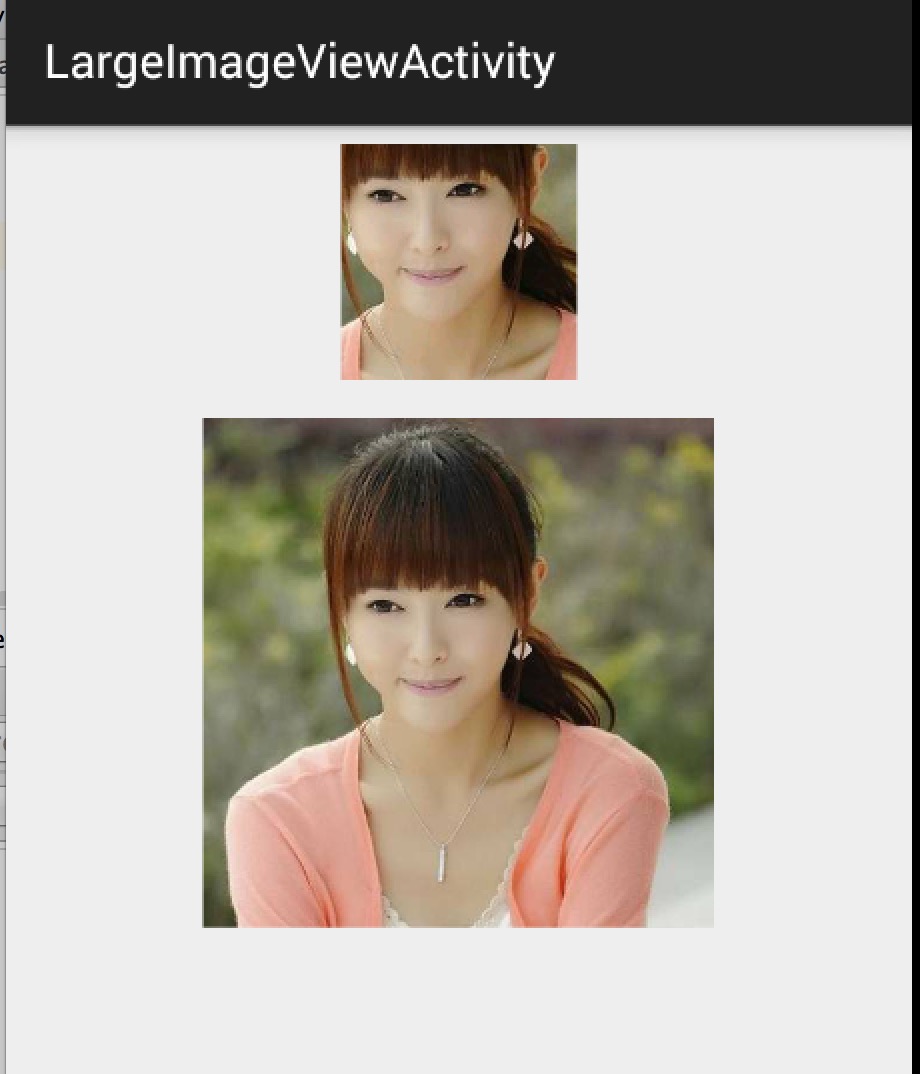
上面的小圖顯示的即為下面的大圖的中間區域。
ok,那么目前我們已經了解了BitmapRegionDecoder的基本用戶,那么往外擴散,我們需要自定義一個控件去顯示巨圖就很簡單了,首先Rect的范圍就是我們View的大小,然后根據用戶的移動手勢,不斷去更新我們的Rect的參數即可。
根據上面的分析呢,我們這個自定義控件思路就非常清晰了:
提供一個設置圖片的入口
重寫onTouchEvent,在里面根據用戶移動的手勢,去更新顯示區域的參數
每次更新區域參數后,調用invalidate,onDraw里面去regionDecoder.decodeRegion拿到bitmap,去draw
理清了,發現so easy,下面上代碼:
package com.zhy.blogcodes.largeImage.view;
import android.content.Context;
import android.graphics.Bitmap;
import android.graphics.BitmapFactory;
import android.graphics.BitmapRegionDecoder;
import android.graphics.Canvas;
import android.graphics.Rect;
import android.util.AttributeSet;
import android.view.MotionEvent;
import android.view.View;
import java.io.IOException;
import java.io.InputStream;
/**
* Created by zhy on 15/5/16.
*/
public class LargeImageView extends View
{
private BitmapRegionDecoder mDecoder;
/**
* 圖片的寬度和高度
*/
private int mImageWidth, mImageHeight;
/**
* 繪制的區域
*/
private volatile Rect mRect = new Rect();
private MoveGestureDetector mDetector;
private static final BitmapFactory.Options options = new BitmapFactory.Options();
static
{
options.inPreferredConfig = Bitmap.Config.RGB_565;
}
public void setInputStream(InputStream is)
{
try
{
mDecoder = BitmapRegionDecoder.newInstance(is, false);
BitmapFactory.Options tmpOptions = new BitmapFactory.Options();
// Grab the bounds for the scene dimensions
tmpOptions.inJustDecodeBounds = true;
BitmapFactory.decodeStream(is, null, tmpOptions);
mImageWidth = tmpOptions.outWidth;
mImageHeight = tmpOptions.outHeight;
requestLayout();
invalidate();
} catch (IOException e)
{
e.printStackTrace();
} finally
{
try
{
if (is != null) is.close();
} catch (Exception e)
{
}
}
}
public void init()
{
mDetector = new MoveGestureDetector(getContext(), new MoveGestureDetector.SimpleMoveGestureDetector()
{
@Override
public boolean onMove(MoveGestureDetector detector)
{
int moveX = (int) detector.getMoveX();
int moveY = (int) detector.getMoveY();
if (mImageWidth > getWidth())
{
mRect.offset(-moveX, 0);
checkWidth();
invalidate();
}
if (mImageHeight > getHeight())
{
mRect.offset(0, -moveY);
checkHeight();
invalidate();
}
return true;
}
});
}
private void checkWidth()
{
Rect rect = mRect;
int imageWidth = mImageWidth;
int imageHeight = mImageHeight;
if (rect.right > imageWidth)
{
rect.right = imageWidth;
rect.left = imageWidth - getWidth();
}
if (rect.left < 0)
{
rect.left = 0;
rect.right = getWidth();
}
}
private void checkHeight()
{
Rect rect = mRect;
int imageWidth = mImageWidth;
int imageHeight = mImageHeight;
if (rect.bottom > imageHeight)
{
rect.bottom = imageHeight;
rect.top = imageHeight - getHeight();
}
if (rect.top < 0)
{
rect.top = 0;
rect.bottom = getHeight();
}
}
public LargeImageView(Context context, AttributeSet attrs)
{
super(context, attrs);
init();
}
@Override
public boolean onTouchEvent(MotionEvent event)
{
mDetector.onToucEvent(event);
return true;
}
@Override
protected void onDraw(Canvas canvas)
{
Bitmap bm = mDecoder.decodeRegion(mRect, options);
canvas.drawBitmap(bm, 0, 0, null);
}
@Override
protected void onMeasure(int widthMeasureSpec, int heightMeasureSpec)
{
super.onMeasure(widthMeasureSpec, heightMeasureSpec);
int width = getMeasuredWidth();
int height = getMeasuredHeight();
int imageWidth = mImageWidth;
int imageHeight = mImageHeight;
//默認直接顯示圖片的中心區域,可以自己去調節
mRect.left = imageWidth / 2 - width / 2;
mRect.top = imageHeight / 2 - height / 2;
mRect.right = mRect.left + width;
mRect.bottom = mRect.top + height;
}
}根據上述源碼:
setInputStream里面去獲得圖片的真實的寬度和高度,以及初始化我們的mDecoder
onMeasure里面為我們的顯示區域的rect賦值,大小為view的尺寸
onTouchEvent里面我們監聽move的手勢,在監聽的回調里面去改變rect的參數,以及做邊界檢查,最后invalidate
在onDraw里面就是根據rect拿到bitmap,然后draw了
ok,上面并不復雜,不過大家有沒有注意到,這個監聽用戶move手勢的代碼寫的有點奇怪,恩,這里模仿了系統的ScaleGestureDetector,編寫了MoveGestureDetector,代碼如下:
MoveGestureDetector
package com.zhy.blogcodes.largeImage.view;
import android.content.Context;
import android.graphics.PointF;
import android.view.MotionEvent;
public class MoveGestureDetector extends BaseGestureDetector
{
private PointF mCurrentPointer;
private PointF mPrePointer;
//僅僅為了減少創建內存
private PointF mDeltaPointer = new PointF();
//用于記錄最終結果,并返回
private PointF mExtenalPointer = new PointF();
private OnMoveGestureListener mListenter;
public MoveGestureDetector(Context context, OnMoveGestureListener listener)
{
super(context);
mListenter = listener;
}
@Override
protected void handleInProgressEvent(MotionEvent event)
{
int actionCode = event.getAction() & MotionEvent.ACTION_MASK;
switch (actionCode)
{
case MotionEvent.ACTION_CANCEL:
case MotionEvent.ACTION_UP:
mListenter.onMoveEnd(this);
resetState();
break;
case MotionEvent.ACTION_MOVE:
updateStateByEvent(event);
boolean update = mListenter.onMove(this);
if (update)
{
mPreMotionEvent.recycle();
mPreMotionEvent = MotionEvent.obtain(event);
}
break;
}
}
@Override
protected void handleStartProgressEvent(MotionEvent event)
{
int actionCode = event.getAction() & MotionEvent.ACTION_MASK;
switch (actionCode)
{
case MotionEvent.ACTION_DOWN:
resetState();//防止沒有接收到CANCEL or UP ,保險起見
mPreMotionEvent = MotionEvent.obtain(event);
updateStateByEvent(event);
break;
case MotionEvent.ACTION_MOVE:
mGestureInProgress = mListenter.onMoveBegin(this);
break;
}
}
protected void updateStateByEvent(MotionEvent event)
{
final MotionEvent prev = mPreMotionEvent;
mPrePointer = caculateFocalPointer(prev);
mCurrentPointer = caculateFocalPointer(event);
//Log.e("TAG", mPrePointer.toString() + " , " + mCurrentPointer);
boolean mSkipThisMoveEvent = prev.getPointerCount() != event.getPointerCount();
//Log.e("TAG", "mSkipThisMoveEvent = " + mSkipThisMoveEvent);
mExtenalPointer.x = mSkipThisMoveEvent ? 0 : mCurrentPointer.x - mPrePointer.x;
mExtenalPointer.y = mSkipThisMoveEvent ? 0 : mCurrentPointer.y - mPrePointer.y;
}
/**
* 根據event計算多指中心點
*
* @param event
* @return
*/
private PointF caculateFocalPointer(MotionEvent event)
{
final int count = event.getPointerCount();
float x = 0, y = 0;
for (int i = 0; i < count; i++)
{
x += event.getX(i);
y += event.getY(i);
}
x /= count;
y /= count;
return new PointF(x, y);
}
public float getMoveX()
{
return mExtenalPointer.x;
}
public float getMoveY()
{
return mExtenalPointer.y;
}
public interface OnMoveGestureListener
{
public boolean onMoveBegin(MoveGestureDetector detector);
public boolean onMove(MoveGestureDetector detector);
public void onMoveEnd(MoveGestureDetector detector);
}
public static class SimpleMoveGestureDetector implements OnMoveGestureListener
{
@Override
public boolean onMoveBegin(MoveGestureDetector detector)
{
return true;
}
@Override
public boolean onMove(MoveGestureDetector detector)
{
return false;
}
@Override
public void onMoveEnd(MoveGestureDetector detector)
{
}
}
}BaseGestureDetector
package com.zhy.blogcodes.largeImage.view;
import android.content.Context;
import android.view.MotionEvent;
public abstract class BaseGestureDetector
{
protected boolean mGestureInProgress;
protected MotionEvent mPreMotionEvent;
protected MotionEvent mCurrentMotionEvent;
protected Context mContext;
public BaseGestureDetector(Context context)
{
mContext = context;
}
public boolean onToucEvent(MotionEvent event)
{
if (!mGestureInProgress)
{
handleStartProgressEvent(event);
} else
{
handleInProgressEvent(event);
}
return true;
}
protected abstract void handleInProgressEvent(MotionEvent event);
protected abstract void handleStartProgressEvent(MotionEvent event);
protected abstract void updateStateByEvent(MotionEvent event);
protected void resetState()
{
if (mPreMotionEvent != null)
{
mPreMotionEvent.recycle();
mPreMotionEvent = null;
}
if (mCurrentMotionEvent != null)
{
mCurrentMotionEvent.recycle();
mCurrentMotionEvent = null;
}
mGestureInProgress = false;
}
}你可能會說,一個move手勢搞這么多代碼,太麻煩了。的確是的,move手勢的檢測非常簡單,那么之所以這么寫呢,主要是為了可以復用,比如現在有一堆的XXXGestureDetector,當我們需要監聽什么手勢,就直接拿個detector來檢測多方便。我相信大家肯定也郁悶過Google,為什么只有ScaleGestureDetector而沒有RotateGestureDetector呢。
根據上述,大家應該理解了為什么要這么做,當時不強制,每個人都有個性。
測試其實沒撒好說的了,就是把我們的LargeImageView放入布局文件,然后Activity里面去設置inputstream了。
<RelativeLayout xmlns:android="http://schemas.android.com/apk/res/android" xmlns:tools="http://schemas.android.com/tools" android:layout_width="match_parent" android:layout_height="match_parent"> <com.zhy.blogcodes.largeImage.view.LargeImageView android:id="@+id/id_largetImageview" android:layout_width="match_parent" android:layout_height="match_parent"/> </RelativeLayout>
然后在Activity里面去設置圖片:
package com.zhy.blogcodes.largeImage;
import android.os.Bundle;
import android.support.v7.app.AppCompatActivity;
import com.zhy.blogcodes.R;
import com.zhy.blogcodes.largeImage.view.LargeImageView;
import java.io.IOException;
import java.io.InputStream;
public class LargeImageViewActivity extends AppCompatActivity
{
private LargeImageView mLargeImageView;
@Override
protected void onCreate(Bundle savedInstanceState)
{
super.onCreate(savedInstanceState);
setContentView(R.layout.activity_large_image_view);
mLargeImageView = (LargeImageView) findViewById(R.id.id_largetImageview);
try
{
InputStream inputStream = getAssets().open("world.jpg");
mLargeImageView.setInputStream(inputStream);
} catch (IOException e)
{
e.printStackTrace();
}
}
}效果圖:
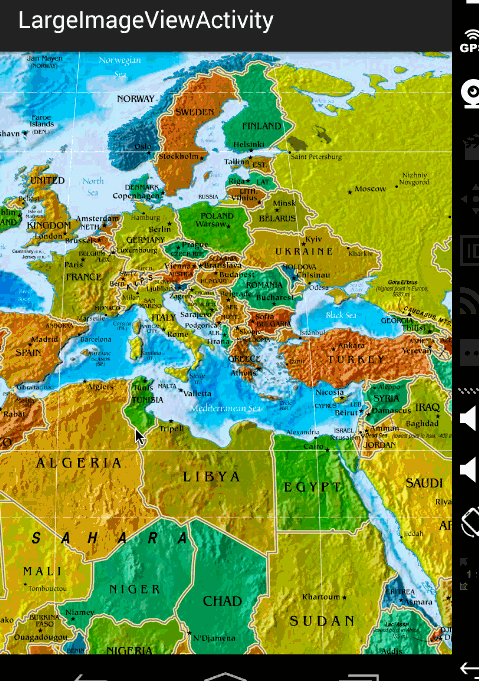
到此,相信大家對“Android不壓縮圖片如何實現高清加載巨圖”有了更深的了解,不妨來實際操作一番吧!這里是億速云網站,更多相關內容可以進入相關頻道進行查詢,關注我們,繼續學習!
免責聲明:本站發布的內容(圖片、視頻和文字)以原創、轉載和分享為主,文章觀點不代表本網站立場,如果涉及侵權請聯系站長郵箱:is@yisu.com進行舉報,并提供相關證據,一經查實,將立刻刪除涉嫌侵權內容。