溫馨提示×
您好,登錄后才能下訂單哦!
點擊 登錄注冊 即表示同意《億速云用戶服務條款》
您好,登錄后才能下訂單哦!
這篇文章主要介紹vue如何實現登錄時圖形驗證碼,文中介紹的非常詳細,具有一定的參考價值,感興趣的小伙伴們一定要看完!
具體內容如下
效果圖:
點擊圖案可以切換字符
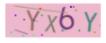

1.新建 Identify.vue 組件
<template>
<div>
<canvas
id="s-canvas"
:width="contentWidth"
:height="contentHeight"></canvas>
</div>
</template>
<script>
export default {
name: "identify",
props: {
identifyCode: {
type: String,
default: ''
},
fontSizeMin: {
type: Number,
default: 28
},
fontSizeMax: {
type: Number,
default: 40
},
backgroundColorMin: {
type: Number,
default: 180
},
backgroundColorMax: {
type: Number,
default: 240
},
colorMin: {
type: Number,
default: 50
},
colorMax: {
type: Number,
default: 160
},
lineColorMin: {
type: Number,
default: 40
},
lineColorMax: {
type: Number,
default: 180
},
dotColorMin: {
type: Number,
default: 0
},
dotColorMax: {
type: Number,
default: 255
},
contentWidth: {
type: Number,
default: 130
},
contentHeight: {
type: Number,
default: 40
}
},
methods:{
// 生成一個隨機數
randomNum (min, max) {
return Math.floor(Math.random() * (max - min) + min)
},
// 生成一個隨機的顏色
randomColor (min, max) {
let r = this.randomNum(min, max)
let g = this.randomNum(min, max)
let b = this.randomNum(min, max)
return 'rgb(' + r + ',' + g + ',' + b + ')'
},
drawPic () {
let canvas = document.getElementById('s-canvas')
let ctx = canvas.getContext('2d')
ctx.textBaseline = 'bottom'
// 繪制背景
ctx.fillStyle = this.randomColor(
this.backgroundColorMin,
this.backgroundColorMax
)
ctx.fillRect(0, 0, this.contentWidth, this.contentHeight)
// 繪制文字
for (let i = 0; i < this.identifyCode.length; i++) {
this.drawText(ctx, this.identifyCode[i], i)
}
this.drawLine(ctx)
this.drawDot(ctx)
},
drawText (ctx, txt, i) {
ctx.fillStyle = this.randomColor(this.colorMin, this.colorMax)
ctx.font =
this.randomNum(this.fontSizeMin, this.fontSizeMax) + 'px SimHei'
let x = (i + 1) * (this.contentWidth / (this.identifyCode.length + 1))
let y = this.randomNum(this.fontSizeMax, this.contentHeight - 5)
let deg = this.randomNum(-30, 30)
// 修改坐標原點和旋轉角度
ctx.translate(x, y)
ctx.rotate(deg * Math.PI / 270)
ctx.fillText(txt, 0, 0)
// 恢復坐標原點和旋轉角度
ctx.rotate(-deg * Math.PI / 270)
ctx.translate(-x, -y)
},
drawLine (ctx) {
// 繪制干擾線
for (let i = 0; i < 2; i++) {
ctx.strokeStyle = this.randomColor(
this.lineColorMin,
this.lineColorMax
)
ctx.beginPath()
ctx.moveTo(
this.randomNum(0, this.contentWidth),
this.randomNum(0, this.contentHeight)
)
ctx.lineTo(
this.randomNum(0, this.contentWidth),
this.randomNum(0, this.contentHeight)
)
ctx.stroke()
}
},
drawDot (ctx) {
// 繪制干擾點
for (let i = 0; i < 20; i++) {
ctx.fillStyle = this.randomColor(0, 255)
ctx.beginPath()
ctx.arc(
this.randomNum(0, this.contentWidth),
this.randomNum(0, this.contentHeight),
1,
0,
2 * Math.PI
)
ctx.fill()
}
}
},
watch: {
identifyCode () {
this.drawPic()
}
},
mounted () {
this.drawPic()
}
}
</script>
<style lang="scss" scoped>
#s-canvas {
height: 38px;
}
</style>2.在父組件 index.vue注冊使用
<template>
<div @click="refreshCode" >
<Identify :identifyCode="identifyCode" ></Identify>
</div>
</template>
<script>
import Identify from '@/components/test/identify'
export default {
name: "index",
components:{
Identify
},
data(){
return {
identifyCode: '',
// 驗證碼規則
identifyCodes: '123456789ABCDEFGHGKMNPQRSTUVWXYZ',
}
},
methods:{
// 切換驗證碼
refreshCode() {
this.identifyCode = ''
this.makeCode(this.identifyCodes, 4)
console.log(this.identifyCode)
},
// 生成隨機驗證碼
makeCode(o, l) {
for (let i = 0; i<l; i++) {
this.identifyCode += this.identifyCodes[
Math.floor(Math.random() * (this.identifyCodes.length - 0) + 0)
]
}
},
mounted() {
this.refreshCode()
}
}
</script>
<style scoped>
</style>以上是“vue如何實現登錄時圖形驗證碼”這篇文章的所有內容,感謝各位的閱讀!希望分享的內容對大家有幫助,更多相關知識,歡迎關注億速云行業資訊頻道!
免責聲明:本站發布的內容(圖片、視頻和文字)以原創、轉載和分享為主,文章觀點不代表本網站立場,如果涉及侵權請聯系站長郵箱:is@yisu.com進行舉報,并提供相關證據,一經查實,將立刻刪除涉嫌侵權內容。