溫馨提示×
您好,登錄后才能下訂單哦!
點擊 登錄注冊 即表示同意《億速云用戶服務條款》
您好,登錄后才能下訂單哦!
本篇內容介紹了“Android滑動拼圖驗證碼控件的使用方法”的有關知識,在實際案例的操作過程中,不少人都會遇到這樣的困境,接下來就讓小編帶領大家學習一下如何處理這些情況吧!希望大家仔細閱讀,能夠學有所成!
簡介: 很多軟件為了安全防止惡意攻擊,會在登錄/注冊時進行人機驗證,常見的人機驗證方式有:谷歌點擊復選框進行驗證,輸入驗證碼驗證,短信驗證碼,語音驗證,文字按順序選擇在圖片上點擊,滑動拼圖驗證等。
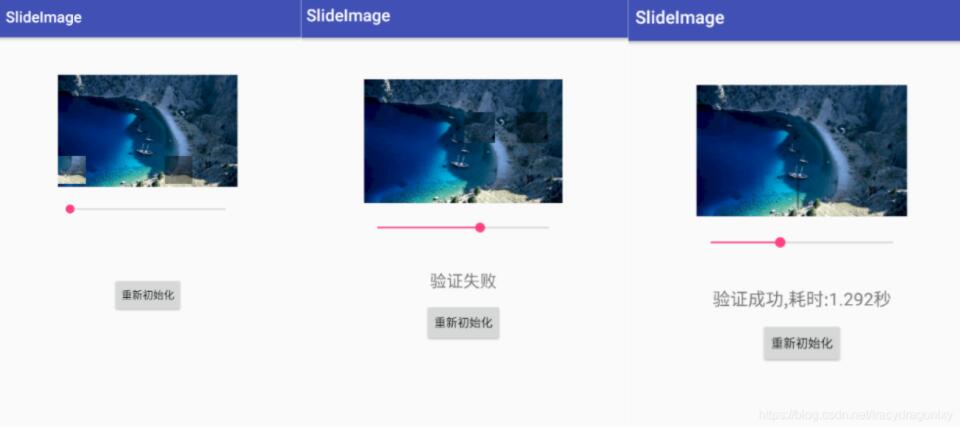
1、滑塊視圖類:SlideImageView.java。實現隨機選取拼圖位置,對拼圖位置進行驗證等功能。
public class SlideImageView extends View {
Bitmap bitmap;
Bitmap drawBitmap;
Bitmap verifyBitmap;
boolean reset = true;
// 拼圖的位置
int x;
int y;
// 驗證的地方
int left, top, right, bottom;
// 移動x坐標
int moveX;
// x坐標最大移動長度
int moveMax;
// 正確的拼圖x坐標
int trueX;
public SlideImageView(Context context) {
super(context);
}
public SlideImageView(Context context, AttributeSet attrs) {
super(context, attrs);
}
public SlideImageView(Context context, AttributeSet attrs, int defStyleAttr) {
super(context, attrs, defStyleAttr);
}
@Override
protected void onDraw(Canvas canvas) {
super.onDraw(canvas);
if (bitmap == null)
return;
if (reset) {
/*
* 背景圖
*/
int width = getWidth();
int height = getHeight();
drawBitmap = Bitmap.createScaledBitmap(bitmap, width, height, false);
/*
* 驗證的地方
*/
int length = Math.min(width, height);
length /= 4;//1/4長度
// 隨機選取拼圖的位置
x = new Random().nextInt(width - length * 2) + length;
y = new Random().nextInt(height - length * 2) + length;
left = x;
top = y;
right = left + length;
bottom = top + length;
//驗證的圖片
verifyBitmap = Bitmap.createBitmap(drawBitmap, x, y, length, length);
// 驗證圖片的最大移動距離
moveMax = width - length;
// 正確的驗證位置x
trueX = x;
reset = false;
}
Paint paint = new Paint();
// 畫背景圖
canvas.drawBitmap(drawBitmap, 0, 0, paint);
paint.setColor(Color.parseColor("#66000000"));
canvas.drawRect(left, top, right, bottom, paint);//畫上陰影
paint.setColor(Color.parseColor("#ffffffff"));
canvas.drawBitmap(verifyBitmap, moveX, y, paint);//畫驗證圖片
}
public void setImageBitmap(Bitmap bitmap) {
this.bitmap = bitmap;
}
public void setMove(double precent) {
if (precent < 0 || precent > 1)
return;
moveX = (int) (moveMax * precent);
invalidate();
}
public boolean isTrue(double range) {
if (moveX > trueX * (1 - range) && moveX < trueX * (1 + range)) {
return true;
} else {
return false;
}
}
public void setReDraw() {
reset = true;
invalidate();
}
}2、視圖布局文件:activity_main.xml。
<?xml version="1.0" encoding="utf-8"?> <android.support.constraint.ConstraintLayout xmlns:android="http://schemas.android.com/apk/res/android" xmlns:app="http://schemas.android.com/apk/res-auto" xmlns:tools="http://schemas.android.com/tools" android:layout_width="match_parent" android:layout_height="match_parent" tools:context="com.slideimage.MainActivity"> <com.slideimage.SlideImageView android:id="@+id/slide_image_view" android:layout_width="240dp" android:layout_height="150dp" android:layout_marginTop="50dp" app:layout_constraintTop_toTopOf="parent" app:layout_constraintLeft_toLeftOf="parent" app:layout_constraintRight_toRightOf="parent"/> <View android:id="@+id/flash_view" android:layout_width="wrap_content" android:layout_height="wrap_content" android:visibility="invisible" app:layout_constraintLeft_toLeftOf="@id/slide_image_view" app:layout_constraintRight_toRightOf="@id/slide_image_view" app:layout_constraintTop_toTopOf="@id/slide_image_view" app:layout_constraintBottom_toBottomOf="@id/slide_image_view" android:background="@mipmap/drag_flash"/> <SeekBar android:id="@+id/seekBar1" android:layout_width="240dp" android:layout_height="wrap_content" android:layout_marginTop="220dp" app:layout_constraintTop_toTopOf="parent" app:layout_constraintLeft_toLeftOf="parent" app:layout_constraintRight_toRightOf="parent"/> <TextView android:id="@+id/show_result" android:layout_width="wrap_content" android:layout_height="wrap_content" android:layout_marginTop="280dp" android:textSize="20sp" app:layout_constraintLeft_toLeftOf="parent" app:layout_constraintRight_toRightOf="parent" app:layout_constraintTop_toTopOf="parent"/> <Button android:id="@+id/button1" android:layout_width="wrap_content" android:layout_height="wrap_content" android:layout_marginTop="320dp" android:text="重新初始化" app:layout_constraintTop_toTopOf="parent" app:layout_constraintLeft_toLeftOf="parent" app:layout_constraintRight_toRightOf="parent"/> </android.support.constraint.ConstraintLayout>
3、在Activity中使用滑塊驗證:MainActivity.java。
public class MainActivity extends AppCompatActivity {
private SeekBar seekBar;
private Button button1;
private SlideImageView slideImageView;
private TextView resultText;
private View flashView;
private static final int flashTime = 800;
private long timeStart = 0;
private float timeUsed;
@SuppressLint("ClickableViewAccessibility")
@Override
protected void onCreate(Bundle savedInstanceState) {
super.onCreate(savedInstanceState);
setContentView(R.layout.activity_main);
seekBar = findViewById(R.id.seekBar1);
button1 = findViewById(R.id.button1);
slideImageView = findViewById(R.id.slide_image_view);
flashView = findViewById(R.id.flash_view);
resultText = findViewById(R.id.show_result);
slideImageView.setImageBitmap(BitmapFactory.decodeResource(getResources(), R.mipmap.slide_bg));
seekBar.setMax(10000);
seekBar.setOnSeekBarChangeListener(new SeekBar.OnSeekBarChangeListener(){
@Override
public void onProgressChanged(SeekBar seekBar, int progress,
boolean fromUser) {
slideImageView.setMove(progress*0.0001);
}
@Override
public void onStartTrackingTouch(SeekBar seekBar) {
timeStart = System.currentTimeMillis();
}
@Override
public void onStopTrackingTouch(SeekBar seekBar) {
}
});
seekBar.setOnTouchListener(new View.OnTouchListener(){
@Override
public boolean onTouch(View v, MotionEvent event) {
switch(event.getAction()){
case MotionEvent.ACTION_UP:
timeUsed = (System.currentTimeMillis() - timeStart) / 1000.0f;
boolean isTrue = slideImageView.isTrue(0.1);//允許有10%誤差
if(isTrue) {
flashShowAnime();
updateText("驗證成功,耗時:" + timeUsed + "秒");
} else {
updateText("驗證失敗");
}
break;
}
return false;
}
});
button1.setOnClickListener(new View.OnClickListener() {
@Override
public void onClick(View view) {
reInit();
}
});
}
private void updateText(final String s) {
runOnUiThread(new Runnable() {
@Override
public void run() {
resultText.setText(s);
}
});
}
private void reInit() {
slideImageView.setReDraw();
seekBar.setProgress(0);
resultText.setText("");
flashView.setVisibility(View.INVISIBLE);
}
// 成功高亮動畫
private void flashShowAnime() {
TranslateAnimation translateAnimation = new TranslateAnimation(
Animation.RELATIVE_TO_SELF, 1f,
Animation.RELATIVE_TO_SELF, -1f,
Animation.RELATIVE_TO_SELF, 0f,
Animation.RELATIVE_TO_SELF, 0f);
translateAnimation.setDuration(flashTime);
//translateAnimation.setInterpolator(new LinearInterpolator());
flashView.setVisibility(View.VISIBLE);
flashView.setAnimation(translateAnimation);
translateAnimation.setAnimationListener(new Animation.AnimationListener() {
@Override
public void onAnimationStart(Animation animation) {
}
@Override
public void onAnimationEnd(Animation animation) {
flashView.setVisibility(View.INVISIBLE);
}
@Override
public void onAnimationRepeat(Animation animation) {
}
});
}
}“Android滑動拼圖驗證碼控件的使用方法”的內容就介紹到這里了,感謝大家的閱讀。如果想了解更多行業相關的知識可以關注億速云網站,小編將為大家輸出更多高質量的實用文章!
免責聲明:本站發布的內容(圖片、視頻和文字)以原創、轉載和分享為主,文章觀點不代表本網站立場,如果涉及侵權請聯系站長郵箱:is@yisu.com進行舉報,并提供相關證據,一經查實,將立刻刪除涉嫌侵權內容。