您好,登錄后才能下訂單哦!
您好,登錄后才能下訂單哦!
小編給大家分享一下canvas小畫板之平滑曲線的實現案例,相信大部分人都還不怎么了解,因此分享這篇文章給大家參考一下,希望大家閱讀完這篇文章后大有收獲,下面讓我們一起去了解一下吧!
功能需求
項目需求:需要實現一個可以自由書寫的小畫板
簡單實現
對于熟悉canvas的同學來說,這個需求很簡單,大致邏輯如下:
1)監聽事件pointerdown,pointermove,pointerup
2)標記是否拖拽畫線模式變量 isDrawing,在down事件時置為true,up的時候置為false
3)使用canvas的api,設置線條樣式,調用繪制線條接口lineTo方法
短短幾十行代碼就能實現:
<!doctype html>
<html>
<head>
<meta charset=utf-8>
<style>
canvas {
border: 1px solid #ccc
}
body {
margin: 0;
}
</style>
</head>
<body style="overflow: hidden;background-color: rgb(250, 250, 250);touch-action: none;">
<canvas id="c" width="1920" height="1080"></canvas>
<script>
var el = document.getElementById('c');
var ctx = el.getContext('2d');
//設置繪制線條樣式
ctx.strokeStyle = 'red';
ctx.lineWidth = 1;
ctx.lineJoin = 'round';
ctx.lineCap = 'round';
var isDrawing;//標記是否要繪制
//存儲坐標點
let lastX, lastY;
document.body.onpointerdown = function (e) {
console.log('pointerdown');
isDrawing = true;
lastX = e.clientX;
lastY = e.clientY;
};
document.body.onpointermove = function (e) {
console.log('pointermove');
if (isDrawing) {
draw(e.clientX, e.clientY, lastX, lastY);
}
lastX = e.clientX, lastY = e.clientY;
};
document.body.onpointerup = function (e) {
if (isDrawing) {
draw(e.clientX, e.clientY, lastX, lastY);
}
lastX = e.clientX, lastY = e.clientY;
isDrawing = false;
};
function draw(x, y, lastX, lastY) {
ctx.beginPath();
ctx.moveTo(lastX, lastY);
ctx.lineTo(x, y);
ctx.stroke();
}
</script>
</body>
</html>實現效果如下圖:
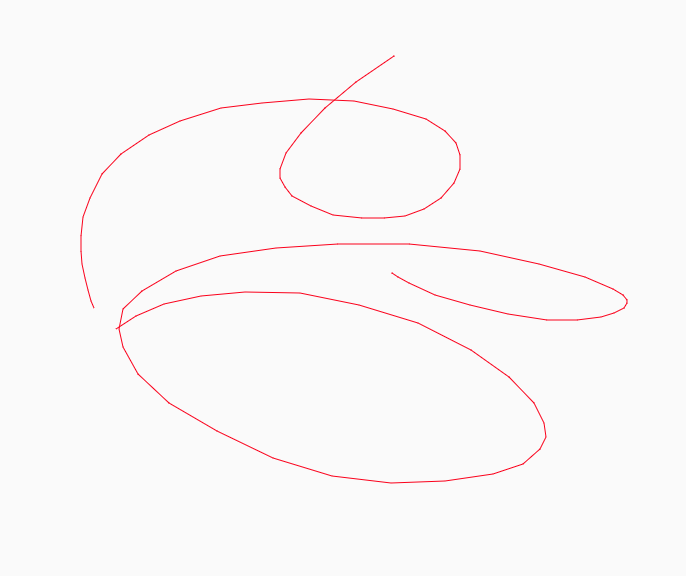
以上就簡單的實現了畫板功能,如果要求不高的用戶可以使用,但一旦遇到有點要求的用戶就無法交付這種產品,仔細看是線條折線感太強。
為什么會有折線感呢?
主要原因:
我們調用的api方法lineTo是兩點連線也就是直線
瀏覽器對鼠標事件mousemove的采集是有采集頻率的,并不是每個鼠標移動經過的每一個像素點都會觸發事件。
當鼠標移動的越快,那么兩點之間的間隔就越遠,那么折線感就更明顯。
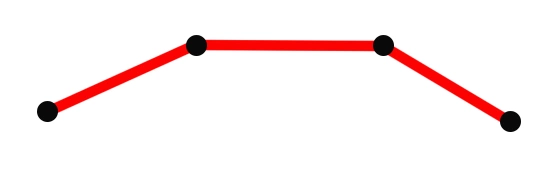
如何能繪制平滑的曲線?
canvas提供的api中是有現成接口的,貝塞爾系列的接口就能滿足我們的要求,接下來我們講一下使用二次貝塞爾曲線繪制平滑曲線。
quadraticCurveTo(cpx,cpy,x,y)
二次貝塞爾曲線接口需要四個參數,cpx,cpy是曲線的控制點,x,y是曲線終點。
有人問那曲線的起點在哪里?其實曲線的起點取決于上一操作狀態,可以是moveTo的位置,或者是lineTo的位置,或者是貝塞爾的終點。
那么怎么調用quadraticCurveTo,參數怎么傳呢?
我們需要找出關鍵位置,直接用例子告訴大家吧
1)假如我們用鼠標采集到ABCDEF六個點
2)取前面三個點ABC計算,BC的中點B1,以A為起點,B為控制點,B1為終點,那么利用quadraticCurveTo可以繪制出這樣一條貝塞爾曲線
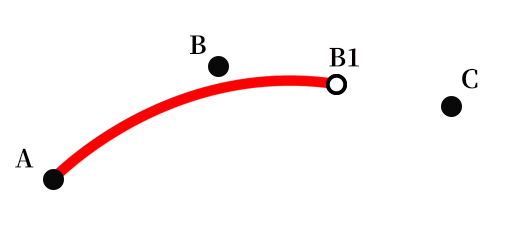
3)接下來計算CD的中點C1,以B1為起點,C為控制點,C1為終點,那么利用quadraticCurveTo可以繪制出這樣一條貝塞爾曲線
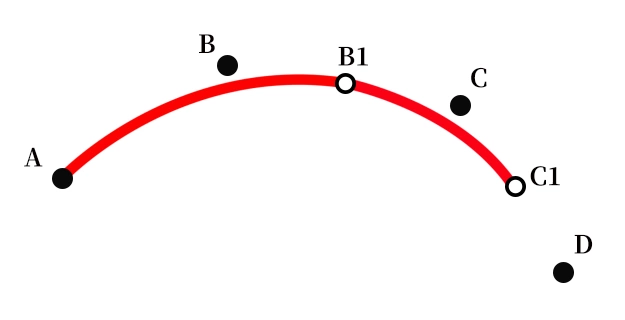
4)以此類推,當到了最后一個點時以D1為起點,E為控制點,F為終點,結束貝塞爾繪制。

根據算法進行代碼改造
OK我們介紹了具體算法的影響,那用該算法對我們前面的代碼進行改造:
<!doctype html>
<html>
<head>
<meta charset=utf-8>
<style>
canvas {
border: 1px solid #ccc
}
body {
margin: 0;
}
</style>
</head>
<body style="overflow: hidden;background-color: rgb(250, 250, 250);touch-action: none;">
<canvas id="c" width="1920" height="1080"></canvas>
<script>
var el = document.getElementById('c');
var ctx = el.getContext('2d');
//設置繪制線條樣式
ctx.strokeStyle = 'red';
ctx.lineWidth = 1;
ctx.lineJoin = 'round';
ctx.lineCap = 'round';
var isDrawing;//標記是否要繪制
//存儲坐標點
let points = [];
document.body.onpointerdown = function (e) {
console.log('pointerdown');
isDrawing = true;
points.push({ x: e.clientX, y: e.clientY });
};
document.body.onpointermove = function (e) {
console.log('pointermove');
if (isDrawing) {
draw(e.clientX, e.clientY);
}
};
document.body.onpointerup = function (e) {
if (isDrawing) {
draw(e.clientX, e.clientY);
}
points = [];
isDrawing = false;
};
function draw(mousex, mousey) {
points.push({ x: mousex, y: mousey });
ctx.beginPath();
let x = (points[points.length - 2].x + points[points.length - 1].x) / 2,
y = (points[points.length - 2].y + points[points.length - 1].y) / 2;
if (points.length == 2) {
ctx.moveTo(points[points.length - 2].x, points[points.length - 2].y);
ctx.lineTo(x, y);
} else {
let lastX = (points[points.length - 3].x + points[points.length - 2].x) / 2,
lastY = (points[points.length - 3].y + points[points.length - 2].y) / 2;
ctx.moveTo(lastX, lastY);
ctx.quadraticCurveTo(points[points.length - 2].x, points[points.length - 2].y, x, y);
}
ctx.stroke();
points.slice(0, 1);
}
</script>
</body>
</html>在原有基礎上我們用了一個數組points保存鼠標經過的點,根據算法可知繪制貝塞爾曲線至少要用三個點,繪制過程中維護points數組。
實現效果如下,可見平滑了很多!
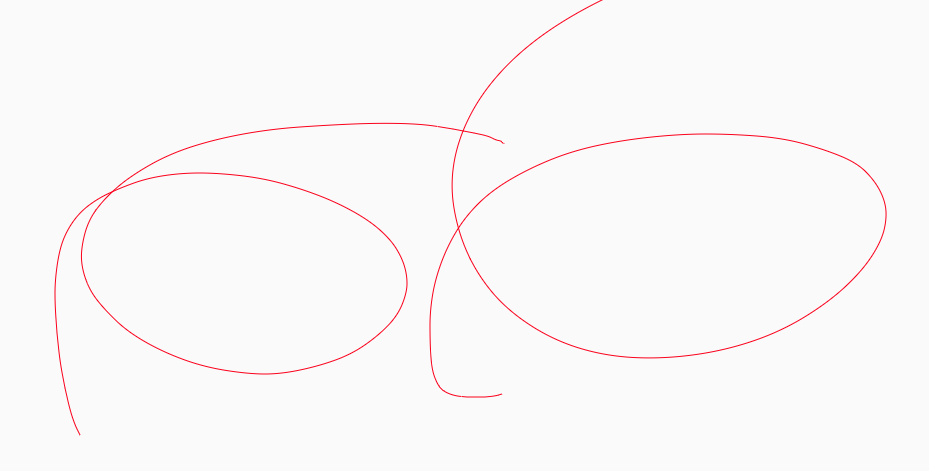
以上是“canvas小畫板之平滑曲線的實現案例”這篇文章的所有內容,感謝各位的閱讀!相信大家都有了一定的了解,希望分享的內容對大家有所幫助,如果還想學習更多知識,歡迎關注億速云行業資訊頻道!
免責聲明:本站發布的內容(圖片、視頻和文字)以原創、轉載和分享為主,文章觀點不代表本網站立場,如果涉及侵權請聯系站長郵箱:is@yisu.com進行舉報,并提供相關證據,一經查實,將立刻刪除涉嫌侵權內容。