您好,登錄后才能下訂單哦!
您好,登錄后才能下訂單哦!
這篇文章主要介紹了vscode調試ts的方法,具有一定借鑒價值,感興趣的朋友可以參考下,希望大家閱讀完這篇文章之后大有收獲,下面讓小編帶著大家一起了解一下。
vscode怎么調試ts?
vscode 調試 TypeScript
環境
typescript :2.5.2
vscode:1.16.0
vscode 直接調試 ts 文件
源碼:github
(https://github.com/meteor199/my-demo/tree/master/typescript/vscode-debug)
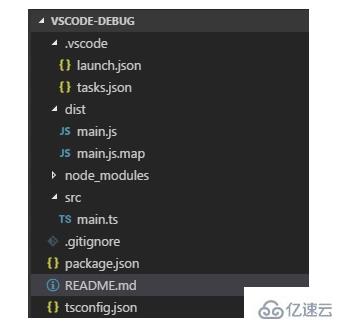
安裝 typescript 依賴
npm install typescript --save-dev
添加 tsconfig.json
主要是將 sourceMap 設置為true。
{
"compilerOptions": {
"module": "commonjs",
"target": "es5",
"noImplicitAny": true,
"outDir": "./dist",
"sourceMap": true
},
"include": [
"src/**/*"
]
}配置自動編譯
利用 vscode 的 tasks 自動將 ts 編譯為 js。也可以使用別的方式編譯,如:gulp,webpack 等。
添加文件: /.vscode/tasks.json
{
// See https://go.microsoft.com/fwlink/?LinkId=733558
// for thedocumentation about the tasks.json format
"version": "0.1.0",
"command": "tsc",
"isShellCommand": true,
//-p 指定目錄;-w watch,檢測文件改變自動編譯
"args": ["-p", ".","-w"],
"showOutput": "always",
"problemMatcher": "$tsc"
}使用快捷鍵 Ctrl + Shift + B 開啟自動編譯。
配置調試
調試時,需要配置 vscode 的 launch.json 文件。這個文件記錄啟動選項。
添加或編輯文件 /.vscode/launch.json。
{
"version": "0.2.0",
"configurations": [
{
"name": "launch",
"type": "node",
"request": "launch",
"program": "${workspaceRoot}/dist/main.js",
"args": [],
"cwd": "${workspaceRoot}",
"protocol": "inspector"
}
]
}注意 : program 需設置為你要調試的 ts 生成的對應的 js。
假如需要調試 /src/main.ts,則此處為 ${workspaceRoot}/dist/main.js。
調試
打開 main.ts,在左側添加斷點,進行調試。
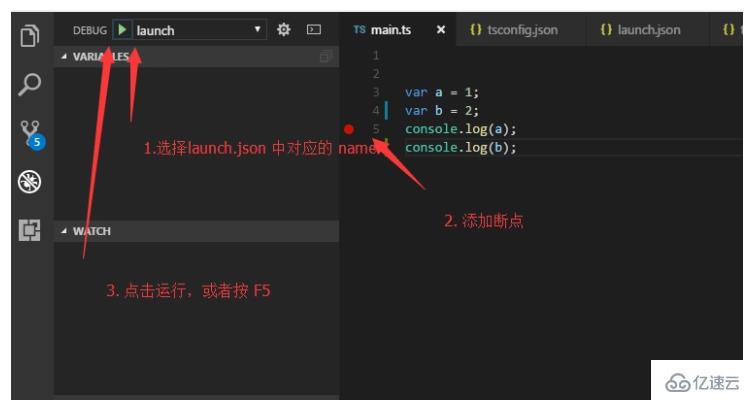
使用 ts-node 調試 ts 文件
源碼:github(https://github.com/meteor199/my-demo/tree/master/typescript/vscode-debug-without-compiling)
來自:Debugging TypeScript in VS Code without compiling, using ts-node
ts-node 調試 ts 文件時,不會顯式生成 js。假如你不想編譯為 js 后 再調試,可以考慮這種方式。
安裝 npm 依賴包
npm install typescript --save-dev npm install ts-node --save-dev
配置 tsconfig.json
主要是將 sourceMap 設置為true。
{
"compilerOptions": {
"module": "commonjs",
"target": "es5",
"noImplicitAny": true,
"outDir": "./dist",
"sourceMap": true
},
"include": [
"src/**/*"
]
}配置 launch.json
打開 DEBUG 界面,添加 配置
或者編輯 /.vscode/launch.json。
{
"version": "0.2.0",
"configurations": [
{
"name": "Current TS File",
"type": "node",
"request": "launch",
"program": "${workspaceRoot}/node_modules/ts-node/dist/_bin.js",
"args": [
"${relativeFile}"
],
"cwd": "${workspaceRoot}",
"protocol": "inspector"
}
]
}調試
打開要調試的 ts 文件,添加debugger。
打開 debug 界面。
在DEBUG后 選擇 launch.json 中對應的配置,此處為Current TS File。
點擊運行按鍵或者按 F5 運行。
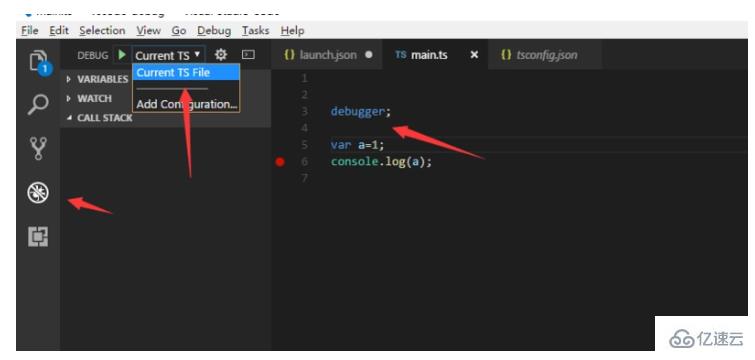
感謝你能夠認真閱讀完這篇文章,希望小編分享的“vscode調試ts的方法”這篇文章對大家有幫助,同時也希望大家多多支持億速云,關注億速云行業資訊頻道,更多相關知識等著你來學習!
免責聲明:本站發布的內容(圖片、視頻和文字)以原創、轉載和分享為主,文章觀點不代表本網站立場,如果涉及侵權請聯系站長郵箱:is@yisu.com進行舉報,并提供相關證據,一經查實,將立刻刪除涉嫌侵權內容。