您好,登錄后才能下訂單哦!
您好,登錄后才能下訂單哦!
使用Android如何實現一個長按圓環動畫View效果?相信很多沒有經驗的人對此束手無策,為此本文總結了問題出現的原因和解決方法,通過這篇文章希望你能解決這個問題。
一、需求來源
最近想到一個需求,類似悅跑圈或者Keep的結束按鈕動畫
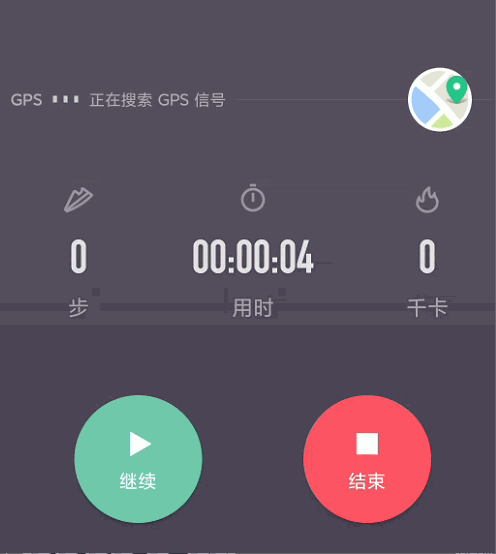
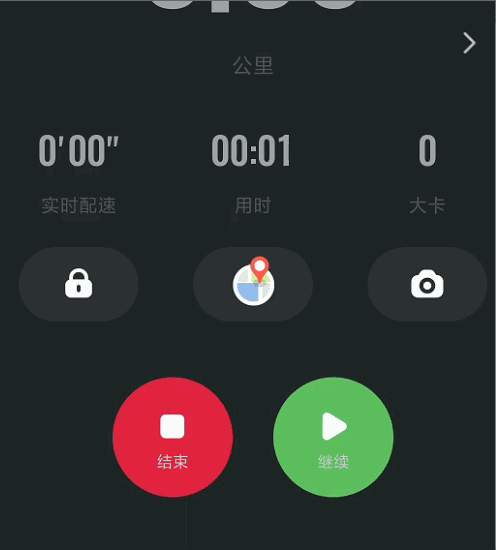
二、思路代碼
該動畫按鈕的主要作用就是防止用戶誤操作,具體實現思路如下:
1、監聽用戶的觸摸事件OnTouchListener,在ACTION_DOWN的時候,記錄下xy坐標和觸摸時間,同時start自定義View動畫;在ACTION_MOVE的過程中,判斷坐標差值的偏移量是否在一個可接受的范圍內,是的話就保留當前動畫,不是的話就清除按鈕上繪制的path;在ACTION_UP的時候,再次記錄下觸摸時間,比較兩個時間是否達到了長按規定的時間,是的話就執行下一個事件,不是的話就停止動畫重置Path。
val touchMax = 50
var lastX = 0
var lastY = 0
circleView.setOnTouchListener(object : View.OnTouchListener{
override fun onTouch(p0: View?, motionEvent: MotionEvent): Boolean {
val endTime: Long
val x = motionEvent.x
val y = motionEvent.y
when (motionEvent.action) {
MotionEvent.ACTION_DOWN -> {
startTime = System.currentTimeMillis()
lastX = x.toInt()
lastY = y.toInt()
circleView.startAnim()
}
MotionEvent.ACTION_UP -> {
endTime = System.currentTimeMillis()
val during = endTime - startTime
if (during < App.LONG_CLICK_TIME) {
circleView.cancelAnim()
circleView.clearAll()
}else{
playMaxWarn()
}
}
MotionEvent.ACTION_MOVE -> {
if (abs(lastX - x) > touchMax || abs(lastY - y) > touchMax) {
circleView.clearAll()
}
}
}
return false
}
})2、就是在自定義View里arcTo畫一個圓,再使用屬性動畫來監聽動畫的播放即可
fun startAnim() {
isClear = false
valueAnimator = ValueAnimator.ofFloat(0F, 359.9999F)
valueAnimator!!.duration = App.LONG_CLICK_TIME
valueAnimator!!.addUpdateListener { animation ->
mProgress = animation.animatedValue as Float
invalidate()
}
valueAnimator!!.start()
}三、效果展示
最終實現效果圖雖然沒有上面那么好看,但基本效果還是達到了

四、全部代碼
package cn.xmliu.melongo.view
import android.animation.ValueAnimator
import android.content.Context
import android.graphics.*
import android.util.AttributeSet
import android.view.View
import androidx.core.content.ContextCompat
import cn.xmliu.melongo.App
import cn.xmliu.melongo.R
/**
* Date: 2020/8/12 13:21
* Email: diyangxia@163.com
* Description: 長按動畫View
*/
class LongCircleView(context: Context?, attrs: AttributeSet?) : View(context, attrs) {
/**
* 畫筆
*/
private val paint = Paint()
private var arcPath: Path? = null
private var rectF: RectF? = null
private var lineColor = 0
/**
* 中心點坐標、半徑
*/
private var centerX: Float? = null
private var centerY: Float? = null
private var radius: Float? = null
private var left = -1F
private var top = -1F
private var right = -1F
private var bottom = -1F
private val offset = 10
private var mProgress = -1F
private var valueAnimator: ValueAnimator ?= null
private var isClear = true
init {
lineColor = ContextCompat.getColor(context!!, R.color.red)
}
override fun onSizeChanged(w: Int, h: Int, oldw: Int, oldh: Int) {
super.onSizeChanged(w, h, oldw, oldh)
centerX = width / 2.toFloat()
centerY = height / 2.toFloat()
radius = height / 2.toFloat()
left = centerX!! - radius!! + offset
top = centerY!! - radius!! + offset
right = centerX!! + radius!! - offset
bottom = centerY!! + radius!! - offset
rectF = RectF(left, top, right, bottom)
arcPath = Path()
}
override fun onDraw(canvas: Canvas?) {
super.onDraw(canvas)
paint.isAntiAlias = true
paint.color = lineColor
paint.style = Paint.Style.STROKE
paint.strokeWidth = 10F
arcPath!!.rewind() // 清除直線數據,保留數據結構,方便快速重用
if(isClear) return
arcPath!!.arcTo(rectF!!, 270F, mProgress)
canvas?.drawPath(arcPath!!, paint)
}
fun startAnim() {
isClear = false
valueAnimator = ValueAnimator.ofFloat(0F, 359.9999F)
valueAnimator!!.duration = App.LONG_CLICK_TIME
valueAnimator!!.addUpdateListener { animation ->
mProgress = animation.animatedValue as Float
invalidate()
}
valueAnimator!!.start()
}
fun cancelAnim(){
valueAnimator!!.cancel()
}
fun clearAll() {
isClear = true
invalidate()
}
}<RelativeLayout
android:layout_width="wrap_content"
android:layout_marginTop="5dp"
android:layout_height="wrap_content">
<LinearLayout
android:id="@+id/flashLayout"
android:layout_centerInParent="true"
android:layout_width="70dp"
android:layout_height="70dp"
android:background="@drawable/btn_circle_white"
android:gravity="center_horizontal"
android:orientation="vertical">
<ImageView
android:id="@+id/flashIV"
android:layout_width="40dp"
android:layout_height="40dp"
android:padding="7dp"
android:src="@drawable/menu_flash_black"
android:text="閃燈開"
android:tint="@color/main_color" />
<TextView
android:id="@+id/flashTV"
android:layout_width="wrap_content"
android:layout_height="wrap_content"
android:text="閃燈"
android:textColor="@color/main_color" />
</LinearLayout>
<cn.xmliu.melongo.view.LongCircleView
android:id="@+id/circleView"
android:layout_width="80dp"
android:layout_height="80dp" />
</RelativeLayout>val touchMax = 50
var lastX = 0
var lastY = 0
circleView.setOnTouchListener(object : View.OnTouchListener{
override fun onTouch(p0: View?, motionEvent: MotionEvent): Boolean {
val endTime: Long
val x = motionEvent.x
val y = motionEvent.y
when (motionEvent.action) {
MotionEvent.ACTION_DOWN -> {
startTime = System.currentTimeMillis()
lastX = x.toInt()
lastY = y.toInt()
circleView.startAnim()
}
MotionEvent.ACTION_UP -> {
endTime = System.currentTimeMillis()
val during = endTime - startTime
if (during < App.LONG_CLICK_TIME) {
circleView.cancelAnim()
circleView.clearAll()
}else{
flashTV.text = "OK"
}
}
MotionEvent.ACTION_MOVE -> {
if (abs(lastX - x) > touchMax || abs(lastY - y) > touchMax) {
circleView.clearAll()
}
}
}
return false
}
})看完上述內容,你們掌握使用Android如何實現一個長按圓環動畫View效果的方法了嗎?如果還想學到更多技能或想了解更多相關內容,歡迎關注億速云行業資訊頻道,感謝各位的閱讀!
免責聲明:本站發布的內容(圖片、視頻和文字)以原創、轉載和分享為主,文章觀點不代表本網站立場,如果涉及侵權請聯系站長郵箱:is@yisu.com進行舉報,并提供相關證據,一經查實,將立刻刪除涉嫌侵權內容。