溫馨提示×
您好,登錄后才能下訂單哦!
點擊 登錄注冊 即表示同意《億速云用戶服務條款》
您好,登錄后才能下訂單哦!
這篇文章將為大家詳細講解有關Android怎么實現錄音功能,小編覺得挺實用的,因此分享給大家做個參考,希望大家閱讀完這篇文章后可以有所收獲。
效果圖如下所示:
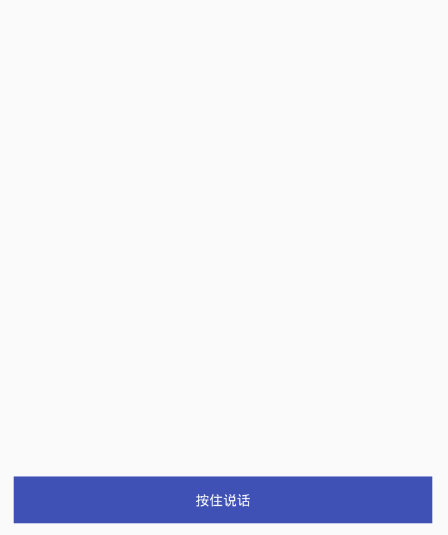
使用方法:
錄音工具類:AudioRecoderUtils.java,代碼如下:
public class AudioRecoderUtils {
//文件路徑
private String filePath;
//文件夾路徑
private String FolderPath;
private MediaRecorder mMediaRecorder;
private final String TAG = "fan";
public static final int MAX_LENGTH = 1000 * 60 * 10;// 最大錄音時長1000*60*10;
private OnAudioStatusUpdateListener audioStatusUpdateListener;
/**
* 文件存儲默認sdcard/record
*/
public AudioRecoderUtils(){
//默認保存路徑為/sdcard/record/下
this(Environment.getExternalStorageDirectory()+"/record/");
}
public AudioRecoderUtils(String filePath) {
File path = new File(filePath);
if(!path.exists())
path.mkdirs();
this.FolderPath = filePath;
}
private long startTime;
private long endTime;
/**
* 開始錄音 使用amr格式
* 錄音文件
* @return
*/
public void startRecord() {
// 開始錄音
/* ①Initial:實例化MediaRecorder對象 */
if (mMediaRecorder == null)
mMediaRecorder = new MediaRecorder();
try {
/* ②setAudioSource/setVedioSource */
mMediaRecorder.setAudioSource(MediaRecorder.AudioSource.MIC);// 設置麥克風
/* ②設置音頻文件的編碼:AAC/AMR_NB/AMR_MB/Default 聲音的(波形)的采樣 */
mMediaRecorder.setOutputFormat(MediaRecorder.OutputFormat.DEFAULT);
/*
* ②設置輸出文件的格式:THREE_GPP/MPEG-4/RAW_AMR/Default THREE_GPP(3gp格式
* ,H263視頻/ARM音頻編碼)、MPEG-4、RAW_AMR(只支持音頻且音頻編碼要求為AMR_NB)
*/
mMediaRecorder.setAudioEncoder(MediaRecorder.AudioEncoder.AMR_NB);
filePath = FolderPath + TimeUtils.getCurrentTime() + ".amr" ;
/* ③準備 */
mMediaRecorder.setOutputFile(filePath);
mMediaRecorder.setMaxDuration(MAX_LENGTH);
mMediaRecorder.prepare();
/* ④開始 */
mMediaRecorder.start();
// AudioRecord audioRecord.
/* 獲取開始時間* */
startTime = System.currentTimeMillis();
updateMicStatus();
Log.e("fan", "startTime" + startTime);
} catch (IllegalStateException e) {
Log.i(TAG, "call startAmr(File mRecAudioFile) failed!" + e.getMessage());
} catch (IOException e) {
Log.i(TAG, "call startAmr(File mRecAudioFile) failed!" + e.getMessage());
}
}
/**
* 停止錄音
*/
public long stopRecord() {
if (mMediaRecorder == null)
return 0L;
endTime = System.currentTimeMillis();
//有一些網友反應在5.0以上在調用stop的時候會報錯,翻閱了一下谷歌文檔發現上面確實寫的有可能會報錯的情況,捕獲異常清理一下就行了,感謝大家反饋!
try {
mMediaRecorder.stop();
mMediaRecorder.reset();
mMediaRecorder.release();
mMediaRecorder = null;
audioStatusUpdateListener.onStop(filePath);
filePath = "";
}catch (RuntimeException e){
mMediaRecorder.reset();
mMediaRecorder.release();
mMediaRecorder = null;
File file = new File(filePath);
if (file.exists())
file.delete();
filePath = "";
}
return endTime - startTime;
}
/**
* 取消錄音
*/
public void cancelRecord(){
try {
mMediaRecorder.stop();
mMediaRecorder.reset();
mMediaRecorder.release();
mMediaRecorder = null;
}catch (RuntimeException e){
mMediaRecorder.reset();
mMediaRecorder.release();
mMediaRecorder = null;
}
File file = new File(filePath);
if (file.exists())
file.delete();
filePath = "";
}
private final Handler mHandler = new Handler();
private Runnable mUpdateMicStatusTimer = new Runnable() {
public void run() {
updateMicStatus();
}
};
private int BASE = 1;
private int SPACE = 100;// 間隔取樣時間
public void setOnAudioStatusUpdateListener(OnAudioStatusUpdateListener audioStatusUpdateListener) {
this.audioStatusUpdateListener = audioStatusUpdateListener;
}
/**
* 更新麥克狀態
*/
private void updateMicStatus() {
if (mMediaRecorder != null) {
double ratio = (double)mMediaRecorder.getMaxAmplitude() / BASE;
double db = 0;// 分貝
if (ratio > 1) {
db = 20 * Math.log10(ratio);
if(null != audioStatusUpdateListener) {
audioStatusUpdateListener.onUpdate(db,System.currentTimeMillis()-startTime);
}
}
mHandler.postDelayed(mUpdateMicStatusTimer, SPACE);
}
}
public interface OnAudioStatusUpdateListener {
/**
* 錄音中...
* @param db 當前聲音分貝
* @param time 錄音時長
*/
public void onUpdate(double db,long time);
/**
* 停止錄音
* @param filePath 保存路徑
*/
public void onStop(String filePath);
}
}使用很簡單,主要就是開始錄音startRecord()、取消錄音cancelRecord()、結束錄音stopRecord()和錄音監聽setOnAudioStatusUpdateListener(),注意,取消錄音不保存文件,結束錄音會保存文件!
在布局文件中添加一個控件(任意一個都行)
<Button android:layout_width="match_parent" android:layout_height="wrap_content" android:text="按住說話" android:textColor="@android:color/white" android:id="@+id/button" android:background="@color/colorPrimary" />
在Activity中使用:
//當前布局文件的根layout
final RelativeLayout rl = (RelativeLayout) findViewById(R.id.rl);
mButton = (Button) findViewById(R.id.button);
//PopupWindow的布局文件
final View view = View.inflate(this, R.layout.layout_microphone, null);
final PopupWindowFactory mPop = new PopupWindowFactory(this,view);
//PopupWindow布局文件里面的控件
mImageView = (ImageView) view.findViewById(R.id.iv_recording_icon);
mTextView = (TextView) view.findViewById(R.id.tv_recording_time);
mAudioRecoderUtils = new AudioRecoderUtils();
//錄音回調
mAudioRecoderUtils.setOnAudioStatusUpdateListener(new AudioRecoderUtils.OnAudioStatusUpdateListener() {
//錄音中....db為聲音分貝,time為錄音時長
@Override
public void onUpdate(double db, long time) {
//根據分貝值來設置錄音時話筒圖標的上下波動,下面有講解
mImageView.getDrawable().setLevel((int) (3000 + 6000 * db / 100));
mTextView.setText(TimeUtils.long2String(time));
}
//錄音結束,filePath為保存路徑
@Override
public void onStop(String filePath) {
Toast.makeText(MainActivity.this, "錄音保存在:" + filePath, Toast.LENGTH_SHORT).show();
mTextView.setText(TimeUtils.long2String(0));
}
});
//Button的touch監聽
mButton.setOnTouchListener(new View.OnTouchListener() {
@Override
public boolean onTouch(View v, MotionEvent event) {
switch (event.getAction()){
case MotionEvent.ACTION_DOWN:
mPop.showAtLocation(rl,Gravity.CENTER,0,0);
mButton.setText("松開保存");
mAudioRecoderUtils.startRecord();
break;
case MotionEvent.ACTION_UP:
mAudioRecoderUtils.stopRecord(); //結束錄音(保存錄音文件)
// mAudioRecoderUtils.cancelRecord(); //取消錄音(不保存錄音文件)
mPop.dismiss();
mButton.setText("按住說話");
break;
}
return true;
}
});關于“Android怎么實現錄音功能”這篇文章就分享到這里了,希望以上內容可以對大家有一定的幫助,使各位可以學到更多知識,如果覺得文章不錯,請把它分享出去讓更多的人看到。
免責聲明:本站發布的內容(圖片、視頻和文字)以原創、轉載和分享為主,文章觀點不代表本網站立場,如果涉及侵權請聯系站長郵箱:is@yisu.com進行舉報,并提供相關證據,一經查實,將立刻刪除涉嫌侵權內容。