您好,登錄后才能下訂單哦!
您好,登錄后才能下訂單哦!
這篇文章將為大家詳細講解有關Android如何實現百分比下載進度條效果,小編覺得挺實用的,因此分享給大家做個參考,希望大家閱讀完這篇文章后可以有所收獲。
現在很多APP中都會集成下載功能,所以有一個方便好看又實用的進度條來展示下載進度很有必要,也能提高用戶體驗,在這里我就把項目里的下載進度條抽取出來分享給大家,話不多說,先看效果圖:
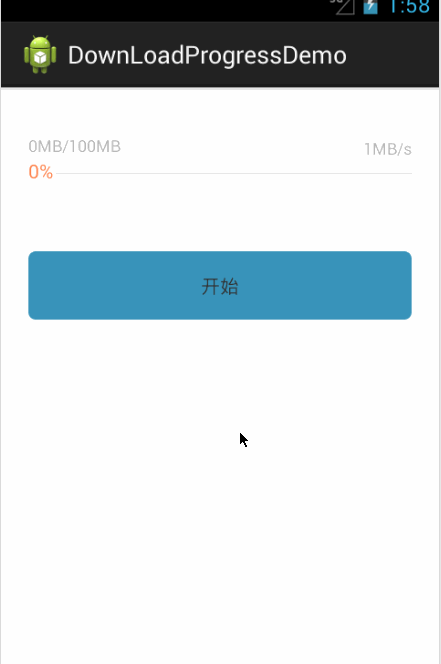
這個進度條是自定義的一個View,其中有一個自定義屬性就是百分比文字的大小(也可以把那兩條顯示顏色的進度條自定義屬性,這里就沒有實現,在代碼里面寫的)。
先說說實現原理:
1:由于自定義了屬性,所以先獲取屬性的值。
2:繪制底色那條灰色的線。
3:根據傳入的數據計算當前百分比,然后繪制那條橘黃色的線。
4:再在橘黃色線后面把百分比的文字繪制出來就OK了。
現在來看看代碼:
一:屬性設置attrs.xml文件
<?xml version="1.0" encoding="utf-8"?> <resources> <declare-styleable name="downloadProgressBar"> <attr name="dptextsize" format="dimension"/> </declare-styleable> </resources>
其中dptextsize就是自定義屬性的名字
二:自定義view DownLoadProgressbar.Java
package com.ywl5320.downloadprogressdemo.downloadview;
import android.content.Context;
import android.content.res.TypedArray;
import android.graphics.Canvas;
import android.graphics.Paint;
import android.graphics.Rect;
import android.util.AttributeSet;
import android.view.View;
import android.view.ViewTreeObserver.OnGlobalLayoutListener;
import com.ywl5320.downloadprogressdemo.R;
/**
* 下載進度條
*
* @author ywl
*
*/
public class DownLoadProgressbar extends View {
private Paint paint = new Paint(); // 繪制背景灰色線條畫筆
private Paint paintText = new Paint(); // 繪制下載進度畫筆
private float offset = 0f; // 下載偏移量
private float maxvalue = 0f; // 下載的總大小
private float currentValue = 0f; // 下載了多少
private Rect mBound = new Rect(); // 獲取百分比數字的長寬
private String percentValue = "0%"; // 要顯示的現在百分比
private float offsetRight = 0f; // 灰色線條距離右邊的距離
private int textSize = 25; // 百分比的文字大小
private float offsetTop = 18f; // 距離頂部的偏移量
public DownLoadProgressbar(Context context) {
this(context, null);
// TODO Auto-generated constructor stub
}
public DownLoadProgressbar(Context context, AttributeSet attribute) {
this(context, attribute, 0);
}
public DownLoadProgressbar(Context context, AttributeSet attrs,
int defStyleAttr) {
super(context, attrs, defStyleAttr);
// TODO Auto-generated constructor stub
// 獲取自定義屬性,給textsize賦初始值
TypedArray t = getContext().obtainStyledAttributes(attrs,
R.styleable.downloadProgressBar);
textSize = (int) t.getDimension(
R.styleable.downloadProgressBar_dptextsize, 36);
getTextWidth();
}
@Override
protected void onDraw(Canvas canvas) {
// TODO Auto-generated method stub
super.onDraw(canvas);
// 繪制底色
paint.setColor(getResources().getColor(R.color.no1_gray_light));
paint.setStrokeWidth(1);
canvas.drawLine(0, offsetTop, getWidth(), offsetTop, paint);
// 繪制進度條顏色
paint.setColor(getResources().getColor(R.color.no2_orange));
paint.setStrokeWidth(2);
canvas.drawLine(0, offsetTop, offset, offsetTop, paint);
// 繪制白色區域及百分比
paint.setColor(getResources().getColor(R.color.no3_white));
paint.setStrokeWidth(1);
paintText.setColor(getResources().getColor(R.color.no2_orange));
paintText.setTextSize(textSize);
paintText.setAntiAlias(true);
paintText.getTextBounds(percentValue, 0, percentValue.length(), mBound);
canvas.drawLine(offset, offsetTop, offset + mBound.width() + 4, offsetTop, paint);
canvas.drawText(percentValue, offset, offsetTop + mBound.height() / 2 - 2, paintText);
}
/**
* 設置當前進度值
*
* @param currentValue
*/
public void setCurrentValue(float currentValue) {
this.currentValue = currentValue;
int value = (int) (this.currentValue / maxvalue * 100);
if (value < 100) {
percentValue = value + "%";
} else {
percentValue = "100%";
}
initCurrentProgressBar();
invalidate();
}
/**
* 設置最大值
*
* @param maxValue
*/
public void setMaxValue(float maxValue) {
this.maxvalue = maxValue;
}
/**
* 獲取當前進度條長度
*
* @param maxValue
* @param currentValue
* @return
*/
public void initCurrentProgressBar() {
getViewTreeObserver().addOnGlobalLayoutListener(new OnGlobalLayoutListener() {
@Override
public void onGlobalLayout() {
// TODO Auto-generated method stub
if (currentValue < maxvalue) {
offset = (getWidth() - offsetRight) * currentValue / maxvalue;
} else {
offset = getWidth() - offsetRight;
}
}
});
}
/**
* 獲取“100%”的寬度
*/
public void getTextWidth() {
Paint paint = new Paint();
Rect rect = new Rect();
paint.setTextSize(textSize);
paint.setAntiAlias(true);
paint.getTextBounds("100%", 0, "100%".length(), rect);
offsetRight = rect.width() + 5;
}
}這就是實現代碼,代碼不多,注解也有,不是很難。使用時只需傳入文件最大值,當前下載了多少就能自動計算出百分比。如果循環傳入,就實現了動態跑動的效果。
三:Activity布局文件 activity_main.xml
<RelativeLayout xmlns:android="http://schemas.android.com/apk/res/android"
xmlns:tools="http://schemas.android.com/tools"
xmlns:ywl="http://schemas.android.com/apk/res/com.ywl5320.downloadprogressdemo" <!-- 這就是為自定義屬性添加命名空間,注意res后的是:程序包名-->
android:layout_width="match_parent"
android:layout_height="match_parent"
android:background="@color/no3_white"
tools:context="${relativePackage}.${activityClass}" >
<TextView
android:id="@+id/tv_start"
android:layout_width="match_parent"
android:layout_height="50dip"
android:layout_below="@+id/rl_progress"
android:layout_marginTop="40dip"
android:layout_marginLeft="20dip"
android:layout_marginRight="20dip"
android:gravity="center"
android:background="@drawable/btn_blue_selector"
android:text="開始"/>
<RelativeLayout
android:id="@+id/rl_progress"
android:layout_width="match_parent"
android:layout_marginLeft="20dip"
android:layout_marginRight="20dip"
android:layout_marginTop="30dip"
android:layout_height="50dip">
<TextView
android:id="@+id/tv_size"
android:layout_width="wrap_content"
android:layout_height="wrap_content"
android:layout_marginTop="4dip"
android:textColor="@color/no5_gray_silver"
android:textSize="12sp" />
<TextView
android:id="@+id/tv_speed"
android:layout_width="wrap_content"
android:layout_height="wrap_content"
android:layout_alignParentRight="true"
android:layout_marginTop="6dip"
android:textColor="@color/no5_gray_silver"
android:textSize="12sp" />
<com.ywl5320.downloadprogressdemo.downloadview.DownLoadProgressbar
android:id="@+id/dp_game_progress"
android:layout_width="match_parent"
android:layout_height="wrap_content"
ywl:dptextsize="14sp" <!-- 這里設置控件的字體大小為14sp -->
android:layout_below="@+id/tv_size">
</com.ywl5320.downloadprogressdemo.downloadview.DownLoadProgressbar>
</RelativeLayout>
</RelativeLayout>程序中的文件大小,當前下載量和下載速度,都是在這里布局的,用的時候可以動態設置就行了,也可以把這個布局文件封裝為listview的item布局文件,那樣就可以制作下載列表了。
四:MainAcativity.java
package com.ywl5320.downloadprogressdemo;
import android.app.Activity;
import android.os.Bundle;
import android.os.Handler;
import android.view.View;
import android.view.View.OnClickListener;
import android.widget.TextView;
import com.ywl5320.downloadprogressdemo.downloadview.DownLoadProgressbar;
public class MainActivity extends Activity {
private TextView mStart;
private TextView mSize;
private TextView mSpeed;
private DownLoadProgressbar mProgress;
private int max = 100; //總的大小
private int current = 0; //當前下載大小
private String speed = "1"; //下載速度
@Override
protected void onCreate(Bundle savedInstanceState) {
super.onCreate(savedInstanceState);
setContentView(R.layout.activity_main);
mStart = (TextView) findViewById(R.id.tv_start);
mProgress = (DownLoadProgressbar) findViewById(R.id.dp_game_progress);
mSize = (TextView) findViewById(R.id.tv_size);
mSpeed = (TextView) findViewById(R.id.tv_speed);
//初始化下載進度
mSize.setText(current + "MB/" + max + "MB");
//初始化下載速度
mSpeed.setText(speed + "MB/s");
mStart.setOnClickListener(new OnClickListener() {
@Override
public void onClick(View v) {
// TODO Auto-generated method stub
start();
}
});
}
//循環模擬下載過程
public void start() {
if (current <= max) {
mSize.setText(current + "MB/" + max + "MB");
mSpeed.setText(speed + "MB/s");
mProgress.setMaxValue(max);
mProgress.setCurrentValue(current);
handler.postDelayed(runnable, 100);
} else {
handler.removeCallbacks(runnable);
}
}
Handler handler = new Handler();
Runnable runnable = new Runnable() {
@Override
public void run() {
// TODO Auto-generated method stub
current = current + 1;
start();
}
};
}就這樣一個簡單實用的下載百分比進度條就實現了,有需要可以直接用就行:Android百分比下載進度條。
關于“Android如何實現百分比下載進度條效果”這篇文章就分享到這里了,希望以上內容可以對大家有一定的幫助,使各位可以學到更多知識,如果覺得文章不錯,請把它分享出去讓更多的人看到。
免責聲明:本站發布的內容(圖片、視頻和文字)以原創、轉載和分享為主,文章觀點不代表本網站立場,如果涉及侵權請聯系站長郵箱:is@yisu.com進行舉報,并提供相關證據,一經查實,將立刻刪除涉嫌侵權內容。