溫馨提示×
您好,登錄后才能下訂單哦!
點擊 登錄注冊 即表示同意《億速云用戶服務條款》
您好,登錄后才能下訂單哦!
這篇文章主要講解了Android自定義view實現標簽欄功能的實例解析,內容清晰明了,對此有興趣的小伙伴可以學習一下,相信大家閱讀完之后會有幫助。
實現效果圖
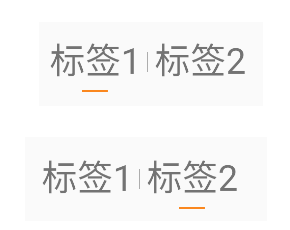
主要代碼
完整源代碼
class TabView(context: Context, attributeSet: AttributeSet?) : LinearLayout(context, attributeSet) {
private lateinit var firstTab: View
private lateinit var secondTab: View
private val firstTabIndex = 0
private val secondTabIndex = 1
private var selectedTab = firstTabIndex
private val textSize = 20f
private val bottomSplitColor = "#FA871E"
private val centerSplitColor = "#666666"
private val bottomSplitWidth = 50
private val bottomSplitHeight = 4
private val centerSplitWidth = 1
private val centerSplitHeight = 40
private lateinit var mOnSwitchListener: OnSwitchListener
fun initTabs(
firstTabText: String,
secondTabText: String,
selectedIndex: Int,
onSwitchListener: OnSwitchListener
) {
mOnSwitchListener = onSwitchListener
setOrientation()
firstTab = addTab(firstTabText)
addCenterSplit()
secondTab = addTab(secondTabText)
selectTab(selectedIndex)
setOnClickListener { switchTab() }
}
interface OnSwitchListener {
fun onSwitched(selectedIndex: Int)
}
private fun selectTab(tabIndex: Int) {
if (tabIndex == firstTabIndex) {
firstTab.visibility = View.VISIBLE
secondTab.visibility = View.INVISIBLE
} else {
firstTab.visibility = View.INVISIBLE
secondTab.visibility = View.VISIBLE
}
selectedTab = tabIndex
}
private fun switchTab() {
if (selectedTab == firstTabIndex) {
selectTab(secondTabIndex)
} else {
selectTab(firstTabIndex)
}
mOnSwitchListener.onSwitched(selectedTab)
}
private fun setOrientation() {
orientation = HORIZONTAL
}
private fun getBottomSplitView(): View {
val view = View(context)
view.setBackgroundColor(Color.parseColor(bottomSplitColor))
return view
}
private fun getBottomSplitLayoutParams(): LayoutParams {
val layoutParams = LayoutParams(bottomSplitWidth, bottomSplitHeight)
layoutParams.setMargins(3, 3, 3, 3)
layoutParams.gravity = Gravity.CENTER_HORIZONTAL
return layoutParams
}
private fun addCenterSplit() {
val view = View(context)
view.setBackgroundColor(Color.parseColor(centerSplitColor))
addView(view, getCenterSplitLayoutParams())
}
private fun getCenterSplitLayoutParams(): LayoutParams {
val layoutParams = LayoutParams(centerSplitWidth, centerSplitHeight)
layoutParams.setMargins(3, 0, 3, 0)
layoutParams.gravity = Gravity.CENTER_VERTICAL
return layoutParams
}
private fun addTab(text: String): View {
var linearLayout = LinearLayout(context)
linearLayout.orientation = VERTICAL
val textView = getTextView(text)
linearLayout.addView(
textView,
LayoutParams(LayoutParams.WRAP_CONTENT, LayoutParams.WRAP_CONTENT)
)
val splitView = getBottomSplitView()
linearLayout.addView(splitView, getBottomSplitLayoutParams())
addView(linearLayout, LayoutParams(LayoutParams.WRAP_CONTENT, LayoutParams.WRAP_CONTENT))
return splitView
}
private fun getTextView(text: String): TextView {
val textView = TextView(context)
textView.text = text
textView.setPadding(10, 10, 10, 10)
textView.textSize = textSize
return textView
}
}看完上述內容,是不是對Android自定義view實現標簽欄功能的實例解析有進一步的了解,如果還想學習更多內容,歡迎關注億速云行業資訊頻道。
免責聲明:本站發布的內容(圖片、視頻和文字)以原創、轉載和分享為主,文章觀點不代表本網站立場,如果涉及侵權請聯系站長郵箱:is@yisu.com進行舉報,并提供相關證據,一經查實,將立刻刪除涉嫌侵權內容。