溫馨提示×
您好,登錄后才能下訂單哦!
點擊 登錄注冊 即表示同意《億速云用戶服務條款》
您好,登錄后才能下訂單哦!
本文為大家分享了Unity3D實現虛擬按鈕控制人物移動的具體代碼,供大家參考,具體內容如下
創建Image的UI組件,在Image下新建一個Button按鈕。在Image 和Button上拖進Sprite圖片
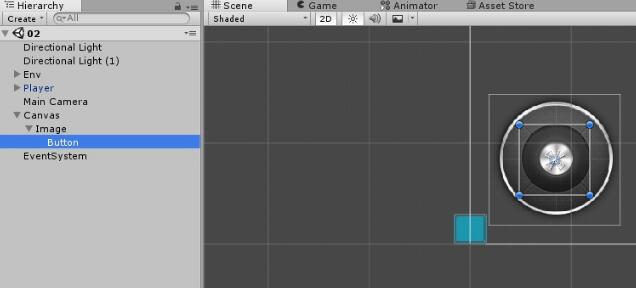
在Button按鈕上掛載該腳本
using System.Collections;
using UnityEngine;
using UnityEngine.EventSystems;
using UnityEngine.UI;
public class MyJoystick : MonoBehaviour, IPointerDownHandler, IPointerUpHandler {
public Canvas canvas;
public static float h; //h和v的值傳回給player腳本,使得物體移動
public static float v;
private bool isPress = false; //Button按鈕是否按下
private Vector2 touchPos = Vector2.zero; //按下的位置
void Update() {
if (isPress)
{
RectTransformUtility.ScreenPointToLocalPointInRectangle(canvas.transform as RectTransform,
Input.mousePosition, null, out touchPos);
//根據Canvas和Image的Rectransform位置相減得出
touchPos += new Vector2(427, 299);
float distance = Vector2.Distance(Vector2.zero, touchPos);
if (distance > 52) { //限制Button不能超出Image位置(兩者位置相減得出52)
touchPos = touchPos.normalized*52;
transform.localPosition = touchPos;
}
else
{
transform.localPosition = touchPos;
}
h = touchPos.x / 52;
v = touchPos.y / 52;
}
}
//鼠標按下時觸發
public void OnPointerDown(PointerEventData eventData) {
isPress = true;
}
//鼠標按鍵彈起時觸發
public void OnPointerUp(PointerEventData eventData)
{
isPress = false;
transform.localPosition = Vector3.zero;
}
}
在玩家身上掛載控制玩家移動的腳本
using System.Collections;
using System.Collections.Generic;
using UnityEngine;
public class PlayerMove : MonoBehaviour {
public float speed = 0.1f;
private float h = 0;
private float v = 0;
void Update() {
//首先檢測虛擬按鍵有沒有移動,沒有再選擇鍵盤輸入
if (Mathf.Abs(MyJoystick.h) > 0 || Mathf.Abs(MyJoystick.v) > 0) {
h = MyJoystick.h;
v = MyJoystick.v;
}
else{
h = Input.GetAxis("Horizontal");
v = Input.GetAxis("Vertical");
}
//玩家位置移動
if (Mathf.Abs(h) > 0.1 || Mathf.Abs(v) > 0.1) {
Vector3 targetDir = new Vector3(h, 0, v);
transform.position += targetDir * speed;
transform.LookAt(transform.position+targetDir);
}
}
}
這樣,就能通過按下Button來控制玩家移動了。
以上就是本文的全部內容,希望對大家的學習有所幫助,也希望大家多多支持億速云。
免責聲明:本站發布的內容(圖片、視頻和文字)以原創、轉載和分享為主,文章觀點不代表本網站立場,如果涉及侵權請聯系站長郵箱:is@yisu.com進行舉報,并提供相關證據,一經查實,將立刻刪除涉嫌侵權內容。