您好,登錄后才能下訂單哦!
您好,登錄后才能下訂單哦!
本文實例為大家分享了關于Player播放器組件的具體內容,供大家參考,具體內容如下
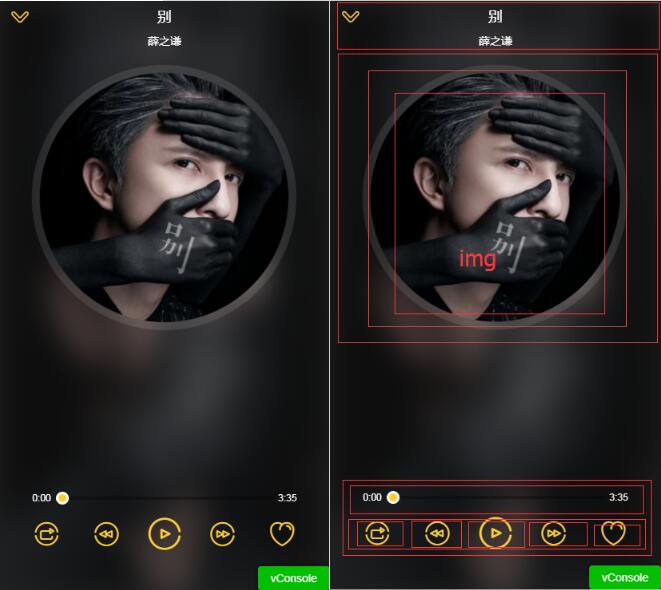
迷你播放器:
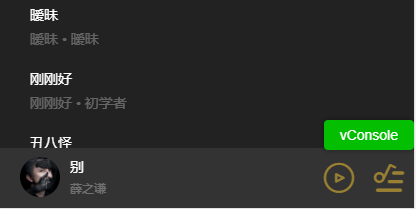
1.播放器組件會在各個頁面的情況下會打開。 首先在vuex state.js 中定義全局的播放器狀態
import {playMode} from 'common/js/config.js';
const state = {
singer:{},
playing:false, //是否播放
fullScreen:false, //是否全屏
playList:[], //播放列表
sequenceList:[], // 非順序播放列表
mode:playMode.sequence, // 播放模式(順序0,循環1,隨機2)
currentIndex:-1, //當前播放索引
}
export default state
---------------------------------------------
// config.js
export const playMode = {
sequence:0,
loop:1,
random:2
}
2.進入播放器頁面時獲取播放列表數據,改變播放狀態 在music-list列表中打開
在song-list 組件中派發事件到父組件,傳入當前歌曲的信息和索引
<li @click="selectItem(song,index)" v-for="(song,index) in songs" class="item">
------------------------------
selectItem(item,index){
this.$emit('select',item,index)
},
在music-list 組件中接受派發事件。
<song-list :rank="rank" :songs="songs" @select="selectItem"></song-list>
3. 如果commit 多個狀態在actions 里設置
import {playMode} from 'common/js/config.js'
export const selectPlay = function({commit,state},{list,index}){
commit(types.SET_SEQUENCE_LIST, list)
commit(types.SET_PLAYLIST, list)
commit(types.SET_CURRENT_INDEX, index)
commit(types.SET_FULL_SCREEN, true)
commit(types.SET_PLAYING_STATE, true)
}
4. 在music-list 組件中 用mapActions提交 改變值
import {mapActions} from 'vuex'
methods:{
selectItem(item,index){
this.selectPlay({
list:this.songs,
index
})
},
...mapActions([
'selectPlay'
])
},
5.在palyer 中獲取vuex 全局狀態,賦值狀態到相應位置(代碼為完整代碼,對照后面講解慢慢理解)
<div class="player" v-show="playList.length>0"> // 如果有列表數據則顯示
<div class="normal-player" v-show="fullScreen"> //如果全屏
<div class="background">
<img :src="currentSong.image" alt="" width="100%" height="100%"> //模糊背景圖
</div>
<div class="top">
<div class="back" @click="back">
<i class="icon-back"></i>
</div>
<h2 class="title" v-html="currentSong.name"></h2> //當前歌曲名稱
<h3 class="subtitle" v-html="currentSong.singer"></h3> //當前歌手名
</div>
<div class="middle">
<div class="middle-l">
<div class="cd-wrapper">
<div class="cd" :class="cdCls">
<img :src="currentSong.image" alt="" class="image"> //封面圖
</div>
</div>
</div>
</div>
<div class="bottom">
<div class="progress-wrapper">
<span class="time time-l">{{ format(currentTime) }}</span>
<div class="progress-bar-wrapper">
<progress-bar :percent="percent" @percentChange="onProgressBarChange"></progress-bar>
</div>
<span class="time time-r">{{ format(currentSong.duration) }}</span>
</div>
<div class="operators">
<div class="icon i-left">
<i :class="iconMode" @click="changeMode"></i>
</div>
<div class="icon i-left" :class="disableCls">
<i @click="prev" class="icon-prev"></i>
</div>
<div class="icon i-center" :class="disableCls">
<i :class="playIcon" @click="togglePlaying"></i>
</div>
<div class="icon i-right" :class="disableCls">
<i @click="next" class="icon-next"></i>
</div>
<div class="icon i-right">
<i class="icon icon-not-favorite"></i>
</div>
</div>
</div>
</div>
</transition>
<transition name="mini">
<div class="mini-player" v-show="!fullScreen" @click="open">
<div class="icon">
<img :src="currentSong.image" alt="" width="40" height="40" :class="cdCls">
</div>
<div class="text">
<h3 class="name" v-html="currentSong.name"></h3>
<p class="desc" v-html="currentSong.singer"></p>
</div>
<div class="control">
<i :class="miniIcon" @click.stop="togglePlaying"></i>
</div>
<div class="control">
<i class="icon-playlist"></i>
</div>
</div>
</transition>
<audio :src="currentSong.url" ref="audio" @canplay="ready" @error="error" @timeupdate="updateTime" @ended="end"></audio>
</div>
打開播放器的狀態
import {mapGetters,mapMutations} from 'vuex';
...mapGetters([
'fullScreen',
'playList',
'currentSong',
'playing',
'currentIndex',
])
注意:不可在組件中直接賦值改版vuex 中的狀態 this.fullScreen = false 需要通過mutations 改變,定義mutation-types 和mutations 然后 用vuex的 mapMutations 代理方法調用
[types.SET_FULL_SCREEN](state, flag) {
state.fullScreen = flag
},
import {mapGetters,mapMutations} from 'vuex';
methods:{
...mapMutations({
setFullScreen:"SET_FULL_SCREEN",
}),
back(){
this.setFullScreen(false)
},
}
設置點擊播放按鈕方法
<i :class="playIcon" @click="togglePlaying"></i>
togglePlaying(){
this.setPlayingState(!this.playing); //改變全局變量playing 的屬性
},
// 然后watch 監聽playing 操作實際的audio 標簽的播放暫停
watch:{
playing(newPlaying){
let audio = this.$refs.audio;
this.$nextTick(() => {
newPlaying ? audio.play():audio.pause();
})
}
},
// 用計算屬性改變相應的播放暫停圖標
playIcon(){
return this.playing? 'icon-pause':'icon-play'
},
設置點擊播放上一首和下一首按鈕方法。用mapGetters 獲取currentIndex 的值(加一或減一) 并改變,從而改變 currentSong 的狀態,監聽切換播放。判斷播放列表界限重置。
prev(){
if(!this.songReady){
return;
}
let index = this.currentIndex - 1;
if(index === -1){ //判斷播放列表界限重置
index = this.playList.length-1;
}
this.setCurrentIndex(index);
if(!this.playing){ //判斷是否播放改變播放暫停的icon
this.togglePlaying();
}
this.songReady = false;
},
next(){
if(!this.songReady){
return;
}
let index = this.currentIndex + 1;
if(index === this.playList.length){ //判斷播放列表界限重置
index = 0;
}
this.setCurrentIndex(index);
if(!this.playing){
this.togglePlaying();
}
this.songReady = false;
},
監聽audio 元素標簽的canpaly 事件,當歌曲加載就緒 和 error 事件,當歌曲發生錯誤的時候,做用戶體驗,防止用戶快速切換導致報錯。
設置songReady 標志位 如果歌曲沒有準備就緒,點擊下一首的時候直接return false
data(){
return {
songReady:false,
}
},
ready(){
this.songReady = true;
},
error(){
this.songReady = true;
},
進度條
audio元素監聽 timeupdate 事件獲取當前播放時間的 可讀寫屬性 時間戳。用formt做格式化時間處理,(_pad 為補零函數 )
獲取音頻總時長 currentSong.duration
<div class="progress-wrapper">
<span class="time time-l">{{ format(currentTime) }}</span>
<div class="progress-bar-wrapper">
<progress-bar :percent="percent" @percentChange="onProgressBarChange"></progress-bar>
</div>
<span class="time time-r">{{ format(currentSong.duration) }}</span>
</div>
<audio :src="currentSong.url" ref="audio" @canplay="ready" @error="error" @timeupdate="updateTime" @ended="end"></audio>
updateTime(e){
this.currentTime = e.target.currentTime; // 獲取當前播放時間段
},
format(interval){
interval = interval | 0;
const minute = interval/60 | 0;
const second = this._pad(interval % 60);
return `${minute}:${second}`;
},
_pad(num,n=2){
let len = num.toString().length;
while(len<n){
num = '0' + num;
len ++;
}
return num;
},
建立progress-bar 組件 接收pencent 進度參數,設置進度條寬度和小球的位置。player組件 設置計算屬性percent
percent(){
return this.currentTime / this.currentSong.duration // 當前時長除以總時長
},
progress-bar 組件
<div class="progress-bar" ref="progressBar" @click="progressClick"> <div class="bar-inner"> <div class="progress" ref="progress"></div> <div class="progress-btn-wrapper" ref="progressBtn" @touchstart.prevent="progressTouchStart" @touchmove.prevent="progressTouchMove" @touchend="progressTouchEnd" > <div class="progress-btn"></div> </div> </div> </div>
const progressBtnWidth = 16 //小球寬度
props:{
percent:{
type:Number,
default:0
}
},
watch:{
percent(newPercent){
if(newPercent>=0 && !this.touch.initated){
const barWidth = this.$refs.progressBar.clientWidth - progressBtnWidth;
const offsetWidth = newPercent * barWidth;
this.$refs.progress.style.width = `${offsetWidth}px`;
this.$refs.progressBtn.style.transform=`translate3d(${offsetWidth}px,0,0)`
}
}
}
設置拖動
在進度條小按鈕progressBtn 上添加touchstart,touchmove,touchend 事件監聽方法,事件添加 prevent 防止拖動默認瀏覽器行為,獲取拖動的信息進行計算
在實例上創建一個touch 對象維護不同的回調之間的通訊共享狀態信息。 touchstart事件方法中 ,首先設置this.touch.initated為true,表示拖動開始。 記錄開始點擊位置 e.touches[0].pageX 存到 touch 對象上,記錄當前的進度寬度。
在touchmove 中首先判斷 是否先進入了 touchstart 方法,計算得到 移動的位置 減去 點擊開始的位置的 偏移量長度。 let deltax = e.touches[0].pageX - this.touch.startX
就可以 設置進度條 已有的長度加上偏移量長度。最大不能超過父級progressbar 的寬度
調用this._offset(offsetWidth) 方法設置進度條寬度
在touchend 事件方法中將 this.touch.initated 設置為false,表示拖動結束,并派發事件到player 組件將audio的currentTime 值設置為正確值,參數為pencent
在progressbar 中增加點擊事件,調用this._offset(e.offsetX),并且派發事件
created(){
this.touch = {};
},
methods:{
progressTouchStart(e){
this.touch.initiated = true;
this.touch.startX = e.touches[0].pageX;
this.touch.left = this.$refs.progress.clientWidth;
},
progressTouchMove(e){
if(!this.touch.initiated){
return;
}
let deltaX = e.touches[0].pageX - this.touch.startX;
let offsetWidth = Math.min(this.$refs.progressBar.clientWidth - progressBtnWidth,Math.max(0,this.touch.left + deltaX));
this._offset(offsetWidth);
},
progressTouchEnd(e){
this.touch.initiated = false;
this._triggerPercent();
},
progressClick(e){
const rect = this.$refs.progressBar.getBoundingClientRect();
const offsetWidth = e.pageX - rect.left;
this._offset(offsetWidth);
// this._offset(e.offsetX);
this._triggerPercent();
},
_offset(offsetWidth){
this.$refs.progress.style.width = `${offsetWidth}px`;
this.$refs.progressBtn.style[transform] = `translate3d(${offsetWidth}px,0,0)`;
},
_triggerPercent(){
const barWidth = this.$refs.progressBar.clientWidth - progressBtnWidth;
const percent = this.$refs.progress.clientWidth / barWidth;
this.$emit("percentChange",percent)
}
},
本文已被整理到了《Vue.js前端組件學習教程》,歡迎大家學習閱讀。
關于vue.js組件的教程,請大家點擊專題vue.js組件學習教程進行學習。
更多vue學習教程請閱讀專題《vue實戰教程》
以上就是本文的全部內容,希望對大家的學習有所幫助,也希望大家多多支持億速云。
免責聲明:本站發布的內容(圖片、視頻和文字)以原創、轉載和分享為主,文章觀點不代表本網站立場,如果涉及侵權請聯系站長郵箱:is@yisu.com進行舉報,并提供相關證據,一經查實,將立刻刪除涉嫌侵權內容。