溫馨提示×
您好,登錄后才能下訂單哦!
點擊 登錄注冊 即表示同意《億速云用戶服務條款》
您好,登錄后才能下訂單哦!
小編給大家分享一下python如何實現微信跳一跳游戲輔助,相信大部分人都還不怎么了解,因此分享這篇文章給大家參考一下,希望大家閱讀完這篇文章后大有收獲,下面讓我們一起去了解一下吧!
具體內容如下
import os
import PIL
import numpy
import matplotlib
matplotlib.use('TKAgg')
import matplotlib.pyplot as plt
import time
from matplotlib.animation import FuncAnimation
# 是否需要進行圖片更新
need_update = True
def get_screen_image():
# 截取手機當前圖片
os.system('adb shell screencap -p /sdcard/screen.png')
# 拉取到PC端
os.system('adb pull /sdcard/screen.png')
# 將圖像轉成數組返回
return numpy.array(PIL.Image.open('screen.png'))
def jump_to_next(point1, point2):
x1, y1 = point1;
x2, y2 = point2
distance = ((x2 - x1) ** 2 + (y2 - y1) ** 2) ** 0.5
# 計算按壓指令和按壓時長
os.system("adb shell input touchscreen swipe 320 410 320 410 %d" % (distance * 1.35))
def on_clack(event, coor=[]):
global need_update
coor.append((event.xdata, event.ydata))
if len(coor) == 2:
# 執行跳步指令
jump_to_next(coor.pop(), coor.pop())
# 進行圖片刷新
need_update = True
def update_screen(frame):
global need_update
if need_update:
time.sleep(2)
axes_image.set_array(get_screen_image())
# 已刷新,設置為false
need_update = False
return axes_image,
figure = plt.figure()
axes_image = plt.imshow(get_screen_image(), animated=True)
figure.canvas.mpl_connect('button_press_event', on_clack)
# 定時更新
ani = FuncAnimation(figure, update_screen, interval=50, blit=True)
plt.show()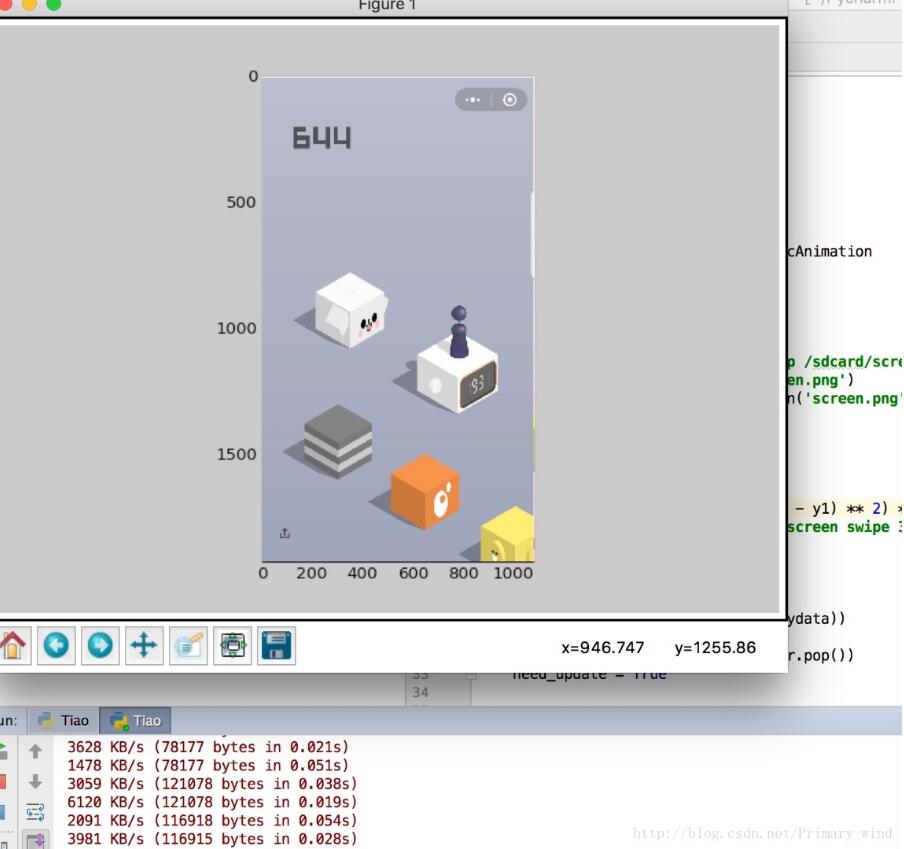
以上是“python如何實現微信跳一跳游戲輔助”這篇文章的所有內容,感謝各位的閱讀!相信大家都有了一定的了解,希望分享的內容對大家有所幫助,如果還想學習更多知識,歡迎關注億速云行業資訊頻道!
免責聲明:本站發布的內容(圖片、視頻和文字)以原創、轉載和分享為主,文章觀點不代表本網站立場,如果涉及侵權請聯系站長郵箱:is@yisu.com進行舉報,并提供相關證據,一經查實,將立刻刪除涉嫌侵權內容。