您好,登錄后才能下訂單哦!
您好,登錄后才能下訂單哦!
這篇文章將為大家詳細講解有關基于mpvue的小程序項目怎么搭建,小編覺得挺實用的,因此分享給大家做個參考,希望大家閱讀完這篇文章后可以有所收獲。
前言
mpvue 是美團開源的一套語法與vue.js一致的、快速開發小程序的前端框架,按官網說可以達到小程序與H5界面使用一套代碼。使用此框架,開發者將得到完整的 Vue.js 開發體驗,同時為 H5 和小程序提供了代碼復用的能力。如果想將 H5 項目改造為小程序,或開發小程序后希望將其轉換為 H5,mpvue 將是十分契合的一種解決方案。
為什么要用mpvue
首先微信小程序推薦簡潔的開發方式,通過多頁面聚合完成輕量的產品功能。小程序以離線包方式下載到本地,通過微信客戶端載入和啟動,開發規范簡潔,技術封裝徹底,自成開發體系,本身定位為一個簡單的邏輯視圖層框架,官方并不推薦用來開發復雜應用,但業務需求卻難以做到精簡。復雜的應用對開發方式有較高的要求,如組件和模塊化、自動構建和集成、代碼復用和開發效率等,但小程序開發規范較大的限制了這部分能力。所以為了解決上述問題,提高開發效率,提供更好的開發體驗,通過使用基于 Vue.js 的mpvue框架來開發微信小程序。
mpvue的特點
徹底的組件化開發能力:提高代碼
完整的 Vue.js 開發體驗
方便的 Vuex 數據管理方案:方便構建復雜應用
快捷的 webpack 構建機制:自定義構建策略、開發階段 hotReload
支持使用 npm 外部依賴
使用 Vue.js 命令行工具 vue-cli 快速初始化項目
H5 代碼轉換編譯成小程序目標代碼的能力
項目搭建
項目構成
1、采用mpvue 官方腳手架搭建項目底層結構
2、采用Fly.js 作為http 請求庫
3、采用stylus作為項目css預處理工具。
項目框架結構和文件目錄結構
主要關注應用程序代碼所在的src目錄
├── src // 我們的項目的源碼編寫文件 │ ├── components // 組件目錄 │ │ └── head //導航組件 │ ├── config //公共配置 │ │ └── tips // 提示與加載工具類 │ ├── http //http請求配置文件 │ │ └── api // 接口調用文件 │ │ └── config //fly 配置文件 │ ├── pages //項目頁面目錄 │ ├── store //狀態管理 vuex配置目錄 │ │ └── actions.js //actions異步修改狀態 │ │ └── getters.js //getters計算過濾操作 │ │ └── mutation-types.js //mutations 類型 │ │ └── mutations.js //修改狀態 │ │ └── index.js //我們組裝模塊并導出 store 的地方 │ │ └── state.js //數據源定義 │ ├── stylus //stylus css處理器目錄 │ │ └── common.styl // 全局css樣式 │ │ └── index.styl // stylus 出口 │ │ └── mixin.styl //mixin 方法 │ │ └── reset.styl //reset css │ ├── untils //工具函數目錄 │ │ └── index.js │ ├── App.vue // APP入口文件 │ ├── main.js // 主配置文件
搭建過程
一、通過官方文檔 快速創建一個小程序http://mpvue.com/mpvue/
# 全局安裝 vue-cli $ npm install --global vue-cli # 創建一個基于 mpvue-quickstart 模板的新項目 $ vue init mpvue/mpvue-quickstart my-project # 安裝依賴 $ cd my-project $ npm install # 啟動構建 $ npm run dev
二、微信開發者工具打開dist目錄,查看頁面是否顯示。
三、配置 fly
# npm安裝 flyio $ npm install flyio --save
1、在src下 創建 http目錄 目錄結構為:
│ ├── http //http請求配置文件 │ │ └── api.js // 接口調用文件 │ │ └── config.js //fly 配置文件
2、config.js
//引入 fly
var Fly=require("flyio/dist/npm/wx")
var fly=new Fly;
//配置請求基地址
// //定義公共headers
// fly.config.headers={xx:5,bb:6,dd:7}
// //設置超時
// fly.config.timeout=10000;
// //設置請求基地址
// fly.config.baseURL="https://wendux.github.io/"
//添加攔截器
fly.interceptors.request.use((config,promise)=>{
//給所有請求添加自定義header
config.headers["X-Tag"]="flyio";
return config;
})
// Vue.prototype.$http=fly //將fly實例掛在vue原型上
export default fly3、api.js
import fly from './config'
import qs from 'qs'
// 配置API接口地址
let root ='接口域名';
/**
* 接口模版====post
*
* export const test = params => {return fly.post(`${root}/xx/xx`, qs.stringify(params))};
*
* 接口模版====get
*
* export const test1 = function(){return fly.get(`${root}/api/getNewsList`)}
*
*
* 用法:
* 在 頁面用引入 test
* import {test} from '../../http/api.js'
*
* test(params).then(res=>{ console.log(res) })
*/
export const test = params => {return fly.post(`${root}/xx/xx`, qs.stringify(params))};四、配置 stylus
# npm安裝 flyio $ npm install stylus --save-dev $ npm install stylus-loader --save-dev
1、在src下 創建 stylus目錄 目錄結構為:
│ ├── stylus //stylus css處理器目錄 │ │ └── common.styl // 全局css樣式 │ │ └── index.styl // stylus 出口 │ │ └── mixin.styl //mixin 方法 │ │ └── reset.styl //reset css
2、mixin.stylus
考慮到將來可能要復用到h6項目中 所以這里寫了一個 單位轉換的方法【px2rem】,并沒有使用存在平臺差異的rpx,以后即便遷移到web 端, 只需要處理【px2rem】的單位轉換邏輯就好
// 單行顯示省略號 no-wrap() text-overflow: ellipsis overflow: hidden white-space: nowrap // 多行顯示省略號 no-wrap-more($col) display: -webkit-box -webkit-box-orient: vertical -webkit-line-clamp: $col overflow: hidden //rem轉換 $px / 75 *1rem px2rem($px) $px * 1rpx
3、index.stylus
@import "./mixin.styl" @import "./reset.styl" @import "./common.styl"
4、引入
在 app.vue 中引入
<style lang="stylus" type="text/stylus" rel="stylesheet/stylus"> @import "stylus/index.styl" </style>
**如果要用到mixin.stylus中的方法,需要在頁面的stylus文件中 單獨引用 mixin.stylus
五 配置 config目錄
1、在src下 創建 config目錄 目錄結構為:
│ ├── config //公共配置 │ │ └── tips.js // 提示與加載工具類
2、tips.js
考慮到將來可能要復用到h6項目中 所以這里將微信提供的提示與加載框封裝成工具類,以后即便遷移到web 端, 只需要刪除tips.js的wx api就可以了。
可以在 main.js中引入,綁定到原型上
import Tips from './config/tip' Vue.prototype.$tips=Tips
在頁面中 this.$tips.alert("請輸入手機號")調用
/**
* 提示與加載工具類
*/
export default class Tips {
constructor() {
this.isLoading = false;
}
/**
* 彈出提示框
*/
static success(title, duration = 500) {
setTimeout(() => {
wx.showToast({
title: title,
icon: "success",
mask: true,
duration: duration
});
}, 300);
if (duration > 0) {
return new Promise((resolve, reject) => {
setTimeout(() => {
resolve();
}, duration);
});
}
}
/**
* 彈出確認窗口
*/
static confirm(text, payload = {}, title = "提示") {
return new Promise((resolve, reject) => {
wx.showModal({
title: title,
content: text,
showCancel: true,
success: res => {
if (res.confirm) {
resolve(payload);
} else if (res.cancel) {
reject(payload);
}
},
fail: res => {
reject(payload);
}
});
});
}
static toast(title, onHide, icon = "success") {
setTimeout(() => {
wx.showToast({
title: title,
icon: icon,
mask: true,
duration: 500
});
}, 300);
// 隱藏結束回調
if (onHide) {
setTimeout(() => {
onHide();
}, 500);
}
}
/**
* 彈出加載提示
*/
static loading(title = "加載中") {
if (Tips.isLoading) {
return;
}
Tips.isLoading = true;
wx.showLoading({
title: title,
mask: true
});
}
/**
* 加載完畢
*/
static loaded() {
if (Tips.isLoading) {
Tips.isLoading = false;
wx.hideLoading();
}
}
static share(title, url, desc) {
return {
title: title,
path: url,
desc: desc,
success: function(res) {
Tips.toast("分享成功");
}
};
}
static alert (text, ok) {
if (ok === void 0) { ok = function (res) { }; }
if (!text) {
return;
}
wx.showModal({
content: text,
showCancel: false,
confirmColor: '#000000',
cancelColor: '#000000',
success: ok
});
};
}
/**
* 靜態變量,是否加載中
*/
Tips.isLoading = false;六、配置vuex
1、在src下 創建 store目錄 目錄結構為:
│ ├── store //狀態管理 vuex配置目錄 │ │ └── actions.js //actions異步修改狀態 │ │ └── getters.js //getters計算過濾操作 │ │ └── mutation-types.js //mutations 類型 │ │ └── mutations.js //修改狀態 │ │ └── index.js //我們組裝模塊并導出 store 的地方 │ │ └── state.js //數據源定義
2、main.js中引入store, 并綁定到Vue構造函數的原型上,這樣在每個vue的組件都可以通過this.$store訪問store對象。
import store from './store' Vue.prototype.$store=store;
3、state.js
在數據源文件中定義變量:
const state={
test: 0,
}
export default state4、mutation-types.js
在mutation-types.js中定義你的Mutation的名字
export const TEST = 'TEST' // 這是測試的
5、mutations.js
在mutations.js中寫處理方法
import * as types from './mutation-types'
const matations={
/**
* state:當前狀態樹
* data: 提交matations時傳的參數
*/
//是否有渠道
[types.TEST] (state,data) {
state.TEST = data;
},
}
export default matations6、使用方法
# 在 store index.js 中引入
import Vue from 'vue';
import Vuex from 'vuex';
import state from './state'
import mutations from './mutations'
Vue.use(Vuex);
export default new Vuex.Store({
state,
mutations,
})在頁面中引用
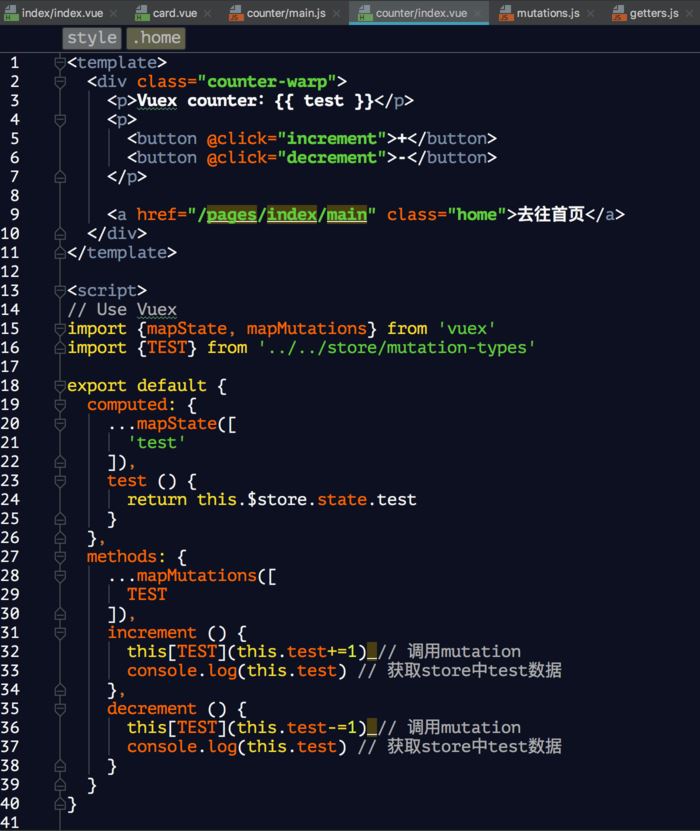
7、將vuex中的數據持久化到本地 (使用vuex-persistedstate)
# 安裝vuex-persistedstate $ npm install vuex-persistedstate --save
在 store index.js 引入
import Vue from 'vue';
import Vuex from 'vuex';
import state from './state'
import mutations from './mutations'
import createPersistedState from 'vuex-persistedstate'
Vue.use(Vuex);
export default new Vuex.Store({
state,
mutations,
plugins: [
createPersistedState({
storage: {
getItem: key => wx.getStorageSync(key),
setItem: (key, value) => wx.setStorageSync(key, value),
removeItem: key => {}
}
})
]
})關于“基于mpvue的小程序項目怎么搭建”這篇文章就分享到這里了,希望以上內容可以對大家有一定的幫助,使各位可以學到更多知識,如果覺得文章不錯,請把它分享出去讓更多的人看到。
免責聲明:本站發布的內容(圖片、視頻和文字)以原創、轉載和分享為主,文章觀點不代表本網站立場,如果涉及侵權請聯系站長郵箱:is@yisu.com進行舉報,并提供相關證據,一經查實,將立刻刪除涉嫌侵權內容。