您好,登錄后才能下訂單哦!
您好,登錄后才能下訂單哦!
這篇文章主要介紹了如何利用Python進行數據可視化,具有一定借鑒價值,感興趣的朋友可以參考下,希望大家閱讀完這篇文章之后大有收獲,下面讓小編帶著大家一起了解一下。
Python主要應用于:1、Web開發;2、數據科學研究;3、網絡爬蟲;4、嵌入式應用開發;5、游戲開發;6、桌面應用開發。
用 Python 簡單便捷的完成數據可視化。
其實利用 Python 可視化數據并不是很麻煩,因為 Python 中有兩個專用于可視化的庫 matplotlib 和 seaborn 能讓我們很容易的完成任務。
Matplotlib:基于Python的繪圖庫,提供完全的 2D 支持和部分 3D 圖像支持。在跨平臺和互動式環境中生成高質量數據時,matplotlib 會很有幫助。也可以用作制作動畫。
Seaborn:該 Python 庫能夠創建富含信息量和美觀的統計圖形。Seaborn 基于 matplotlib,具有多種特性,比如內置主題、調色板、可以可視化單變量數據、雙變量數據,線性回歸數據和數據矩陣以及統計型時序數據等,能讓我們創建復雜的可視化圖形。
我們用 Python 可以做出哪些可視化圖形?
那么這里可能有人就要問了,我們為什么要做數據可視化?比如有下面這個圖表:

當然如果你把這張圖表丟給別人,他們倒是也能看懂,但無法很直觀的理解其中的信息,而且這種形式的圖表看上去也比較 low,這個時候我們如果換成直觀又美觀的可視化圖形,不僅能突顯逼格,也能讓人更容易的看懂數據。
下面我們就用上面這個簡單的數據集作為例子,展示用 Python 做出9種可視化效果,并附有相關代碼。
導入數據集
import matplotlib.pyplot as plt
import pandas as pd
df=pd.read_excel("E:/First.xlsx", "Sheet1")可視化為直方圖
fig=plt.figure() #Plots in matplotlib reside within a figure object, use plt.figure to create new figure
#Create one or more subplots using add_subplot, because you can't create blank figure
ax = fig.add_subplot(1,1,1)
#Variable
ax.hist(df['Age'],bins = 7) # Here you can play with number of bins
Labels and Tit
plt.title('Age distribution')
plt.xlabel('Age')
plt.ylabel('#Employee')
plt.show()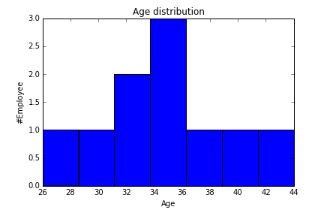
可視化為箱線圖
import matplotlib.pyplot as plt import pandas as pd fig=plt.figure() ax = fig.add_subplot(1,1,1) #Variable ax.boxplot(df['Age']) plt.show()

可視化為小提琴圖
import seaborn as sns sns.violinplot(df['Age'], df['Gender']) #Variable Plot sns.despine()
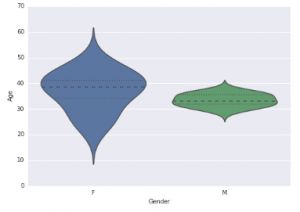
可視化為條形圖
var = df.groupby('Gender').Sales.sum() #grouped sum of sales at Gender level
fig = plt.figure()
ax1 = fig.add_subplot(1,1,1)
ax1.set_xlabel('Gender')
ax1.set_ylabel('Sum of Sales')
ax1.set_title("Gender wise Sum of Sales")
var.plot(kind='bar')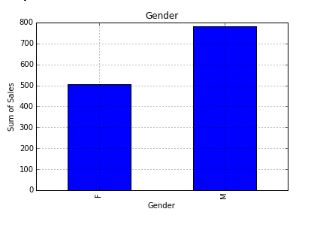
可視化為折線圖
var = df.groupby('BMI').Sales.sum()
fig = plt.figure()
ax1 = fig.add_subplot(1,1,1)
ax1.set_xlabel('BMI')
ax1.set_ylabel('Sum of Sales')
ax1.set_title("BMI wise Sum of Sales")
var.plot(kind='line')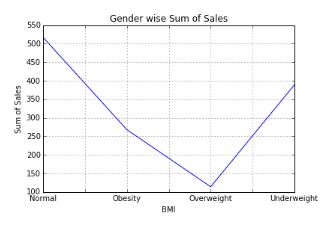
可視化為堆疊柱狀圖
var = df.groupby(['BMI','Gender']).Sales.sum() var.unstack().plot(kind='bar',stacked=True, color=['red','blue'], grid=False)

可視化為散點圖
fig = plt.figure() ax = fig.add_subplot(1,1,1) ax.scatter(df['Age'],df['Sales']) #You can also add more variables here to represent color and size. plt.show()
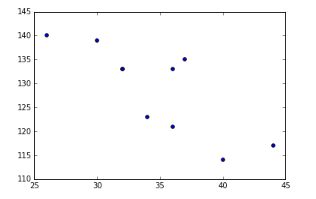
可視化為泡泡圖
fig = plt.figure() ax = fig.add_subplot(1,1,1) ax.scatter(df['Age'],df['Sales'], s=df['Income']) # Added third variable income as size of the bubble plt.show()

可視化為餅狀圖
var=df.groupby(['Gender']).sum().stack()
temp=var.unstack()
type(temp)
x_list = temp['Sales']
label_list = temp.index
pyplot.axis("equal") #The pie chart is oval by default. To make it a circle use pyplot.axis("equal")
#To show the percentage of each pie slice, pass an output format to the autopctparameter
plt.pie(x_list,labels=label_list,autopct="%1.1f%%")
plt.title("Pastafarianism expenses")
plt.show()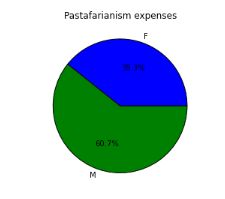
可視化為熱度圖
import numpy as np
#Generate a random number, you can refer your data values also
data = np.random.rand(4,2)
rows = list('1234') #rows categories
columns = list('MF') #column categories
fig,ax=plt.subplots()
#Advance color controls
ax.pcolor(data,cmap=plt.cm.Reds,edgecolors='k')
ax.set_xticks(np.arange(0,2)+0.5)
ax.set_yticks(np.arange(0,4)+0.5)
# Here we position the tick labels for x and y axis
ax.xaxis.tick_bottom()
ax.yaxis.tick_left()
#Values against each labels
ax.set_xticklabels(columns,minor=False,fontsize=20)
ax.set_yticklabels(rows,minor=False,fontsize=20)
plt.show()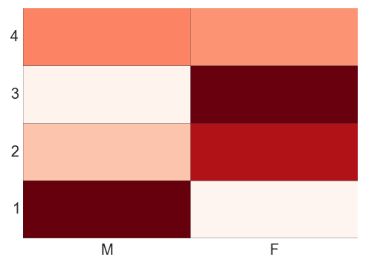
你也可以自己試著根據兩個變量比如性別(X 軸)和 BMI(Y 軸)繪出熱度圖。
感謝你能夠認真閱讀完這篇文章,希望小編分享的“如何利用Python進行數據可視化”這篇文章對大家有幫助,同時也希望大家多多支持億速云,關注億速云行業資訊頻道,更多相關知識等著你來學習!
免責聲明:本站發布的內容(圖片、視頻和文字)以原創、轉載和分享為主,文章觀點不代表本網站立場,如果涉及侵權請聯系站長郵箱:is@yisu.com進行舉報,并提供相關證據,一經查實,將立刻刪除涉嫌侵權內容。