溫馨提示×
您好,登錄后才能下訂單哦!
點擊 登錄注冊 即表示同意《億速云用戶服務條款》
您好,登錄后才能下訂單哦!
這篇文章將為大家詳細講解有關小程序如何實現懸浮搜索框,小編覺得挺實用的,因此分享給大家做個參考,希望大家閱讀完這篇文章后可以有所收獲。
小程序實現懸浮搜索框的具體代碼,具體內容如下
懸浮搜索框是當數據界面不斷滾動時,搜索框始終懸浮在最上方。來看一下效果圖
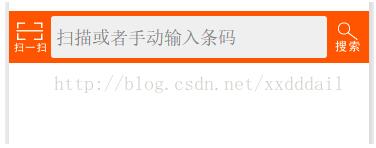
UI代碼
<view class="search-wrapper">
<view class="search-panel">
<view class="search-section">
<view class="search-button-wrapper">
<image class="search-button" src="/images/scan.png" bindtap="scan"></image>
</view>
<view class="search-input-wrapper ">
<input bindinput="bindBarcodeInput" bindconfirm="query" bindfocus="bindBarcodeFocus" bindblur="bindBarcodeBlur" class="search-input" placeholder="掃描或者手動輸入條碼" value="{{barcode}}" confirm-type="search" />
</view>
<view class="search-button-wrapper">
<image class="search-button" src="/images/search.png" bindtap="query"></image>
</view>
</view>
</view>
<view class="search-demo" hidden="{{hiddenDropdown}}">
<button size="mini" bindtap="setDemoData">示例</button>
<button size="mini" bindtap="clear" >清空</button>
</view>
</view>樣式
.search-wrapper {
position: fixed;/*懸停搜索框的關鍵樣式*/
top: 0px;
left: 0;
width: 100%;
z-index: 999;
}
.search-panel {
background-color: #f50;
}
.search-section {
padding: 5px 0px;
display: flex;
flex-direction: row;
}
.search-demo {
padding: 5px;
flex-direction: row;
background-color: #eee;
padding-left:42px;
align-items: flex-start;
}
.search-input-wrapper {
flex: 8;
padding: 5px;
background-color: #eee;
border-radius: 3px;
}
.search-input {
padding-top: 5px;
}
.search-clear {
float: right;
width: 32px;
height: 32px;
z-index: 998;
}
.search-button-wrapper {
padding-left: 5px;
padding-right: 5px;
padding-top:5px;
}
.search-button {
flex: 1;
border: none !important;
color: white !important;
width: 32px;
height: 32px;
}JS代碼
//獲取應用實例
var app = getApp()
Page({
data: {
barcode: "",
hiddenLoading: true,
hiddenData: true,
hiddenDropdown: true,
hiddenClear:true,
demoData: 'XXXX',
Product: {},
},
bindBarcodeInput: function (e) {
this.setData({
barcode: e.detail.value
})
},
bindBarcodeFocus: function (e) {
this.setData({
hiddenDropdown: false,
hiddenClear:false
})
},
bindBarcodeBlur: function (e) {
this.setData({
hiddenDropdown: true,
hiddenClear:true
})
},
scan: function (e) {
var that = this;
wx.scanCode({
success: function (res) {
that.setData({
barcode: res.result
});
that.query(e);
},
fail: function () {
that.setData({
barcode: "",
hiddenData: true
});
},
complete: function () {
// complete
}
})
},
setDemoData: function (e) {
this.setData({
barcode: this.data.demoData
});
},
clear: function (e) {
this.setData({
barcode: "",
hiddenData: true
});
},
query: function (e) {
var url = "https://www.xxx.com/query";//查詢數據的URL
var that = this;
if (that.data.barcode == undefined
|| that.data.barcode == null
|| that.data.barcode.length <= 0) {
that.setData({ hiddenData: true });
wx.showToast({
title: '請輸入條碼',
image: '/images/fail.png',
duration: 2000
});
return;
}
wx.request({
url: url,
data: { barcode: that.data.barcode },
method: 'GET',
success: function (res) {
var result = res.data;
if (result.Status != 0) {
that.setData({ hiddenData: true });
wx.showToast({
title: result.Message,
image: '/images/fail.png',
duration: 2000
})
return;
}
that.setData({ Product: result.Data, hiddenData: false });
wx.showToast({
title: "獲取數據成功",
image: '/images/ok.png',
duration: 2000
})
},
fail: function (e) {
var toastText = '獲取數據失敗' + JSON.stringify(e);
that.setData({
hiddenLoading: !that.data.hiddenLoading,
hiddenData: true
});
wx.showToast({
title: toastText,
icon: '',
duration: 2000
})
},
complete: function () {
// complete
}
})
}
})用到的幾個圖片




關于“小程序如何實現懸浮搜索框”這篇文章就分享到這里了,希望以上內容可以對大家有一定的幫助,使各位可以學到更多知識,如果覺得文章不錯,請把它分享出去讓更多的人看到。
免責聲明:本站發布的內容(圖片、視頻和文字)以原創、轉載和分享為主,文章觀點不代表本網站立場,如果涉及侵權請聯系站長郵箱:is@yisu.com進行舉報,并提供相關證據,一經查實,將立刻刪除涉嫌侵權內容。