您好,登錄后才能下訂單哦!
您好,登錄后才能下訂單哦!
這篇文章給大家分享的是有關怎樣給element添加一個抽屜組件的內容。小編覺得挺實用的,因此分享給大家做個參考,一起跟隨小編過來看看吧。
一、實踐
1.分析
一個抽屜組件的z-index必定是在當前頁面之上的,在抽屜主體之外的區域還會有一層半透明的遮罩層,知道這些就很容易了
// drawer.vue
<template>
<div class="mask"></div>
<div class="drawer">
<div class="drawer_body"></div>
</div>
</template>
<style scoped>
.drawer {
position: absolute;
height: 100vh;
top: 0;
bottom: 0;
right: 0;
left: 0;
z-index: 1000000 !important;
}
.drawer .drawer_body {
height: 100%;
position: absolute;
z-index: 1000001;
background-color: #fff;
}
.mask {
height: 100vh;
width: 100vw;
position: absolute;
z-index: 1000000;
top: 0;
left: 0;
background-color: #000;
opacity: 0.5;
}
</style>現在已經是我們想要的樣子了,接下來是給drawer_body添加樣式
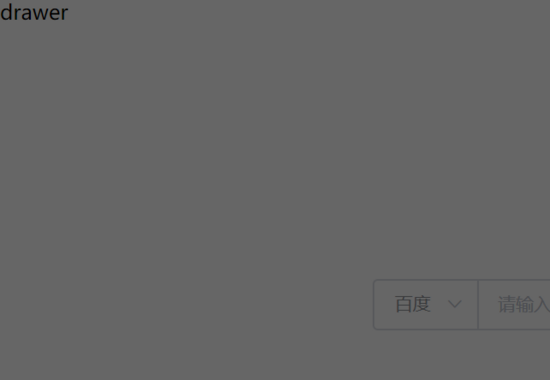
作為一個靈活的組件庫,我們希望樣式是可以隨時定制的,所以,接下要添加的樣式都 使用props
動態綁定的
參考iview的樣式,除了抽屜的寬度,還需要設置抽屜的方向,當我們需要抽屜時讓它顯示出來,不需要時隱藏它,或者為了更加顯眼,甚至給抽屜更換背景色......,這些都是可以實現的,看下面的代碼
<script>
export default {
props: {
// 是否顯示drawer
drawerVisible: Boolean,
// drawer方向
direction: {
type: String,
validator(val) {
return ["right", "left"].indexOf(val) !== -1;
}
},
// drawer寬度
width: {
type: Number,
default: 400
},
// drawer背景色
background: {
type: String,
default: "#ffffff"
},
// 是否顯示遮罩層
mask: {
type: Boolean,
default: true
}
}
};
</script>對于寬度和背景色,你還需要額外的處理下
<div
class="drawer_body"
:style="{'right':direction=='right'?'0':'auto',
'left':direction=='left'?'0':'auto',
'width':width+'px','background':background}"
>drawer</div>你只需在使用的地方引入組件,然后提供你想修改的props值
//index.vue
<template>
<div>
...
<el-button size="mini" @click="visible">顯示抽屜</el-button>
<Drawer
:drawerVisible="drawerVisible"
direction="right"
:mask="true"
background="aquamarine"
></Drawer>
</div>
</template>
<script>
export default {
data() {
return {
drawerVisible: false
};
},
methods:{
// 打開抽屜
visible() {
this.drawerVisible = true;
}
}
}
</script>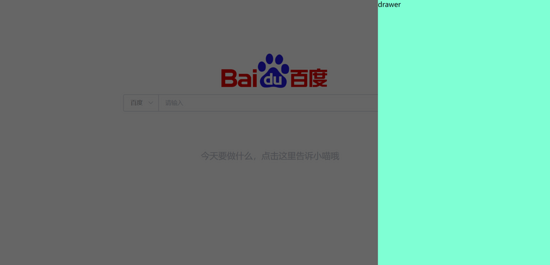
2.關閉抽屜
在點擊遮罩層的時候,我們希望可以關閉已經打開的抽屜組件,這里如果你直接修改父組件傳過來的drawerVisible值,會報錯如下
vue.esm.js:629 [Vue warn]: Avoid mutating a prop directly since the value will be overwritten
whenever the parent component re-renders. Instead, use a data or computed property based on the
prop's value. Prop being mutated: "drawerVisible"
這是因為vue是單向數據流的,如果想改變父元素的值,必須使用監聽事件的方式,但是2.3.0之后添加了.sync修飾符,所以,正確的做法是使用.sync修飾符
...
<div v-if="drawerVisible" class="mask"></div>
<transition :name="this.direction=='left'?'slide-right':'slide-left'">
<div v-if="drawerVisible" @click.stop="closeBtn?'':close" class="drawer">
<div
class="drawer_body"
:style="{
'right':direction=='right'?'0':'auto',
'left':direction=='left'?'0':'auto',
'width':width+'px',
'background': background}"
>
</div>
</div>
</transition>
...
methods: {
close() {
this.$emit("update:drawerVisible", false);
}
}另外,我們還希望在關閉抽屜組件時,我們可以監聽到這個事件然后做出反應
methods: {
close() {
this.$emit("update:drawerVisible", false);
this.$emit("close");
}
}此時需要在抽屜組件上添加
<Drawer
:drawerVisible.sync="drawerVisible"
@close="close"
>
</Drawer>
methods:{
close(){
// 關閉抽屜組件時你要做的事
}
}2.動畫
動畫是UI的靈魂,所以接下來給抽屜組件的顯示和隱藏添加動畫,我們使用transition的css動畫做動畫過度效果
//drawer.vue
<div class="drawer">
<div class="mask"></div>
<!-- 不同方向使用不用的動畫名稱,如果抽屜在左邊,則進入方向是朝 → -->
<transition :name="this.direction=='left'?'slide-right':'slide-left'">
<div
class="drawer_body"
v-if="drawerVisible"
:style="{'right':direction=='right'?'0':'auto',
'left':direction=='left'?'0':'auto',
'width':width+'px',
'background':background}"
>drawer</div>
</transition>
</div>
</template>
<style scoped>
/*
* ...
*這里省略了寫過的樣式
*/
.slide-right-enter-active,
.slide-right-leave-active,
.slide-left-enter-active,
.slide-left-leave-active {
will-change: transform;
transition: transform 300ms;
position: absolute;
width: 100vw;
height: 100vh;
overflow: hidden;
}
.slide-right-enter,
.slide-right-leave-active {
transform: translate(-100%, 0);
}
.slide-left-leave-active,
.slide-left-enter {
transform: translate(100%, 0);
}
</style>雖然現在已經完全實現了抽屜的功能,但是本著更加精美的原則,我還打算使用slot給它添加辯題和頁腳
3.添加標題
標題solt的name值是header
添加標題的目的是為了讓抽屜組件看起來更加清楚,此外,除了添加標題,我還想添加個關閉按鈕
// 需要添加幾個props屬性
<script>
export default {
props: {
// drawer標題
title: String,
// 是否顯示關閉按鈕
closeBtn: {
type: Boolean,
default: false
},
}
};
</script>你可以選擇是否添加標題,是否添加關閉按鈕,值的注意的是如果添加了關閉按鈕,點擊遮罩層就不會自動關閉抽屜組件了
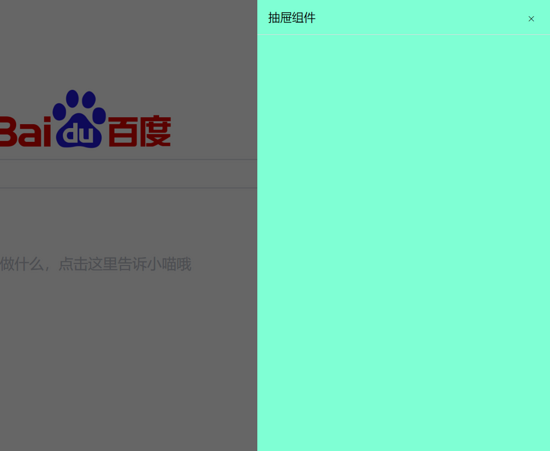
<!--這里要啰嗦下布局,如果你只選擇開啟關閉按鈕,那justify-content布局是flex-end
如果兩者都開啟,那justify-content布局是space-between-->
<slot name="header">
<div
v-if="title||closeBtn"
:
class="title"
>
<div v-if="title">{{title}}</div>
<el-button
v-if="closeBtn"
circle
size="mini"
icon="el-icon-close"
@click="close"
></el-button>
</div>
</slot>我是這么做到禁用遮罩層點擊事件的
<div v-if="drawerVisible" @click.stop="closeBtn?'':close" class="mask"></div>
當然這些你可以使用具名插槽自定義的
<Drawer :width="400" direction="right" :mask="true" title="抽屜組件" > <div v-slot:header>這里是自定義標題</div> <div ></div> </Drawer>
4.添加頁腳
頁腳solt的name值是footer
為了使得頁腳和標題有一定的距離,我給主體內容添加了最小高度
<div > <slot></slot> </div>
方法是很類似的,只是我多添加了兩個監聽事件,確定和取消
//drawer.vue <slot name="footer"> <div class="footer"> <el-button size="mini" type="primary" @click="footerOk">確認</el-button> <el-button size="mini" @click="footerCal">取消</el-button> </div> </slot>
//引入的頁面 <Drawer :width="400" direction="right" :mask="true" title="抽屜組件" :footer-ok="footerOk" :footer-cal="footerCal" > </Drawer>
還需要在props中添加對應的值
props: {
footerOk: Function,
footerCal: Function
},關于頁腳的布局是這樣的
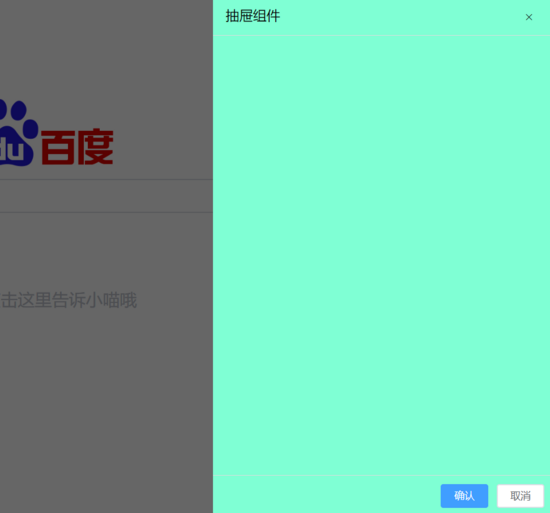
.footer {
border-top: 0.1px solid #ddd;
display: flex;
justify-content: flex-end;
padding-top: 10px;
}當然這些你也是可以使用具名插槽自定義的
<Drawer :width="400" direction="right" :mask="true" title="抽屜組件" > <div v-slot:header>這里是自定義標題</div> <div ></div> <div v-slot:footer>這里是自定義頁腳</div> </Drawer>
5.主體是否可以滾動
前面說過給主體添加了最小高度,但是超過最小高度,可能會被撐開布局,所以我給它添加了滾動功能
// props添加
// 是否開啟滾動
scroll: {
type: Boolean,
default: false
}在drawer_body的樣式末尾追加overflow-y樣式
<div
class="drawer_body"
:style="{
'right':direction=='right'?'0':'auto',
'left':direction=='left'?'0':'auto',
'width':width+'px',
'background': background,
'overflow-y':scroll?'scroll':'hidden'}"
>
</div>scroll默認是不開啟的,如果你的抽屜要放的內容少,就不用理這個屬性,但是當內容撐開抽屜時記得手動開啟這個功能復制代碼
6.細節的優化
這里說下自己的不足之處,并且如何改進它
a.滾動條bug
當選擇抽屜在右邊時,動畫過程中會出現滾動條,看起來讓我的UI組件大打折扣,針對這個問題我打算在組件中監聽drawerVisible,當它需要被展示時禁用body的滾動效果,當它不需要被展示時,還原body的展示效果
watch: {
drawerVisible(n, o) {
if (n == true) {
document.documentElement.style.overflowY = "hidden";
document.documentElement.style.overflowX = "hidden";
}
}
},b.向下冒泡bug
在點擊抽屜以外的區域可以正常關閉抽屜,但是我發現當我點擊抽屜非按鈕區域時,也會關閉抽屜,這是向下冒泡的bug,這個bug我的解決方案是在drawer_body上添加個無意義的事件,并阻止向上冒泡
<div
@click.stop="clickBg_" // 注意這里
class="drawer_body"
:style="{
'right':direction=='right'?'0':'auto',
'left':direction=='left'?'0':'auto',
'width':width+'px',
'background': background,
'overflow-y':scroll?'scroll':'hidden'}"
>
</div>二、API文檔
1.屬性
| 屬性 | 描述 | 類型 | 默認 |
|---|---|---|---|
| drawerVisible | 是否顯示drawer | Boolean | false |
| direction | drawer方向 | String | left |
| width | drawer寬度 | Number | 400 |
| background | drawer背景色 | String | #ffffff |
| mask | 是否顯示遮罩層 | Boolean | true |
| title | drawer標題 | Boolean | true |
| closeBtn | 是否顯示關閉按鈕 | String | --- |
| scroll | 是否開啟滾動 | Boolean | false |
2.事件
| 事件 | 描述 | 返回值 |
|---|---|---|
| close | 監聽關閉事件 | 無 |
| footerOk | 頁腳確認綁定事件,使用默認頁腳時有效 | 無 |
| footerCal | 頁腳取消綁定事件,使用默認頁腳時有效 | 無 |
3.slot
| name | 描述 |
|---|---|
| header | 頁頭插槽名稱 |
| default | 抽屜主體部分,可省略 |
| footer | 頁腳插槽名稱 |
注意:插槽里的按鈕都是使用element內置的組件,如果你的項目里沒有引入element庫
那最好請使用具名插槽重寫頁頭和頁腳部分
感謝各位的閱讀!關于“怎樣給element添加一個抽屜組件”這篇文章就分享到這里了,希望以上內容可以對大家有一定的幫助,讓大家可以學到更多知識,如果覺得文章不錯,可以把它分享出去讓更多的人看到吧!
免責聲明:本站發布的內容(圖片、視頻和文字)以原創、轉載和分享為主,文章觀點不代表本網站立場,如果涉及侵權請聯系站長郵箱:is@yisu.com進行舉報,并提供相關證據,一經查實,將立刻刪除涉嫌侵權內容。