您好,登錄后才能下訂單哦!
您好,登錄后才能下訂單哦!
本篇內容介紹了“怎么使用Python自制一個回收站清理器”的有關知識,在實際案例的操作過程中,不少人都會遇到這樣的困境,接下來就讓小編帶領大家學習一下如何處理這些情況吧!希望大家仔細閱讀,能夠學有所成!
經常筆記本電腦的回收站存儲了很多的文件,需要打開回收站全部選中進行清理。
但是要是做成python自動化,再將其配置成定時任務就不需要再去手動操作了。或者就是直接雙擊運行即可完成所有回收站的文件清理。
由于實現過程需要調用windows的終端命令,所以需要安裝winshell。然而有的小伙伴沒有安裝pypiwin32就會報錯沒有win32con模塊,因此,新的python環境安裝這兩個非標準庫就OK了。
pip install winshell pip install pypiwin32
其實真正可以使用到的代碼塊只有一行,就是直接調用終端完成回收站的清理操作。try…catch只是為了捕獲異常,防止直接拋出。
# It's importing the winshell module.
import winshell
try:
print('正在清理回收站所有文件......')
# It's emptying the recycle bin.
winshell.recycle_bin().empty(confirm=False, show_progress=False, sound=True)
print('回收站已經清理完成!')
except:
print('回收站已經被清空,不需要操作!')
input("請按任意鍵關閉窗口...")上述的代碼塊已經能夠完成功能了,然后直接使用pyinstaller打包成exe,項目內容較小這里直接采用單文件方式進行打包。
pyinstaller -F -i .\recycle.ico .\recycle.py
程序打包完成后生成recycle.exe,可以修改成任意名稱.exe,雙擊執行即可完成回收站清理。
recycle.exe
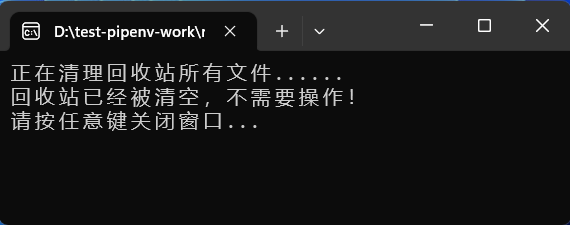
知識補充
除了上文,小編還給大家整理了用Python實現的其他實用小工具,希望對大家有所幫助
批量圖片格式轉換器
經常在不同的工作場景中需要使用不同的圖片格式來完成相應的操作,因此開發了這款批量轉換圖片格式的操作工具。
下文介紹的圖片轉換過程主要包含了四種圖片格式的相互轉換,分別是jpeg/jpg/png/bmp,通過獲取Image圖片對象從而保存為任意的圖片格式。
今天使用到的圖片處理庫就是PIL,不僅包含了強大的圖像處理能力,還可用于圖像歸檔/批量處理等方面。
pip install pillow
然后,直接將PIL模塊的Image模塊導入到我們的代碼塊中,注意這里安裝的名稱是pillow,但是導入的模塊名稱卻是PIL。
# Importing the Image module from the PIL package. from PIL import Image # `g` is a generator function that returns a generator object. from loguru import logger # Importing the os module. import os
定義一下該應用能夠支持的圖片格式,如有其他圖片格式轉換需要可以在此處進行擴展。
# A list of image formats that the program will support. images = ['jpeg', 'jpg', 'bmp', 'png']
這里首先開發一個單個圖片格式轉換的函數transImage,最后在批量處理中調用該函數即可完成批量操作。
def transImage(source_image=None, target_type=None, target_path=None):
"""
This function takes an image and converts it to a different file type
:param source_image: The image you want to convert
:param target_type: The type of image you want to convert to
"""
if source_image is None or target_type is None:
logger.error('源圖片路徑或目標格式不能為空!')
return
try:
img = Image.open(source_image)
base_name = os.path.basename(source_image)
target_image_path = os.path.join(target_path, base_name.split('.')[0] + '.' + target_type)
img.save(target_image_path)
logger.info('當前源圖片:{}格式轉換完成!'.format(source_image))
except:
logger.error('當前源圖片:{}格式轉換發生異常!'.format(source_image))然后,開發一個批量圖片處理處理的函數main_batch,用于直接讀取某個文件夾下面的所有圖片執行格式轉換。
def main_batch(source_path=None, target_type=None):
"""
This function takes an image and converts it to a different file type
:param source_image: The image you want to convert
:param target_type: The type of image you want to convert to
:return: the image that was converted to a different file type.
"""
if source_path is None or target_type is None:
logger.info('源圖片批量文件夾路徑或目標格式不能為空!')
return
try:
for file_name in os.listdir(source_path):
source_file_type = file_name.split('.')[1]
if source_file_type in images and target_type in images:
transImage(os.path.join(source_path, file_name), target_type, source_path)
else:
logger.error('圖片格式不符合要求,請自行擴展!')
except:
logger.error('批量圖片格式轉換失敗,請檢查參數是否設置正確!')
# Calling the main_batch function with the source_path and target_type arguments.
main_batch(source_path='D:/test-data-work', target_type='png')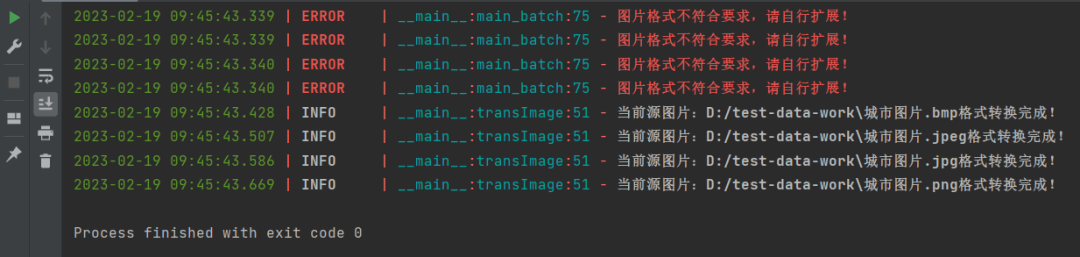
python+win32com輕松完成批量Excel文件的加密!
在辦公的過程中面對一些重要數據的加密通常都能夠借助wps/office來完成,但是面對批量處理的時候還是有些麻煩。
下文主要說明如何使用python的三方模塊完成對Excel文件的批量加密操作。

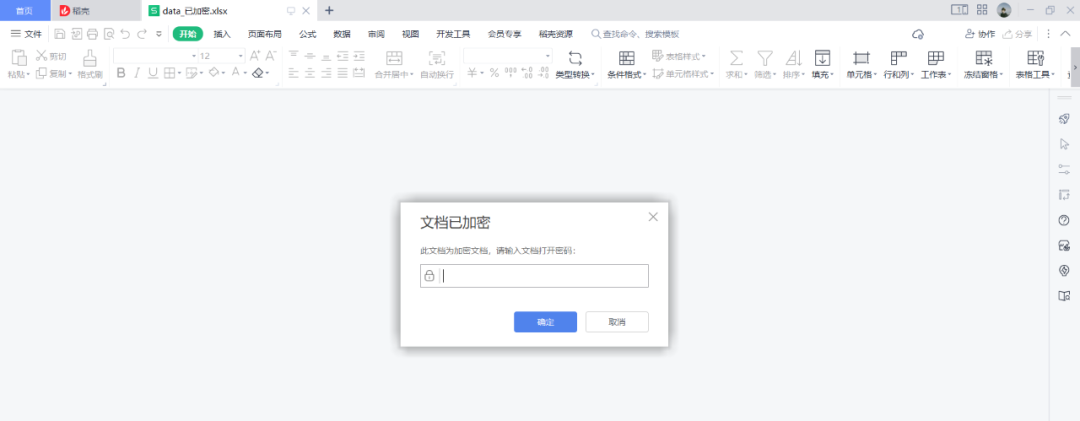
其中主要使用到的三方模塊就是win32com,這里需要注意的是在安裝該庫的時候對應的名稱是pywin32。
pip install pywin32
接下來,將需要的幾個python模塊都導入到代碼塊中進行后續的業務開發。
# It's importing the win32com.client module. import win32com.client # Importing the os module. import os from loguru import logger
然后,開發一個單個文件的加密函數excel_set_password_one完成文件加密操作。
def excel_set_password_one(source_file_path, target_file_path, password):
"""
It takes an Excel file, sets a password on it, and saves it to a new file.
:param source_file_path: The path to the Excel file you want to set a password on
:param target_file_path: The path to the file you want to save the password-protected file to
:param password: the password you want to set for the excel file
"""
excel = win32com.client.Dispatch("Excel.Application")
# It's opening the Excel file.
wb = excel.Workbooks.Open(source_file_path, False, False, None, '')
# It's turning off the alert that pops up when you try to save a file with a password.
excel.DisplayAlerts = False
# It's saving the file to a new file with a password.
wb.SaveAs(target_file_path, None, password, '')
# It's closing the Excel application.
excel.Quit()單個excel文件加密過程開發完成之后,需要再創建一個函數batch_main可以完成批量執行每個excel文件加密的操作。
def batch_main(batch_dir, password):
"""
This function takes a directory of files and a password, and then encrypts all the files in the directory with the
password
:param batch_dir: The directory where the batch files are located
:param password: The password to use for the encrypted zip file
"""
logger.info('批量處理Excel文件加密過程開始!')
if batch_dir is None or batch_dir.strip() == '':
logger.debug('批量處理的文件路徑不能為空!')
return
if password is None or password.strip() == '':
logger.debug('批量處理的文件加密路徑不能為空!')
return
for file_name in os.listdir(batch_dir):
if file_name.__contains__('xlsx'):
source_file_path = os.path.join(batch_dir, file_name)
target_file_path = os.path.join(batch_dir, file_name.split('.')[0] + '_已加密.xlsx')
excel_set_password_one(source_file_path, target_file_path, password)
logger.info('批量處理Excel文件加密過程完成!')最后一步,使用main函數調用批量文件加密的batch_main函數即可完成對所有該文件夾下面的文件加密。
if __name__ == '__main__':
batch_main('D:/test-data-work', '123456')
D:\Python\Python311\python.exe D:\pycharm-projects\the-public\test020\test7.py
2023-01-19 10:35:36.799 | INFO | __main__:batch_main:64 - 批量處理Excel文件加密過程開始!
2023-01-19 10:35:40.529 | INFO | __main__:batch_main:77 - 批量處理Excel文件加密過程完成!“怎么使用Python自制一個回收站清理器”的內容就介紹到這里了,感謝大家的閱讀。如果想了解更多行業相關的知識可以關注億速云網站,小編將為大家輸出更多高質量的實用文章!
免責聲明:本站發布的內容(圖片、視頻和文字)以原創、轉載和分享為主,文章觀點不代表本網站立場,如果涉及侵權請聯系站長郵箱:is@yisu.com進行舉報,并提供相關證據,一經查實,將立刻刪除涉嫌侵權內容。