溫馨提示×
您好,登錄后才能下訂單哦!
點擊 登錄注冊 即表示同意《億速云用戶服務條款》
您好,登錄后才能下訂單哦!
本篇內容主要講解“Echarts怎么通過dataset數據集實現創建單軸散點圖”,感興趣的朋友不妨來看看。本文介紹的方法操作簡單快捷,實用性強。下面就讓小編來帶大家學習“Echarts怎么通過dataset數據集實現創建單軸散點圖”吧!
由于使用echarts作圖時,我很喜歡用dataset作為數據源,但是官方案例中,又沒有給出相關示例,于是,在翻閱官方文檔相關案例之后,結合官方文檔使用dataset的示例,成功使用dataset繪制單軸散點圖!
//配置項
const option = {
title:[],
dataset:[
{
//使用 dimensions:["week","hours","count"], 方式時,
//transform識別不到!
source:[//原始數據集
["week","hours","count"],
[0, 0, 5], [0, 1, 1], [0, 2, 0], [0, 3, 0],
[0, 4, 0], [0, 5, 0], [0, 6, 0], [0, 7, 0],
[0, 8, 0], [0, 9, 0], [0, 10, 0], [0, 11, 2],
[0, 12, 4], [0, 13, 1], [0, 14, 1], [0, 15, 3],
[0, 16, 4], [0, 17, 6], [0, 18, 4], [0, 19, 4],
[0, 20, 3], [0, 21, 3], [0, 22, 2], [0, 23, 5],
[1, 0, 7], [1, 1, 0], [1, 2, 0], [1, 3, 0],
[1, 4, 0], [1, 5, 0], [1, 6, 0], [1, 7, 0],
[1, 8, 0], [1, 9, 0], [1, 10, 5], [1, 11, 2],
[1, 12, 2], [1, 13, 6], [1, 14, 9], [1, 15, 11],
[1, 16, 6], [1, 17, 7], [1, 18, 8], [1, 19, 12],
[1, 20, 5], [1, 21, 5], [1, 22, 7], [1, 23, 2],
[2, 0, 1], [2, 1, 1], [2, 2, 0], [2, 3, 0],
[2, 4, 0], [2, 5, 0], [2, 6, 0], [2, 7, 0],
[2, 8, 0], [2, 9, 0], [2, 10, 3], [2, 11, 2],
[2, 12, 1], [2, 13, 9], [2, 14, 8], [2, 15, 10],
[2, 16, 6], [2, 17, 5], [2, 18, 5], [2, 19, 5],
[2, 20, 7], [2, 21, 4], [2, 22, 2], [2, 23, 4],
[3, 0, 7], [3, 1, 3], [3, 2, 0], [3, 3, 0],
[3, 4, 0], [3, 5, 0], [3, 6, 0], [3, 7, 0],
[3, 8, 1], [3, 9, 0], [3, 10, 5], [3, 11, 4],
[3, 12, 7], [3, 13, 14], [3, 14, 13], [3, 15, 12],
[3, 16, 9], [3, 17, 5], [3, 18, 5], [3, 19, 10],
[3, 20, 6], [3, 21, 4], [3, 22, 4], [3, 23, 1],
[4, 0, 1], [4, 1, 3], [4, 2, 0], [4, 3, 0],
[4, 4, 0], [4, 5, 1], [4, 6, 0], [4, 7, 0],
[4, 8, 0], [4, 9, 2], [4, 10, 4], [4, 11, 4],
[4, 12, 2], [4, 13, 4], [4, 14, 4], [4, 15, 14],
[4, 16, 12], [4, 17, 1], [4, 18, 8], [4, 19, 5],
[4, 20, 3], [4, 21, 7], [4, 22, 3], [4, 23, 0],
[5, 0, 2], [5, 1, 1], [5, 2, 0], [5, 3, 3],
[5, 4, 0], [5, 5, 0], [5, 6, 0], [5, 7, 0],
[5, 8, 2], [5, 9, 0], [5, 10, 4], [5, 11, 1],
[5, 12, 5], [5, 13, 10], [5, 14, 5], [5, 15, 7],
[5, 16, 11], [5, 17, 6], [5, 18, 0], [5, 19, 5],
[5, 20, 3], [5, 21, 4], [5, 22, 2], [5, 23, 0],
[6, 0, 1], [6, 1, 0], [6, 2, 0], [6, 3, 0],
[6, 4, 0], [6, 5, 0], [6, 6, 0], [6, 7, 0],
[6, 8, 0], [6, 9, 0], [6, 10, 1], [6, 11, 0],
[6, 12, 2], [6, 13, 1], [6, 14, 3], [6, 15, 4],
[6, 16, 0], [6, 17, 0], [6, 18, 0], [6, 19, 0],
[6, 20, 1], [6, 21, 2], [6, 22, 2], [6, 23, 6]
]
},
],
tooltip: {
formatter:param=>{
return `
week:${week[param.value[0]]}
<br/>hour:${hours[param.value[1]]}
<br />count:${param.value[2]}
`
},
position: 'bottom'
},
singleAxis: [],//單軸配置
series: []
}
//24小時數組
const hours = [
'12a', '1a', '2a', '3a', '4a', '5a', '6a',
'7a', '8a', '9a', '10a', '11a',
'12p', '1p', '2p', '3p', '4p', '5p',
'6p', '7p', '8p', '9p', '10p', '11p'
];
//星期數組
const week = ['Saturday', 'Friday', 'Thursday',
'Wednesday', 'Tuesday', 'Monday', 'Sunday']
for(let index = 0 ; index <7;index++){
option.title.push(
{
top: ((index + 0.5) * 100) / 7 + '%',//標題顯示位置
text: week[index]//標題
}
)
//通過transform從dataset.source中獲取目標數據
option.dataset.push(
{
transform: {
type: 'filter',//使用transform過濾器
//條件:week維度值=index的值
config: { dimension: 'week', value: index },
}
},
);
option.singleAxis.push(
{
left: 150,
boundaryGap: false,
//使用24小時數組為刻度
type: 'category',
data: hours,
top: (index * 100) / 7 + 5 + '%',
height: 100 / 7 - 10 + '%',
axisLabel: {
interval: 2,
}
}
);
option.series.push(
{
datasetIndex: index + 1,//使用對應轉換好的數據源
singleAxisIndex: index,
coordinateSystem: 'singleAxis',
type: 'scatter',
encode: {
//數據的第2列和第三列為展示數據
//transform數據源["hour","count"]無法識別
single:[1,2]
},
symbolSize: function (dataItem) {
return dataItem[2] * 4;
}
}
)
}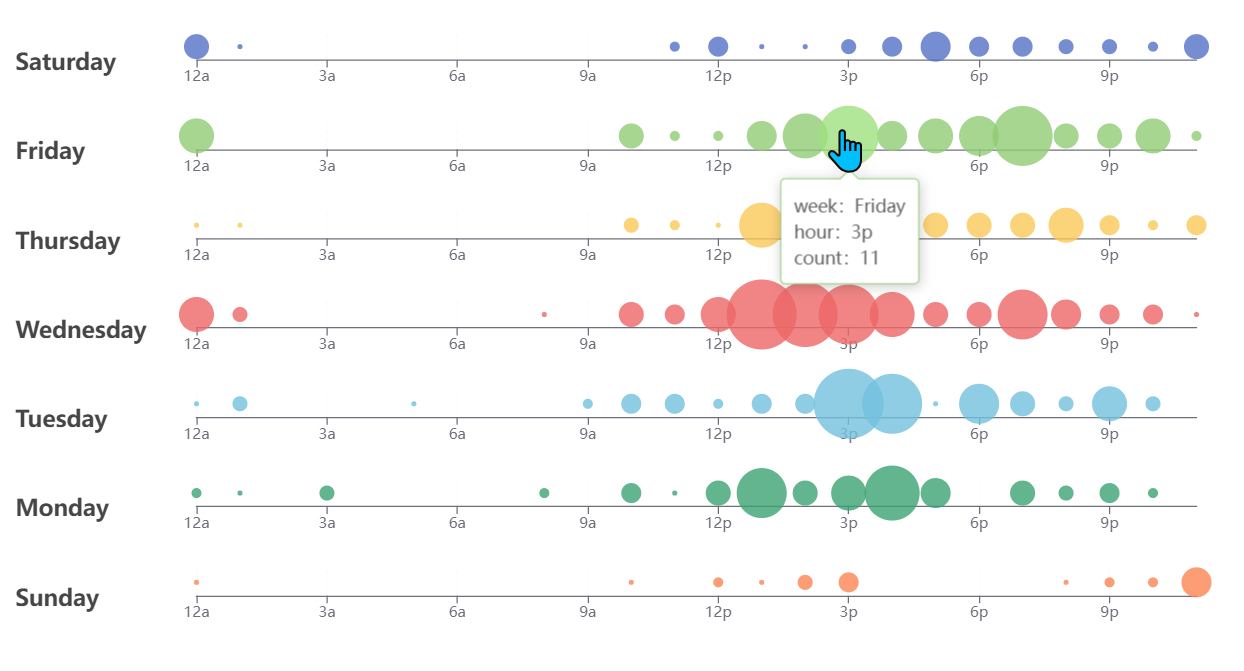
官方案例效果圖:
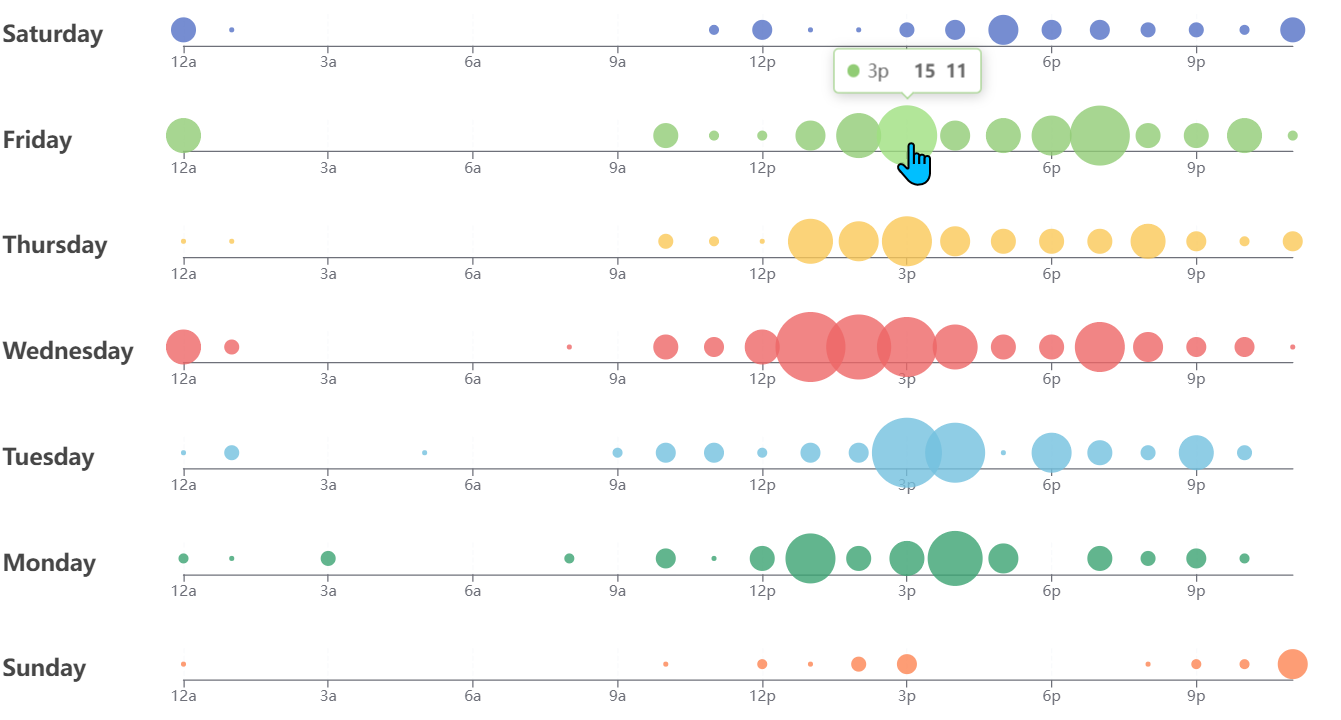
到此,相信大家對“Echarts怎么通過dataset數據集實現創建單軸散點圖”有了更深的了解,不妨來實際操作一番吧!這里是億速云網站,更多相關內容可以進入相關頻道進行查詢,關注我們,繼續學習!
免責聲明:本站發布的內容(圖片、視頻和文字)以原創、轉載和分享為主,文章觀點不代表本網站立場,如果涉及侵權請聯系站長郵箱:is@yisu.com進行舉報,并提供相關證據,一經查實,將立刻刪除涉嫌侵權內容。