您好,登錄后才能下訂單哦!
您好,登錄后才能下訂單哦!
這篇文章主要介紹“如何用js實現一個拖拽效果”的相關知識,小編通過實際案例向大家展示操作過程,操作方法簡單快捷,實用性強,希望這篇“如何用js實現一個拖拽效果”文章能幫助大家解決問題。
這里我們要用到字體圖標,所以我們從iconfont阿里圖標庫直接引入
找到需要的圖標,添加進項目
找到圖標所在的項目,點擊查看鏈接
復制地址,或者點擊地址復制跳轉后地址鏈接
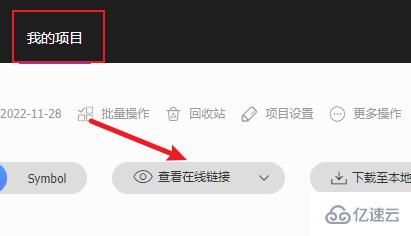
<link rel="stylesheet" href="https://at.alicdn.com/t/c/font_2579455_c6xlnvkj0j.cssspm=a313x.7781069.1998910419.53&file=font_2579455_c6xlnvkj0j.css">復制代碼
把我們需要結構先寫出來
draggable:讓盒子可以進行拖拽
style="--color:#e63e31"--color讓盒子背景色根據--color顯示(與下方css樣式相聯系)
<div class="list"> <div class="list-item" draggable="true" style="--color:#e63e31">
<i class="iconfont icon-shuangyuzuo constellation"></i>
<span class="list-item-title">雙魚座</span>
</div>
<div class="list-item" draggable="true" style="--color:#70d265">
<i class="iconfont icon-shuipingzuo constellation"></i>
<span class="list-item-title">水平座</span>
</div>
<div class="list-item" draggable="true" style="--color:#f0e941">
<i class="iconfont icon-mojiezuo constellation"></i>
<span class="list-item-title">摩羯座</span>
</div>
<div class="list-item" draggable="true" style="--color:#da8218">
<i class="iconfont icon-chunvzuo constellation"></i>
<span class="list-item-title">處女座</span>
</div>
<div class="list-item" draggable="true" style="--color:#7ff0ec">
<i class="iconfont icon-shizizuo constellation"></i>
<span class="list-item-title">獅子座</span>
</div>
</div>復制代碼
這里直接采用flex對盒子進行排版布局
background-color: var(--color);var(--color)是或者自定義屬性的顏色
body{
background-color: #000;
}
.list{ width: 300px; height: 360px; /* padding: 20px 0; */
margin: 100px auto 0; display: flex;
flex-direction: column;
justify-content: space-around;
}
.list-item{ width: 100%; display: flex;
align-items: center; padding: 0 16px;
border-radius: 10px; /* margin-bottom: 20px; */background-color: var(--color);
}
.constellation{
line-height: 2.5em;
font-size: 20px; color: #fff;
}
.list-item-img{ width: 30px; height: 30px;
}
.list-item-title{
margin-left: 20px; color: #fff;
}// 移動動畫class.list-item.moving{
background-color: transparent;border: 2px dashed #ccc;
}復制代碼
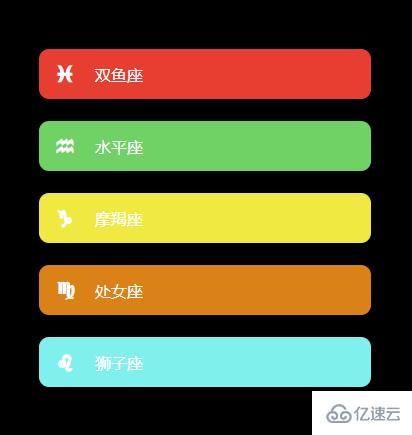
首先獲取需要用到的元素
// 獲取整個listconst list = document.querySelector('.list')// 獲取每一個盒子const item = document.querySelectorAll('.list-item')復制代碼
開始拖動的時候需要加上移動的類,并且設置移動效果
// 開始拖動
list.ondragstart = e => {
source_node = e.target
recode(item) setTimeout(() => { // 拖拽時樣式
e.target.classList.add('moving')
}, 0) // 設置拖動效果
e.dataTransfer.effectAllowed = 'move'
}復制代碼
拖拽中需要判斷是從上往下還是從下往上,根據拖拽元素和放入元素的索引進行比對,從而對拖拽元素進行插入節點操作
注意: 在碼上掘金從上往下的時候會出現bug,在瀏覽器不會,我個人覺得應該是是碼上掘金的問題
// 拖拽放入有效目標觸發
list.ondragenter = e => {
e.preventDefault() console.log(e.target.id, list) if (e.target === list || e.target === source_node) { return false
} const childer = Array.from(list.children) const sourceIndex = childer.indexOf(source_node) const targetIndex = childer.indexOf(e.target) // console.log(sourceIndex, targetIndex)
if (sourceIndex < targetIndex) { // 從下往上拖動
list.insertBefore(source_node, e.target.nextElementSibling)
} else { // 從上往下拖動
list.insertBefore(source_node, e.target)
} // 動畫效果函數
last([e.target, source_node])
}復制代碼
拖拽結束后把拖拽時的樣式移除
// 拖放結束
list.ondragend = e => {
e.target.classList.remove('moving')
}復制代碼
這里有好多沒有用過或者比較少用的方法,這里給大家解釋一下
ondragstart:當用戶開始拖動一個元素或文本選擇時,會觸發dragstart事件
ondragover:當元素或文本選擇被拖到有效的拖放目標上時(每幾百毫秒一次),就會觸發拖放事件
ondragenter:當被拖動的元素或文本選擇進入有效的拖放目標時,會觸發dragenter事件
ondragend: 當拖放操作結束時(通過釋放鼠標按鈕或點擊escape鍵)觸發dragend事件。
e.dataTransfer.effectAllowed:用于設置拖放時的效果,常用參數有(move,link,copy)
getBoundingClientRect:返回元素對于視口的信息
requestAnimationFrame:重繪動畫
cancelAnimationFrame:用于取消requestAnimationFrame調用請求
關于“如何用js實現一個拖拽效果”的內容就介紹到這里了,感謝大家的閱讀。如果想了解更多行業相關的知識,可以關注億速云行業資訊頻道,小編每天都會為大家更新不同的知識點。
免責聲明:本站發布的內容(圖片、視頻和文字)以原創、轉載和分享為主,文章觀點不代表本網站立場,如果涉及侵權請聯系站長郵箱:is@yisu.com進行舉報,并提供相關證據,一經查實,將立刻刪除涉嫌侵權內容。