您好,登錄后才能下訂單哦!
您好,登錄后才能下訂單哦!
Windows Azure Pack快速部署(2) Azure Pack服務平臺部署
編號 | FQDN | IP | OS | 角色 |
1 | 12dc.contoso.com | 192.168.6.10/24 | Windows Server 2012 R2 Str | AD服務器 |
2 | WAP.contoso.com | 192.168.6.11/24 | Windows Server 2012 R2 Str | Azure Pack |
3 | SPF.contoso.com | 192.168.6.12/24 | Windows Server 2012 R2 Str r | Services Provider Foundation |
4 | SCVMM.contoso.com | 192.168.6.13/24 | Windows Server 2012 R2 Str | Systen Center virtual machine manager |
5 | SqlSer.contoso.com | 192.168.6.14/24 | Windows Server 2012 R2 Str | SqlServer 2012 Sp1 |
6 | Node-vm1.contoso.com | 192.168.6.15/24 | Windows Server 2012 R2 Str | 物理機 |
本次實驗所有虛機都可以訪問internet,尤其是WAP安裝需要download; | ||||
進入wap虛機,使用contoso\administrator登錄。
解決WAP先決條件:
a) 安裝Microsoft .NET Framework 3.5 Service Pack (SP) 1
b) Internet InformationServices (IIS) 8(Windows Server 2012 的內置組件)或 IIS 8.5(Windows Server 2012 R2 的內置組件)
c) 擴展的 .NET Framework 4.5,包含 ASP.NET for Windows 8
d) Microsoft Web 平臺安裝程序 5.0(官方文檔是4.6本次環境使用5.0)
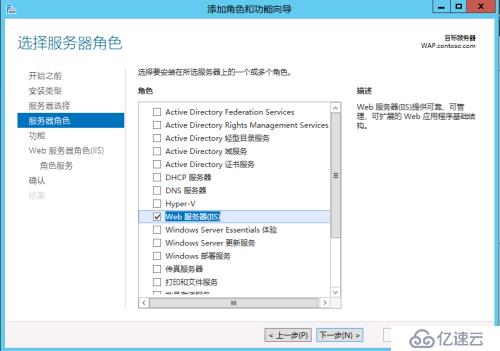
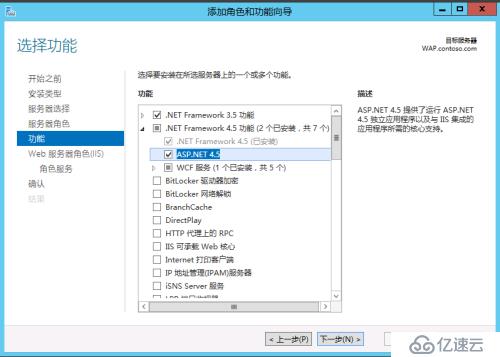
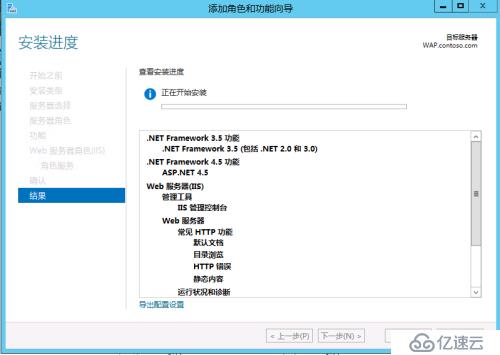
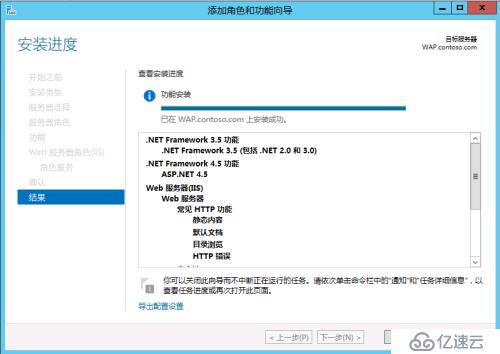
3. 運行下載好的Microsoft Web 平臺安裝程序 5.0
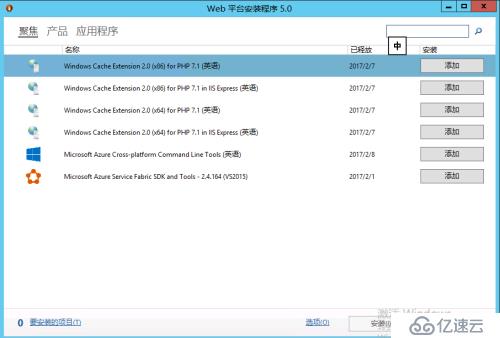
4.選擇產品—>Windows Azure Pack:Portal and API Express 添加—>點擊安裝
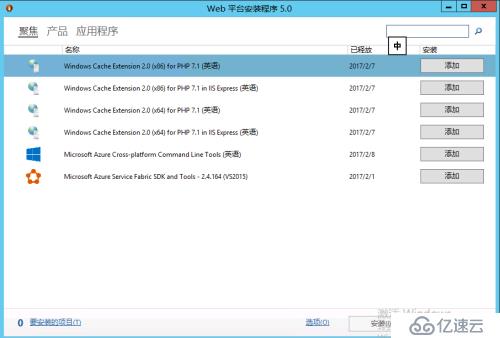
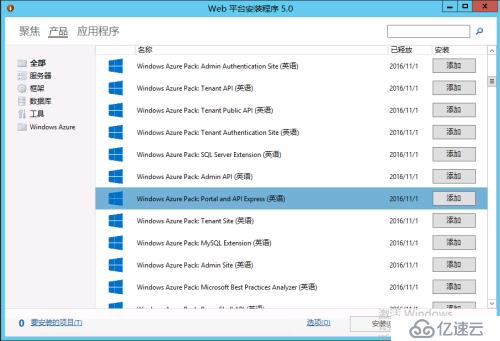
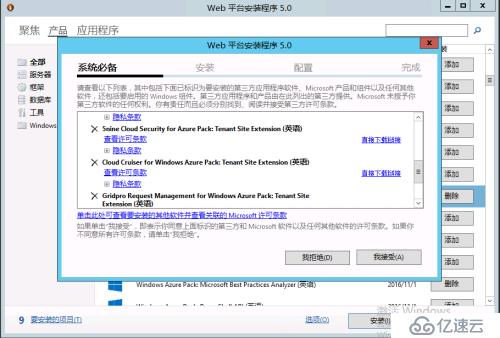
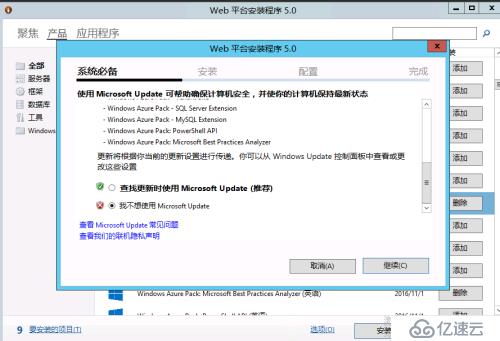
5.等待WEB安裝程序下載并安裝完成
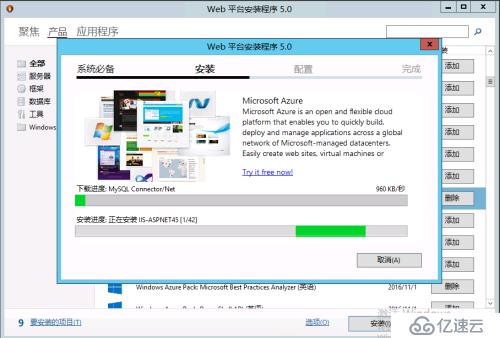
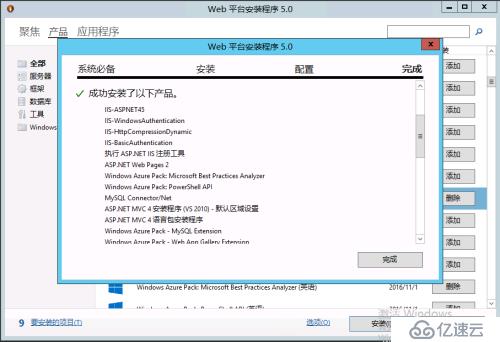
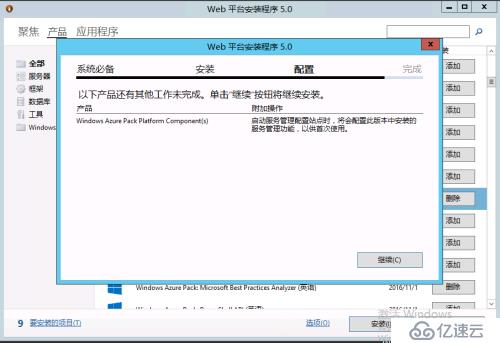
6.點擊繼續,將會自動彈出網頁,進行Azure 配置
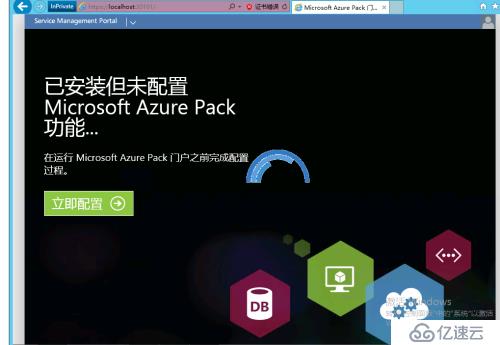
7.輸入sqlServer數據庫FQDN,配置存儲區密碼
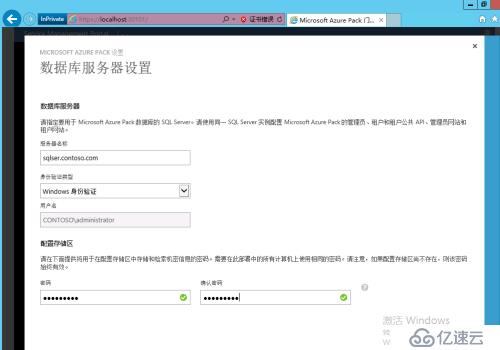
8.客戶體驗改善計劃,根據自己需求選擇。本環境現狀不,我不想參與。
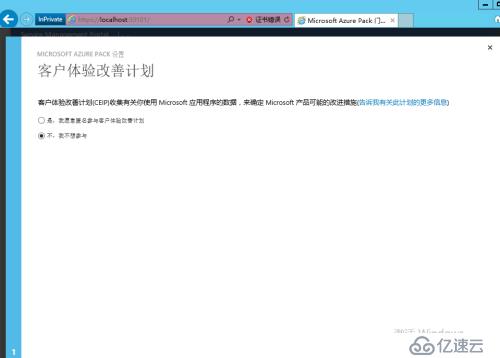
9.進行功能配置,選擇勾,等待完成。
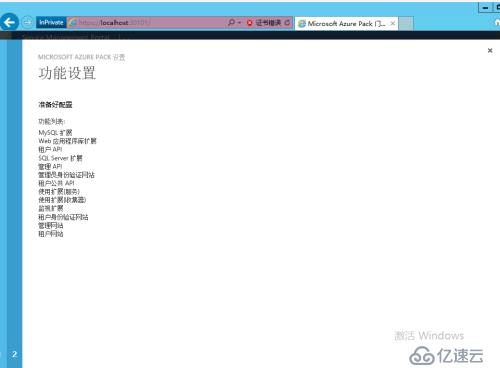
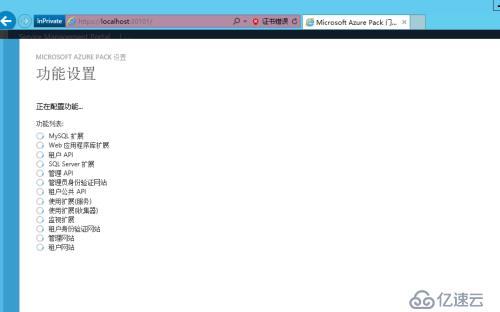
10.配置完成。
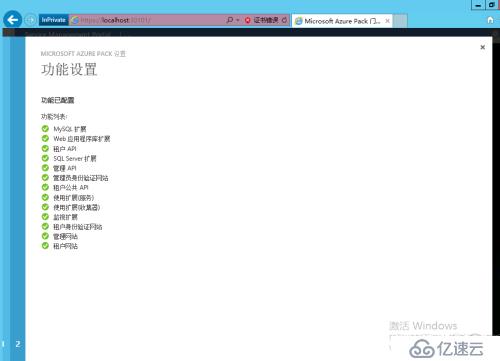
11.打開應用Windows Azure Pack administrator site或IE打開https://localhost:30091,跳過歡迎頁面。
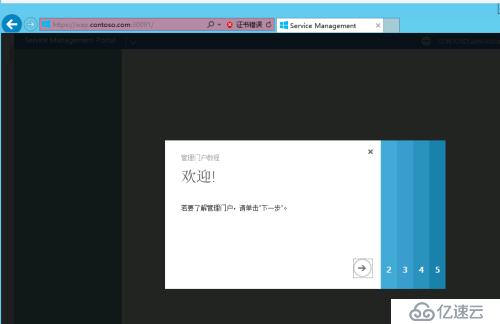
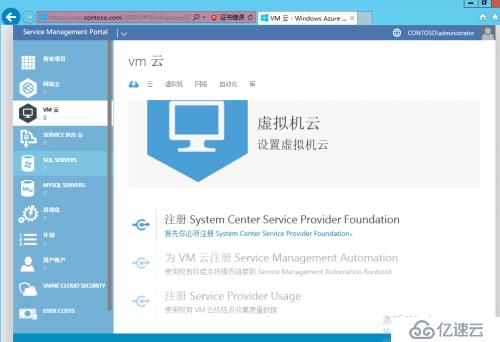
本章節關于WAP安裝已完成,下一步是部署SPF和SMA.
附:參考官方鏈接:https://technet.microsoft.com/zh-cn/library/dn469325.aspx
https://technet.microsoft.com/zh-cn/library/dn296432.aspx
WAP5.0下載鏈接:https://www.microsoft.com/web/downloads/platform.aspx
免責聲明:本站發布的內容(圖片、視頻和文字)以原創、轉載和分享為主,文章觀點不代表本網站立場,如果涉及侵權請聯系站長郵箱:is@yisu.com進行舉報,并提供相關證據,一經查實,將立刻刪除涉嫌侵權內容。