您好,登錄后才能下訂單哦!
您好,登錄后才能下訂單哦!
這篇文章主要介紹了React Native可復用UI分離布局組件和狀態組件怎么使用的相關知識,內容詳細易懂,操作簡單快捷,具有一定借鑒價值,相信大家閱讀完這篇React Native可復用UI分離布局組件和狀態組件怎么使用文章都會有所收獲,下面我們一起來看看吧。
單選,多選,是很常見的 UI 組件,這里以它們為例,來講解如何分離布局組件和狀態組件,以實現較好的復用性。
假如我們要實現如下需求:
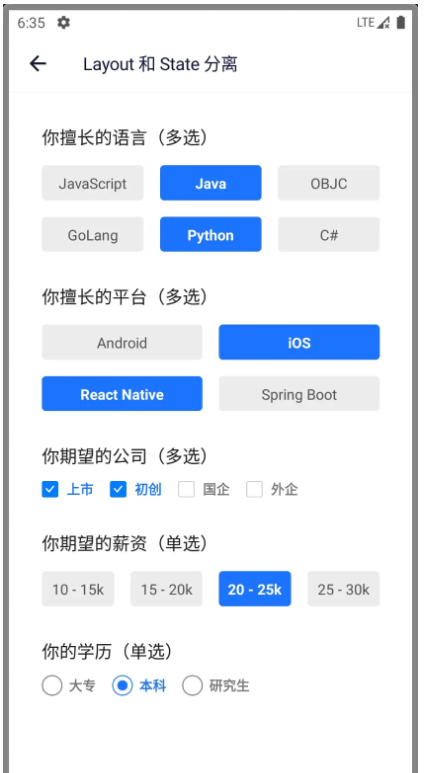
這類 UI 有如下特點:
不管是單選還是多選,都可以有網格布局,我們可以把這個網格布局單獨抽離出來,放到一個獨立的組件中。
多選有 Label 形式和 CheckBox 形式,表現形式不一樣,但是狀態邏輯是一樣的,我們可以單獨封裝這個狀態邏輯。
單選有 Label 形式和 RadioButton 形式,表現形式不一樣,但是狀態邏輯是一樣的,我們可以單獨封裝這個狀態邏輯。
布局可以很復雜,在某個層級中,才會發生選擇行為。
現在讓我們一步一步來實現一個設計良好的,可復用的 UI 組件。
為了實現父子組件的跨層級通訊,我們需要使用 React.Context。
首先來實現 CheckGroup 組件。
// CheckContext.ts
export interface Item<T> {
label: string
value: T
}
export interface CheckContext<T> {
checkedItems: Array<Item<T>>
setCheckedItems: (items: Array<Item<T>>) => void
}
export const CheckContext = React.createContext<CheckContext<any>>({
checkedItems: [],
setCheckedItems: () => {},
})CheckGroup 實際上是個 CheckContext.Provider。
// CheckGroup.tsx
import { CheckContext, Item } from './CheckContext'
interface CheckGroupProps<T> {
limit?: number
checkedItems?: Array<Item<T>>
onCheckedItemsChanged?: (items: Array<Item<T>>) => void
}
export default function CheckGroup({
limit = 0,
checkedItems = [],
onCheckedItemsChanged,
children,
}: PropsWithChildren<CheckGroupProps<any>>) {
const setCheckedItems = (items: Array<Item<any>>) => {
if (limit <= 0 || items.length <= limit) {
onCheckedItemsChanged?.(items)
}
}
return (
<CheckContext.Provider value={{ checkedItems, setCheckedItems }}>
{children}
</CheckContext.Provider>
)
}復選組件有多種表現形式,我們先來實現 CheckLabel。主要是使用 useContext 這個 hook。
// CheckLabel.tsx
import { CheckContext, Item } from './CheckContext'
interface CheckLabelProps<T> {
item: Item<T>
style?: StyleProp<TextStyle>
checkedStyle?: StyleProp<TextStyle>
}
export default function CheckLabel({
item,
style,
checkedStyle,
}: CheckLabelProps<any>) {
const { checkedItems, setCheckedItems } = useContext(CheckContext)
const checked = checkedItems?.includes(item)
return (
<Pressable
onPress={() => {
if (checked) {
setCheckedItems(checkedItems.filter((i) => i !== item))
} else {
setCheckedItems([...checkedItems, item])
}
}}>
<Text
style={[
styles.label,
style,
checked ? [styles.checked, checkedStyle] : undefined,
]}>
{item.label}
</Text>
</Pressable>
)
}現在組合 CheckGroup 和 CheckLabel,看看效果:
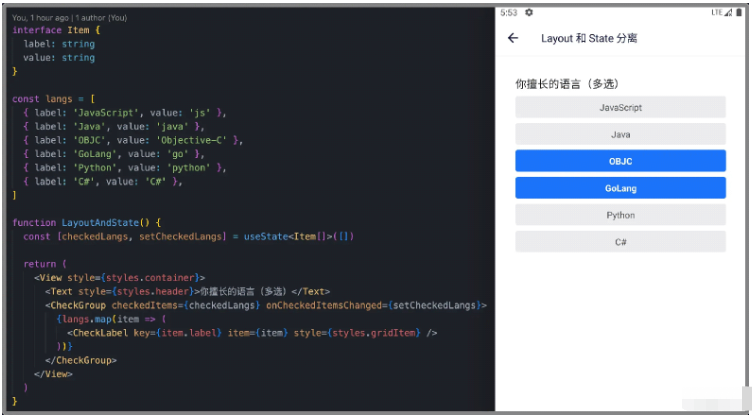
可見,復選功能已經實現,但我們需要的是網格布局哦。好的,現在就去寫一個 GridVeiw 來實現網格布局。
我們的 GridView 可以通過 numOfRow 屬性來指定列數,默認值是 3。
這里使用了一些 React 頂層 API,掌握它們,可以做一些有趣的事情。
// GridView.tsx
import { useLayout } from '@react-native-community/hooks'
import { View, StyleSheet, StyleProp, ViewStyle } from 'react-native'
interface GridViewProps {
style?: StyleProp<ViewStyle>
numOfRow?: number
spacing?: number
verticalSpacing?: number
}
export default function GridView({
style,
numOfRow = 3,
spacing = 16,
verticalSpacing = 8,
children,
}: PropsWithChildren<GridViewProps>) {
const { onLayout, width } = useLayout()
const itemWidth = (width - (numOfRow - 1) * spacing - 0.5) / numOfRow
const count = React.Children.count(children)
return (
<View style={[styles.container, style]} onLayout={onLayout}>
{React.Children.map(children, function (child: any, index) {
const style = child.props.style
return React.cloneElement(child, {
style: [
style,
{
width: itemWidth,
marginLeft: index % numOfRow !== 0 ? spacing : 0,
marginBottom:
Math.floor(index / numOfRow) <
Math.floor((count - 1) / numOfRow)
? verticalSpacing
: 0,
},
],
})
})}
</View>
)
}現在組合 CheckGroup CheckLabel 和 GridView 三者,看看效果:
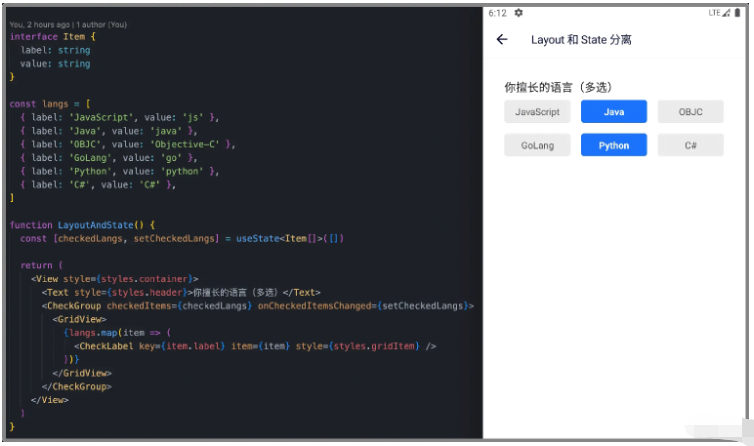
嗯,效果很好。
現在來實現 CheckBox 這個最為常規的復選組件:
// CheckBox.tsx
import { CheckContext, Item } from '../CheckContext'
interface CheckBoxProps<T> {
item: Item<T>
style?: StyleProp<ViewStyle>
}
export default function CheckBox({ item, style }: CheckBoxProps<any>) {
const { checkedItems, setCheckedItems } = useContext(CheckContext)
const checked = checkedItems?.includes(item)
return (
<Pressable
onPress={() => {
if (checked) {
setCheckedItems(checkedItems.filter((i) => i !== item))
} else {
setCheckedItems([...checkedItems, item])
}
}}
hitSlop={{ top: 8, bottom: 8, left: 8, right: 8 }}>
<View style={[styles.container, style]}>
<Image
source={
checked ? require('./checked.png') : require('./unchecked.png')
}
/>
<Text style={[styles.label, checked ? styles.checkedLabel : undefined]}>
{item.label}
</Text>
</View>
</Pressable>
)
}組合 CheckGroup 和 CheckBox,效果如下:
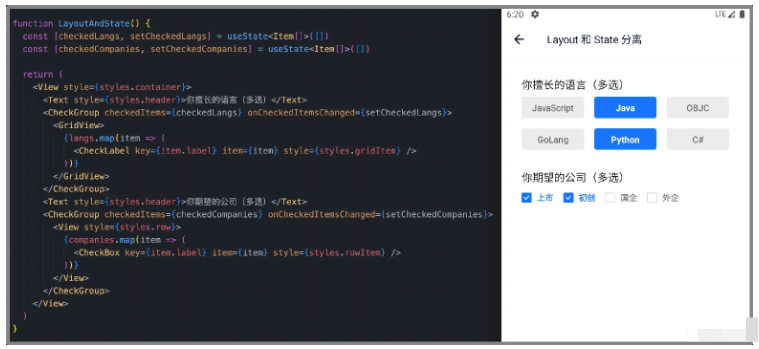
CheckLabel 和 CheckBox 有些共同的狀態邏輯,我們可以把這些共同的狀態邏輯抽取到一個自定義 Hook 中。
// CheckContext.ts
export function useCheckContext(item: Item<any>) {
const { checkedItems, setCheckedItems } = useContext(CheckContext)
const checked = checkedItems?.includes(item)
const onPress = () => {
if (checked) {
setCheckedItems(checkedItems.filter((i) => i !== item))
} else {
setCheckedItems([...checkedItems, item])
}
}
return [checked, onPress] as const
}于是, CheckLabel 和 CheckBox 的代碼可以簡化為:
// CheckLabel.tsx
import { Item, useCheckContext } from './CheckContext'
interface CheckLabelProps<T> {
item: Item<T>
style?: StyleProp<TextStyle>
checkedStyle?: StyleProp<TextStyle>
}
export default function CheckLabel({
item,
style,
checkedStyle,
}: CheckLabelProps<any>) {
const [checked, onPress] = useCheckContext(item)
return (
<Pressable onPress={onPress}>
<Text
style={[
styles.label,
style,
checked ? [styles.checked, checkedStyle] : undefined,
]}>
{item.label}
</Text>
</Pressable>
)
}// CheckBox.tsx
import { Item, useCheckContext } from '../CheckContext'
interface CheckBoxProps<T> {
item: Item<T>
style?: StyleProp<ViewStyle>
}
export default function CheckBox({ item, style }: CheckBoxProps<any>) {
const [checked, onPress] = useCheckContext(item)
return (
<Pressable
onPress={onPress}
hitSlop={{ top: 8, bottom: 8, left: 8, right: 8 }}>
<View style={[styles.container, style]}>
<Image
source={
checked ? require('./checked.png') : require('./unchecked.png')
}
/>
<Text style={[styles.label, checked ? styles.checkedLabel : undefined]}>
{item.label}
</Text>
</View>
</Pressable>
)
}接下來,我們可以如法炮制 Radio 相關組件,譬如 RadioGroup RadioLabel RadioButton 等等。
然后可以愉快地把它們組合在一起,本文開始頁面截圖的實現代碼如下:
// LayoutAndState.tsx
interface Item {
label: string
value: string
}
const langs = [
{ label: 'JavaScript', value: 'js' },
{ label: 'Java', value: 'java' },
{ label: 'OBJC', value: 'Objective-C' },
{ label: 'GoLang', value: 'go' },
{ label: 'Python', value: 'python' },
{ label: 'C#', value: 'C#' },
]
const platforms = [
{ label: 'Android', value: 'Android' },
{ label: 'iOS', value: 'iOS' },
{ label: 'React Native', value: 'React Native' },
{ label: 'Spring Boot', value: 'spring' },
]
const companies = [
{ label: '上市', value: '上市' },
{ label: '初創', value: '初創' },
{ label: '國企', value: '國企' },
{ label: '外企', value: '外企' },
]
const salaries = [
{ label: '10 - 15k', value: '15' },
{ label: '15 - 20k', value: '20' },
{ label: '20 - 25k', value: '25' },
{ label: '25 - 30k', value: '30' },
]
const edus = [
{ label: '大專', value: '大專' },
{ label: '本科', value: '本科' },
{ label: '研究生', value: '研究生' },
]
function LayoutAndState() {
const [checkedLangs, setCheckedLangs] = useState<Item[]>([])
const [checkedPlatforms, setCheckedPlatforms] = useState<Item[]>([])
const [checkedCompanies, setCheckedCompanies] = useState<Item[]>([])
const [salary, setSalary] = useState<Item>()
const [education, setEducation] = useState<Item>()
return (
<View style={styles.container}>
<Text style={styles.header}>你擅長的語言(多選)</Text>
<CheckGroup
checkedItems={checkedLangs}
onCheckedItemsChanged={setCheckedLangs}>
<GridView style={styles.grid}>
{langs.map((item) => (
<CheckLabel key={item.label} item={item} style={styles.gridItem} />
))}
</GridView>
</CheckGroup>
<Text style={styles.header}>你擅長的平臺(多選)</Text>
<CheckGroup
checkedItems={checkedPlatforms}
onCheckedItemsChanged={setCheckedPlatforms}>
<GridView style={styles.grid} numOfRow={2}>
{platforms.map((item) => (
<CheckLabel key={item.label} item={item} style={styles.gridItem} />
))}
</GridView>
</CheckGroup>
<Text style={styles.header}>你期望的公司(多選)</Text>
<CheckGroup
checkedItems={checkedCompanies}
onCheckedItemsChanged={setCheckedCompanies}>
<View style={styles.row}>
{companies.map((item) => (
<CheckBox key={item.label} item={item} style={styles.rowItem} />
))}
</View>
</CheckGroup>
<Text style={styles.header}>你期望的薪資(單選)</Text>
<RadioGroup checkedItem={salary} onItemChecked={setSalary}>
<GridView style={styles.grid} numOfRow={4}>
{salaries.map((item) => (
<RadioLabel key={item.label} item={item} style={styles.gridItem} />
))}
</GridView>
</RadioGroup>
<Text style={styles.header}>你的學歷(單選)</Text>
<RadioGroup checkedItem={education} onItemChecked={setEducation}>
<View style={styles.row}>
{edus.map((item) => (
<RadioButton key={item.label} item={item} style={styles.rowItem} />
))}
</View>
</RadioGroup>
</View>
)
}
export default withNavigationItem({
titleItem: {
title: 'Layout 和 State 分離',
},
})(LayoutAndState)
const styles = StyleSheet.create({
container: {
flex: 1,
justifyContent: 'flex-start',
alignItems: 'stretch',
paddingLeft: 32,
paddingRight: 32,
},
header: {
color: '#222222',
fontSize: 17,
marginTop: 32,
},
grid: {
marginTop: 8,
},
gridItem: {
marginTop: 8,
},
row: {
flexDirection: 'row',
marginTop: 12,
},
rowItem: {
marginRight: 16,
},
})請留意 CheckGroup RadioGroup GridView CheckLabel RadioLabel CheckBox RadioButton 之間的組合方式。
關于“React Native可復用UI分離布局組件和狀態組件怎么使用”這篇文章的內容就介紹到這里,感謝各位的閱讀!相信大家對“React Native可復用UI分離布局組件和狀態組件怎么使用”知識都有一定的了解,大家如果還想學習更多知識,歡迎關注億速云行業資訊頻道。
免責聲明:本站發布的內容(圖片、視頻和文字)以原創、轉載和分享為主,文章觀點不代表本網站立場,如果涉及侵權請聯系站長郵箱:is@yisu.com進行舉報,并提供相關證據,一經查實,將立刻刪除涉嫌侵權內容。