溫馨提示×
您好,登錄后才能下訂單哦!
點擊 登錄注冊 即表示同意《億速云用戶服務條款》
您好,登錄后才能下訂單哦!
這篇“怎么用Vue+OpenLayer為地圖添加風場效果”文章的知識點大部分人都不太理解,所以小編給大家總結了以下內容,內容詳細,步驟清晰,具有一定的借鑒價值,希望大家閱讀完這篇文章能有所收獲,下面我們一起來看看這篇“怎么用Vue+OpenLayer為地圖添加風場效果”文章吧。
首先我們需要安裝一個插件。
插件地址
npm install ol-windy --save
然后我們需要一個數據來繪制風場,我在文件最后上傳一下文件。
接下來很簡單,就是下面的代碼。
<template>
<div class="home">
<div id="map" ref="map"></div>
</div>
</template>
<script>
import 'ol/ol.css';
import Draw from 'ol/interaction/Draw';
import Map from 'ol/Map';
import Overlay from 'ol/Overlay';
import View from 'ol/View';
import { Circle as CircleStyle, Fill, Stroke, Style } from 'ol/style';
import { LineString, Polygon } from 'ol/geom';
import { OSM, Vector as VectorSource } from 'ol/source';
import { Tile as TileLayer, Vector as VectorLayer } from 'ol/layer';
import { getArea, getLength } from 'ol/sphere';
import { unByKey } from 'ol/Observable';
import { WindLayer } from 'ol-wind'
import gfs from './gfs.json'
var map = null
export default {
name: "Home",
data() {
return {
}
},
mounted() {
this.initMap()
},
methods: {
// 初始化地圖
initMap() {
map = new Map({
layers: [
new TileLayer({
source: new OSM(),
}),
],
target: 'map',
view: new View({
center: [120, 35],
zoom: 5,
maxZoom: 18,
projection: 'EPSG:4326',
}),
});
this.addWindyLayer()
},
// 添加風流粒子
addWindyLayer() {
const windLayer = new WindLayer(gfs, {
foceRender: false,
windOptions: {
globalAlpha: 0.9, // 粒子透明度
maxAge: 10, // 存活最大幀數
velocityScale: 1/100, // 粒子速度
frameRate: 20, // 每50貞繪制一次
paths: 5000, // 粒子數量
colorScale: () => {
return "#00b3ef"
},
width: 3,
}
})
map.addLayer(windLayer)
},
},
};
</script>
<style scoped>
.home {
width: 100%;
height: 100%;
background-color: aliceblue;
position: relative;
}
#map {
height: 100%;
width: 100%;
}
</style>其中 gfs 文件就是風場數據。
gfs文件下載【點這里】
然后看效果~
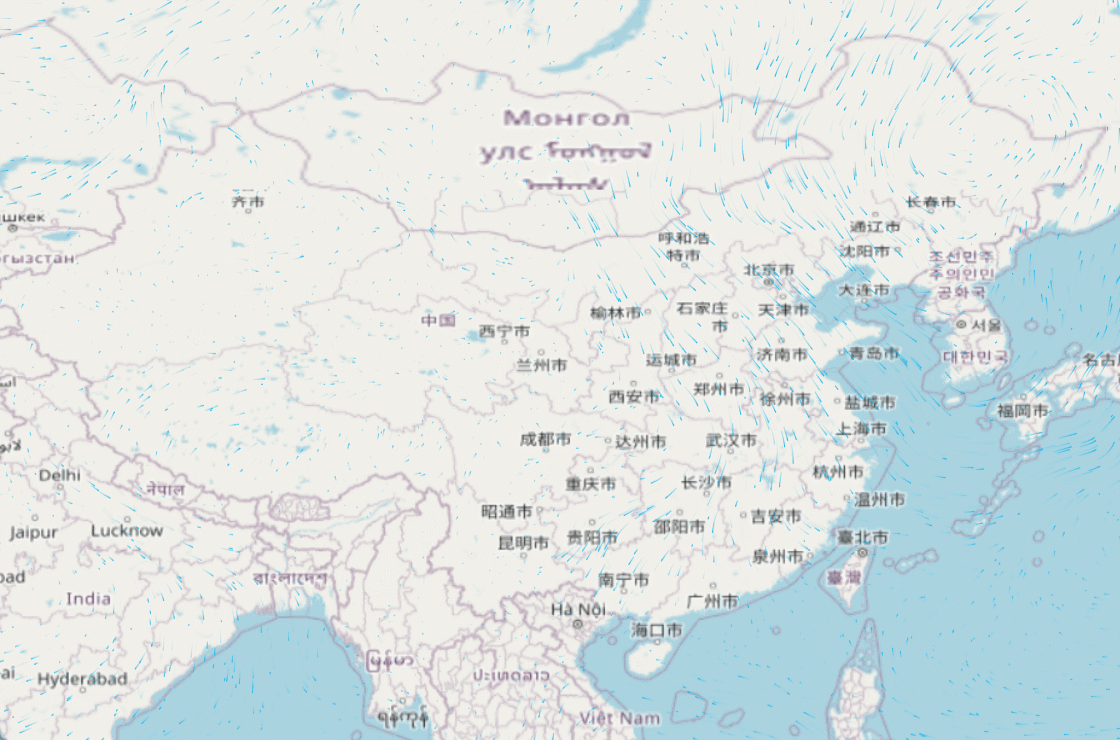
以上就是關于“怎么用Vue+OpenLayer為地圖添加風場效果”這篇文章的內容,相信大家都有了一定的了解,希望小編分享的內容對大家有幫助,若想了解更多相關的知識內容,請關注億速云行業資訊頻道。
免責聲明:本站發布的內容(圖片、視頻和文字)以原創、轉載和分享為主,文章觀點不代表本網站立場,如果涉及侵權請聯系站長郵箱:is@yisu.com進行舉報,并提供相關證據,一經查實,將立刻刪除涉嫌侵權內容。