您好,登錄后才能下訂單哦!
您好,登錄后才能下訂單哦!
這篇文章主要介紹“Android Studio如何實現簡易登錄界面”,在日常操作中,相信很多人在Android Studio如何實現簡易登錄界面問題上存在疑惑,小編查閱了各式資料,整理出簡單好用的操作方法,希望對大家解答”Android Studio如何實現簡易登錄界面”的疑惑有所幫助!接下來,請跟著小編一起來學習吧!

1.首先就是Activity中的組件布局,這個就不一一列舉了!自己把兩個EditText和一個Button擺好就ok了,像按鈕的點擊效果可以自己設計一下(默認狀態是什么顏色,按下去是什么顏色)。
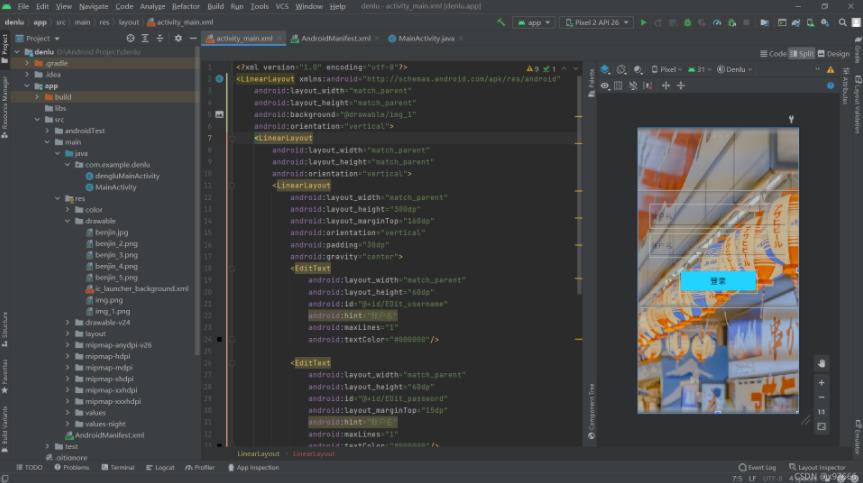
2.再一個就是要給定控件一個id
<?xml version="1.0" encoding="utf-8"?> <LinearLayout xmlns:android="http://schemas.android.com/apk/res/android" android:layout_width="match_parent" android:layout_height="match_parent" android:background="@drawable/img_1" android:orientation="vertical"> <LinearLayout android:layout_width="match_parent" android:layout_height="match_parent" android:orientation="vertical"> <LinearLayout android:layout_width="match_parent" android:layout_height="300dp" android:layout_marginTop="160dp" android:orientation="vertical" android:padding="30dp" android:gravity="center"> <EditText android:layout_width="match_parent" android:layout_height="60dp" android:id="@+id/EDit_username" android:hint="賬戶名" android:maxLines="1" android:textColor="#000000"/> <EditText android:layout_width="match_parent" android:layout_height="60dp" android:id="@+id/EDit_password" android:layout_marginTop="15dp" android:hint="賬戶名" android:maxLines="1" android:textColor="#000000"/> <Button android:layout_width="200dp" android:layout_height="60dp" android:layout_marginTop="30dp" android:id="@+id/btn_login" android:text="登錄" android:backgroundTint="@color/btn_xiaoguo" android:textSize="20sp"/> </LinearLayout> </LinearLayout> </LinearLayout>
3.然后就是要在Mainactivity.java中寫代碼了,需要申明控件id,綁定控件id及登錄按鈕的點擊事件(判斷是否是自己設定的密碼,判斷是否達到一定的長度)。 對了,還有需要定義存賬號密碼的類型名稱。
package com.example.denlu;
import androidx.appcompat.app.AppCompatActivity;
import android.content.Intent;
import android.os.Bundle;
import android.view.View;
import android.widget.Button;
import android.widget.EditText;
import android.widget.Toast;
public class MainActivity extends AppCompatActivity {
private EditText mEDit_password;
private EditText mEDit_username;
private Button mbtn_login;
private String zhanhao; //申明存入賬號的變量
private String mima; //申明存入密碼的變量
@Override
protected void onCreate(Bundle savedInstanceState) {
super.onCreate(savedInstanceState);
setContentView(R.layout.activity_main);
mEDit_username = findViewById(R.id.EDit_username); //綁定賬號Edit Text的id
mEDit_password = findViewById(R.id.EDit_password); //綁定密碼Edit Text的id
mbtn_login = findViewById(R.id.btn_login); //綁定按鈕Button的id4.好了,現在要做的就是寫按鈕的點擊事件了;那么在這之前需要先新建一個跳轉之后的界面。之前也發過新建一個Activity的方法。
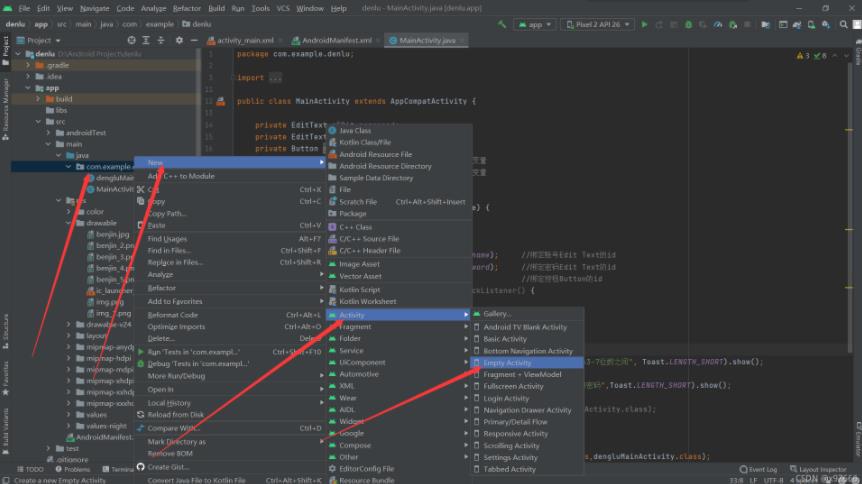
5.然后寫點擊事件;那么點擊事件要怎么寫,首先肯定是要把賬號與密碼都提取出來存入自定義的String變量,需要用到 .getText().toString() 這兩個函數;既然提取出來了那么下一步就好辦了,直接用幾個if else if 寫幾個判斷即可。
package com.example.denlu;
import androidx.appcompat.app.AppCompatActivity;
import android.content.Intent;
import android.os.Bundle;
import android.view.View;
import android.widget.Button;
import android.widget.EditText;
import android.widget.Toast;
public class MainActivity extends AppCompatActivity {
private EditText mEDit_password;
private EditText mEDit_username;
private Button mbtn_login;
private String zhanghao; //申明存入賬號的變量
private String mima; //申明存入密碼的變量
@Override
protected void onCreate(Bundle savedInstanceState) {
super.onCreate(savedInstanceState);
setContentView(R.layout.activity_main);
mEDit_username = findViewById(R.id.EDit_username); //綁定賬號Edit Text的id
mEDit_password = findViewById(R.id.EDit_password); //綁定密碼Edit Text的id
mbtn_login = findViewById(R.id.btn_login); //綁定按鈕Button的id
mbtn_login.setOnClickListener(new View.OnClickListener() {
@Override
public void onClick(View view) {
zhanghao = mEDit_username.getText().toString(); //將賬號取出來存入自定義的zhanhao變量
mima = mEDit_password.getText().toString(); //將密碼取出來存入自定義的mima變量
if (zhanghao.length()<3||zhanghao.length()>7){ //if判斷輸入賬號的長度是不是在3-7位數之間,如果不是則彈窗提示
Toast.makeText(MainActivity.this, "賬號長度應為3-7位數之間", Toast.LENGTH_SHORT).show();
}else if (mima.length()<6||mima.length()>6){ //if判斷輸入賬號的長度是不是6位數,如果不是則彈窗提示
Toast.makeText(MainActivity.this,"請輸入6位數的密碼",Toast.LENGTH_SHORT).show();
}
if (zhanghao.equals("abcdef")&&mima.equals("123456")){ //如果輸入的賬號密碼是“abcdef” “123456” 則實行頁面跳轉
Intent intent = new Intent(MainActivity.this,dengluMainActivity.class);
startActivity(intent);
}else{
Toast.makeText(MainActivity.this,"賬號或密碼輸入錯誤",Toast.LENGTH_SHORT).show();
}
}
});
}
}到此,關于“Android Studio如何實現簡易登錄界面”的學習就結束了,希望能夠解決大家的疑惑。理論與實踐的搭配能更好的幫助大家學習,快去試試吧!若想繼續學習更多相關知識,請繼續關注億速云網站,小編會繼續努力為大家帶來更多實用的文章!
免責聲明:本站發布的內容(圖片、視頻和文字)以原創、轉載和分享為主,文章觀點不代表本網站立場,如果涉及侵權請聯系站長郵箱:is@yisu.com進行舉報,并提供相關證據,一經查實,將立刻刪除涉嫌侵權內容。