溫馨提示×
您好,登錄后才能下訂單哦!
點擊 登錄注冊 即表示同意《億速云用戶服務條款》
您好,登錄后才能下訂單哦!
這篇文章主要介紹“vue怎么實現拖拽交換位置”的相關知識,小編通過實際案例向大家展示操作過程,操作方法簡單快捷,實用性強,希望這篇“vue怎么實現拖拽交換位置”文章能幫助大家解決問題。
具體代碼如下
<template>
<div class="root">
<transition-group tag="div" class="container">
<div
class="item"
:class="'item' + i"
v-for="(item, i) in items"
:key="item.key"
:
draggable="true"
@dragstart="handleDragStart($event, item)"
@dragover.prevent="handleDragOver($event, item)"
@dragenter="handleDragEnter($event, item)"
@dragend="handleDragEnd($event, item)"
>
<div>{{ item }}</div>
</div>
</transition-group>
</div>
</template>
<script>
export default {
name: "Toolbar",
data() {
return {
items: [
{ key: 1, color: "#3883a0" },
{ key: 2, color: "#4883a0" },
{ key: 3, color: "#5883a0" },
{ key: 4, color: "#6883a0" },
{ key: 5, color: "#7883a0" },
{ key: 6, color: "#8883a0" },
{ key: 7, color: "#9883a0" },
],
ending: null,
dragging: null,
};
},
methods: {
handleDragStart(e, item) {
this.dragging = item;
},
handleDragEnd(e, item) {
if (this.ending.key === this.dragging.key) {
return;
}
let newItems = [...this.items];
const src = newItems.indexOf(this.dragging);
const dst = newItems.indexOf(this.ending);
newItems.splice(src, 1, ...newItems.splice(dst, 1, newItems[src]));
console.log(newItems);
this.items = newItems;
this.$nextTick(() => {
this.dragging = null;
this.ending = null;
});
},
handleDragOver(e) {
// 首先把div變成可以放置的元素,即重寫dragenter/dragover
// 在dragenter中針對放置目標來設置
e.dataTransfer.dropEffect = "move";
},
handleDragEnter(e, item) {
// 為需要移動的元素設置dragstart事件
e.dataTransfer.effectAllowed = "move";
this.ending = item;
},
},
};
</script>
<style lang="less" scoped>
.container {
display: flex;
flex-wrap: wrap;
}
.item {
width: 200px;
height: 200px;
margin: 10px;
color: #fff;
transition: all linear 0.3s;
}
.item0 {
width: 400px;
}
</style>效果
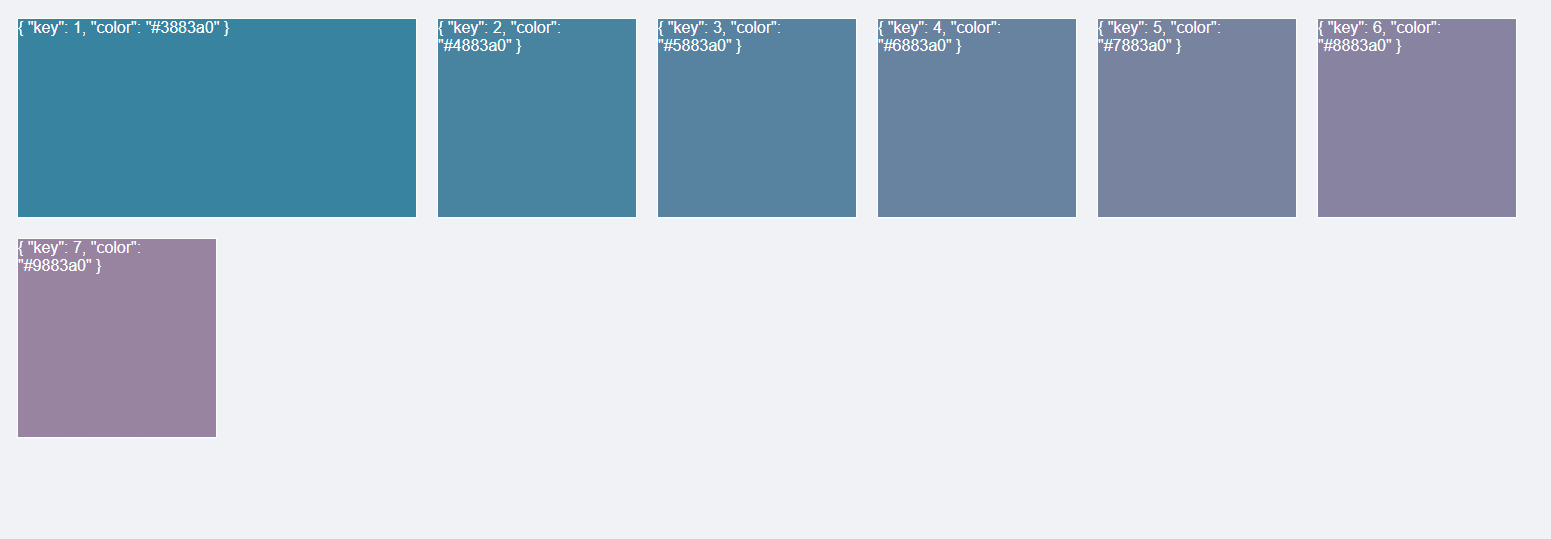
關于“vue怎么實現拖拽交換位置”的內容就介紹到這里了,感謝大家的閱讀。如果想了解更多行業相關的知識,可以關注億速云行業資訊頻道,小編每天都會為大家更新不同的知識點。
免責聲明:本站發布的內容(圖片、視頻和文字)以原創、轉載和分享為主,文章觀點不代表本網站立場,如果涉及侵權請聯系站長郵箱:is@yisu.com進行舉報,并提供相關證據,一經查實,將立刻刪除涉嫌侵權內容。