您好,登錄后才能下訂單哦!
您好,登錄后才能下訂單哦!
這篇文章主要講解了“怎么用CZGL.ProcessMetrics監控.NET應用”,文中的講解內容簡單清晰,易于學習與理解,下面請大家跟著小編的思路慢慢深入,一起來研究和學習“怎么用CZGL.ProcessMetrics監控.NET應用”吧!
CZGL.ProcessMetrics 是一個 Metrics 庫,能夠將程序的 GC、CPU、內存、機器網絡、磁盤空間等信息記錄下來,使用 Prometheus 采集信息,然后使用 Grafana 顯示。
效果圖預覽:
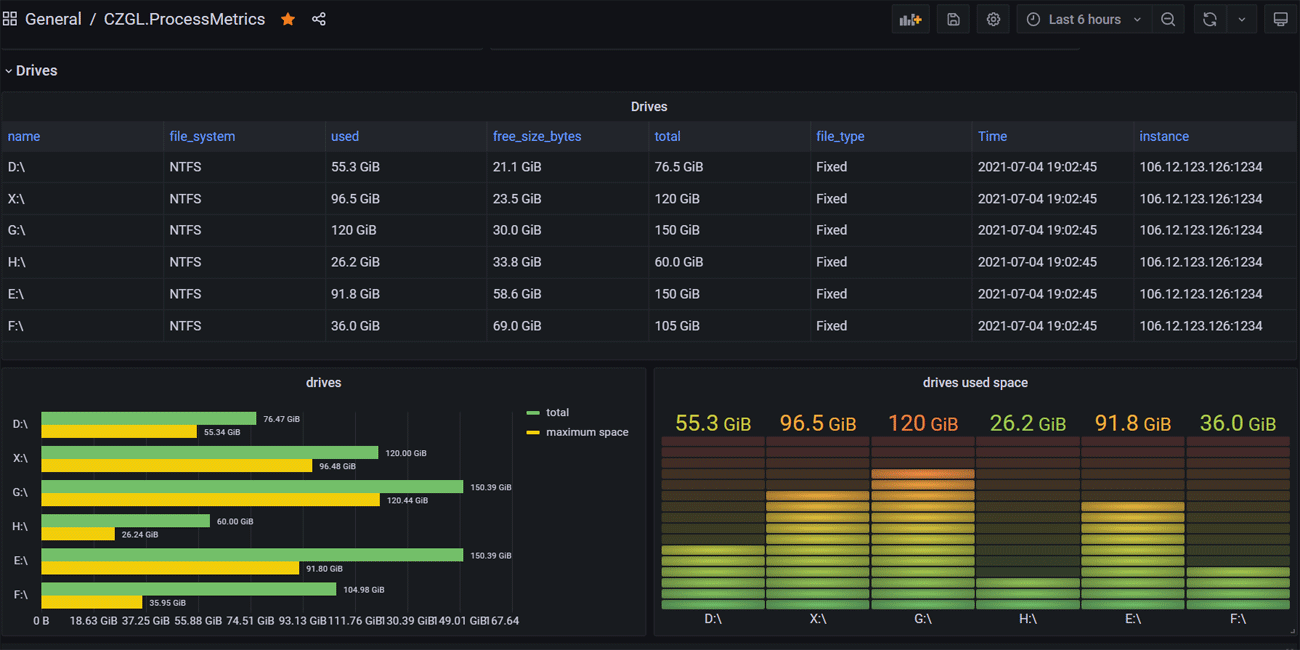
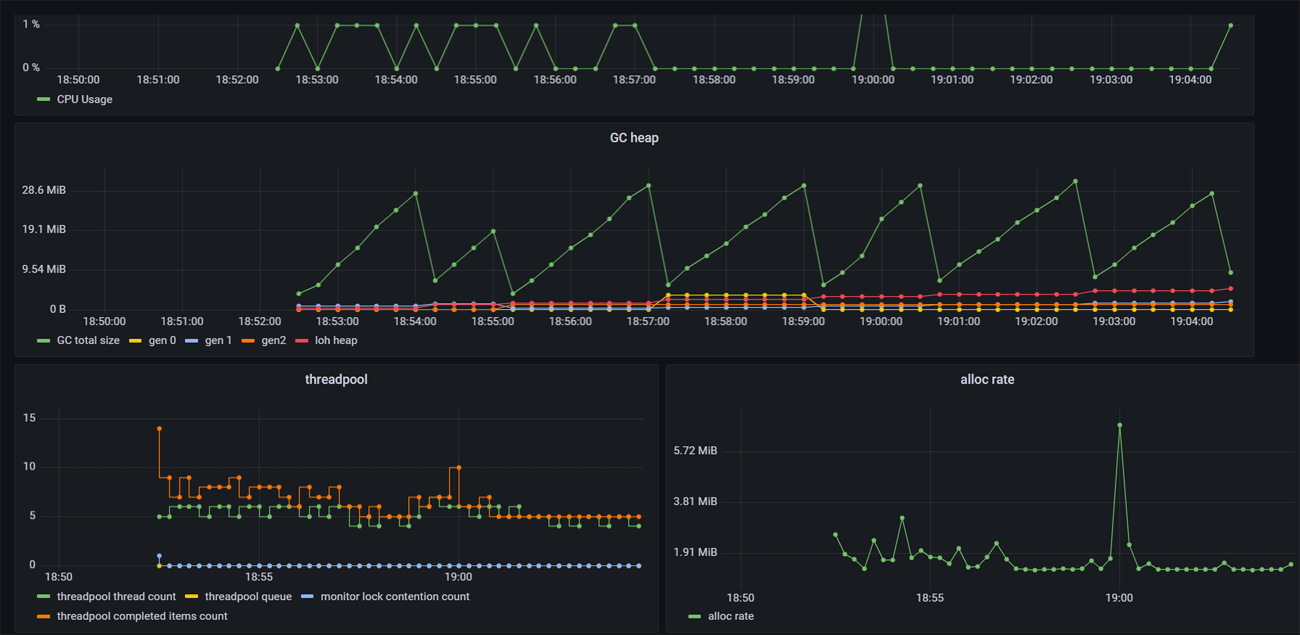
只需要通過 Nuget 安裝一個庫,即可快速為程序添加資源監視,ProcssMetrics 同時支持 Winform、Wpf、ASP.NET Core 等。
CZGL.ProcessMetrics 支持 .NET Standard 2.0 和 .NET Core 3.1,但是在 .NET Standard 2.0 中,因為缺少部分 Core API,所以有部分信息是無法獲取的,這部分信息如下:
| 標識 | .NET Core API | 說明 |
|---|---|---|
| gc_memory_info | GC.GetGCMemoryInfo() | 獲取 GC 內存信息 |
| total_allocated_bytes | GC.GetTotalAllocatedBytes() | 總分配量 |
| dotnet_lock_contention_total | Monitor.LockContentionCount | 線程池競爭數量 |
新建一個應用, Nuget 中搜索 CZGL.ProcessMetrics 直接引用即可。
Nuget 地址:https://www.nuget.org/packages/CZGL.ProcessMetrics
有兩種方式使用 Metrics,第一種是使用內置的 HttpListener,不需要放到 Web 中即可獨立提供 URL 訪問,適合 winform、wpf 或純 控制臺等應用。但是使用 HttpListener,需要使用管理員方式啟動應用才能正常運行。
使用方法:
using CZGL.ProcessMetrics;
... ...
MetricsServer metricsServer = new MetricsServer("http://*:1234/metrics/");
metricsServer.Start();另外一種是使用 ASP.NET Core,Metrics 作為中間件加入到 Web 應用中,此時使用的是 kestrel 。
在 Nuget 中,搜索 CZGL.ProcessMetrics.ASPNETCore 包,然后使用中間件生成 Metrics 端點。
app.UseEndpoints(endpoints =>
{
endpoints.MapControllers();
endpoints.ProcessMetrices("/metrics");
});但是目前無論哪種,都必須讓暴露端口出去,讓 Prometheus 能夠訪問到 API。后期會增加支持不需要暴露 API 、提供 Web 服務,即可直接推送監控信息到 Prometheus 的功能。
訪問相應的 URL,可以看到有很多信息輸出,這些都是 Prometheus 數據的格式。
http://127.0.0.1:1234/metrics

這里我們使用 Docker 來搭建監控平臺。
拉取鏡像:
docker pull prom/prometheus docker pull grafana/grafana
在 /opt/prometheus 目錄下,新建一個 prometheus.yml 文件,其內容如下:
# my global config global: scrape_interval: 15s # Set the scrape interval to every 15 seconds. Default is every 1 minute. evaluation_interval: 15s # Evaluate rules every 15 seconds. The default is every 1 minute. # scrape_timeout is set to the global default (10s). # Alertmanager configuration alerting: alertmanagers: - static_configs: - targets: # - alertmanager:9093 # Load rules once and periodically evaluate them according to the global 'evaluation_interval'. rule_files: # - "first_rules.yml" # - "second_rules.yml" # A scrape configuration containing exactly one endpoint to scrape: # Here it's Prometheus itself. scrape_configs: # The job name is added as a label `job=<job_name>` to any timeseries scraped from this config. - job_name: 'prometheus' # metrics_path defaults to '/metrics' # scheme defaults to 'http'. static_configs: - targets: ['localhost:9090'] - job_name: 'processmetrice' metrics_path: '/metrics' static_configs: - targets: ['123.123.123.123:1234']
請替換最后一行的 IP。
使用容器啟動 Prometheus:
docker run -d -p 9090:9090 -v /opt/prometheus/prometheus.yml:/etc/prometheus/prometheus.yml prom/prometheus
使用容器啟動 Grafana:
mkdir /opt/grafana-storage chmod 777 -R /opt/grafana-storage docker run -d -p 3000:3000 --name=grafana -v /opt/grafana-storage:/var/lib/grafana grafana/grafana
打開 9090 端口,在菜單欄中打開 Status-Targets,可以看到有相關記錄。
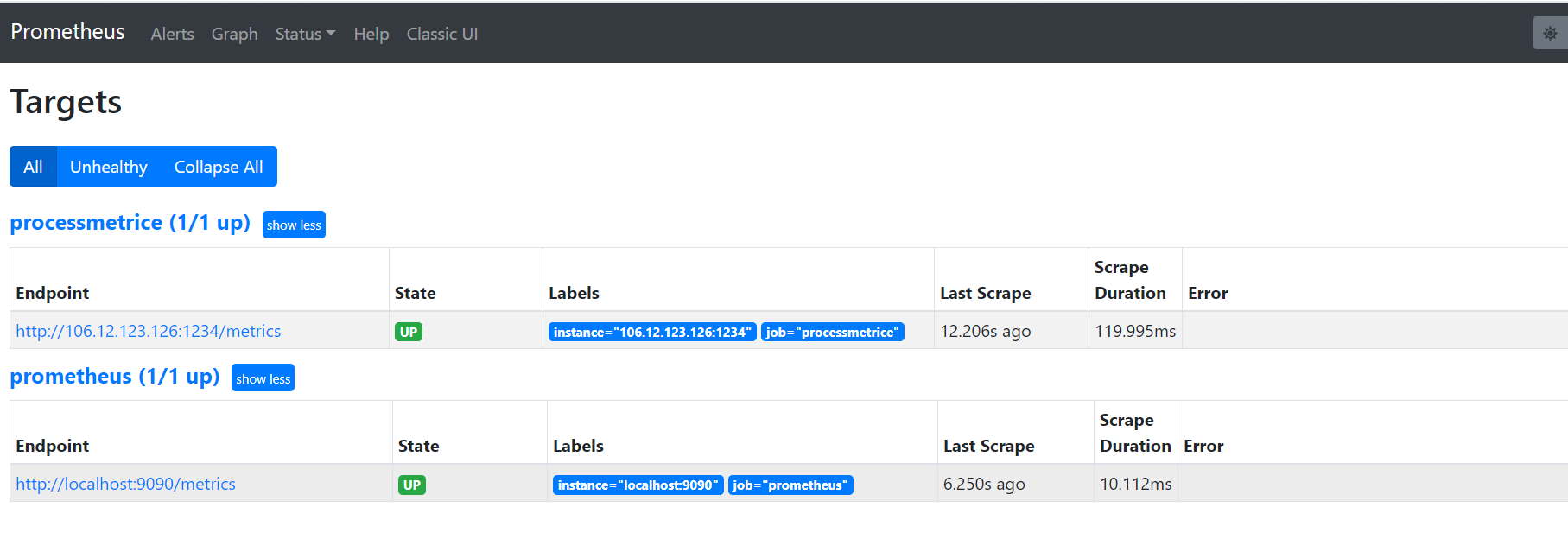
接著,訪問 3000 端口,打開 Grafana,初始賬號密碼都是 admin 。
首先我們要為 Grafana 獲取 Prometheus 中的監控數據,我們要添加一個數據源。
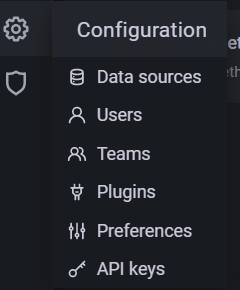
選擇 Prometheus,按照提示,填寫好 HTTP-URL 即可。
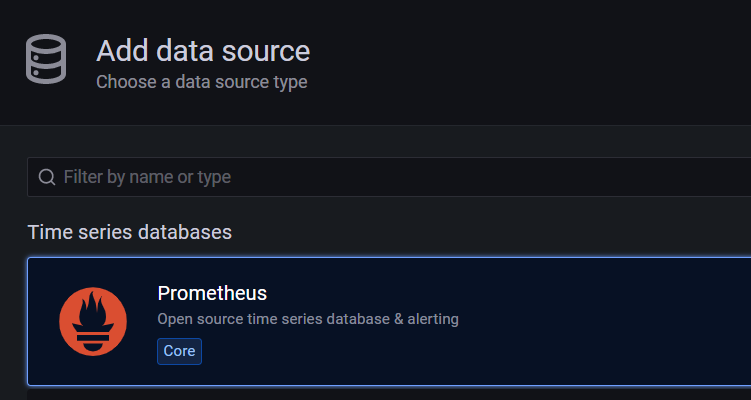
接著,下載筆者定制好的 Jsom Model,文件名為 CZGL.ProcessMetrics.json。
下載地址:
https://github.com/whuanle/CZGL.SystemInfo/releases/tag/v1.0
然后導入模型文件。

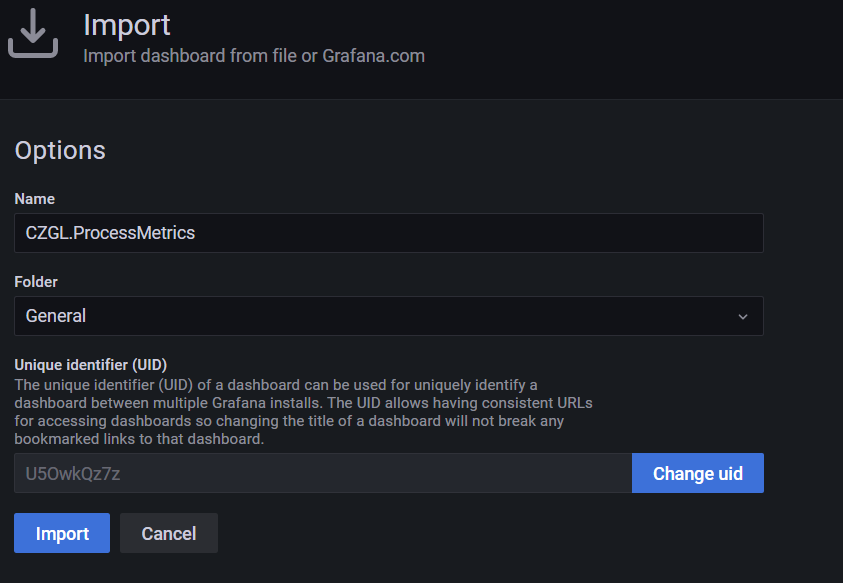
即可看到監控界面。
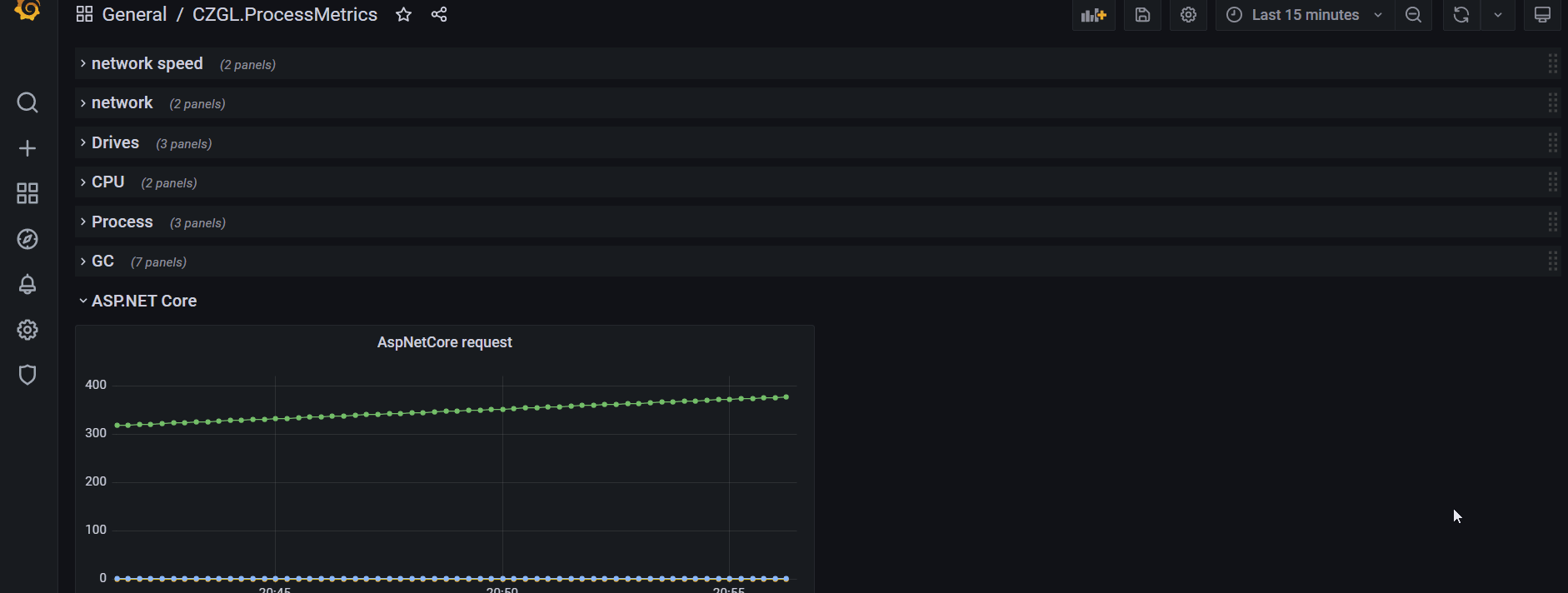
感謝各位的閱讀,以上就是“怎么用CZGL.ProcessMetrics監控.NET應用”的內容了,經過本文的學習后,相信大家對怎么用CZGL.ProcessMetrics監控.NET應用這一問題有了更深刻的體會,具體使用情況還需要大家實踐驗證。這里是億速云,小編將為大家推送更多相關知識點的文章,歡迎關注!
免責聲明:本站發布的內容(圖片、視頻和文字)以原創、轉載和分享為主,文章觀點不代表本網站立場,如果涉及侵權請聯系站長郵箱:is@yisu.com進行舉報,并提供相關證據,一經查實,將立刻刪除涉嫌侵權內容。