溫馨提示×
您好,登錄后才能下訂單哦!
點擊 登錄注冊 即表示同意《億速云用戶服務條款》
您好,登錄后才能下訂單哦!
這篇文章主要介紹了Vue中怎么使用echarts定制特殊的儀表盤的相關知識,內容詳細易懂,操作簡單快捷,具有一定借鑒價值,相信大家閱讀完這篇Vue中怎么使用echarts定制特殊的儀表盤文章都會有所收獲,下面我們一起來看看吧。
實現的效果:(初始化以及瀏覽器resize的時候數字和弧形條均為遞增動畫)
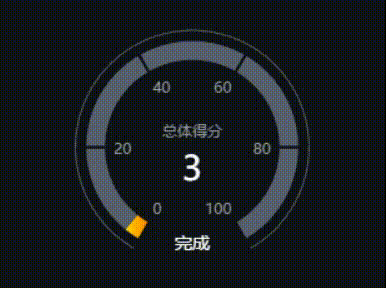
HTML部分:
<!-- 為ECharts準備一個具備大小(寬高)的Dom --> <div class="main-echarts-contianer" ref="main"> </div>
CSS部分:
.main-echarts-contianer {
width: 480px;
height: 320px;
display: flex;
align-items: center;
justify-content: center;
}JS部分:
drawClockChart () {
// 指定圖表的配置項和數據
let option = {
'series': [
{
'name': '個人指標',
'type': 'gauge',
'radius': '65%',
'startAngle': '240',
'endAngle': '-60',
// 圖表的刻度分隔段數
'splitNumber': 5,
// 圖表的軸線相關
'axisLine': {
'show': true,
'lineStyle': {
'color': [
[
0.9,
new this.$echarts.graphic.LinearGradient(0, 0, 1, 0, [{
offset: 0,
color: '#FFD900'
},
{
offset: 1,
color: '#FF8000'
}
])
],
[1, '#56606E']
],
'width': 15
}
},
// 圖表的刻度及樣式
'axisTick': {
'lineStyle': {
'color': '#0F1318',
'width': 2
},
'length': 15,
'splitNumber': 1
},
// 圖表的刻度標簽(20、40、60等等)
'axisLabel': {
'distance': -8,
'textStyle': {
'color': '#9E9E9E'
}
},
// 圖表的分割線
'splitLine': {
'show': false
},
// 圖表的指針
'pointer': {
'show': false
},
// 圖表的數據詳情
'detail': {
'formatter': function (params) {
return '{title|' + '總體得分}' + '\n' + '{score|' + params + '}'
},
'offsetCenter': [0, 0],
'rich': {
'title': {
'fontSize': 12,
'color': '#9E9E9E',
'lineHeight': 30
},
'score': {
'fontSize': 27,
'color': '#fff'
}
}
},
// 圖表的標題
'title': {
'offsetCenter': [0, '90%'],
'color': '#fff',
'fontSize': 14
},
'data': [{
'name': '完成',
'value': 31
}]
},
{
'name': '外層線',
'type': 'gauge',
'radius': '72%',
'startAngle': '240',
'endAngle': '-60',
'center': ['50%', '50%'],
'axisLine': {
'lineStyle': {
'width': 1,
'color': [[1, '#56606E']]
}
},
'splitLine': {
'length': -6,
'lineStyle': {
'opacity': 0
}
},
'axisLabel': {
'show': false
},
'axisTick': {
'splitNumber': 1,
'lineStyle': {
'opacity': 0
}
},
'detail': {
'show': false
},
'pointer': {
'show': false
}
}
]
}
let tempVal = 0
clearInterval(this.clockChartTimer)
this.clockChartTimer = setInterval(() => {
if (tempVal > this.myIvstrAbility) {
clearInterval(this.clockChartTimer)
// 最后轉到最終數據的地方
option.series[0].data[0].value = this.myIvstrAbility
option.series[0].axisLine.lineStyle.color[0][0] = this.myIvstrAbility / 100
// 使用剛指定的配置項和數據顯示圖表
this.myChart.setOption(option)
// 初始化渲染完成
this.renderCompleted = true
return
}
option.series[0].data[0].value = tempVal
option.series[0].axisLine.lineStyle.color[0][0] = tempVal / 100
// 使用剛指定的配置項和數據顯示圖表。
this.myChart.setOption(option)
tempVal++
}, 20)
// 此處監聽瀏覽器的resize,重新渲染圖表
let that = this
window.addEventListener("resize", function () {
clearTimeout(that.resizeTimer)
that.resizeTimer = setTimeout(() => {
myChart.resize()
}, 500)
})
}關于“Vue中怎么使用echarts定制特殊的儀表盤”這篇文章的內容就介紹到這里,感謝各位的閱讀!相信大家對“Vue中怎么使用echarts定制特殊的儀表盤”知識都有一定的了解,大家如果還想學習更多知識,歡迎關注億速云行業資訊頻道。
免責聲明:本站發布的內容(圖片、視頻和文字)以原創、轉載和分享為主,文章觀點不代表本網站立場,如果涉及侵權請聯系站長郵箱:is@yisu.com進行舉報,并提供相關證據,一經查實,將立刻刪除涉嫌侵權內容。