溫馨提示×
您好,登錄后才能下訂單哦!
點擊 登錄注冊 即表示同意《億速云用戶服務條款》
您好,登錄后才能下訂單哦!
本篇內容介紹了“Python實現圖書管理系統設計的代碼怎么寫”的有關知識,在實際案例的操作過程中,不少人都會遇到這樣的困境,接下來就讓小編帶領大家學習一下如何處理這些情況吧!希望大家仔細閱讀,能夠學有所成!
基于python的tkinter,將圖書管理系統的界面進行簡單的開發,我在這里使用的方法比較簡單理解,但是代碼過于繁多。添加、刪除及修改并未使用數據庫,而是使用了csv文件的讀取操作,從而替代數據庫。
基本效果如下圖所示:
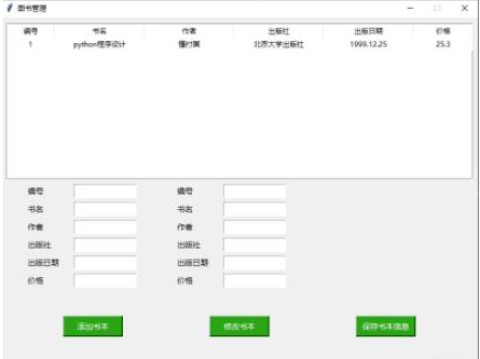
該系統將所有代碼全都放在一個文件中,源碼如下:
import os
import tkinter
import tkinter.messagebox
from tkinter import *
from tkinter import ttk
class LoginPage (object):
def __init__(self, master=None):
self.root = master #定義內部變量root
# 獲取當前屏幕的寬高
self.width = self.root.winfo_screenwidth()
self.height = self.root.winfo_screenheight()
# 設置窗口大小
self.h = 600
self.w = 800
# 將窗口居中
self.y = (self.height - 600) / 2
self.x = (self.width - 800) / 2
self.root.geometry("%dx%d+%d+%d" %(self.w,self.h,self.x,self.y))
# 不允許修改窗口大小
self.root.resizable(False,False)
self.addnum = StringVar()
self.addname = StringVar()
self.addauthor = StringVar()
self.addchu = StringVar()
self.adddate = StringVar()
self.addpri = StringVar()
self.altnum = StringVar()
self.altname = StringVar()
self.altauthor = StringVar()
self.altchu = StringVar()
self.altdate = StringVar()
self.altpri = StringVar()
self.createPage()
# 創建頁面
def createPage(self):
#表格
tree = ttk.Treeview(self.root)
tree.place(x=10,y=10,width=780,height=260)
# #定義列
tree["columns"] = ("編號","書名","作者", "出版社", "出版日期", "價格")
tree['show'] = 'headings'
# 設置列,列還不顯示
tree.column("編號", width=80,anchor ='c')
tree.column("書名", width=150,anchor ='c')
tree.column("作者", width=150,anchor ='c')
tree.column("出版社", width=150,anchor ='c')
tree.column("出版日期", width=150,anchor ='c')
tree.column("價格", width=100,anchor ='c')
#設置表頭
tree.heading("編號", text="編號")
tree.heading("書名", text="書名")
tree.heading("作者", text="作者")
tree.heading("出版社", text="出版社")
tree.heading("出版日期", text="出版日期")
tree.heading("價格", text="價格")
#添加數據
f = open('圖書.csv','r',encoding='utf-8')
for line in f.readlines():
info = line[:-1].split(",")
tree.insert("", 0, values=(info[0],info[1],info[2],info[3],info[4],info[5]))
f.close()
# 添加編號
addnum = Label(self.root, text="編號",font=('微軟雅黑',10,''),anchor='w')
addnum.place(x=42.5,y=280,height=20,width=80)
addnuminput = Entry(self.root,font=('微軟雅黑',10,''),textvariable=self.addnum)
addnuminput.place(x=122.5,y=279,height=24,width=105)
# 添加書名
addname = Label(self.root, text="書名",font=('微軟雅黑',10,''),anchor='w')
addname.place(x=42.5,y=310,height=20,width=80)
addnameinput = Entry(self.root,font=('微軟雅黑',10,''),textvariable=self.addname)
addnameinput.place(x=122.5,y=309,height=24,width=105)
# 添加作者
addauthor = Label(self.root, text="作者",font=('微軟雅黑',10,''),anchor='w')
addauthor.place(x=42.5,y=340,height=20,width=80)
addauthorinput = Entry(self.root,font=('微軟雅黑',10,''),textvariable=self.addauthor)
addauthorinput.place(x=122.5,y=339,height=24,width=105)
# 添加出版社
addchu = Label(self.root, text="出版社",font=('微軟雅黑',10,''),anchor='w')
addchu.place(x=42.5,y=370,height=20,width=80)
addchuinput = Entry(self.root,font=('微軟雅黑',10,''),textvariable=self.addchu)
addchuinput.place(x=122.5,y=369,height=24,width=105)
# 添加出版日期
adddate = Label(self.root, text="出版日期",font=('微軟雅黑',10,''),anchor='w')
adddate.place(x=42.5,y=400,height=20,width=80)
adddateinput = Entry(self.root,font=('微軟雅黑',10,''),textvariable=self.adddate)
adddateinput.place(x=122.5,y=399,height=24,width=105)
# 添加價格
addpri = Label(self.root, text="價格",font=('微軟雅黑',10,''),anchor='w')
addpri.place(x=42.5,y=430,height=20,width=80)
addpriinput = Entry(self.root,font=('微軟雅黑',10,''),textvariable=self.addpri)
addpriinput.place(x=122.5,y=429,height=24,width=105)
# 添加按鈕
add = Button(self.root,command=self.click, text ="添加書本",font=('微軟雅黑',10,''),activeforeground='#ffffff',fg='#ffffff',activebackground='#7cba59',bd=2,bg='#2aa515')
add.place(x=105,y=500,height=35,width=100)
# 修改編號
altnum = Label(self.root, text="編號",font=('微軟雅黑',10,''),anchor='w')
altnum.place(x=292.5,y=280,height=20,width=80)
altnuminput = Entry(self.root,font=('微軟雅黑',10,''),textvariable=self.altnum)
altnuminput.place(x=372.5,y=279,height=24,width=105)
# 修改書名
altname = Label(self.root, text="書名",font=('微軟雅黑',10,''),anchor='w')
altname.place(x=292.5,y=310,height=20,width=80)
altnameinput = Entry(self.root,font=('微軟雅黑',10,''),textvariable=self.altname)
altnameinput.place(x=372.5,y=309,height=24,width=105)
# 修改作者
altauthor = Label(self.root, text="作者",font=('微軟雅黑',10,''),anchor='w')
altauthor.place(x=292.5,y=340,height=20,width=80)
altauthorinput = Entry(self.root,font=('微軟雅黑',10,''),textvariable=self.altauthor)
altauthorinput.place(x=372.5,y=339,height=24,width=105)
# 修改出版社
altchu = Label(self.root, text="出版社",font=('微軟雅黑',10,''),anchor='w')
altchu.place(x=292.5,y=370,height=20,width=80)
altchuinput = Entry(self.root,font=('微軟雅黑',10,''),textvariable=self.altchu)
altchuinput.place(x=372.5,y=369,height=24,width=105)
# 修改出版日期
altdate = Label(self.root, text="出版日期",font=('微軟雅黑',10,''),anchor='w')
altdate.place(x=292.5,y=400,height=20,width=80)
altdateinput = Entry(self.root,font=('微軟雅黑',10,''),textvariable=self.altdate)
altdateinput.place(x=372.5,y=399,height=24,width=105)
# 修改價格
altpri = Label(self.root, text="價格",font=('微軟雅黑',10,''),anchor='w')
altpri.place(x=292.5,y=430,height=20,width=80)
altpriinput = Entry(self.root,font=('微軟雅黑',10,''),textvariable=self.altpri)
altpriinput.place(x=372.5,y=429,height=24,width=105)
# 修改按鈕
alter = Button(self.root,command=self.altclick, text ="修改書本",font=('微軟雅黑',10,''),activeforeground='#ffffff',fg='#ffffff',activebackground='#7cba59',bd=2,bg='#2aa515')
alter.place(x=350,y=500,height=35,width=100)
# 保存按鈕
pre = Button(self.root,command=self.show, text ="保存書本信息",font=('微軟雅黑',10,''),activeforeground='#ffffff',fg='#ffffff',activebackground='#7cba59',bd=2,bg='#2aa515')
pre.place(x=595,y=500,height=35,width=100)
# 寫入判斷輸入框是否有空值
def Isspace(self,text):
temp = 0
for i in text:
if not i.isspace():
temp = 1
break
if temp==1:
return 0
else:
return 1
# 檢查寫入是否有空值
def click(self):
addnum = self.addnum.get()
addname = self.addname.get()
addauthor = self.addauthor.get()
addchu = self.addchu.get()
adddate = self.adddate.get()
addpri = self.addpri.get()
if self.Isspace(addnum) or self.Isspace(addname) or self.Isspace(addauthor) or self.Isspace(addchu) or self.Isspace(adddate) or self.Isspace(addpri) :
tkinter.messagebox.showerror(title='提示', message ="請填寫所有信息")
else:
self.write(addnum,addname,addauthor,addchu,adddate,addpri)
# 寫入信息
def write(self,addnum,addname,addauthor,addchu,adddate,addpri):
f = open('圖書.csv','r',encoding='utf-8')
for line in f.readlines():
info = line[:-1].split(",")
if len(info)<6:
break
if info[0] ==addnum and info[1] ==addname:
tkinter.messagebox.showinfo(title='結果', message ="已存在該圖書信息!")
f.close()
return
f.close()
f = open('圖書.csv','a',encoding='utf-8')
f.write('{},{},{},{},{},{}\n'.format(addnum,addname,addauthor,addchu,adddate,addpri))
f.close()
tkinter.messagebox.showinfo(title='提示', message ="寫入成功,點擊保存后更新")
# 檢查修改信息是否空白
def altclick(self):
altnum = self.altnum.get()
altname = self.altname.get()
altauthor = self.altauthor.get()
altchu = self.altchu.get()
altdate = self.altdate.get()
altpri = self.altpri.get()
if self.Isspace(altnum) or self.Isspace(altname) or self.Isspace(altauthor) or self.Isspace(altchu) or self.Isspace(altdate) or self.Isspace(altpri) :
tkinter.messagebox.showerror(title='提示', message ="輸入項為空")
else:
self.modify(altnum,altname,altauthor,altchu,altdate,altpri)
# 修改信息
def modify(self,altnum,altname,altauthor,altchu,altdate,altpri):
temp = 0
with open("圖書.csv","r",encoding="utf-8") as f:
lines = f.readlines()
with open("圖書.csv","w",encoding="utf-8") as f_w:
for line in lines:
info = line[:-1].split(",")
if info[0] ==altnum:
temp = 1
f_w.write('{},{},{},{},{},{}\n'.format(altnum,altname,altauthor,altchu,altdate,altpri))
continue
f_w.write(line)
if temp==0:
tkinter.messagebox.showerror(title='提示', message ="沒有該信息")
else:
tkinter.messagebox.showinfo(title='提示', message ="修改成功,點擊保存后更新")
# 保存信息并顯示
def show(self):
self.createPage()
root = Tk()
root.title('圖書管理')
LoginPage(root)
root.mainloop()在運行代碼前需要在同級文件夾下創建一個名為“圖書”的csv文件,如下圖所示:
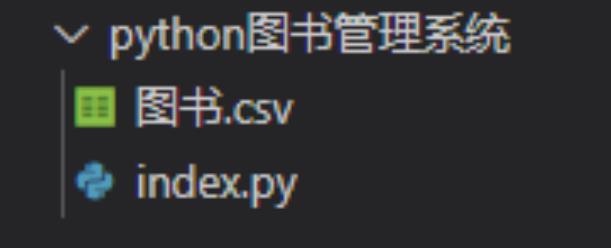
“Python實現圖書管理系統設計的代碼怎么寫”的內容就介紹到這里了,感謝大家的閱讀。如果想了解更多行業相關的知識可以關注億速云網站,小編將為大家輸出更多高質量的實用文章!
免責聲明:本站發布的內容(圖片、視頻和文字)以原創、轉載和分享為主,文章觀點不代表本網站立場,如果涉及侵權請聯系站長郵箱:is@yisu.com進行舉報,并提供相關證據,一經查實,將立刻刪除涉嫌侵權內容。