您好,登錄后才能下訂單哦!
您好,登錄后才能下訂單哦!
這篇文章主要講解了“C#中怎么使用Npoi導出Excel合并行列”,文中的講解內容簡單清晰,易于學習與理解,下面請大家跟著小編的思路慢慢深入,一起來研究和學習“C#中怎么使用Npoi導出Excel合并行列”吧!
現在用Npoi導出Excel,導出表格是合并行列,如圖:
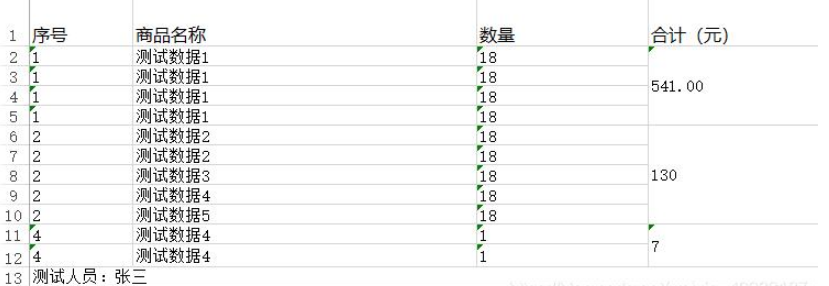
導出的要求:合計列要進行合并,序號一致的要合并。最后一行要合并列。
因為相同序號數量不是固定的,要動態算合并的行數。
合并行列接口:XXX.AddMergedRegion(new CellRangeAddress(開始行, 最后一行, 開始列, 最后一列));
隱藏指定:sheet.SetColumnHidden(cellIndex, true);
引用組件:
NPOI.dll;
NPOI.OOXML.dll;
NPOI.OpenXml4Net.dll;
NPOI.OpenXmlFormats.dll;
ICSharpCode.SharpZipLib.dll;
代碼如下:
/// <summary>
///
/// </summary>
/// <param name="dtSource">數據源</param>
/// <param name="strFileName">保存路徑</param>
/// <param name="dvXH">序號</param>
public void Export(DataTable dtSource,string strFileName,DataView dvXH=null)
{
//創建工作簿 office2007以上
XSSFWorkbook workbook = new XSSFWorkbook();
//為工作簿創建工作表并命名
ISheet sheet = workbook.CreateSheet("商品表");
ICellStyle dateStyle = workbook.CreateCellStyle();
IDataFormat format = workbook.CreateDataFormat();
dateStyle.DataFormat = format.GetFormat("yyyy-mm-dd");
#region 表頭及樣式
int cellIndex = 0;
IRow headerRow = sheet.CreateRow(0);
for (int i = 0; i < dtSource.Columns.Count; i++)
{
#region MyRegion
string ColumnsName = dtSource.Columns[i].ToString();
if (dtSource.Columns[i].ColumnName.EndsWith("XH"))
{
ColumnsName = "序號";
sheet.SetColumnWidth(cellIndex, 3000);
//sheet.SetColumnHidden(cellIndex, true);隱藏指定列
}
else if (dtSource.Columns[i].ColumnName.EndsWith("GoogName"))
{
ColumnsName = "商品名稱";
sheet.SetColumnWidth(cellIndex,10000);//設置列寬
}
else if (dtSource.Columns[i].ColumnName.EndsWith("Num"))
{
ColumnsName = "數量";
sheet.SetColumnWidth(cellIndex, 5000);
}
else if (dtSource.Columns[i].ColumnName.EndsWith("Summation"))
{
ColumnsName = "合計(元)";
sheet.SetColumnWidth(cellIndex, 5000);
}
#endregion
//設置行高
headerRow.HeightInPoints = 35;
headerRow.CreateCell(cellIndex).SetCellValue(ColumnsName);
ICellStyle headStyle = workbook.CreateCellStyle();
headStyle.WrapText = true;
IFont font = workbook.CreateFont();
//字體大小
font.FontHeightInPoints = 12;
font.Boldweight = 360;
headStyle.SetFont(font);
headerRow.GetCell(cellIndex).CellStyle = headStyle;
cellIndex++;
}
#endregion
int rowIndex = 1;//行數一定要從1行開始
int count = 1;
int startRow = 1;
DataView dvSource = dtSource.DefaultView;
if (dvXH!=null)
{
foreach (DataRowView drv in dvXH)
{//1-10.11-12,13-14,15-16
int rowcout = 0;
dvSource.RowFilter = "XH='" + drv["XH"] + "'";
foreach (DataRowView row in dvSource)
{
#region 填充內容
IRow dataRow = sheet.CreateRow(rowIndex);
//序號
ICell newCel0 = dataRow.CreateCell(0);
ICellStyle style0 = workbook.CreateCellStyle();
style0.DataFormat = format.GetFormat("text");
newCel0.SetCellValue(row["XH"].ToString());
//標的名稱
ICell newCel2 = dataRow.CreateCell(1);
ICellStyle style2 = workbook.CreateCellStyle();
style2.DataFormat = format.GetFormat("text");
newCel2.SetCellValue(row["GoogName"].ToString());
//標的數量
ICell newCel4 = dataRow.CreateCell(2);
ICellStyle style4 = workbook.CreateCellStyle();
style4.DataFormat = format.GetFormat("text");
newCel4.SetCellValue(row["Num"].ToString());
//合計(元)
ICell newCel8 = dataRow.CreateCell(3);
ICellStyle style8 = workbook.CreateCellStyle();
style8.DataFormat = format.GetFormat("text");
newCel8.SetCellValue(row["Summation"].ToString());
#endregion
rowIndex++;
rowcout++;
}
if (count == 1)
{
//合并行數
sheet.AddMergedRegion(new CellRangeAddress(startRow, rowcout, 3, 3));
startRow = startRow + rowcout;
}
else
{
sheet.AddMergedRegion(new CellRangeAddress(startRow, startRow + rowcout - 1, 3, 3));
startRow = startRow + rowcout;
}
count++;
}
}
else
{
#region MyRegion
foreach (DataRowView row in dvSource)
{
#region 填充內容
IRow dataRow = sheet.CreateRow(rowIndex);
//序號
ICell newCel0 = dataRow.CreateCell(0);
ICellStyle style0 = workbook.CreateCellStyle();
style0.DataFormat = format.GetFormat("text");
newCel0.SetCellValue(row["XH"].ToString());
//商品名稱
ICell newCel1 = dataRow.CreateCell(1);
ICellStyle style1 = workbook.CreateCellStyle();
style1.DataFormat = format.GetFormat("text");
newCel1.SetCellValue(row["GoogName"].ToString());
//數量
ICell newCel2 = dataRow.CreateCell(2);
ICellStyle style2 = workbook.CreateCellStyle();
style2.DataFormat = format.GetFormat("text");
newCel2.SetCellValue(row["Num"].ToString());
//合計(元)
ICell newCel3 = dataRow.CreateCell(3);
ICellStyle style3 = workbook.CreateCellStyle();
style3.DataFormat = format.GetFormat("text");
newCel3.SetCellValue(row["Summation"].ToString());
#endregion
rowIndex++;
}
#endregion
}
#region 拼接最后一行
IFont fontLast = workbook.CreateFont();
fontLast.FontHeightInPoints = 30;
fontLast.Boldweight = 480;
IRow dataRowLast = sheet.CreateRow(rowIndex);
dataRowLast.HeightInPoints = 40;
ICell newCelLast = dataRowLast.CreateCell(0);
ICellStyle styleLast = workbook.CreateCellStyle();
styleLast.DataFormat = format.GetFormat("text");
styleLast.SetFont(fontLast);
newCelLast.SetCellValue("制作人:張三");
sheet.AddMergedRegion(new CellRangeAddress(rowIndex, rowIndex, 0, 3));
#endregion
MemoryStream stream = new MemoryStream();
workbook.Write(stream);
var buf = stream.ToArray();
using (FileStream fs = new FileStream(strFileName, FileMode.Create, FileAccess.Write))
{
fs.Write(buf, 0, buf.Length);
fs.Flush();
}
}實際運用中,涉及到數據,方法中有很多校驗等操作,方法直觀可讀性不是太好,下面附上簡單導出的方法:
實際上導出Excel,總結有幾點:
1、引用相關組件
2、創建一個工作簿,創建工作表并命名;
3、設置表頭及樣式;
4、填充數據;
5、保存數據到指定位置;
/// <summary>
/// 簡單導出數據
/// </summary>
/// <param name="dtSource">數據源</param>
/// <param name="strFileName">保存路徑</param>
/// <param name="dvXH">序號</param>
public void Export1(DataTable dtSource, string strFileName)
{
//創建工作簿
XSSFWorkbook workbook = new XSSFWorkbook();
//為工作簿創建工作表并命名
ISheet sheet = workbook.CreateSheet("商品表");
IDataFormat format = workbook.CreateDataFormat();
#region 表頭及樣式
int cellIndex = 0;
IRow headerRow = sheet.CreateRow(0);
for (int i = 0; i < dtSource.Columns.Count; i++)
{
//設置行高
headerRow.HeightInPoints = 35;
headerRow.CreateCell(cellIndex).SetCellValue(dtSource.Columns[i].ToString());
ICellStyle headStyle = workbook.CreateCellStyle();
headStyle.WrapText = true;
IFont font = workbook.CreateFont();
//字體大小
font.FontHeightInPoints = 12;
font.Boldweight = 360;
headStyle.SetFont(font);
headerRow.GetCell(cellIndex).CellStyle = headStyle;
cellIndex++;
}
#endregion
#region 數據填充
int rowIndex = 1;//行數一定要從1行開始,因為上面已經創建了表頭為0行;
DataView dvSource = dtSource.DefaultView;
foreach (DataRow row in dtSource.Rows)
{
int ColumnIndex = 0;
IRow dataRow = sheet.CreateRow(rowIndex);
foreach (DataColumn column in dtSource.Columns)
{
//序號
ICell newCel0 = dataRow.CreateCell(ColumnIndex);
ICellStyle style0 = workbook.CreateCellStyle();
style0.DataFormat = format.GetFormat("text");//數據類型
newCel0.SetCellValue(row[column.ColumnName].ToString());
ColumnIndex++;
}
rowIndex++;
}
#endregion
#region 保存到指定位置
MemoryStream stream = new MemoryStream();
workbook.Write(stream);
var buf = stream.ToArray();
using (FileStream fs = new FileStream(strFileName, FileMode.Create, FileAccess.Write))
{
fs.Write(buf, 0, buf.Length);
fs.Flush();
}
#endregion
}感謝各位的閱讀,以上就是“C#中怎么使用Npoi導出Excel合并行列”的內容了,經過本文的學習后,相信大家對C#中怎么使用Npoi導出Excel合并行列這一問題有了更深刻的體會,具體使用情況還需要大家實踐驗證。這里是億速云,小編將為大家推送更多相關知識點的文章,歡迎關注!
免責聲明:本站發布的內容(圖片、視頻和文字)以原創、轉載和分享為主,文章觀點不代表本網站立場,如果涉及侵權請聯系站長郵箱:is@yisu.com進行舉報,并提供相關證據,一經查實,將立刻刪除涉嫌侵權內容。