您好,登錄后才能下訂單哦!
您好,登錄后才能下訂單哦!
今天小編給大家分享一下C#中怎么創建控制Windows服務的相關知識點,內容詳細,邏輯清晰,相信大部分人都還太了解這方面的知識,所以分享這篇文章給大家參考一下,希望大家閱讀完這篇文章后有所收獲,下面我們一起來了解一下吧。
針對一種特殊的應用, 不需要顯示GUI, 希望常駐在Windows服務當中,在必要的時候我們可以進行啟動或開機啟動。
這個時候我們就可以創建WindowsService 來實現。
下面演示了使用VisualStudio2019創建一個基于.NetFramework的Windows服務
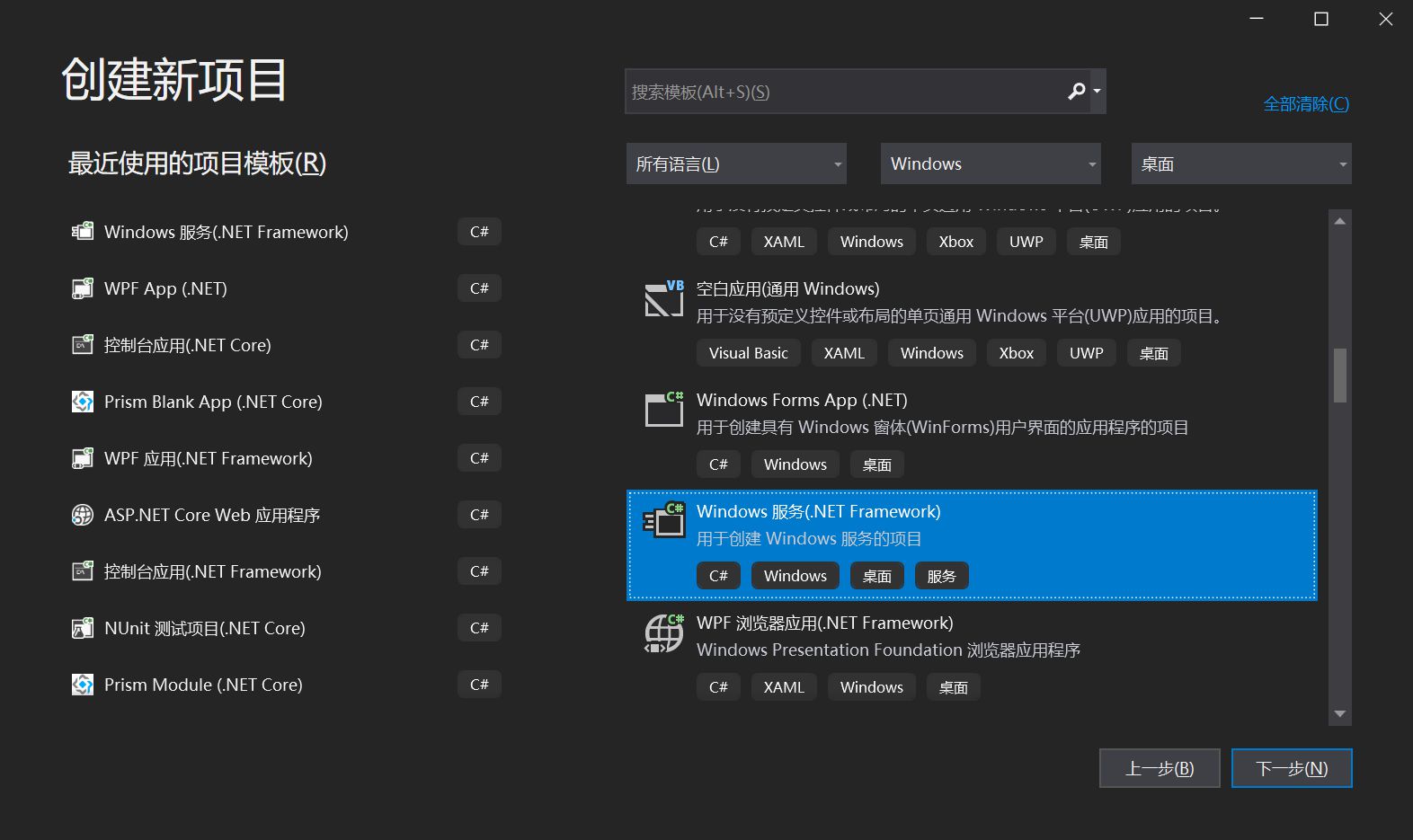
項目結構如下所示:
包含了一個啟動項以及一個服務類
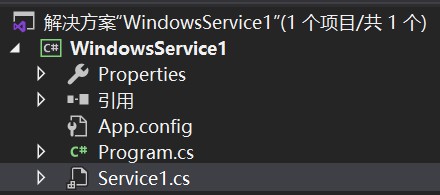
右鍵查看 Service1代碼, 如下所示, 包含了重寫OnStart方法以及OnStop方法:
public partial class Service1 : ServiceBase
{
public Service1()
{
InitializeComponent();
}
protected override void OnStart(string[] args)
{
}
protected override void OnStop()
{
}
}當服務被啟動, 即啟動OnStart方法內執行的代碼, 而在ServiceBase當中, 同樣提供了多種類型的方法被重寫。
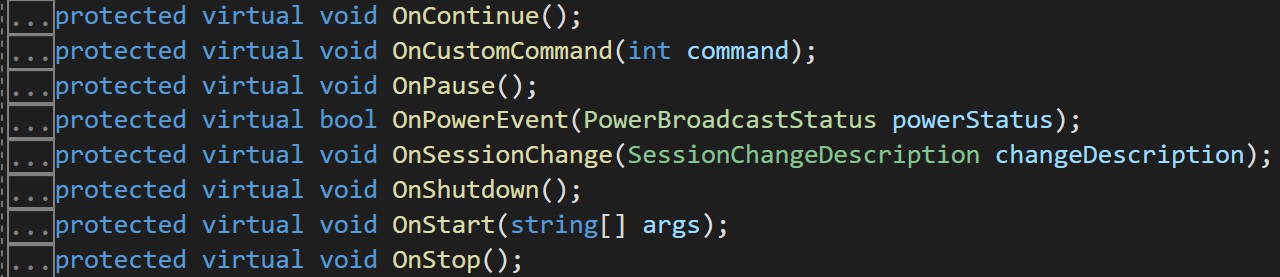
當我們寫完了該服務的執行代碼之后, 下一步我們要為其添加一個安裝程序。
雙擊Service1.cs, 然后右鍵添加安裝程序,如下所示:
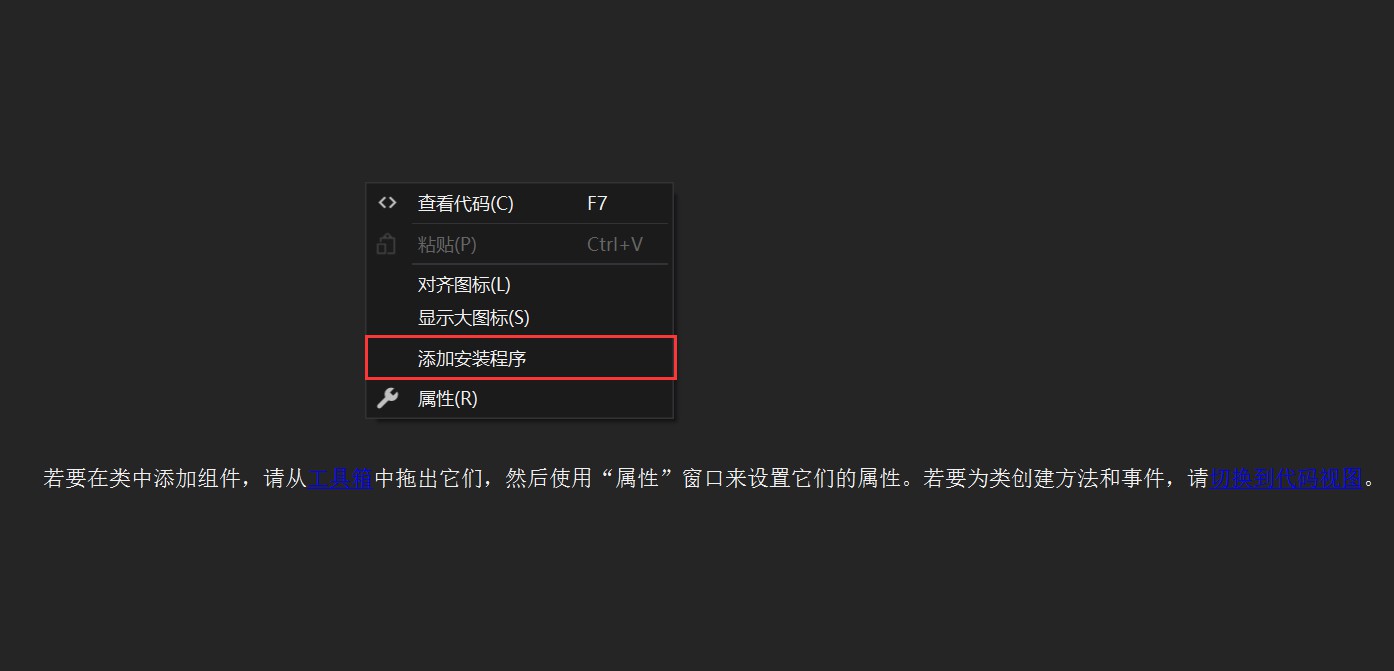
此時, 項目結構當中新增了一個默認名:ProjectInstaller.cs類, 而對應的設計頁面如下所示:

查看該類的屬性,如下所示:
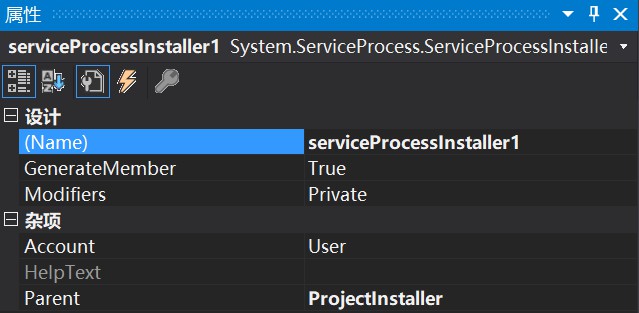
說明:
Account: 默認設置為User, 當 Account 屬性為時 User , Username 和 Password 屬性用于定義用于運行服務應用程序的帳戶。
Username和 Password 對允許服務在除系統帳戶之外的其他帳戶下運行。 例如,如果沒有用戶登錄,則可以允許服務在重新啟動時自動啟動。 如果保留 Username 或 Password 為空,并且將設置 Account 為 User ,則在安裝時系統將提示您輸入有效的用戶名和密碼。
還可以指定服務在本地系統帳戶下運行,或以本地或網絡服務運行。 ServiceAccount有關帳戶類型的詳細信息,請參閱枚舉:
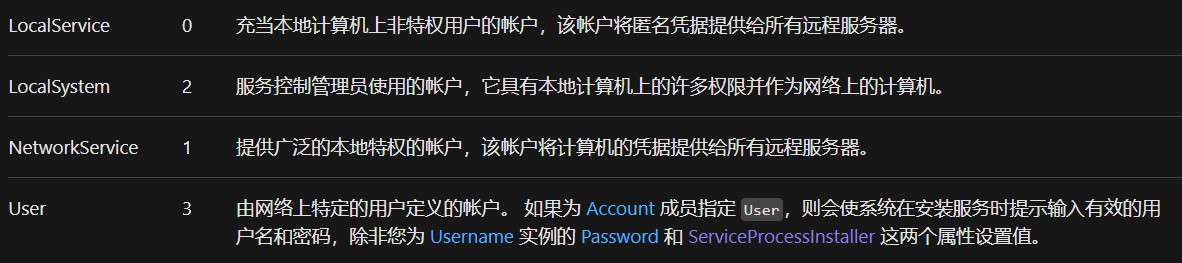
查看該類的屬性,如下所示:
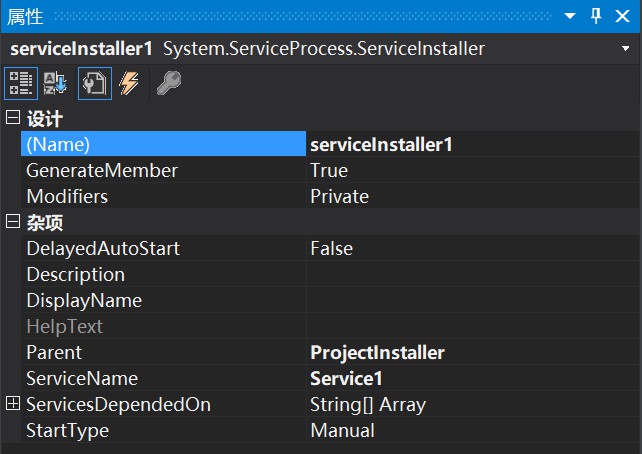
注: 該類擴展 ServiceBase 來實現服務。 在安裝服務應用程序時由安裝實用工具調用該類。
說明:
DelayedAutoStart : 若要延遲該服務的自動啟動,則為 true;否則為 false。 默認值為 false。
Description : 服務的說明。 默認值為空字符串("")。
DisplayName : 與服務關聯的名稱,常用于交互工具。
ServiceName: 要安裝的服務的名稱。 該值必須在安裝實用工具嘗試安裝服務以前進行設置。
ServicesDependedOn : 在與該安裝程序關聯的服務運行以前必須運行的一組服務。
StartType : 表示服務的啟動方式。 默認值為 Manual,指定在計算機重新啟動后服務將不會自動啟動。
創建完成服務之后, 接下來就是針對服務進行控制, 現在,可以使用 ServiceController 類來連接和控制現有服務的行為。
ServiceController: 表示 Windows 服務并允許連接到正在運行或者已停止的服務、對其進行操作或獲取有關它的信息。
通過ServiceController,我們可以獲取本機的Service服務,以及啟動、暫停、延續、掛起、關閉、刷新等動作, 如下所示:
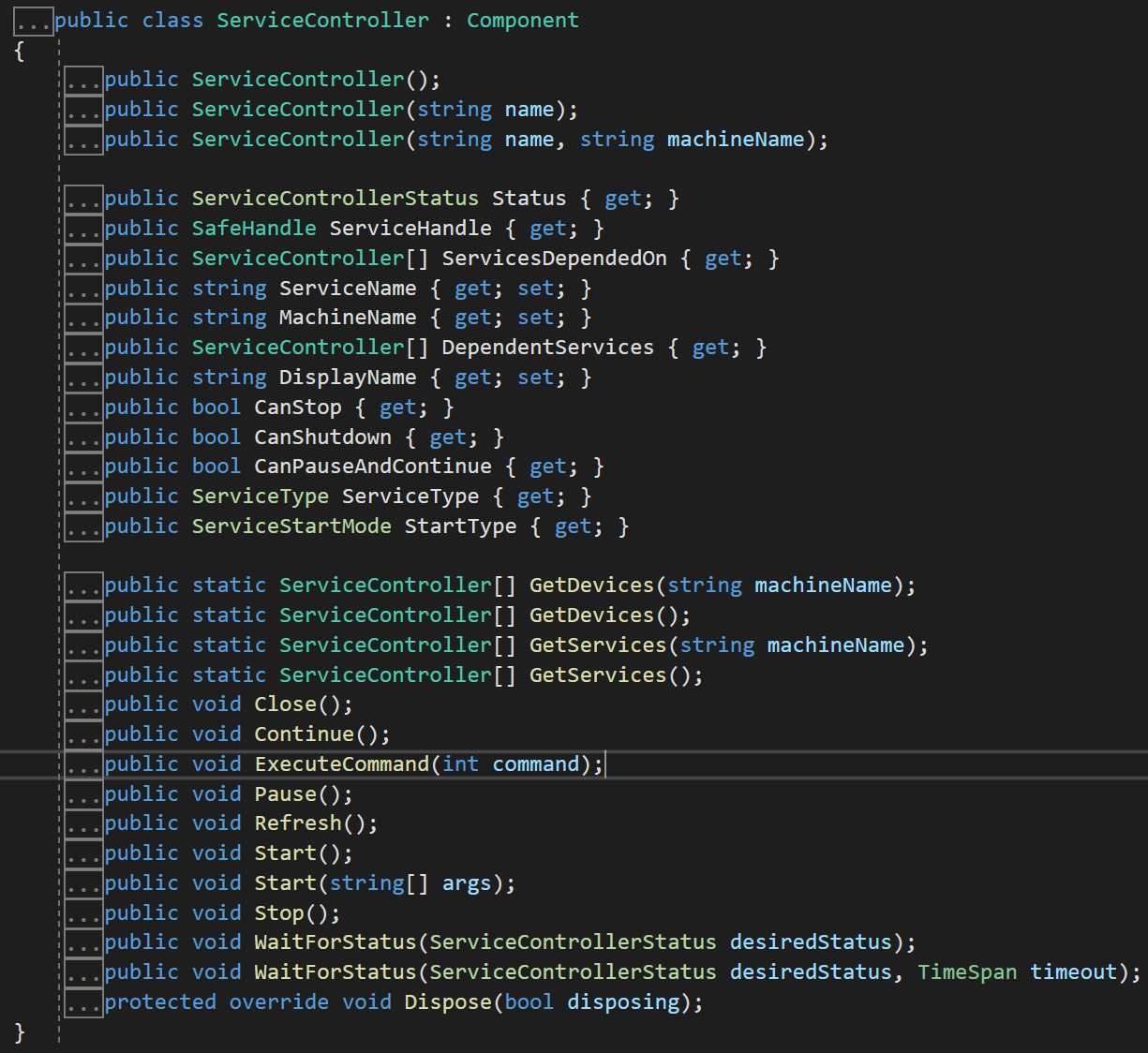
下面的示例演示如何使用 ServiceController 類來控制 Service1 服務示例。
using System;
using System.ServiceProcess;
using System.Diagnostics;
using System.Threading;
namespace ServiceControllerSample
{
class Program
{
public enum SimpleServiceCustomCommands
{ StopWorker = 128, RestartWorker, CheckWorker };
static void Main(string[] args)
{
ServiceController[] scServices;
scServices = ServiceController.GetServices();
foreach (ServiceController scTemp in scServices)
{
if (scTemp.ServiceName == "Service1")
{
// Display properties for the Simple Service sample
// from the ServiceBase example.
ServiceController sc = new ServiceController("Simple Service");
Console.WriteLine("Status = " + sc.Status);
Console.WriteLine("Can Pause and Continue = " + sc.CanPauseAndContinue);
Console.WriteLine("Can ShutDown = " + sc.CanShutdown);
Console.WriteLine("Can Stop = " + sc.CanStop);
if (sc.Status == ServiceControllerStatus.Stopped)
{
sc.Start();
while (sc.Status == ServiceControllerStatus.Stopped)
{
Thread.Sleep(1000);
sc.Refresh();
}
}
// Issue custom commands to the service
// enum SimpleServiceCustomCommands
// { StopWorker = 128, RestartWorker, CheckWorker };
sc.ExecuteCommand((int)SimpleServiceCustomCommands.StopWorker);
sc.ExecuteCommand((int)SimpleServiceCustomCommands.RestartWorker);
sc.Pause();
while (sc.Status != ServiceControllerStatus.Paused)
{
Thread.Sleep(1000);
sc.Refresh();
}
Console.WriteLine("Status = " + sc.Status);
sc.Continue();
while (sc.Status == ServiceControllerStatus.Paused)
{
Thread.Sleep(1000);
sc.Refresh();
}
Console.WriteLine("Status = " + sc.Status);
sc.Stop();
while (sc.Status != ServiceControllerStatus.Stopped)
{
Thread.Sleep(1000);
sc.Refresh();
}
Console.WriteLine("Status = " + sc.Status);
String[] argArray = new string[] { "ServiceController arg1", "ServiceController arg2" };
sc.Start(argArray);
while (sc.Status == ServiceControllerStatus.Stopped)
{
Thread.Sleep(1000);
sc.Refresh();
}
Console.WriteLine("Status = " + sc.Status);
// Display the event log entries for the custom commands
// and the start arguments.
EventLog el = new EventLog("Application");
EventLogEntryCollection elec = el.Entries;
foreach (EventLogEntry ele in elec)
{
if (ele.Source.IndexOf("Service1.OnCustomCommand") >= 0 |
ele.Source.IndexOf("Service1.Arguments") >= 0)
Console.WriteLine(ele.Message);
}
}
}
}
}
}
//This sample displays the following output if the Simple Service
//sample is running:
//Status = Running
//Can Pause and Continue = True
//Can ShutDown = True
//Can Stop = True
//Status = Paused
//Status = Running
//Status = Stopped
//Status = Running
//4:14:49 PM - Custom command received: 128
//4:14:49 PM - Custom command received: 129
//ServiceController arg1
//ServiceController arg2能夠控制我們創建的服務的前提是, 該服務已安裝在我們調試的設備上, 我們可以通過AssemblyInstaller 類來進行安裝。
在下面的示例中, AssemblyInstaller 通過調用 AssemblyInstaller 構造函數來創建。 設置此對象的屬性,并 Install Commit 調用和方法以安裝 MyAssembly.exe 程序集。
using System;
using System.Configuration.Install;
using System.Collections;
using System.Collections.Specialized;
class AssemblyInstaller_Example
{
static void Main()
{
IDictionary mySavedState = new Hashtable();
Console.WriteLine( "" );
try
{
// Set the commandline argument array for 'logfile'.
string[] commandLineOptions = new string[ 1 ] {"/LogFile=example.log"};
// Create an object of the 'AssemblyInstaller' class.
AssemblyInstaller myAssemblyInstaller = new
AssemblyInstaller( "MyAssembly.exe" , commandLineOptions );
myAssemblyInstaller.UseNewContext = true;
// Install the 'MyAssembly' assembly.
myAssemblyInstaller.Install( mySavedState );
// Commit the 'MyAssembly' assembly.
myAssemblyInstaller.Commit( mySavedState );
}
catch (Exception e)
{
Console.WriteLine( e.Message );
}
}
}下面的示例演示的 Uninstall 方法 Installer 。 Uninstall方法在的派生類中被重寫 Installer 。
// Override 'Uninstall' method of Installer class.
public override void Uninstall( IDictionary mySavedState )
{
if (mySavedState == null)
{
Console.WriteLine("Uninstallation Error !");
}
else
{
base.Uninstall( mySavedState );
Console.WriteLine( "The Uninstall method of 'MyInstallerSample' has been called" );
}
}以上就是“C#中怎么創建控制Windows服務”這篇文章的所有內容,感謝各位的閱讀!相信大家閱讀完這篇文章都有很大的收獲,小編每天都會為大家更新不同的知識,如果還想學習更多的知識,請關注億速云行業資訊頻道。
免責聲明:本站發布的內容(圖片、視頻和文字)以原創、轉載和分享為主,文章觀點不代表本網站立場,如果涉及侵權請聯系站長郵箱:is@yisu.com進行舉報,并提供相關證據,一經查實,將立刻刪除涉嫌侵權內容。