溫馨提示×
您好,登錄后才能下訂單哦!
點擊 登錄注冊 即表示同意《億速云用戶服務條款》
您好,登錄后才能下訂單哦!
本篇內容主要講解“WPF怎么使用AForge調用攝像頭”,感興趣的朋友不妨來看看。本文介紹的方法操作簡單快捷,實用性強。下面就讓小編來帶大家學習“WPF怎么使用AForge調用攝像頭”吧!

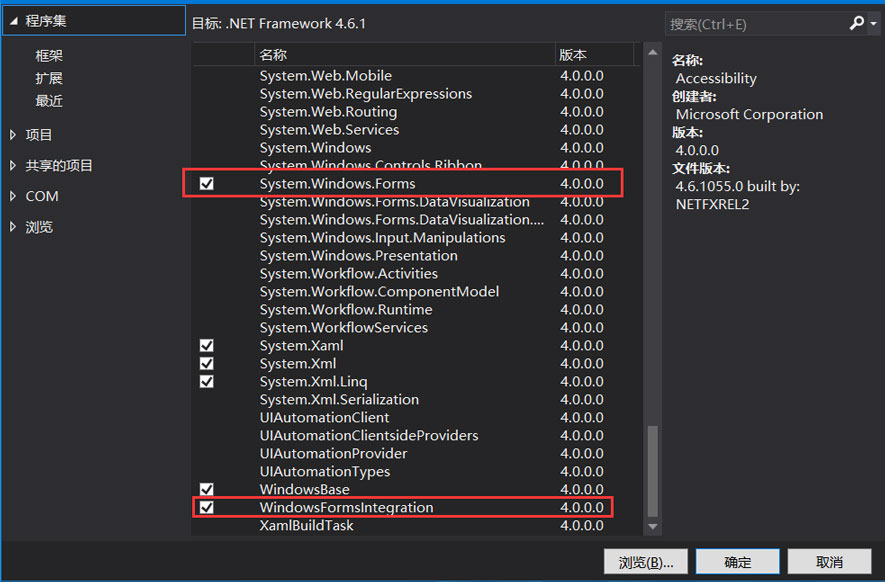
.xaml文件中,添加以下命名空間:
xmlns:wfi ="clr-namespace:System.Windows.Forms.Integration;assembly=WindowsFormsIntegration" xmlns:aforge="clr-namespace:AForge.Controls;assembly=AForge.Controls
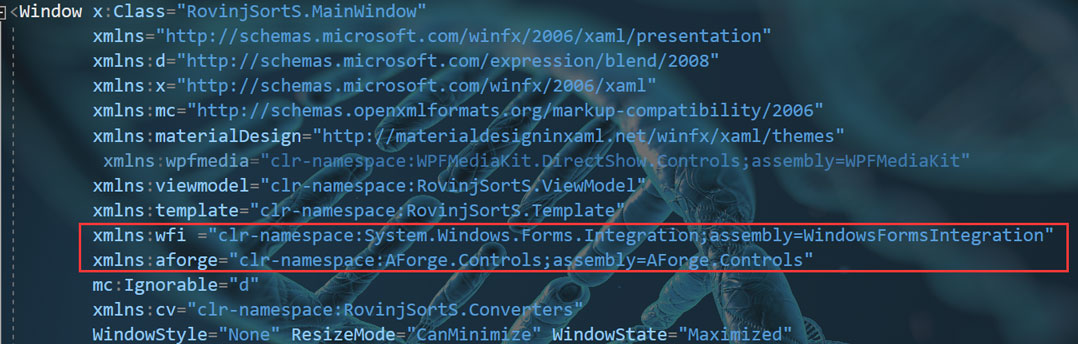
為XAML中添加一個WindowsFormsHost 嵌入一個VideoSourcePlayer
<wfi:WindowsFormsHost > <aforge:VideoSourcePlayer x:Name="player" Dock="Fill" /> </wfi:WindowsFormsHost>
在后臺代碼中, 添加初始化代碼, 以下代碼模擬設置的第一個攝像頭, FilterInfoCollection實際為一個集合。
FilterInfoCollection videoDevices = new FilterInfoCollection(FilterCategory.VideoInputDevice);
if (videoDevices.Count > 0)
{
var videoDevice = new VideoCaptureDevice(videoDevices[0].MonikerString);
videoDevice.VideoResolution = videoDevice.VideoCapabilities[0]; //設置分辨率
player.VideoSource = videoDevice; //設置源
player.Start(); //啟動
}實際效果(演示):
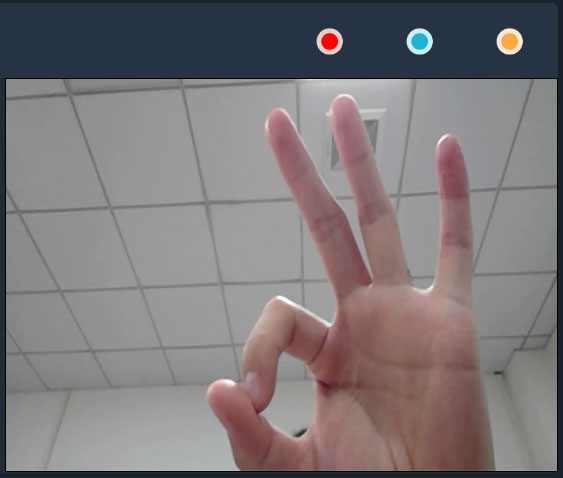
player.GetCurrentVideoFrame();
到此,相信大家對“WPF怎么使用AForge調用攝像頭”有了更深的了解,不妨來實際操作一番吧!這里是億速云網站,更多相關內容可以進入相關頻道進行查詢,關注我們,繼續學習!
免責聲明:本站發布的內容(圖片、視頻和文字)以原創、轉載和分享為主,文章觀點不代表本網站立場,如果涉及侵權請聯系站長郵箱:is@yisu.com進行舉報,并提供相關證據,一經查實,將立刻刪除涉嫌侵權內容。