溫馨提示×
您好,登錄后才能下訂單哦!
點擊 登錄注冊 即表示同意《億速云用戶服務條款》
您好,登錄后才能下訂單哦!
這篇文章主要介紹了C#實現簡單計算器功能的腳本怎么寫的相關知識,內容詳細易懂,操作簡單快捷,具有一定借鑒價值,相信大家閱讀完這篇C#實現簡單計算器功能的腳本怎么寫文章都會有所收獲,下面我們一起來看看吧。
先來張效果圖吧(5分鐘寫好,莫怪)
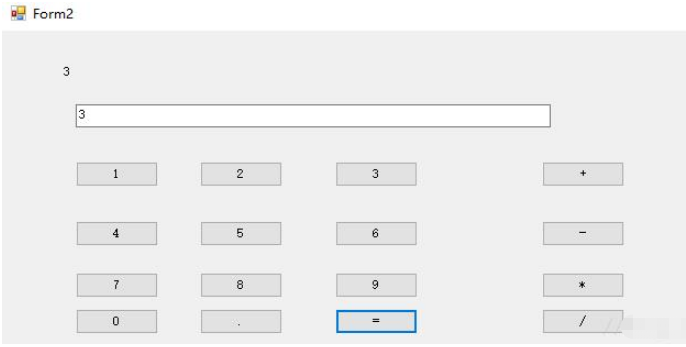
代碼:
數字按鈕綁定的是button_Clickd()方法
運算符按鈕綁的是Button_Clickp()方法
思想:按下數字按鈕,將數字按鈕的值連接到textbox上,然后按下運算符判斷是否為等于,并記錄運算符的內容,以便后面做處理。
using System;
using System.Collections.Generic;
using System.ComponentModel;
using System.Data;
using System.Drawing;
using System.Linq;
using System.Text;
using System.Windows.Forms;
namespace WindowsFormsApplication4
{
public partial class Form2 : Form
{
private string s;
private double x, y;
private Button btn;
public Form2()
{
InitializeComponent();
}
private void Form2_Load(object sender, EventArgs e)
{
textBox1.Text = "";
label1.Text="";
}
private void buttond_Click(object sender, EventArgs e)//數字符所綁定的事件
{
btn = (Button)sender;
textBox1.Text = textBox1.Text + btn.Text;//將所點擊的數字付呈現在textBox上面
}
private void buttonp_Click(object sender, EventArgs e)//運算符所綁定的事件
{
btn = (Button)sender;
if (btn.Name != "button12")//如果不是"="
{
x = Convert.ToDouble(textBox1.Text);//將所所輸入的第一個字符保留下來
textBox1.Text = "";//清空textBox的內容
s = btn.Name;//獲取運算符的種類
label1.Text = x.ToString();//將第一個所按的字符輸出來
}
else
{
if (label1.Text == "")
MessageBox.Show("輸入不正確!!", "信息提示", MessageBoxButtons.OK);
else
{
y = Convert.ToDouble(textBox1.Text);
switch (s)//使用s來判讀所按的按鈕
{
case "button13":
textBox1.Text = (x + y).ToString();
break;
case "button14":
textBox1.Text = (x - y).ToString();
break;
case "button15":
textBox1.Text = (x * y).ToString();
break;
case "button16":
if (y == 0)
MessageBox.Show("除零錯誤!!!", "信息提示", MessageBoxButtons.OK);
else
textBox1.Text = (x / y).ToString();
break;
}
label1.Text = textBox1.Text;
}
}
}
}
}關于“C#實現簡單計算器功能的腳本怎么寫”這篇文章的內容就介紹到這里,感謝各位的閱讀!相信大家對“C#實現簡單計算器功能的腳本怎么寫”知識都有一定的了解,大家如果還想學習更多知識,歡迎關注億速云行業資訊頻道。
免責聲明:本站發布的內容(圖片、視頻和文字)以原創、轉載和分享為主,文章觀點不代表本網站立場,如果涉及侵權請聯系站長郵箱:is@yisu.com進行舉報,并提供相關證據,一經查實,將立刻刪除涉嫌侵權內容。