溫馨提示×
您好,登錄后才能下訂單哦!
點擊 登錄注冊 即表示同意《億速云用戶服務條款》
您好,登錄后才能下訂單哦!
這篇文章給大家分享的是有關android如何自定義對話框的內容。小編覺得挺實用的,因此分享給大家做個參考,一起跟隨小編過來看看吧。
1.實現效果
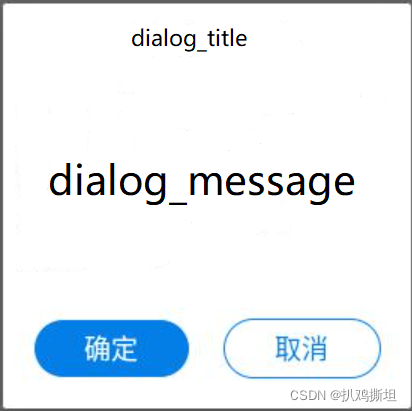
2.定義dialog.xml (res/layout/dialog.xml)
<?xml version="1.0" encoding="utf-8"?> <RelativeLayout xmlns:android="http://schemas.android.com/apk/res/android" android:layout_width="match_parent" android:layout_height="match_parent" android:orientation="vertical" > <RelativeLayout android:layout_width="250sp" android:layout_height="270sp" android:layout_centerInParent="true"> <TextView android:id="@+id/dialog_title" android:layout_width="wrap_content" android:layout_height="35sp" android:layout_alignParentTop="true" android:layout_centerHorizontal="true" android:layout_marginTop="15sp" android:textColor="#333333" android:textSize="17sp" /> <TextView android:id="@+id/dialog_message" android:layout_width="wrap_content" android:layout_height="160sp" android:layout_centerInParent="true" android:layout_marginTop="65sp" android:textColor="#333333" android:textSize="17sp" /> <LinearLayout android:layout_width="wrap_content" android:layout_height="wrap_content" android:layout_alignParentBottom="true" android:layout_centerHorizontal="true" android:layout_marginTop="30sp" android:layout_marginBottom="20sp" android:orientation="horizontal"> <LinearLayout android:id="@+id/dialog_confirm" android:layout_width="wrap_content" android:layout_height="wrap_content"> <TextView android:layout_width="wrap_content" android:layout_height="wrap_content" android:background="@drawable/confirm_button_style" android:gravity="center" android:text="確定" android:textColor="@color/white" android:textSize="18sp" /> </LinearLayout> <LinearLayout android:id="@+id/dialog_cancel" android:layout_width="wrap_content" android:layout_height="wrap_content" android:layout_marginLeft="22sp"> <TextView android:layout_width="wrap_content" android:layout_height="wrap_content" android:background="@drawable/cancel_button_style" android:gravity="center" android:text="取消" android:textColor="@color/teal_200" android:textSize="18sp" /> </LinearLayout> </LinearLayout> </RelativeLayout> </RelativeLayout>
3. 設置確定、取消按鈕的background
上文的dialog.xml中,確定和取消按鈕都是TextView,所以需要自定義按鈕的背景
confirm_button_style.xml (所有的color需要自定義)
<?xml version="1.0" encoding="utf-8"?> <shape xmlns:android="http://schemas.android.com/apk/res/android" android:shape="rectangle"> <corners android:radius="1000sp"/> <solid android:color="@color/teal_200"/> <stroke android:width="0.5sp" android:color="@color/colorAccent"/> <size android:width="105sp" android:height="40sp"/> </shape>
cancel_button_style.xml
<?xml version="1.0" encoding="utf-8"?> <shape xmlns:android="http://schemas.android.com/apk/res/android" android:shape="rectangle"> <corners android:radius="1000sp"/> <solid android:color="@color/white"/> <stroke android:width="0.5sp" android:color="@color/teal_200"/> <size android:width="105sp" android:height="40sp"/> </shape>
4. 自定義dialog的使用
final AlertDialog dialog = new AlertDialog.Builder(xxxClass.this).create();
dialog.setCancelable(false); //點擊對話框以外的位置,不消失
dialog.show();
Window window = dialog.getWindow();
window.setContentView(R.layout.dialog);
//標題
TextView title = window.findViewById(R.id.dialog_title);
title.setText("dialog_title");
//內容
TextView message = window.findViewById(R.id.dialog_message);
message.setText("dialog_message ");
//確定按鈕
LinearLayout confirm = window.findViewById(R.id.dialog_confirm);
confirm.setOnClickListener(new View.OnClickListener() {
@Override
public void onClick(View v) {
//xxx
}
});
//取消按鈕
LinearLayout cancel = window.findViewById(R.id.dialog_cancel);
cancel.setOnClickListener(new View.OnClickListener() {
@Override
public void onClick(View v) {
//xxx
}
});感謝各位的閱讀!關于“android如何自定義對話框”這篇文章就分享到這里了,希望以上內容可以對大家有一定的幫助,讓大家可以學到更多知識,如果覺得文章不錯,可以把它分享出去讓更多的人看到吧!
免責聲明:本站發布的內容(圖片、視頻和文字)以原創、轉載和分享為主,文章觀點不代表本網站立場,如果涉及侵權請聯系站長郵箱:is@yisu.com進行舉報,并提供相關證據,一經查實,將立刻刪除涉嫌侵權內容。