溫馨提示×
您好,登錄后才能下訂單哦!
點擊 登錄注冊 即表示同意《億速云用戶服務條款》
您好,登錄后才能下訂單哦!
這篇文章主要介紹“怎么用vue實現頁面div盒子拖拽排序功能”,在日常操作中,相信很多人在怎么用vue實現頁面div盒子拖拽排序功能問題上存在疑惑,小編查閱了各式資料,整理出簡單好用的操作方法,希望對大家解答”怎么用vue實現頁面div盒子拖拽排序功能”的疑惑有所幫助!接下來,請跟著小編一起來學習吧!
vue 實現頁面div盒子拖拽排序功能前言:目前市面上有很多實現拖拽排序功能的插件和方法,本節不過多累述,只講一種:css3的transition-group方法
效果圖:
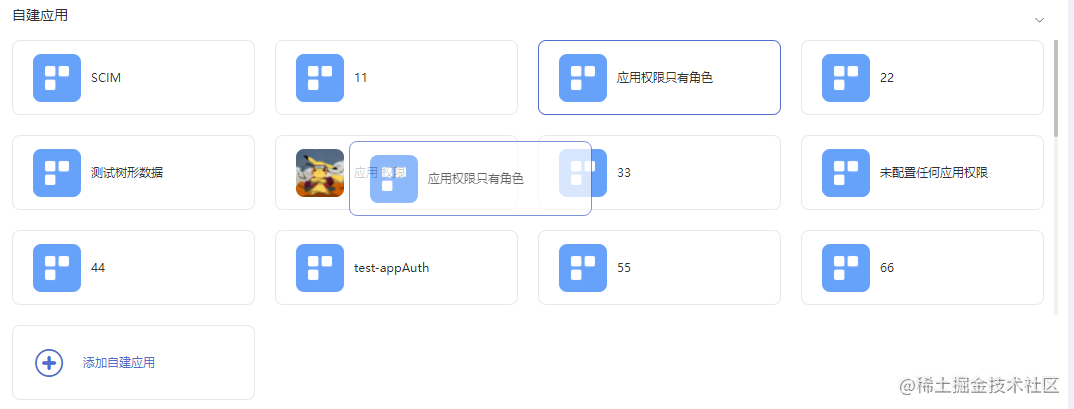
1. DOM中使用:
<transition-group class="container" name="sort">
<div class="app-item" v-for="app in customApps" :key="app.id" :draggable="true"
@dragstart="dragstart(app)"
@dragenter="dragenter(app,$event)"
@dragend="getDragend(customApps, 'customer', $event)">
<div>
<img class="icon_a" v-if="app.logo" :src="app.logo" >
<div class="ellipsis" >{{app.name}}</div>
</div>
</div>
</transition-group>2. data中定義數據
import { APi } from '@/api/enterpriseAPi'
<script>
export default {
data() {
return {
oldData: [],
newData: [],
customApps: [],
dragStartId: '',
dragEndId: ''
}
}
}
</script>3. methods方法中使用
dragstart(value) {
this.oldData = value
this.dragStartId = value.id
},
dragenter(value) {
this.newData = value
this.dragEndId = value.id
},
getDragend(listData, type) {
if (this.oldData !== this.newData) {
let oldIndex = listData.indexOf(this.oldData)
let newIndex = listData.indexOf(this.newData)
let newItems = [...listData]
// 刪除之前DOM節點
newItems.splice(oldIndex, 1)
// 在拖拽結束目標位置增加新的DOM節點
newItems.splice(newIndex, 0, this.oldData)
// 每次拖拽結束后,將拖拽處理完成的數據,賦值原數組,使DOM視圖更新,頁面顯示拖拽動畫
this.customApps = newItems
// 每次拖拽結束后調用接口時時保存數據
Api(this.dragStartId, this.dragEndId).then((res) => {})
}
},拖拽完成動畫樣式:
<style lang="scss" scoped>
.sort-move {
transition: transform 1s;
}
</style>到此,關于“怎么用vue實現頁面div盒子拖拽排序功能”的學習就結束了,希望能夠解決大家的疑惑。理論與實踐的搭配能更好的幫助大家學習,快去試試吧!若想繼續學習更多相關知識,請繼續關注億速云網站,小編會繼續努力為大家帶來更多實用的文章!
免責聲明:本站發布的內容(圖片、視頻和文字)以原創、轉載和分享為主,文章觀點不代表本網站立場,如果涉及侵權請聯系站長郵箱:is@yisu.com進行舉報,并提供相關證據,一經查實,將立刻刪除涉嫌侵權內容。