您好,登錄后才能下訂單哦!
您好,登錄后才能下訂單哦!
iTerm2個性化終端怎么設置,相信很多沒有經驗的人對此束手無策,為此本文總結了問題出現的原因和解決方法,通過這篇文章希望你能解決這個問題。
終端輸入命令 vim ~/.bash_profile
添加如下export
export CLICOLOR=1 export LSCOLORS=gxfxcxdxbxegedabagacad export PS1='\[\033[01;32m\]\u@\h\[\033[00m\]:\[\033[01;36m\]\w\[\033[00m\]\$' export TERM=xterm-256color
說明:如果是安裝Oh my zsh可以不用如上設置
終端輸入命令 vim .vimrc
設置如下
syntax on set number set ruler
到Iterm2-color-schemes下載主題(https://iterm2colorschemes.com/) iTerm2->Preferences->Profiles->Color選擇Color Presets->import到下載好的主題目錄下schemes目錄下選擇你要的主題導入,導入之后別忘記設置成你要的主題.里面主題比較多有選擇障礙的我推薦個主題 Solarized Dark Higher Contrast
安裝通用方法有兩種,可以使用curl或wget,如果是macOS可以使用brew安裝,如下:
sh -c "$(curl -fsSL https://raw.githubusercontent.com/robbyrussell/oh-my-zsh/master/tools/install.sh)"
sh -c "$(wget https://raw.githubusercontent.com/robbyrussell/oh-my-zsh/master/tools/install.sh -O -)"
安裝好之后,需要把 Zsh 設置為當前用戶的默認 Shell(這樣新建標簽的時候才會使用 Zsh):chsh -s /bin/zsh, 然后,我們編輯vim ~/.zshrc文件,將主題配置修改為ZSH_THEME="agnoster"即可。
執行如下命令
cd ~/.oh-my-zsh/custom/plugins/
git clone https://github.com/zsh-users/zsh-syntax-highlighting.git
若是macOS亦可以使用brew install zsh-syntax-highlighting方式來安裝。下載完畢后進行設置,編輯vim ~/.zshrc文件,安裝插件如圖
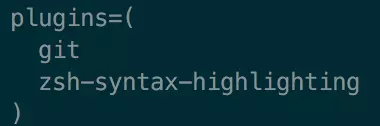
請務必保證插件順序,zsh-syntax-highlighting必須在最后一個。 接著在文件最后一行添加如下:
source ~/.oh-my-zsh/custom/plugins/zsh-syntax-highlighting/zsh-syntax-highlighting.zsh,
如果是macOS采用brew方式安裝,則可以這樣設置
source /usr/local/share/zsh-syntax-highlighting/zsh-syntax-highlighting.zsh
按一下esc調出vi命令,輸入:wq保存并退出vi模式,接著執行命令 source ~/.zshrc使配置生效。
這個功能是非常實用的,可以方便我們快速的敲命令。
配置步驟,先克隆zsh-autosuggestions項目,到指定目錄:
git clone https://github.com/zsh-users/zsh-autosuggestions ~/.oh-my-zsh/custom/plugins/zsh-autosuggestions
然后編輯vim ~/.zshrc文件,找到plugins配置,增加zsh-autosuggestions插件,配置跟安裝高亮插件一樣,注意順序zsh-syntax-highlighting必須最后,插件之間使用空格鍵,如下圖效果:

注意 :插件比較多,過多插件會拖慢工具效率,請合理安裝與使用.
有時候我們的用戶名和主機名太長,比如我的ville@villedeMacBook-Pro,終端顯示的時候會很不好看,我們可以手動去除。編輯vim ~/.zshrc文件,增加DEFAULT_USER="ville"配置
快捷命令說明:
| 命令 | 說明 |
|---|---|
| command + t | 新建標簽 |
| command + w | 關閉標簽 |
| command + 數字 command + 左右方向鍵 | 切換標簽 |
| command + enter | 切換全屏 |
| command + f | 查找 |
| command + d | 垂直分屏 |
| command + shift + d | 水平分屏 |
| command + option + 方向鍵 command + [ 或 command + ] | 切換屏幕 |
| command + ; | 查看歷史命令 |
| command + shift + h | 查看剪貼板歷史 |
| ctrl + u | 清除當前行 |
| ctrl + l | 清屏 |
| ctrl + a | 到行首 |
| ctrl + e | 到行尾 |
| ctrl + f/b | 前進后退 |
| ctrl + p | 上一條命令 |
| ctrl + r | 搜索命令歷史 |
說明:如果之前在bash下面配置一些命令不能使用的話,在還需要在vim ~/.zshrc文件,添加一句source ~/.bash_profile
看完上述內容,你們掌握iTerm2個性化終端怎么設置的方法了嗎?如果還想學到更多技能或想了解更多相關內容,歡迎關注億速云行業資訊頻道,感謝各位的閱讀!
免責聲明:本站發布的內容(圖片、視頻和文字)以原創、轉載和分享為主,文章觀點不代表本網站立場,如果涉及侵權請聯系站長郵箱:is@yisu.com進行舉報,并提供相關證據,一經查實,將立刻刪除涉嫌侵權內容。