溫馨提示×
您好,登錄后才能下訂單哦!
點擊 登錄注冊 即表示同意《億速云用戶服務條款》
您好,登錄后才能下訂單哦!
這篇文章主要介紹了Python+tkinter怎么實現計算器功能的相關知識,內容詳細易懂,操作簡單快捷,具有一定借鑒價值,相信大家閱讀完這篇Python+tkinter怎么實現計算器功能文章都會有所收獲,下面我們一起來看看吧。
效果圖
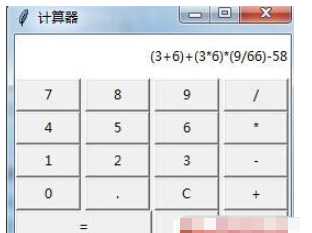
代碼
from tkinter import *
reset=True
def buttonCallBack(event):
global label
global reset
num=event.widget['text']
if num=='C':
label['text']="0"
return
if num in "=":
label['text']=str(eval(label['text']))
reset=True
return
s=label['text']
if s=='0' or reset==True:
s=""
reset=False
label['text']=s+num
#主窗口
root=Tk()
root.wm_title("計算器")
#顯示欄1
label=Label(root,text="0",background="white",anchor="e")
label['width']=35
label['height']=2
label.grid(row=1,columnspan=4,sticky=W)
#按鈕
showText="789/456*123-0.C+"
for i in range(4):
for j in range(4):
b=Button(root,text=showText[i*4+j],width=7)
b.grid(row=i+2,column=j)
b.bind("<Button-1>",buttonCallBack)
showText="()"
for i in range(2):
b=Button(root,text=showText[i],width=7)
b.grid(row=6,column=2+i)
b.bind("<Button-1>",buttonCallBack)
b=Button(root,text="=")
b.grid(row=6,columnspan=2,sticky="we")
b.bind("<Button-1>",buttonCallBack)
root.mainloop()關于“Python+tkinter怎么實現計算器功能”這篇文章的內容就介紹到這里,感謝各位的閱讀!相信大家對“Python+tkinter怎么實現計算器功能”知識都有一定的了解,大家如果還想學習更多知識,歡迎關注億速云行業資訊頻道。
免責聲明:本站發布的內容(圖片、視頻和文字)以原創、轉載和分享為主,文章觀點不代表本網站立場,如果涉及侵權請聯系站長郵箱:is@yisu.com進行舉報,并提供相關證據,一經查實,將立刻刪除涉嫌侵權內容。