您好,登錄后才能下訂單哦!
您好,登錄后才能下訂單哦!
Unity 中如何使用Attribute,很多新手對此不是很清楚,為了幫助大家解決這個難題,下面小編將為大家詳細講解,有這方面需求的人可以來學習下,希望你能有所收獲。
可以在UnityEditor的Component的Menu中增加自定義的項目。菜單可以設置多級,使用斜線/分隔即可。在Hierarchy中選中GameObject的時候,點擊該菜單項,就可以在GameObject上追加該Component。
例如如下代碼可以完成下圖的效果。
[AddComponentMenu("TestMenu/TestComponet")]
public class TestMenu : MonoBehaviour {
}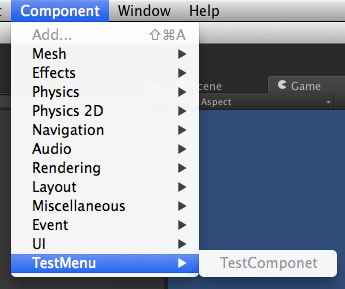
匯編級屬性,使用該屬性的Class會被認為是EditorClass。具體用法不明。
可以在Inspector的ContextMenu中增加選項。
例如,如下代碼的效果
public class TestMenu : MonoBehaviour {
[ContextMenu ("Do Something")]
void DoSomething () {
Debug.Log ("Perform operation");
}
}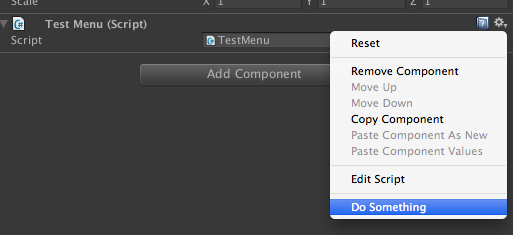
這個屬性是Unity4.5之后提供的新功能,可以在Inspector上面對變量追加一個右鍵菜單,并執行指定的函數。
例子:
public class Sample : MonoBehaviour {
[ContextMenuItem("Reset", "ResetName")]
public string name = "Default";
void ResetName() {
name = "Default";
}
}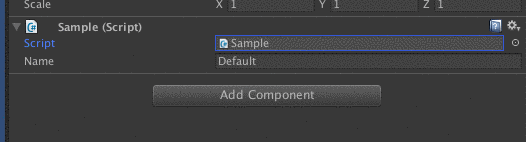
對一個MonoBehaviour的子類使用這個屬性,那么在同一個GameObject上面,最多只能添加一個該Class的實例。
嘗試添加多個的時候,會出現下面的提示。
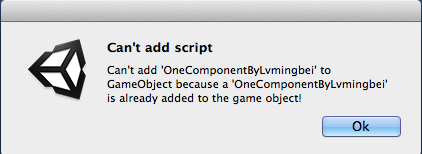
默認狀態下,MonoBehavior中的Start,Update,OnGUI等方法,需要在Play的狀態下才會被執行。
這個屬性讓Class在Editor模式(非Play模式)下也能執行。
但是與Play模式也有一些區別。
例如:
Update方法只在Scene編輯器中有物體產生變化時,才會被調用。
OnGUI方法只在GameView接收到事件時,才會被調用。
這個屬性可以在Inspector中變量的上面增加Header。
例子:
public class ExampleClass : MonoBehaviour {
[Header("生命值")]
public int CurrentHP = 0;
public int MaxHP = 100;
[Header("魔法值")]
public int CurrentMP = 0;
public int MaxMP = 0;
}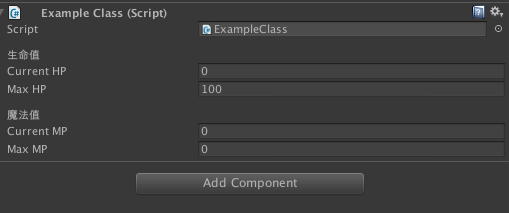
在變量上使用這個屬性,可以讓public的變量在Inspector上隱藏,也就是無法在Editor中進行編輯。
在OnRenderImage上使用,可以讓渲染順序在非透明物體之后,透明物體之前。
例子
[ImageEffectOpaque]
void OnRenderImage (RenderTexture source, RenderTexture destination){
}渲染從從HDR變為LDR 具體使用方法不明。
在string類型上使用,可以在Editor上輸入多行文字。
public class TestString : MonoBehaviour {
[MultilineAttribute]
public string mText;
}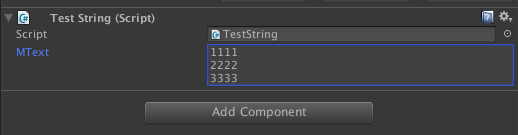
在變量上使用,可以指定該變量在build的時候,不要轉換為目標平臺的類型。
在變量上使用,在Flash平臺build的時候,對該變量不進行類型檢查。
Unity5.0中已經移除了這個屬性。
禁止對變量和方法進行重命名。
Unity5.0中已經移除了這個屬性。
在int或者float類型上使用,限制輸入值的范圍
public class TestRange : MonoBehaviour
{
[Range(0, 100)] public int HP;
}在Class上使用,添加對另一個Component的依賴。
當該Class被添加到一個GameObject上的時候,如果這個GameObject不含有依賴的Component,會自動添加該Component。
且該Componet不可被移除。
例子
[RequireComponent(typeof(Rigidbody))]
public class TestRequireComponet : MonoBehaviour {
}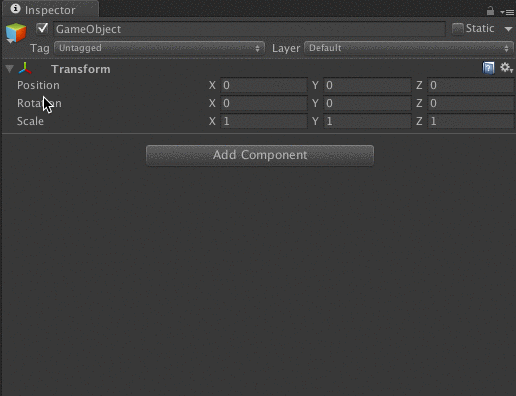
如果嘗試移除被依賴的Component,會有如下提示
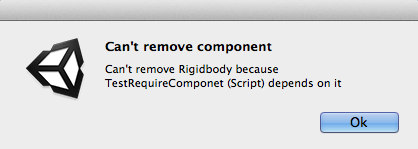
在方法上添加該屬性,可以網絡通信中對該方法進行RPC調用。
[RPC]
void RemoteMethod(){
}此屬性僅在Unity5上可用。
在游戲啟動時,會自動調用添加了該屬性的方法。
class MyClass
{
[RuntimeInitializeOnLoadMethod]
static void OnRuntimeMethodLoad ()
{
Debug.Log("Game loaded and is running");
}
}當一個GameObject含有使用了該屬性的Component的時候,在SceneView中選擇該GameObject,Hierarchy上面會自動選中該GameObject的Parent。
在變量上使用該屬性,可以強制該變量進行序列化。即可以在Editor上對變量的值進行編輯,即使變量是private的也可以。
在UI開發中經常可見到對private的組件進行強制序列化的用法。
例子
public class TestSerializeField : MonoBehaviour {
[SerializeField]
private string name;
[SerializeField]
private Button _button;
}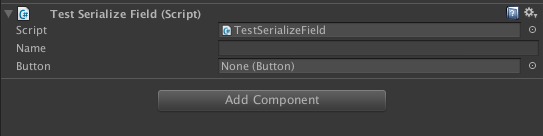
用于StateMachineBehaviour上,不同的Animator將共享這一個StateMachineBehaviour的實例,可以減少內存占用。
使用該屬性可以在Inspector上增加一些空位。 例子:
public class TestSpaceAttributeByLvmingbei : MonoBehaviour {
public int nospace1 = 0;
public int nospace2 = 0;
[Space(10)]
public int space = 0;
public int nospace3 = 0;
}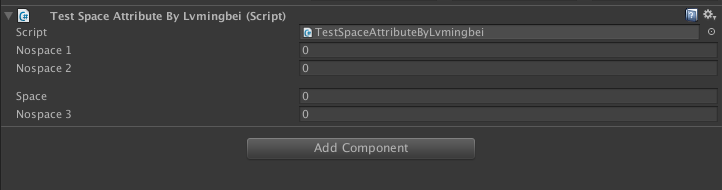
該屬性可以把string在Inspector上的編輯區變成一個TextArea。
例子:
public class TestTextAreaAttributeByLvmingbei : MonoBehaviour {
[TextArea]
public string mText;
}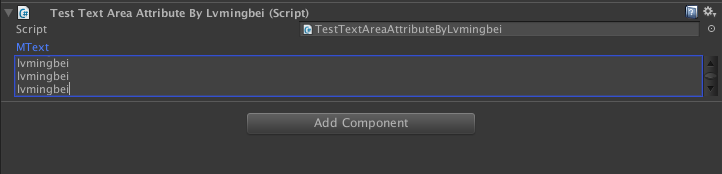
這個屬性可以為變量上生成一條tip,當鼠標指針移動到Inspector上時候顯示。
public class TestTooltipAttributeByLvmingbei : MonoBehaviour {
[Tooltip("This year is 2015!")]
public int year = 0;
}
用來聲明API的版本兼容性
該屬性可以令變量以另外的名稱進行序列化,并且在變量自身修改名稱的時候,不會丟失之前的序列化的值。
例子:
using UnityEngine;
using UnityEngine.Serialization;
public class MyClass : MonoBehaviour {
[FormerlySerializedAs("myValue")]
private string m_MyValue;
public string myValue
{
get { return m_MyValue; }
set { m_MyValue = value; }
}
}該package為Editor開發專用
定義Callback的順序
Editor同時編輯多個Component的功能
聲明一個Class為自定義Editor的Class
將一個class標記為指定類型的自定義預覽
Unity4.5以后提供的新功能
例子:
[CustomPreview(typeof(GameObject))]
public class MyPreview : ObjectPreview
{
public override bool HasPreviewGUI()
{
return true;
}
public override void OnPreviewGUI(Rect r, GUIStyle background)
{
GUI.Label(r, target.name + " is being previewed");
}
}標記自定義PropertyDrawer時候使用。
當自己創建一個PropertyDrawer或者DecoratorDrawer的時候,使用該屬性來標記。 TODO: 如何創建屬于自己的Attribute
可以在Scene視圖中顯示自定義的Gizmo
下面的例子,是在Scene視圖中,當掛有MyScript的GameObject被選中,且距離相機距離超過10的時候,便顯示自定義的Gizmo。
Gizmo的圖片需要放入Assets/Gizmo目錄中。
例子:
using UnityEngine;
using UnityEditor;
public class MyScript : MonoBehaviour {
}
public class MyScriptGizmoDrawer {
[DrawGizmo (GizmoType.Selected | GizmoType.Active)]
static void DrawGizmoForMyScript (MyScript scr, GizmoType gizmoType) {
Vector3 position = scr.transform.position;
if(Vector3.Distance(position, Camera.current.transform.position) > 10f)
Gizmos.DrawIcon (position, "300px-Gizmo.png");
}
}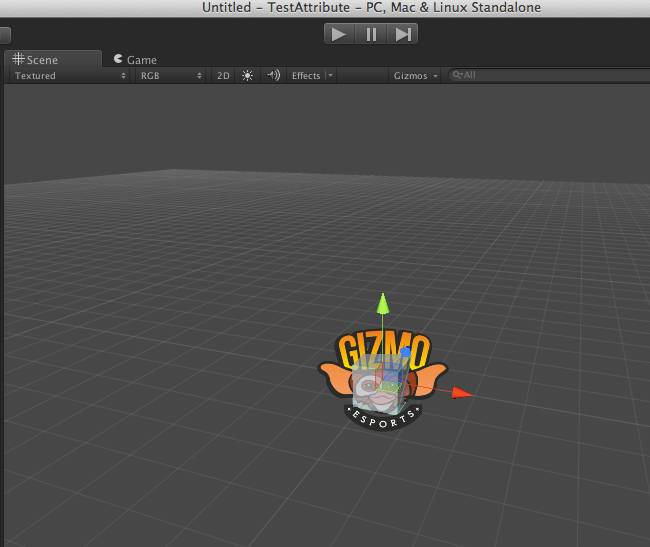
在Class上使用,可以在Unity啟動的時候,運行Editor腳本。
需要該Class擁有靜態的構造函數。
做一個創建一個空的gameobject的例子。
例子:
using UnityEditor;
using UnityEngine;
[InitializeOnLoad]
class MyClass
{
static MyClass ()
{
EditorApplication.update += Update;
Debug.Log("Up and running");
}
static void Update ()
{
Debug.Log("Updating");
}
}在Method上使用,是InitializeOnLoad的Method版本。
Method必須是static的。
在方法上使用,可以在Editor中創建一個菜單項,點擊后執行該方法,可以利用該屬性做很多擴展功能。 需要方法為static。
例子:
using UnityEngine;
using UnityEditor;
using System.Collections;
public class TestMenuItem : MonoBehaviour {
[MenuItem ("MyMenu/Create GameObject")]
public static void CreateGameObject() {
new GameObject("lvmingbei's GameObject");
}
}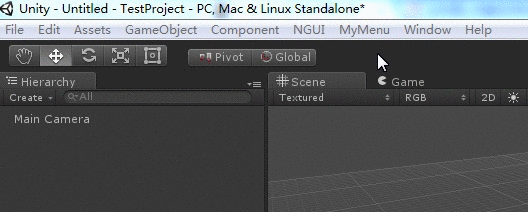
使用該屬性可以定制Unity的Preference界面。
在這里就使用官方的例子:
using UnityEngine;
using UnityEditor;
using System.Collections;
public class OurPreferences {
// Have we loaded the prefs yet
private static bool prefsLoaded = false;
// The Preferences
public static bool boolPreference = false;
// Add preferences section named "My Preferences" to the Preferences Window
[PreferenceItem ("My Preferences")]
public static void PreferencesGUI () {
// Load the preferences
if (!prefsLoaded) {
boolPreference = EditorPrefs.GetBool ("BoolPreferenceKey", false);
prefsLoaded = true;
}
// Preferences GUI
boolPreference = EditorGUILayout.Toggle ("Bool Preference", boolPreference);
// Save the preferences
if (GUI.changed)
EditorPrefs.SetBool ("BoolPreferenceKey", boolPreference);
}
}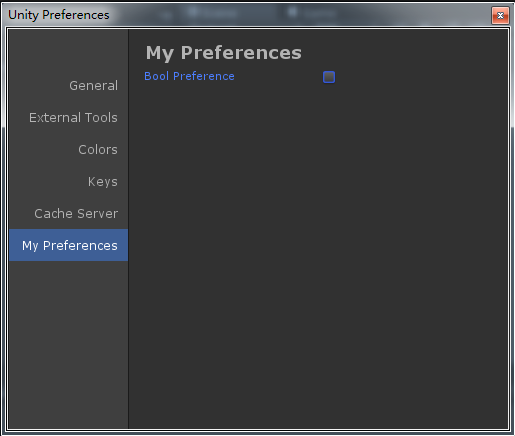
這個package中是三個Callback的屬性,都需要方法為static的。
在打開一個Asset后被調用。
例子:
using UnityEngine;
using UnityEditor;
using UnityEditor.Callbacks;
public class MyAssetHandler {
[OnOpenAssetAttribute(1)]
public static bool step1(int instanceID, int line) {
string name = EditorUtility.InstanceIDToObject(instanceID).name;
Debug.Log("Open Asset step: 1 ("+name+")");
return false; // we did not handle the open
}
// step2 has an attribute with index 2, so will be called after step1
[OnOpenAssetAttribute(2)]
public static bool step2(int instanceID, int line) {
Debug.Log("Open Asset step: 2 ("+instanceID+")");
return false; // we did not handle the open
}
}該屬性是在build完成后,被調用的callback。
同時具有多個的時候,可以指定先后順序。
例子:
using UnityEngine;
using UnityEditor;
using UnityEditor.Callbacks;
public class MyBuildPostprocessor {
[PostProcessBuildAttribute(1)]
public static void OnPostprocessBuild(BuildTarget target, string pathToBuiltProject) {
Debug.Log( pathToBuiltProject );
}
}看完上述內容是否對您有幫助呢?如果還想對相關知識有進一步的了解或閱讀更多相關文章,請關注億速云行業資訊頻道,感謝您對億速云的支持。
免責聲明:本站發布的內容(圖片、視頻和文字)以原創、轉載和分享為主,文章觀點不代表本網站立場,如果涉及侵權請聯系站長郵箱:is@yisu.com進行舉報,并提供相關證據,一經查實,將立刻刪除涉嫌侵權內容。