您好,登錄后才能下訂單哦!
您好,登錄后才能下訂單哦!
這篇文章將為大家詳細講解有關基于Python和JavaScript怎樣編寫物聯網溫度計程序,文章內容質量較高,因此小編分享給大家做個參考,希望大家閱讀完這篇文章后對相關知識有一定的了解。
Zerynth作為Android和iOS手機端應用程序,在物聯網項目中,可以對圖形界面進行快速原型設計。
借助Zerynth可以把任何手機作為智能對象加入控制器組成物聯網系統。尤其是通過建立雙向通信信道,可以管理和控制與它連接的手機設備。
我們將介紹使用單片機微控制器連接Zerynth,開發一個簡單但強大的物聯網溫度計。
準備工作
首先你需要一塊電路板,選擇 Zerynth支持的32位微控制器設備 即可。我們選擇的是 Flip&Click Mikroelektronika ,它擁有許多和Arduino平臺產品一樣的屬性,其中就包括作為Arduino Due核心的32位AT91SAM3X8E微芯片。
接著選擇帶有溫度(HTS221)和相對濕度傳感器的 Temp&Hum Click 來測量溫度。
然后采用 WiFi PLUS Click 將電路板連接到互聯網, WiFi PLUS Click 具有MRF24WB0MA-2.4GHz特性,能兼容IEEE std 802.11微芯片模塊,并且是車載TCP/IP棧和802.11連接管理器匹配的MCW1001的控制器。
Zerynth下載也是最重要的一點,你需要
Zerynth Studio,為物聯網服務的強大的開發工具,能使用Python嵌入式編程。 點擊下載 。
Zerynth APP 。
組裝物聯網溫度計
Flip&Click是Arduino的衍生品,一方面它屬于Arduino產品,但另一方面,你會發現它身上包含“單機電路板”才有的四個開放mikroBUS套接字的模塊。從本質上講,這些模塊是組裝Arduino原型的附加模塊,但如果縮減去掉,Flip&Click也能勉強適用,只是需要在電路板上的A槽和B槽分別加入Temp&Hum和Wifi Plus clicks。
使用Python來編程物聯網溫度計
參考示例
一旦你 安裝Zerynth Studio 并 創建Zerynth用戶 ,就可以克隆“Zerynth應用示波器”示例。請參考以下 學習如何克隆一個示例 。
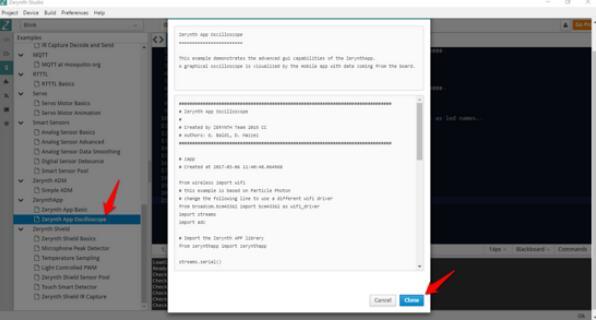
main.py
################################################################################
# IoT Thermometer
################################################################################
from wireless import wifi
# this example is based on Particle Photon
# change the following line to use a different wifi driver
from broadcom.bcm43362 import bcm43362 as wifi_driver
import streams
import adc
# Import the Zerynth APP library
from zerynthapp import zerynthapp
streams.serial()
sleep(1000)
print("STARTING...")
try:
# Device UID and TOKEN can be created in the ADM panel
zapp = zerynthapp.ZerynthApp("DEVICE UID", "DEVICE TOKEN", log=True)
# connect to the wifi network (Set your SSID and password below)
wifi_driver.auto_init()
for i in range(0,5):
try:
wifi.link("SSID",wifi.WIFI_WPA2,"PASSWORD")
break
except Exception as e:
print("Can't link",e)
else:
print("Impossible to link!")
while True:
sleep(1000)
# Start the Zerynth app instance!
# Remember to create a template with the files under the "template" folder you just cloned
# upload it to the ADM and associate it with the connected device
zapp.run()
# Read ADC and send values to the ADM
while True:
sleep(1000)
x = (adc.read(A4)*100)//4096
zapp.event({"data":x})
if x>95:
# send mobile notification
# (there is a limit of one notification per minute per device on the ADM sandbox)
zapp.notify("ALARM!","The value is greater than 95!")
except Exception as e:
print(e)
這個示例中,Zerynth將從相連的電路板獲取的數據轉變成可視化的圖形示波器,這些模擬傳感器的數據通過“模擬”pin A4產生。
導入正確的wifi驅動程序和傳感器庫
正如你在注釋中看到的,示例是基于 粒子光子板 和wifi驅動的。想要使用WiFi Plus Click,必須修改以下幾行:
from broadcom.bcm43362 import bcm43362 as wifi_driver
修改為
from microchip.mcw1001a import mcw1001a as wifi_driver
同時
wifi_driver.auto_init()
修改為
wifi_driver.init(SERIAL2,D24) # slot B
為了使用Temp&Hum Click溫度傳感器,需要添加以下幾行代碼來導入庫并設置傳感器,這些可以在 幫助文檔 里面看到。
# Import the HTS221 library from stm.hts221 import hts221 temp_hum = hts221.HTS221(I2C0, D21) # sl
同時為了讀取到傳感器,有必要編寫下面一行。
tmp, hum = temp_hum.get_temp_humidity() # Read tmp and hum
設置SSID名稱和密碼
當然,你還需要編輯想要連接的wifi網絡的SSID名稱和密碼:
wifi.link("SSID",wifi.WIFI_WPA2,"PASSWORD")創建并設置一個連接設備
現在我們要創建一個“連接裝置”以便關聯“zerynth”的實例。請看下面截圖中的步驟。查看 文檔 了解更多的技術細節。
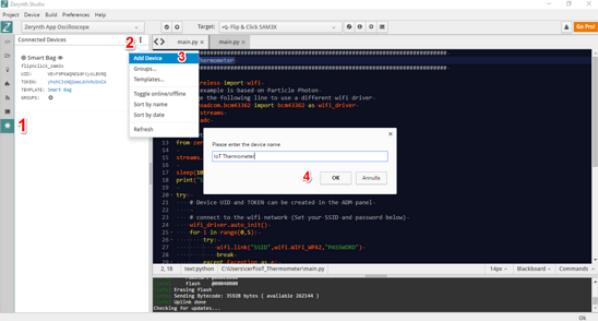
設備的證書(UID和TOKEN)可以從開發工具Zerynth Studio的ADM面板直接復制粘貼過來。
“IP”是Zerynth ADM的IP地址。當網絡驅動不支持主機名解析時填寫的這些參數可以派上用場。
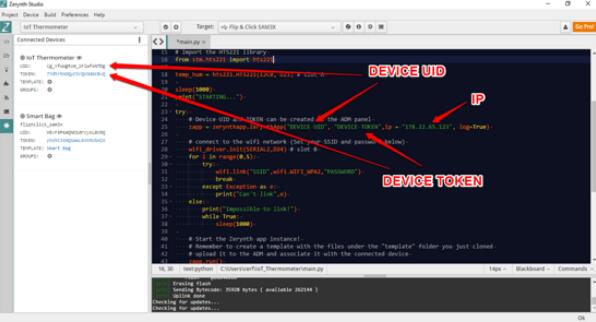
創建、上傳和設置模板
Zerynth可以直接運行由HTML、CSS和JavaScript構成的漂亮的圖形用戶界面,根本不需要Android或iOS代碼!
此外,每個裝置的圖形界面托管于 Zerynth ADM sandbox ,并由一些列可在App上加載并顯示的HTML5、Javascript、Css和圖片文件組成。Zerynth添加模板后 ADM Javascript庫 允許應用程序與連接設備互相通信。
單擊相應的“Plus”圖標來添加模板。
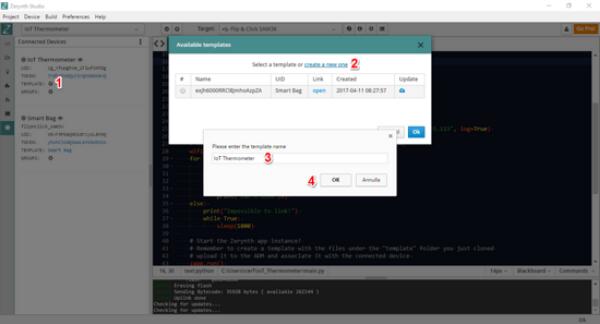
然后從包含模板目錄上傳模板。注意,你可以修改模板定義文件“index.html”進行自定義。這里我們保留原樣。
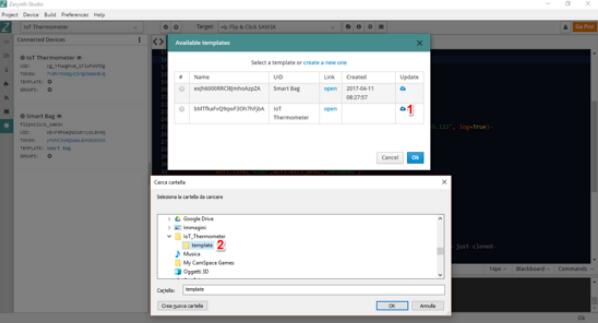
部署腳本
經過幾次修改后,代碼大概是這樣:
# Zerynth App Oscilloscope from wireless import wifi from microchip.mcw1001a import mcw1001a as wifi_driver import streams import adc streams.serial() # Import the Zerynth APP library from zerynthapp import zerynthapp # Import the HTS221 library from stm.hts221 import hts221 temp_hum = hts221.HTS221(I2C0, D21) # slot A sleep(1000) print("STARTING...") try: # Device UID and TOKEN can be created in the ADM panel zapp = zerynthapp.ZerynthApp("DEVICE UID", "DEVICE TOKEN",ip = "178.22.65.123", log=True) # connect to the wifi network (Set your SSID and password below) wifi_driver.init(SERIAL2,D24) # slot B for i in range(0,5): try: wifi.link("SSID",wifi.WIFI_WPA2,"PASSWORD") break except Exception as e: print("Can't link",e) else: print("Impossible to link!") while True: sleep(1000) # Start the Zerynth app instance! # Remember to create a template with the files under the "template" folder you just cloned # upload it to the ADM and associate it with the connected device zapp.run() # Read the sensor and send values to the ADM while True: sleep(1000) tmp, hum = temp_hum.get_temp_humidity() # Read tmp and hum print("Temp is:", tmp, "Humidity is:", hum) try: zapp.event({"data":tmp}) except Exception as e: print(e) if tmp>30: # send mobile notification # (there is a limit of one notification per minute per device on the ADM sandbox) try: zapp.notify("ALARM!","High Temperature!") except Exception as e: print(e) except Exception as e: print(e)切記“設備UID”、“設備令牌”、“名稱”和“密碼”必須符合自己的參數。
編寫完成即可 部署腳步到你的設備 。
在Zerynth應用上查看物聯網溫度計儀表板
在這個 極簡教程 里,你只需打開Zerynth應用,登錄并選擇指定的設備即可查看對應的物聯網溫度計指示板。Zerynth也可以通過連接設備接收 推送通知 。比如當溫度大于閾值時,就會出現通知。
關于基于Python和JavaScript怎樣編寫物聯網溫度計程序就分享到這里了,希望以上內容可以對大家有一定的幫助,可以學到更多知識。如果覺得文章不錯,可以把它分享出去讓更多的人看到。
免責聲明:本站發布的內容(圖片、視頻和文字)以原創、轉載和分享為主,文章觀點不代表本網站立場,如果涉及侵權請聯系站長郵箱:is@yisu.com進行舉報,并提供相關證據,一經查實,將立刻刪除涉嫌侵權內容。